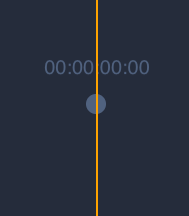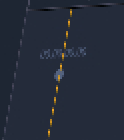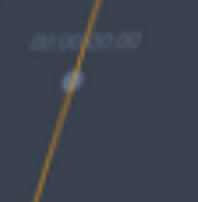chrleon
Members-
Posts
19 -
Joined
-
Last visited
Everything posted by chrleon
-
Thanks, it was me being stupid. I had forgot to put the next style in the very first one. All the others had a 'Next Style' set up. I even read the docs and couldn't find it documented in there.
-
I want to apply a style and then the next one when I have all text selected. However I see from the documentation from v1, that I could do it. Is that removed in v2?
-
Panels don't show up when activated
chrleon replied to chrleon's topic in Desktop Questions (macOS and Windows)
Yes, both screens are on. Window > Zoom works thanks. It brings it up. It's a fix for the underlying faulty window management in all affinity apps. They are a bit cumbersome to use from time to time .Thank you Walt, for your help. I really appreciate it. -
Panels don't show up when activated
chrleon replied to chrleon's topic in Desktop Questions (macOS and Windows)
MacOS Sonoma 14.3.1 M2 Max Laptop monitor with external screen -
This is super frustrating to start. Why do the panels in Affinity (ALL) seem to want to show off screen? I just now didn't find the resource manager panel, because it popped up to the left of my screen, with 2 pixels of the window showing. I just found it after I closed the document and saw the dark outline to the left. I clicked the 'Updated resources' notification, but never saw the panel. This seems to me to be a recurring theme in all the affinity suite tools, and makes the software super frustrating to use. Is there a setting somewhere I might have missed, so that everytime the panels re-appear, they appear in their default place? Thanks for listening to my gripe
-
Best workflow for big manuscripts
chrleon replied to chrleon's topic in Desktop Questions (macOS and Windows)
Thank you for the replies. That PDf is a great read, @MikeTO. -
Hi folks, new Affinity Publisher user here. I used to do graphic design for print, in newspapers, advertising, books etc. But that was in Indesign, and I had a flow of working when the manuscript changed. I could do linked imports and use the Story Editor. I understand that Publisher has a different workflow, but setting up a book where the manuscript might change a bit, after first setup in Affinity, what is the best workflow? Thanks.
-
Override export size for PDF
chrleon posted a topic in Feedback for Affinity Publisher V1 on Desktop
When doing big prints, I prefer to work in 10% of the size, and just export it as PDF without subsampling the images. It's more manageable to work like this as keyboard arrows move objects 1mm at a time etc. That has a visual change when working with 10% size. ANyway.. When exporting from Affinity Publisher it would be great to up the size (1000% or in mm), without subsampling the images. Instead of the printer shop doing the upsampling, I can deliver a 100% size straight from Affinity. -
-
Thank you for posting that. This was going to be my response as well. Stabilizing is not a fix for this problem. This is pure linerendering.
-
No reply on this yet? Basically $49 out the window for me. Thanks.
-
On my Cintiq 13HD I still get jagged lines on fast brushstrokes. Wasn't the 1.6.6 update supposed to be faster?
-
And this is a piece from 100% of what I'm starting with. The screen I'm pasting in is 2880*1800px and it's perepective skewed into a canvas with smaller dimensions, so there is enough pixeldata in the image to make a perfect render. I would fix this in 15 mins in PS, but I no longer pay for PS after Affinity Photo.
-
Also here is a screenshot of a detail from 100% of the exported file. Still looks too jaggy to be used. I forgot to say: New user, using Live Perspective to embed a screen into a laptop. Tried setting the Preferences as noted above, and I exported to JPG and PNG. both with bicubic, and bilinear and Lanczos.