-
Posts
193 -
Joined
-
Last visited
Posts posted by Kal
-
-
29 minutes ago, NotMyFault said:
Extended tutorial
Thanks for going to all the trouble of sharing that very detailed tutorial. I see you're using Photo, not Designer. In Designer, I can follow all your steps (yes, using the gradient tool), until I get to creating the gradient swatch. Oddly, I do not have the 'Add Current Fill to Palette' command at all, so I have no other option but to click the icon. Otherwise, I am following your steps precisely, and I am still not seeing that behaviour. The first two shapes change as expected, but the third one does not change.
I just tried it in Photo, and the results are exactly the same. I still do not have the 'Add Current Fill to Palette' command, so I create the gradient swatch using the icon button. Same result. The object that is filled from the gradient swatch does not change. It has lost all links to the global colour swatch.
-
38 minutes ago, NotMyFault said:
please show us what you are doing, including UI elements, and panels.
Again, I'm not sure how helpful a video of the entire UI is, unless you can follow the cursor movement around. But here is a more detailed breakdown of the steps I'm taking:
- Create new document.
- 'Add Document Palette' from Swatches panel menu. (I named mine 'Document'.)
- Create two new global colours in the Document Palette (either from the Swatches panel menu or by clicking the icon).
- Select Rectangle tool and draw a rectangle. (You can keep the Rectangle tool selected or switch to the Move tool. The end result is the same.)
- Without deselecting the rectangle, click on the Fill box at the top left of the contextual toolbar.
- Switch to the Gradient tab.
- Select the left node, then click on the colour box, and switch to Swatches.
- Select the first global swatch you created (Global Colour 1).
- Repeat for the right node, and select the second global swatch (Global Colour 2).
- With the rectangle still selected, create a new gradient swatch by clicking the 'Add current fill to palette' icon in the Swatches palette.
- Deselect the rectangle.
- Create a second rectangle.
- With the new rectangle still selected, click on the gradient swatch you created in step 10.
- Deselect the second rectangle.
- Edit either of the global colours (by double clicking on them in the Swatches palette or clicking the 'Edit Global Colour' button in the Colour palette) and select the HSL sliders.
- Moving the hue slider back and forth produces the results I shared in my video, where the global colours change in the first rectangle, but not the second.
I'm using Designer 2.6.2 on Mac OS.
-
4 hours ago, NotMyFault said:
It works when strictly following the steps.
- while using the gradient tool, assign a global color to the node.
- to create a swatch of the gradient: switch from gradient tool to node tool or shape tool. The gradient is not global! Only the nodes that used a GC react to edits of that GC, for all objects using that gradients. The gradient will forever show the color values used at the time it was created.
- to modify the swatch impacting the gradient, you must edit (in color panel) the single color swatch used in the gradient node, not the gradient swatch.
-
only existing objects using the gradient are updated.
the gradient stays unchanged. If you apply it to new objects, the colors used during creating of grad swatch will be used. You. Must remember to edit the global color again (just change any slider and go back to the old value), then the gradient swatch will recognize the change.
This topic no. 4 is a bug in my eyes.
I tried following your steps and cannot reproduce that behaviour. Any object that is filled by clicking on the gradient swatch stays unchanged when I edit the global colours.
Not sure if I'm missing something. The video doesn't really help clarify the steps as it's very hard to tell what's happening when you can't see your cursor. For the record, I had not used the gradient tool when setting up my test. I had the move tool selected throughout, and just created the gradient from the fill drop down at the top left of the contextual toolbar.
-
On 4/16/2021 at 8:45 PM, Lorox said:
Now: you CAN actually edit the global colours which make up the gradient in question and the gradient will change accordingly with any OBJECT it has been applied to
Not my experience IF you have created a gradient swatch (non global as previously discussed) and then applied that swatch to an object.
In the attached screen recording, the two bottom objects have the exact same gradient applied (I just duplicated the top object). The only difference is that I clicked on the gradient swatch after selecting the bottom object. Look at what happens when I then edit one of the global colours…
A pretty major bug IMO, as it makes gradient swatches all but useless.
(Apologies for the massive dimensions of the embedded video. I can't find a way to stop it scaling up like that.)
-
On 2/22/2018 at 9:00 AM, R C-R said:
At least on the Mac version, Artistic text on a curve scales with the curve only if it is done by dragging the extra 9th control handle located below & to the right of the bounding box on the canvas. Scaling via the Transform panel or dragging on any of the normal 8 bounding box control handles (annoyingly!) does not scale the text.
On 2/27/2018 at 8:31 AM, photogeek said:Thank you so much man. I kept ignoring that one because I didn't know what it did.
I don't know that I've ever taken notice of that little dot! Yes, thank you @R C-R for that very helpful tip. Another baffling and obscure Affinity UI 'feature' to add to the very long list. I'd still call the failure of the Transform panel a bug, since I have every available option set to 'Scale with object' in the panel's 'Scale Override' menu.
I'm sure I'll find myself back on this thread one day after forgetting what the workaround was! 😂
-
Typical Affinity approach to UI. Here's how the design meeting probably went…
Designer 1: How could we make guides as annoying as possible?
Designer 2: I know… We could split guides into three different categories: margins, guides and column guides, and force the user to turn them all off individually just to preview their design! 😂
Designer 3: Yes, and let's not give them shortcuts for margins and column guides, so they have to navigate the menu with their mouse four times just to turn them off and on again! 🤣
On 3/29/2025 at 7:17 PM, GarryP said:I don’t think we need to do anything else but wait to see if anything happens.
Good idea. Let's wait another 6 years to see if anything happens!
-
On 2/10/2025 at 8:11 PM, thomaso said:
Alternatively you can paste the stars as text characters on a curve and adjust their distance with the little green and red triangles at the start and end.
I just tried it, and in practice it was a pretty frustrating experience, with all sorts of weird stuff going on as I edited the curve. Baseline shift didn't work either. So in the end I gave up on it, but thanks for sharing this creative workaround all the same!
-
On 2/2/2025 at 3:37 PM, carl123 said:
Go into the Channels Panel and switch off the Editable icon next to Composite Alpha
Wow. Nice. I'd call that a workaround for a feature that should be in the Layers panel, but it's a good one. Now I just hope I can remember it!
-
On 9/18/2021 at 11:32 PM, PixelPest said:
For me it´s Inkscape
Thanks for that, very useful! Requires the Measure Path extension.
-
On 7/23/2024 at 12:02 AM, Rembrandt said:
there are some more snap options which are not in the magnet dialogue
Thank you, that was driving me crazy. I don't even try to understand the logic behind the UI anymore—I've just conceded that I have to search these forums regularly to solve mysteries like this one.
-
A much simpler way is to align the tops of the two circles, draw the line between their top nodes (anchor points), then rotate the group as desired. (I appreciate that this approach isn't always possible when the two circles are already precisely positioned.)
-
On 11/25/2017 at 8:06 AM, Rob123456789 said:
… For those of you interested, check out this video I found - I can mimic the technique in Affinity Designer using the snap to centre and intersections, and drawing a circle using the right mouse button to define the diameter. For now at least, I can work around this.
That video appears to be no longer available. Here's another one I found which explains the concept well:
-
This is but one of a long list of issues with colour swatches in Affinity apps. See this bug that I reported back in August 2023. I don't know if the 2.6 beta fixes it, but I doubt it—it's been around forever, and I've seen little evidence that the devs are taking these issues seriously.
I talk more about colour swatch issues in the post Has V2 fixed Affinity's biggest issues?.
-
I'm surprised no one ever backed you up on this one. I agree, it's very annoying. Affinity's Node Tool seems to be the equivalent to Adobe's Direct Selection Tool, but this behaviour turns it into the Add Anchor Point Tool if you're not extremely careful. And then when you're using the pen tool—the tool one would expect to be able to add anchor points with—you can't (not without holding down a modifier key to select the Node tool anyway).
Like so many of Affinity's UI oddities, it must have made sense to someone.
-
On 3/2/2023 at 12:01 AM, lacerto said:
In a word: the whole thing is a mess.
Nightmare is the word I would have used. For anyone that cares about colour separations and the artwork they hand off to printers, Affinity apps aren't fit for purpose IMO. Thankfully, I don't do too much of this work anymore, but the wasted time and frustration whenever I have to do it would probably pay for a CC subscription a few times over.
-
Thanks for sharing that solution Mikkel. No, unfortunately I only went looking on the forums after I lost my changes. 😕 Thankfully, I didn't lose too much, but still… these kinds of bugs are serious and Affinity should be treating this with absolute urgency. I see the original post was in May 2018, so… well, what can I say.
-
I just had this happen in Publisher. No changing of folder names, all saved on my internal Mac SSD. I tried a Save As and gave the file a new name. Same error message, but a file was actually created, so I relaunched Publisher. Didn't realise that the new file had a size of zero bytes, and lost my work. ☹️
-
Bug still exists in 2.3.1.
-
It would also be useful if the polygon tool had a rounded corner option. I'd use that more than the 'curve' option it has currently, which produces bloated looking shapes. Nine times out of ten we want a rounded triangle:

Not a guitar pick:

-
On 1/17/2021 at 6:10 PM, shields.up said:
Super surprised today to discover you can only use the keyboard shortcut for kerning by increments of 10% — for certain types of work, that's enormous. A custom increment option would be really helpful! Has this been mentioned on any roadmap or acknowledged as a feature request before?
Totally agree. The first thing I do with a new copy of InDesign is customise preferences, including the keyboard increments. I use 5 for kerning/tracking, and that shortcut gets a lot of use. But with Affinity, we're stuck with what their engineers thought was a good number. 🫤
On 1/17/2021 at 11:47 PM, loukash said:I just don't think something like that will land anywhere near
the top ofSerif's to-do-list.Fixed that for you. 😉 It's a shame, because the shortcut really does save time when you use it over and over… and we're talking about the ability to change the value of a single variable in the code. This would not be a difficult or time consuming feature for them to add.
-
On 1/18/2021 at 5:54 AM, loukash said:
Ah, yeah. Same as Illustrator. So annoying on Mac because that's elsewhere the systemwide standard for Move Cursor Word Left/Right. InDesign lets you override it, Illustrator doesn't (or didn't: don't know about current versions).
This is a rare case where Affinity actually makes it easier than Adobe. They have a pre-made set of shortcuts called 'Apple Defaults'. (Go to Preferences > Shortcuts and you'll find two buttons next to each other, 'Apple Defaults' and 'Serif Defaults' (which is more like Adobe).
Unfortunately, they messed up the very shortcut this thread is about. When you switch to Apple Defaults, you'll find that Command-Option-<- actually increases kerning (or tracking if you have text selected) and Command-Option--> decreases it. 🤦♂️ But that's not too hard to fix by overriding the Text > Spacing shortcuts.
-
On 8/27/2022 at 12:50 AM, dtmp said:
I keep forgetting this, as a long time PS user this one always frustrates me. It would be nice to have an overall protect transparency option.
Ditto. I went looking for this again today only to notice that I've been here before.
I don't think I'll ever quite get Affinity's logic behind their UI. Is it just because we're old dogs and these are new tricks? I don't think so. I can't think of a situation where I would want to lock transparency for one painting tool and not another. And I can't think of any real-world situation where modifying a painting tool would create this sort of magic. Locking transparency is more akin to applying a mask, and that's something which should happen in the layers panel.
- JB-Media, Westerwälder and Puchacamilo
-
 1
1
-
 2
2
-
5 hours ago, walt.farrell said:
I agree that this subtlety is confusing, though, and should perhaps be improved as you suggest. But I don't think it's a bug.
A bug is really anything that doesn't work as intended. In my original post I acknowledged that 'You could argue about the expected behaviour at point 3'. So it really depends on what the Affinity devs think should happen. I've made it known what my expected behaviour is, but they may feel differently of course.
4 hours ago, lepr said:OK, that may be so, but we must hope the Serif bug report gatekeepers still understand there is a definite bug with swatch highlighting.
Exactly.
-
36 minutes ago, walt.farrell said:
When you use the Swatches panel to add the Global Color (your step 2), you aren't adding it from the object. You're just using the current color, and you might not even have an object selected.
Yeah, strictly speaking you’re right and I do realise that, but in my example the object is selected, which sets the current fill colour to match the object colour. (I just noticed that I could have been clearer in my original post and explicitly stated that the object is still selected in step 2. I’ve edited to make it clearer.)



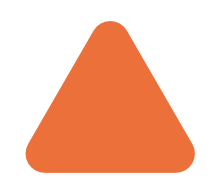
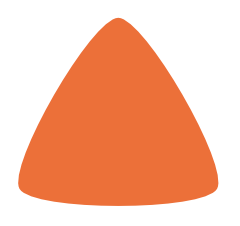
Gradient with global colour
in Pre-V2 Archive of Desktop Questions (macOS and Windows)
Posted
At this point, I think we might just need to conclude that our systems are behaving differently. I'm using Designer and Photo versions 2.6.2 on Mac OS, and it just ain't working. 😕