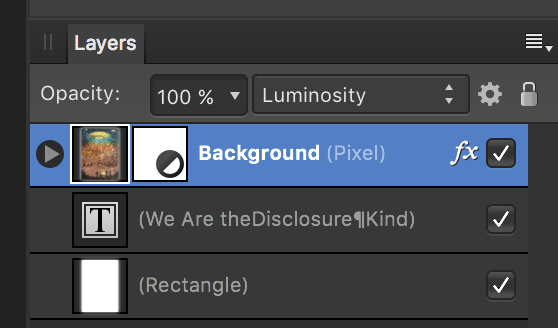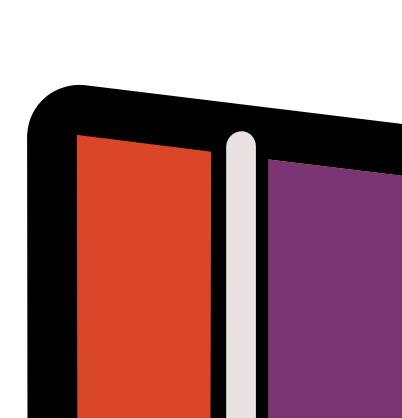gumbo23
Members-
Posts
273 -
Joined
-
Last visited
Everything posted by gumbo23
-
I will be scanning original artwork in order to produce a book. We will be using artwork drawn using black ink. When importing the scans into Af Photo or Designer, is there a way to separate the image from the original paper background - and create a PNG of each image? The idea is to avoid having whites around each image which are different to the paper stock color. I hope this question makes sense!
-
When creating a TOC as per the Affinity tutorial video, I have found that I cannot space the TOC items out as I would like. If I drag the box in line with the para above it sends the page number to the next line. but if I drag the text box in from the left, it puts it on the same line. Is this a bug or should I be setting this up differently?
-
Watching the tutorial below > at just after the 1-minute mark he does an "alt drag" to create facing page numbers. I cannot reproduce this. Could someone explain how this is done successfully? Firstly, I do not get a number when inserting page numbers as per the instructions. I get a hash mark - # I use the move tool to select the page number box then hold alt and drag to the right, but only manage to duplicate the # mark. The # mark does not slide along laterally, but is free of any snapping, so I cannot get it level. EDIT: Ah, I get it, I think. You now use Command-drag, not alt-drag. This works.
-
I don't understand your suggestion. "Select all the white line layers in the Layers panel and drag them over the blue triangle layer (not over its thumbnail but over the area on the right) to clip them." How do I drag them OVER the triangle? Do you mean above? This is how the layers are arranged now. Is there a video showing what you mean?
-
I need to get an outline to overlap some lines in a design. How should I approach this? I have been trying to create a second triangle to sit on the first triangle, effectively sandwiching the white lines between two layers of black. But if I select the white box with a red line through it - to remove the fill color from the top triangle - the outline also disappears.
-
The top layer of a book cover is being somehow overlaid with the color of the bottom layer. They are clearly top and bottom, and the only way I can see the right color for the cover art is by turning off the bottom layer. How do I fix this - and keep them separate? I have tried copying and pasting the original artwork into a new file, but when I put in a background, again the cover art takes the color of the background.
-
Is there a way to set the angle of a pyramid, or any other shape, rather than having to calculate that then enter dimensions?
-
Solved! Thanks Alfred
-
How did you do that Alfred? It is the top of an L, which I cannot move without pushing the whole design out of place. Am I able to grab the top of the L and adjust length? Do you convert it to a node?
-
Can't open Designer image in Photo
gumbo23 replied to gumbo23's topic in Older Feedback & Suggestion Posts
I talked with Apple, and it was something to do with not having the correct account Apple ID. Once I'd signed in properly I could reinstall Photo with the latest version. -
Error message says: the file contains features from a later version of Affinity. How do I solve the problem? When we were offered a free upgrade to Version 1.6 I could only successfully upgrade on my Macbook Pro, but for some reason I could not upgrade on my iMac, which is what I use for all graphic work. Is there a way I can upgrade for free at this point? And would the upgrade allow me to open the image I need in Photo?
-
How could I get the white line reduced in height? And how I would I ensure that the line retains the curve at the top? I cannot simply move the object down, and I can't seem to use the layers system in Designer as successfully as I can in Photo. So if there is a neat way to erase the top of the line, while retaining the curve, that may be most helpful. Thanks