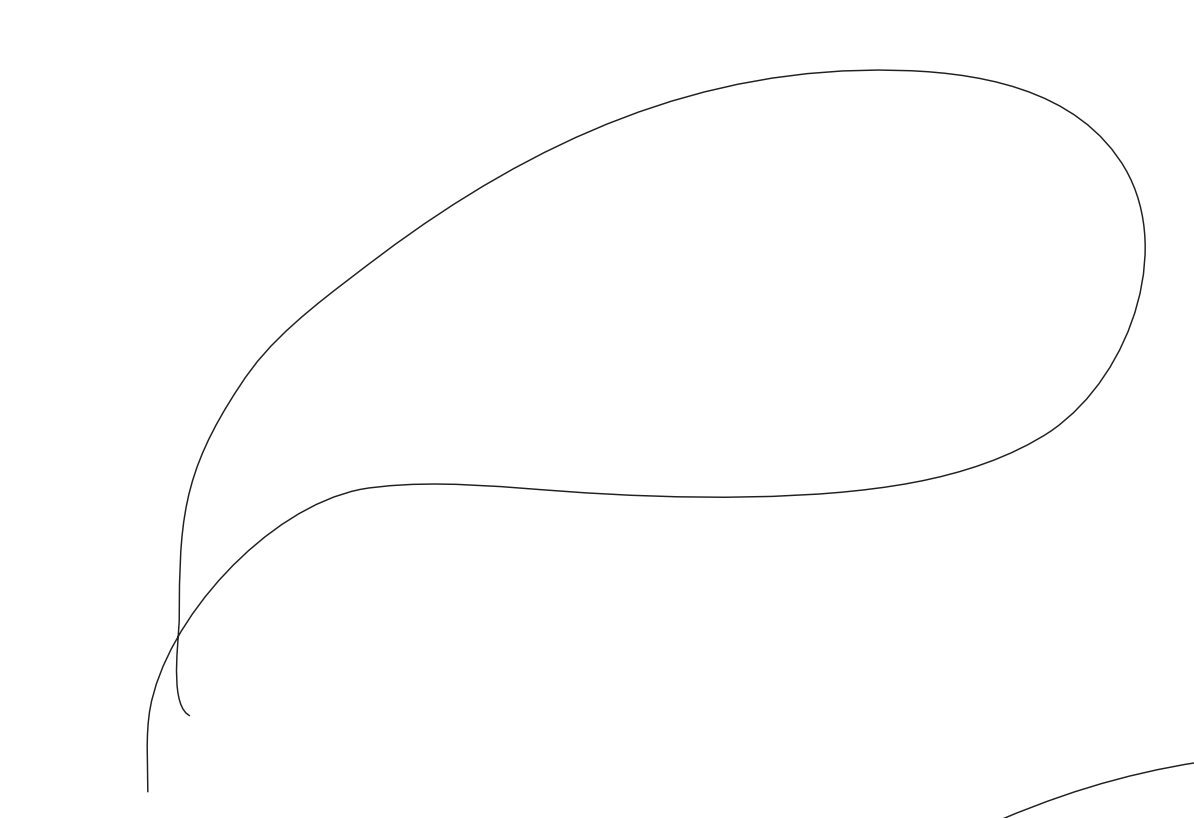gumbo23
Members-
Posts
273 -
Joined
-
Last visited
Everything posted by gumbo23
-
Using XnConvert the error message says: "Not a picture" The mystery deepens I have gone back to the sender and asked them to convert to PNG within InDesign - fingers crossed The file seems wonky
- 15 replies
-
- affinity publisher
- affinity photo
-
(and 1 more)
Tagged with:
-
It is PNG that I need to convert to.
- 15 replies
-
- affinity publisher
- affinity photo
-
(and 1 more)
Tagged with:
-
I started here: https://fixthephoto.com/indd-file.html Convertio says: Online Covert says: Conversion Error Unfortunately we can not convert your file yet from your source file format to this target file format. Please take a look at our FAQ.
- 15 replies
-
- affinity publisher
- affinity photo
-
(and 1 more)
Tagged with:
-
I saw this, but it's not free - and I only need to convert one file.
- 15 replies
-
- affinity publisher
- affinity photo
-
(and 1 more)
Tagged with:
-
If I cannot open them, does anyone know of a free converter? I'd like to convert .indd to .png I've tried a couple of free converters but both gave error messages. Thanks
- 15 replies
-
- affinity publisher
- affinity photo
-
(and 1 more)
Tagged with:
-
I want to make an octagon. When I make a polygon and set the number of sides to eight, it makes the points the top and bottom, rather than the base. I want to convert it to a text frame, so that text sits in the base of the octagon. So how do I make a flat surface the base? If I use the rotate feature, it still forces the text to run at an angle. Thanks.
-
Thanks Joachim. How do you make all sides the same length?
- 5 replies
-
- affinity designer
- affinity publisher
-
(and 1 more)
Tagged with:
-
I have designer, photo and publisher and need to make hexagons. What is the easiest and most accurate way to do this? I see you can change the number of sides for a polygon - but how do you make all sides the same length?
- 5 replies
-
- affinity designer
- affinity publisher
-
(and 1 more)
Tagged with:
-
I want to have a phrase made up of letters which each have a unique image within them. Imagine the letter M being filled with an image, instead of black ink. So I cannot simply have a single image sitting behind/within each letter. How can I set an image within the lettering of each character, and then assemble them into a single phrase? It's tough to explain, but hopefully you're getting the idea.
-
Best way to increase gutter?
gumbo23 replied to gumbo23's topic in Pre-V2 Archive of Desktop Questions (macOS and Windows)
I think this circles back to my initial question. How do I adjust the text frames so that they are equal in distance from the center? Changing the master page margins still makes no difference to the layout of the text frames. They only shift if I do so manually. -
Best way to increase gutter?
gumbo23 replied to gumbo23's topic in Pre-V2 Archive of Desktop Questions (macOS and Windows)
Thanks Thomaso. I will go through these points and see if I can follow your guidance. -
Best way to increase gutter?
gumbo23 replied to gumbo23's topic in Pre-V2 Archive of Desktop Questions (macOS and Windows)
Wisdom margin check.afpub -
Best way to increase gutter?
gumbo23 replied to gumbo23's topic in Pre-V2 Archive of Desktop Questions (macOS and Windows)
Sub question: what is the fastest way to delete large numbers of pages? -
Best way to increase gutter?
gumbo23 replied to gumbo23's topic in Pre-V2 Archive of Desktop Questions (macOS and Windows)
Having tried this, the actual layout does not change, even when reapplying the master to specific pages to check. Where am I going wrong? -
Best way to increase gutter?
gumbo23 replied to gumbo23's topic in Pre-V2 Archive of Desktop Questions (macOS and Windows)
How do you increase the values?