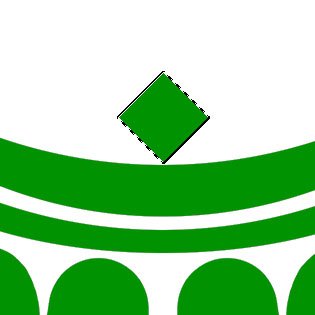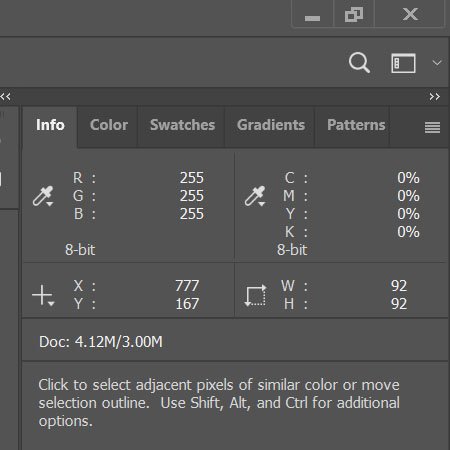-
Posts
28 -
Joined
-
Last visited
Everything posted by bblackmoor
-
Open image file. Select >> Color Range >> Select Green. Press v (or shift-v, aka V -- same result). Does not show the dimensions of the selection anywhere, as far as I can tell (see screenshot). I would like the dimensions of the current selection (if any) to be displayed, at all times, preferably in the Info box (which is where I, and I would have thought most other people...?) would expect to see it. Also, I am not transforming anything, yet. I have simply selected it. Maybe I'll transform it. Maybe I'll copy it to paste elsewhere. Maybe I just want to know how big the selection is. Anyway, that is my feedback and suggestion. Thank you for your time.
-
Windows 10 Pro x64 Affinity Photo 2.2.0 To be clear at the start, I am not asking for: Instructions on tools, or changes to tools. Instructions on hotkeys, or changes to hotkeys. Instructions on changing cursors, or any new cursors. Instructions on changing macros, or any new macros. Here is a very simple example of what I would like to see happen: Open an image file. Type CTRL-A. The entire image is now selected. (Yes, there are easier ways to see the dimensions of an entire image. But this is the simplest example I could think of.) What are the dimensions of what I have selected? I would like to see this information on my screen, preferably in the Info box. I would not like to have to click additional tools or keyboard combinations in order to see it. I would like it to be displayed in the Info box at all times (if something is selected, of course). Whether the selection has been made with a keyboard shortcut, or a lasso, or a magic wand, or a color-range-select -- none of that should matter. If a region(s) is selected, I would like to see the height and width of what is currently selected displayed in the Info box. I hope I am being clear, but if you have any questions about what I mean, do please ask me. Please be as specific as you can about what I have been unclear about. Thank you. P.S. See also:
-
Here is a very simple example of what I would like to see happen, because I feel I am still not communicating it well: Open an image file. Type CTRL-A. The entire image is now selected. (Yes, there are easier ways to see the dimensions of an entire image. But this is the simplest example I could think of.) What are the dimensions of what I have selected? I would like to see this information on my screen. I would not like to have to click additional tools or keyboard combinations in order to see it.
-
I apologize for not being clearer. I am not asking about using different tools. What I would like to do is select (with the mouse, or keyboard, or yes, perhaps with a color select tool etc., but not necessarily, or even usually), and then see the dimensions on the screen. If this information is simply not shown, should I write up a feature request? I imagine that others might also find such a feature a useful addition to the Info box. (Personally, I am struggling without it.)
-
Yes, I can see the usefulness of that (and thank you), but that is not what I am looking for. I would prefer to select and just see the dimensions, without having to hold down buttons etc. Do you know if that is possible? Also, I do not know what you mean by the Transform screen showing it. I have selected the black areas in the image below, but the Transform screen is grey and shows no information. P.S. Should I call these screen elements "panels"? I only called them "screens" because I was (and still am) drawing a blank on what to properly call them.
-
I am a new Affinity user, after many years on Photoshop. I would like to see the height and width (in pixels, or in whatever units are currently selected for the rulers) of the current selection. If the Info screen shows this, I am not seeing it. Is there perhaps a setting to include this information in the Info screen? It is a pretty constant annoyance for me to not have this; I used it in Photoshop a LOT. Thank you.
-
I am a new Affinity user, after many years on Photoshop. I would really love to find a filter that can output this style of image (a "graphic novel" or "comicbook" type effect, see below) from a more-realistic photo or drawing. I have no idea what to look for, or where, because Affinity uses different terminology than I am used to (calling image files "documents", for example, still throws me most of the time). Any suggestions would be appreciated. Thank you.