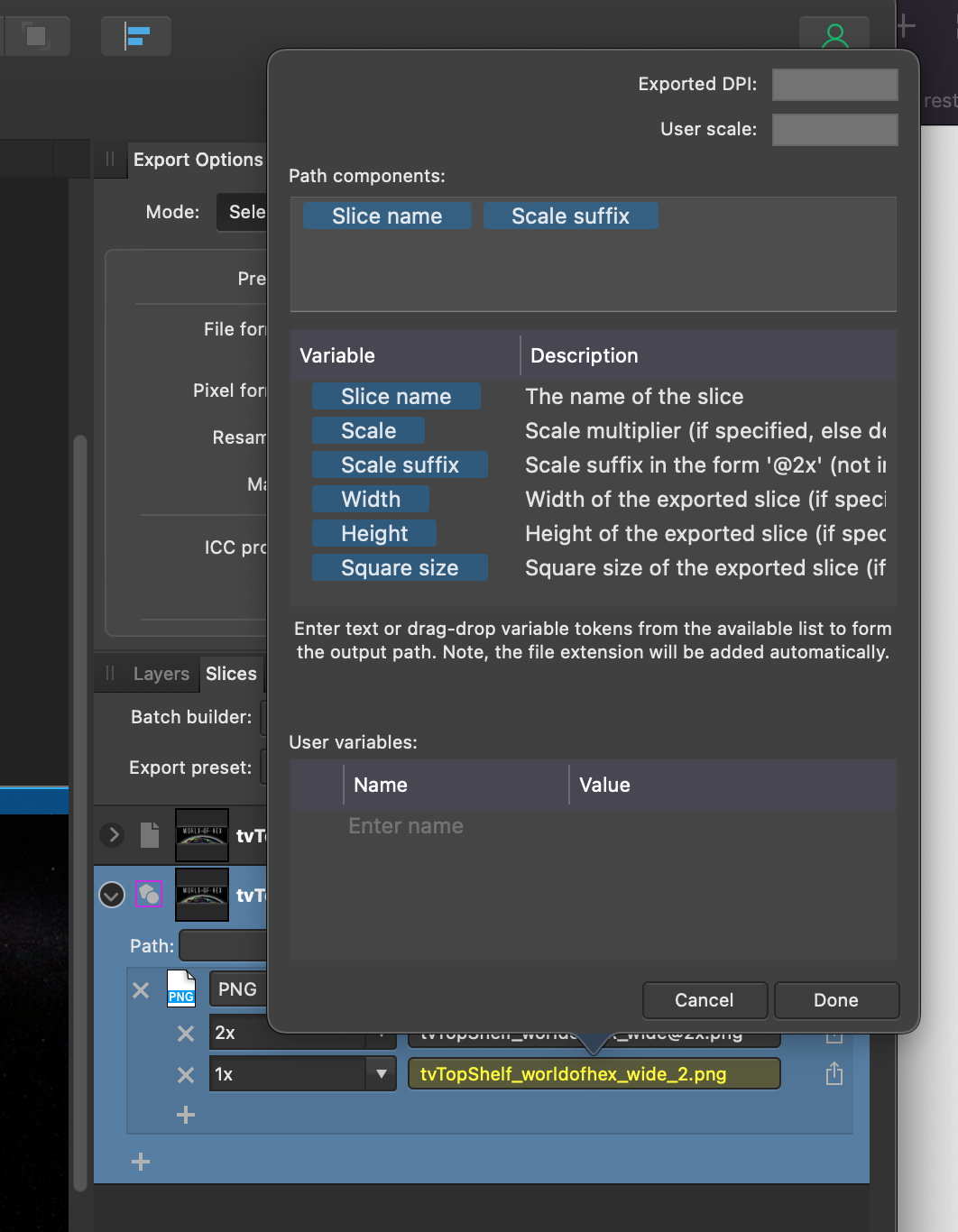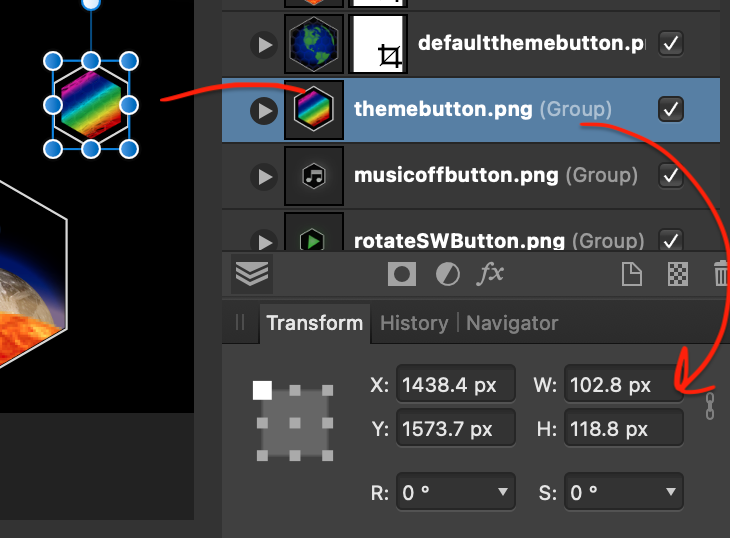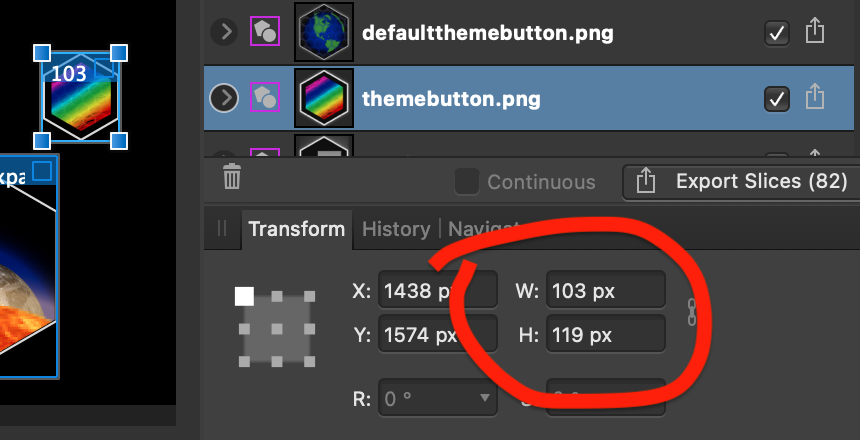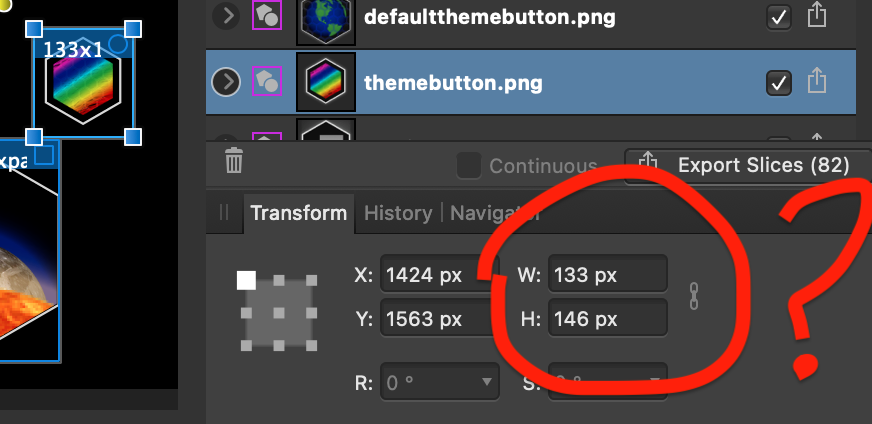pkclsoft
Members-
Posts
14 -
Joined
-
Last visited
Everything posted by pkclsoft
-
Designer 2.4.2 Unable to create and edit a mask anymore.
pkclsoft replied to pkclsoft's topic in V2 Bugs found on macOS
To be honest I've not successfully reproduced the masks I had created on those other layers, and I'm time pressed to spend more time on it given the Export persona gives me the end result I need. I felt it was important to thank / acknowledge the trouble you went to though. I do need to work out how I did that in the first place. I've been using AD for about a year now and still find things like this to be counterintuitive. I sort of expect to be able to select a rectangular region, and then create a mask for selected layers to that rectangle. Somehow my brain just isn't getting it right now. -
Designer 2.4.2 Unable to create and edit a mask anymore.
pkclsoft replied to pkclsoft's topic in V2 Bugs found on macOS
Thank you so much. -
Designer 2.4.2 Unable to create and edit a mask anymore.
pkclsoft replied to pkclsoft's topic in V2 Bugs found on macOS
Well, thank you again. Though in this case I'm not sure what I'm doing wrong. I have clearly been able to create these masks in the past; the layers below the owl all have masks sized to the rectangle, clipping them to the rectangle. Try as I might, I cannot get a mask to work for that owl layer anymore. There is obviously a trick to this that I've forgotten. I'm getting away without it as the Export persona lets met craft the slice to create the same result. -
Thank you for that response. To be honest I am puzzled because I was sure it didn't behave like this when I set up this document a couple weeks back. As the app updated a couple of days back, I saw the behaviour as a result of that. Having said that, indeed, moving it all to be a child of the Artboard solved this movement issue. Many thanks.
-
running on macOS Somoma 14.4.1 When I try to create a mask on a layer seems to be completely broken for me. The mask is created when I click on the mask button but editing it is impossible. Right-click->edit results in a completely white screen. Pressing ESC from there returns to normal view but leaves me with a mask that is useless. Screen Recording 2024-04-15 at 09.18.21.mov This worked fine on the previous build.
-
Having the ability to select a bunch of slices and tell them all to be a specific size would be pretty intuitive and really darned useful. Overall, the slice->export thing is a real improvement over what I used to use in Photoshop, but this is a problem when you have 100+ assets that all need to be sliced the same size regardless of the actual layer size.
-
Thanks @Pšenda that was the warning I needed. I don't get the warning symbol so I didn't know to hover there. When I hovered my mouse at that spot a tooltip showed with that same warning. Placing a folder name in the "path" field removed the warning which gave me a hint to follow @GarryP's suggestion. The unused file export had a duplicate name in it. Removing that also removed the warning. Thanks so much.
-
Hi all, I've noticed, with one file I've brought across from Photoshop, that when I setup the slice and export settings, the @x1 layer name is shown with a yellow (warning?) highlight, and is being given an "_2" suffix. I've tried creating the same scenario from scratch but can't. I thought it was a name length issue. Removing the underscore between "x" and "w" removes the highlight and the _2 suffix. What am I doing wrong here? Thanks pkclsoft
-
I've seen that happen, but I've gone to the trouble, especially in the example, of making sure that none of the nested layers exceed the bounds of the hexagon layer, which is the 102.8x118.8 pixels (which I round up to 103x119 for the slice). So if I'd done it right, and that is the largest layer in themebutton.png, where are the other pixels coming from?
-
Thanks Walt, I'm clicking on "Revert to Auto Sized" to demonstrate what I see as a problem. When I first create the slice from the layer it uses the same slice dimensions as those the "Revert to Auto Sized" button produces. I guess I'm just trying to understand why the auto size is not a "tight" rectangle around the largest size of the layer and it's contents. Attached is a cut down of the file containing the pictured layer. In this I have manually altered the slice size to what I think it should be. Clicking on the "Revert to Auto Sized" button, to my mind, should give the same result. I'm trying to understand why it doesn't. that way, maybe I can improve my process somewhat. demo of slice problem.afdesign
-
I have an Affinity Designer document with a number of layers, each representing a single asset for an app. I am in the process if migrating away from Photoshop. In the Designer persona, the size of a layer can be seen easily by clicking on the layer and looking in the proper sheet below: So because I need to use the Export Slices feature I naturally want the slice to match this as closely as possible. In the Export persona, I find that I have to manually adjust the size and position of the slice for virtually every layer which is very frustrating and slow. Here is what I've had to do manually: and if I click on "Revert to Auto Sized", I get: So is there a way for the auto size to follow the size of the layer? What determines this extra boundary or margin? Thanks pkclsoft