
Terentyev Publisher
-
Posts
19 -
Joined
-
Last visited
Posts posted by Terentyev Publisher
-
-
Is it possible to choose which of the discretionary ligatures shall be turned on, and which off? At the moment I believe there is only a global on/off checkbox switch. Could be useful to be able to choose. Or, please, point at where the choice can be made, if this function is already present.
-
+1 for on/off option. it is annoying when regularly exporting big files.
-
created and saved. nothing was done in the files.empty A4 publisher.afpubempty A4 designer.afdesign
-
New empty .afpub files size is approx 8mB. The same .afdesign file is 9kB.
Big Sur 11.7.10
Affinities version 2.2.1p.s. I use Affinity since 2018, and since the end of the last year I miss v1 very much. Watching with sadness how buggy, unpredictable and unstable Affinity becomes. Please, save it.
-
Same bug on Big Sur 11.7.10. Please, fix asap
-
Eight years passed. Still not implemented?
-
Publisher crashed (after update) when I was kerning some letters in a text.
-
Same problem with the backspace not working. Fn+backspace works, but I delete layers constantly, and pressing combinations is not what I want. In the shortcuts menu I set backspace for deleting the layer (Edit→delete) but it still does not work.
-
33 minutes ago, thomaso said:
Another workaround: Split the .afpub into five documents with 1 page per .afpub, then try replacing the reduced numbers of images in very single .afpub. If this works, you can combine the 5 documents via menu Document > Add Pages From File… (or, in V2, possibly via the book feature).
This partially worked. Publisher very quickly and easily substituted the files on one page without even significantly eating the memory. But to save the file 30gb was not enough and it just stopped responding.
-
6 minutes ago, walt.farrell said:
How are you replacing the files (detailed steps), as there are multiple ways you could do that?
In the resource manager I highlight the “root” or the “main” name of the image and press “replace.”
-
21 minutes ago, David in Яuislip said:
The constraints remain correct if I replace the image when “the image” within a frame is selected. When I select multiple images in multiple frames the option of replacing image disappears. Thus, I would have to replace all 419 images one by one.
But if I select “image frame” (or several of them) and press on “replace image” then the constraints are reset and the substitution appears moved to another area of the page.
-
20 minutes ago, walt.farrell said:
What workflow were you using to try to accomplish this?
Sorry, I’m not sure I understand what you mean exactly by “this”?
The file is a collection of incarnations of letters from a printed page of text. The image is a high .dpi scan. I created picture frames, they are all linked to one of the two files (the scanner could not scan the whole print area at once, so I split it into two files).
My idea was that if I at first work with compressed jpgs with worse quality, the project would load faster and the workflow would be easier than if I begin with the original tiffs. And I thought to just substitute the files once the project is finished. Obviously, it doesn’t work as I expected.
-
13 minutes ago, David in Яuislip said:
This seems to solve the memory issue, but the constraints are reset and the image is not placed properly. (The image is placed properly when the files are substituted in the resource manager but that’s too time and memory consuming.)
-
Just now, lacerto said:
If it is a question of having a memory issue at the time of using "Replace image" feature while having the Resource Manager open (either for single or multiple files), using a trick of renaming the original jpgs in the file system, then reopening the Publisher file, and then (when Publisher cannot find the linked files and shows a dialog box warning) choosing "Yes" to relocate the files, but choosing the TIFF files instead of the original JPG files, might be able to avoid the memory issue (as I assume that it technically just replaces filenames rather than tries to allocate memory at the same time, which Resource Manager probably does). Worth a try, anyway.
That was my first guess, but it did not work. It seems that Publisher loads the substitution file multiple times — for each picture frame.
-
I have a problem. In my .afpub file there are 419 picture frames distributed on five pages. All the picture frames are linked to two .jpg files (approx. 60mb each). In the resource manager the files are linked, not embedded.
I want to substitute the jpegs with the original .tiff files (approx. 300mb each) from which those .jpgs were converted. They have the same resolution, dpi, etc.
Affinity does not manage to solve it. The computer runs out of memory. I have 30gb free on HDD plus RAM. Substituting each link manually will be time consuming and will take several days. But even in this case, each move eats a lot of time (my computer is 9 years old) and eats gigabytes of memory.
I tried hiding absolutely all layers, hoping that would help, but it did not.
Is there any way to solve it besides starting the whole project from scratch but with the original tiffs?
-
Same here. V1 file size 5MB opened in V2, a few words changed in existing text box, saved, and the file size went to 168MB.
All sources linked: mostly .afdesign files, but one .tiff as well. (No change in size happened to another file, which has no linked sources, and consist only of pages with text boxes.)
Taking into consideration I have a few dozens of .afbub files which I regularly use, does it mean I need to purchase a separate drive now that I switched to V2?
Please, solve the issue asap.
-
Yes, please, add this feature.
-
Hello.
Same story with crashing when converting to curves frame text with background color. I need to convert with the background colour.
Crashes on both Designer and Publisher



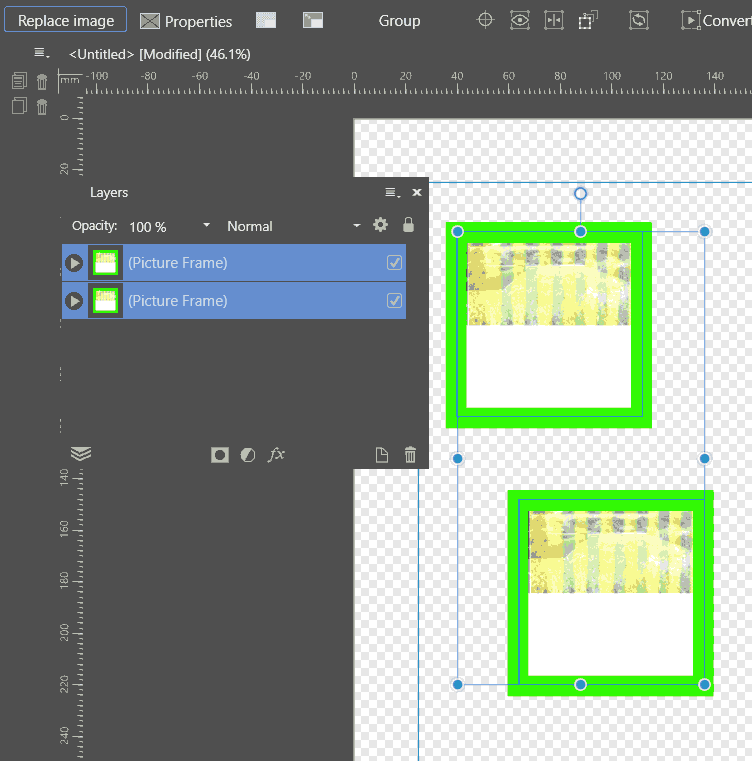
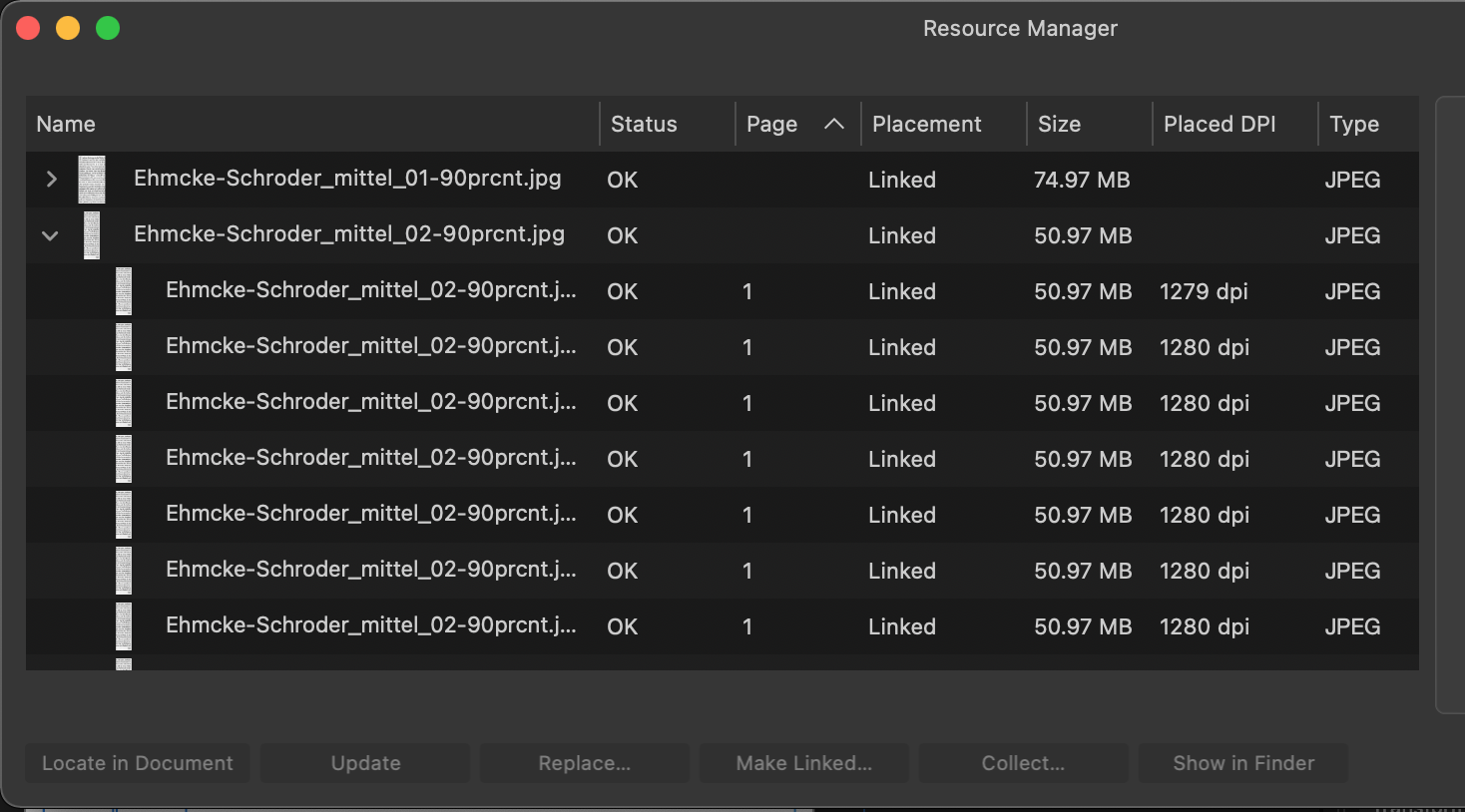
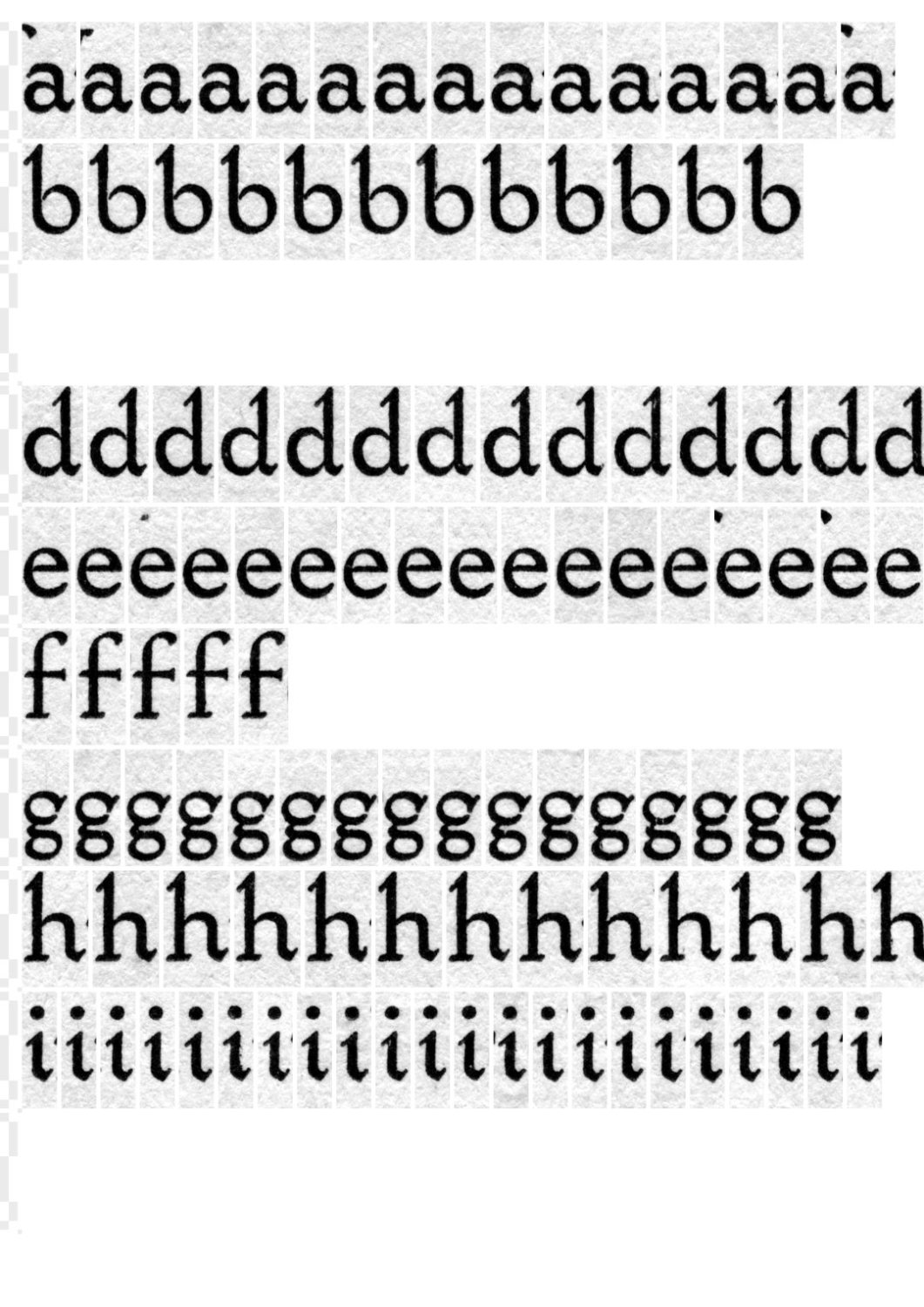
Glyph substitutions must be highlighted
in Feedback for Affinity Publisher V1 on Desktop
Posted
+1 we definitely need this feature.