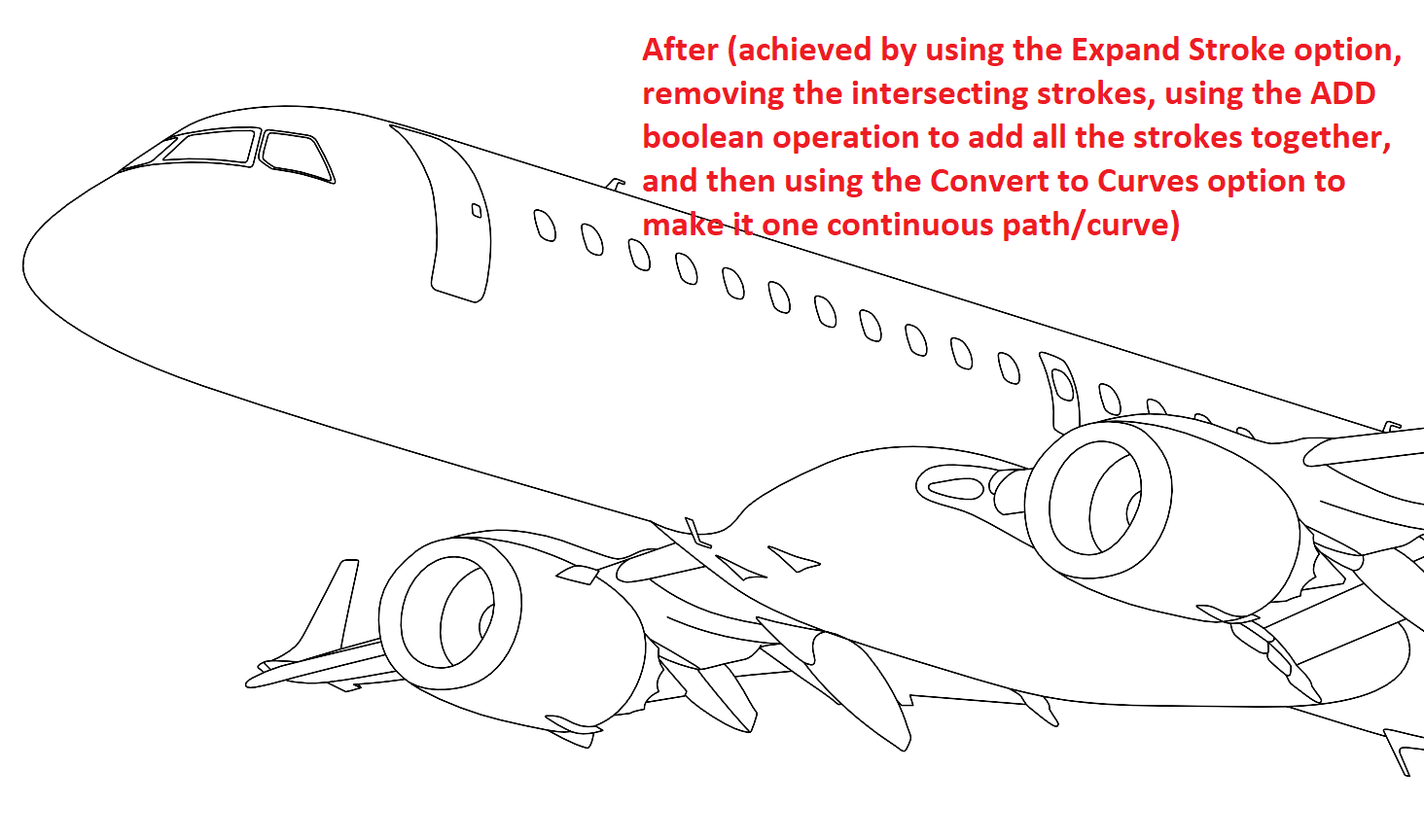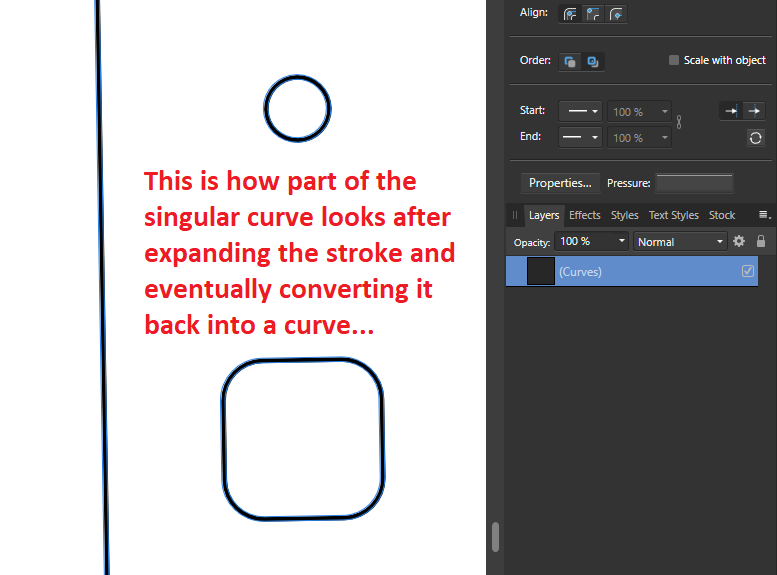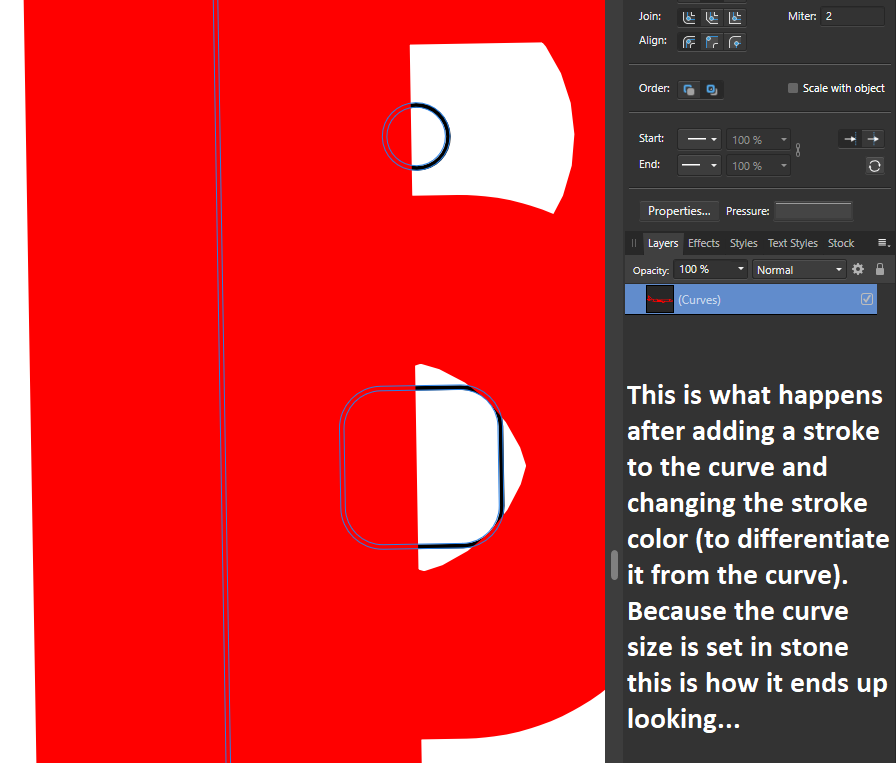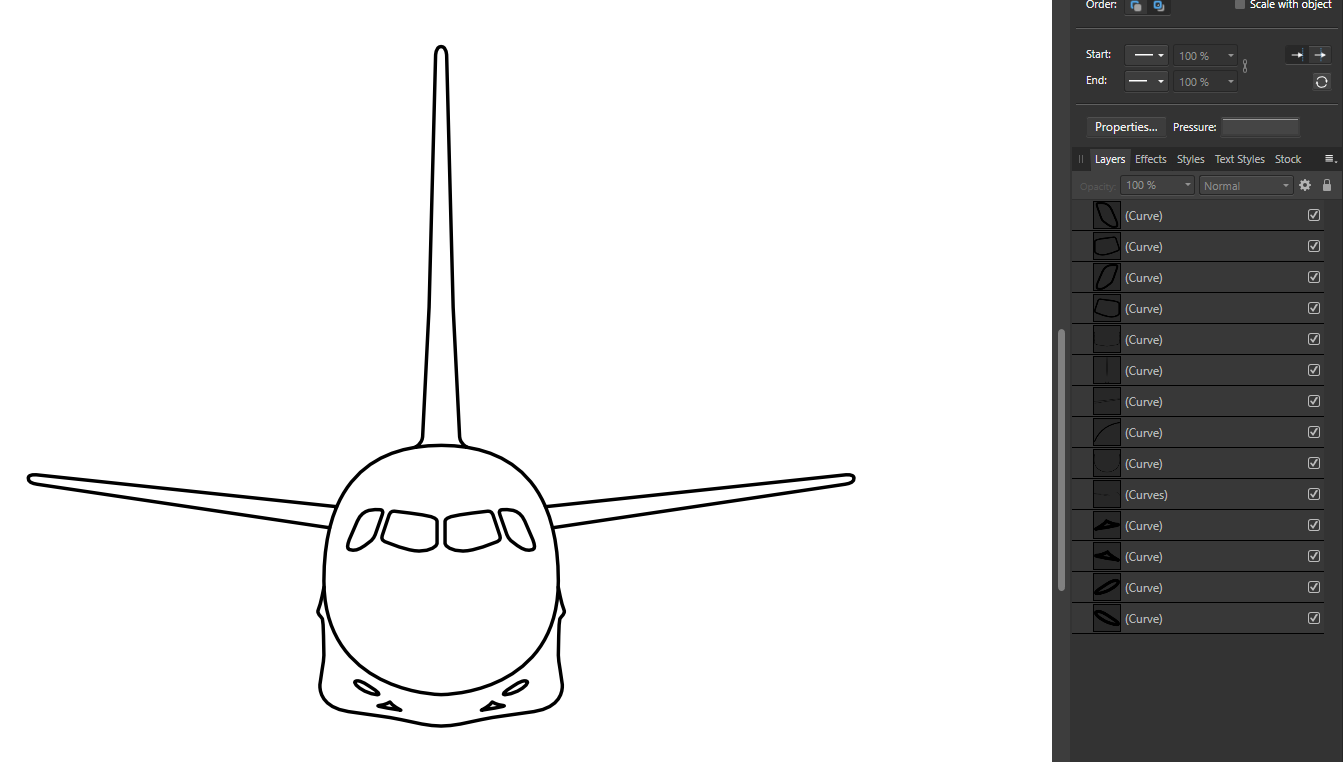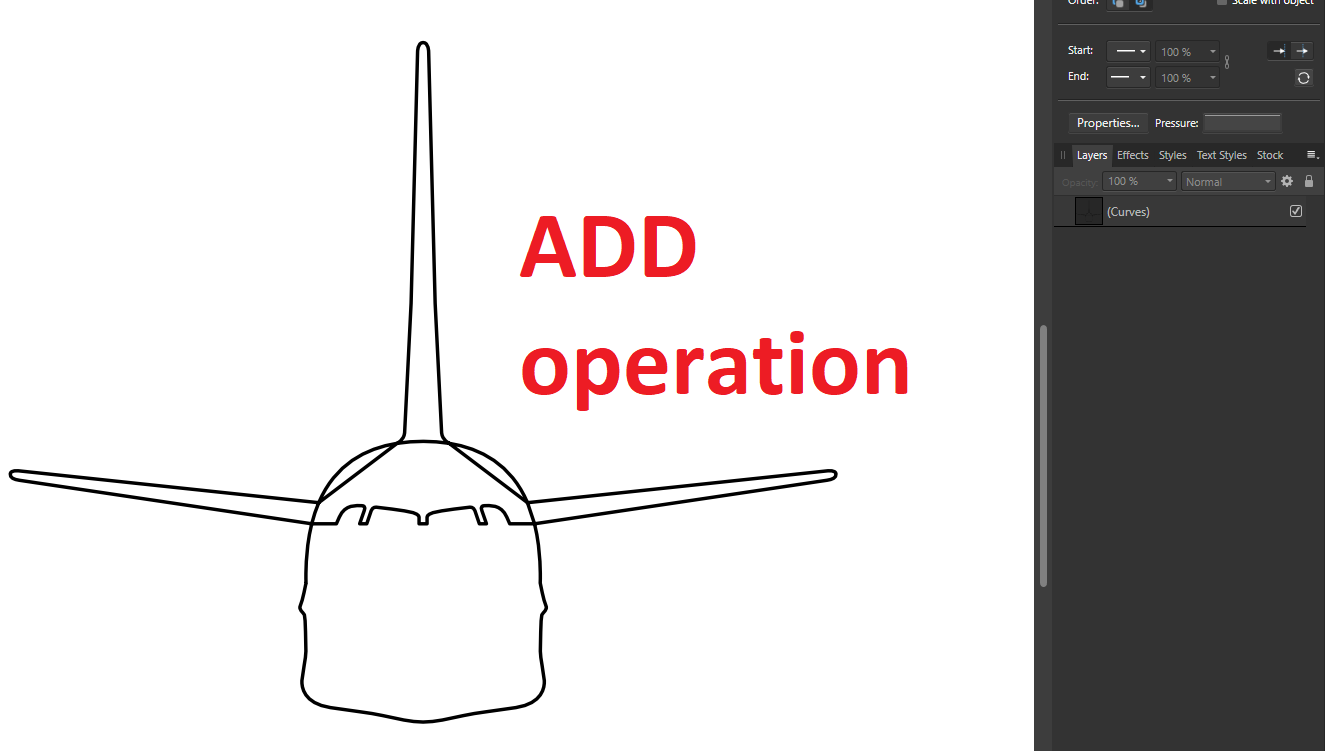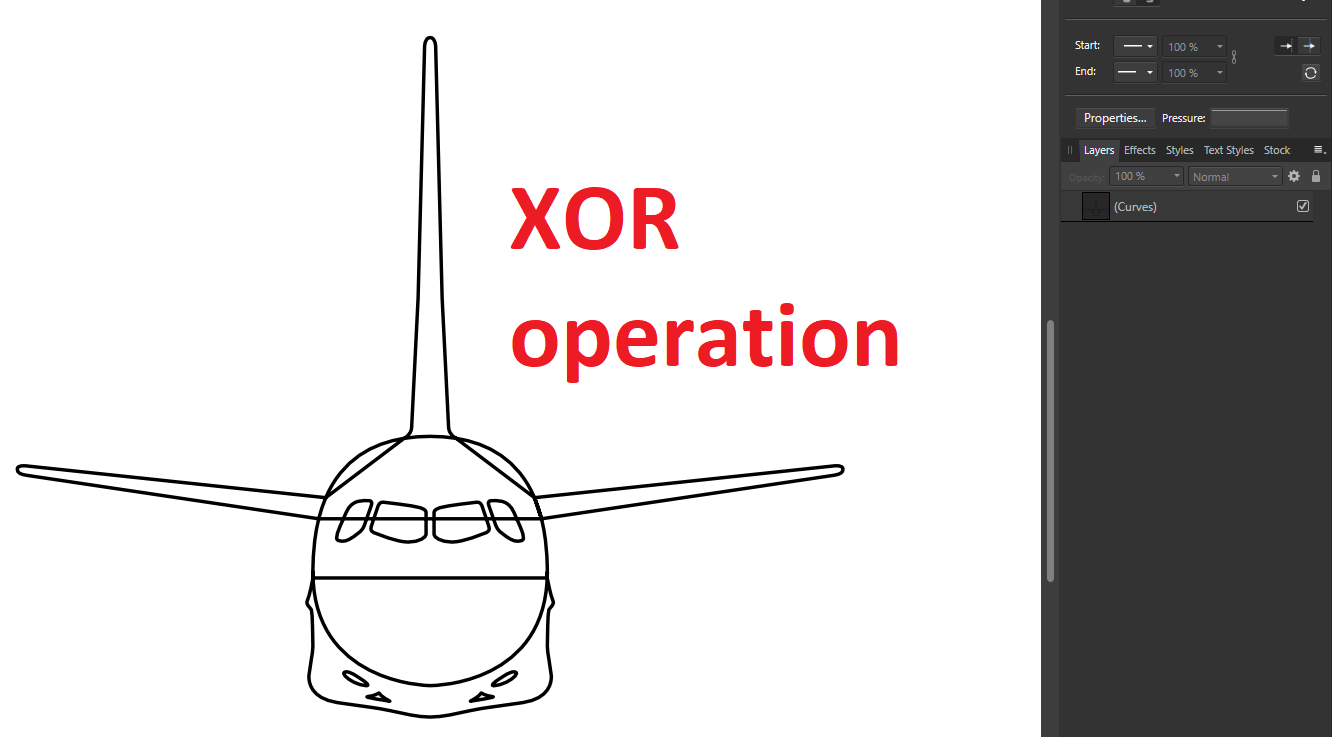lphilb92
Members-
Posts
6 -
Joined
-
Last visited
Everything posted by lphilb92
-
Hi all, To start out: my bad if I sounded very much like a noob with the terminology and wasn't clear initially, I'm still getting accustomed to using Affinity Designer and all 😅. Thanks for all the discourse, I read through all your comments and I think @JimmyJack has the best solution to go forward, which is simply to use the Layers > Geometry > Combine Curves option, and then to use the Break Curve option for intersecting curves and use Combine Curves in succession until I get the desired end result. @v_kyr Thanks for suggesting the the online vectorizer & tracer tools; I don't think I'll use them for this project though but I'll use it for others I have planned.
- 31 replies
-
Hi @v_kyr, Thanks, yes actually that's what I'm trying to achieve, but I noticed that somehow the curves looks distorted (e.g. lines which are meant to be straight look wavy and uneven). I'm curious to know which steps you took to get to the end result?
- 31 replies
-
Hi all, Sorry if I wasn't clear in my first set of posts, but to clarify what I'm going after (to answer @firstdefence's questions): Q1: A: This icon/vector will be a stroke only icon/vector, so no fill. I want to be able to place it in any background (like an icon). Q2: A: I want to export it to EPS, PSD, PDF, SVG and PNG. Q3: A: Yes, the intention is that the eventual curve "size" can be increased by adding strokes (to give the illusion of the curve line looking larger). I just want to be able to prevent the issue with the curve size being set in stone by using the Expand Stroke option. To answer your questions @JimmyJack and @R C-R, The main reason it (preferably) needs to be one continuous path is because I want it to function like a vector-based icon (which is one continuous path), which can be exported into e.g. an EPS file and can be edited for future use (to have a editable stroke, to be resized, etc.). I'd rather it not consist of multiple paths (if possible). If it ends up being too time consuming to do it that way then I might have to just go ahead and use multiple joined paths. Below I attached some screenshots to illustrate what I'm trying to achieve with one of the designs I'm working on:
- 31 replies
-
Hi @firstdefence, Thanks again for the attempt. After checking your modified version of the file I now see that the version I sent you was one where the outer curve of the plane design mistakenly had a mid curve and wasn't a whole curve. I followed the history and see how you worked it out to the final outcome, so I'll replicate it. I understand what you mean behind the layering to give off the illusion of it being connected, but the reason I'm trying to combine all the curves into one because I want it to be a singular vector (like an icon) where the design can blend in with any background. I've managed to come close to this with a different design, but the problem is that I have to use curves with a defined curve size (e.g. 2px) which includes a combination of using the Expand Stroke option, boolean operations (to cut out intersecting strokes) and then using the Convert to Curves options. The problem is that the curve size becomes set in stone (due to the Expand Stroke option), so I wanted to try a different approach where the curve does not need to become expanded to achieve a singular curve. Below I have some screenshots illustrating the attempt at creating a singular curve using the above mentioned step combinations: If it isn't possible to combine the curves together without using the Expand Stroke option for the curves then I think I'll have to go with the Expand Stroke option as a workaround.
- 31 replies
-
Hi @firstdefence, thanks for the help! I've attached the document for you. curve-join-test.afdesign
- 31 replies
-
Hi, I'm trying to create a singular curve by joining multiple individual curves together using the ADD boolean operation, but it is not working as expected. I have the following design below consisting of multiple curves, and basically I want to join them together so it becomes one single curve: When I used the ADD boolean operation to attempt to join the curves together it came out looking like this: I also tried to use the XOR boolean operation and then use the "Break Curve" and "Join Curve" options respectively to remove the newly intersecting pen curves, but for some reason the areas where the curves should join right after implementing the XOR operation become a jumbled mess (which makes using the Break- and Join Curve actions almost impossible): Hence I'm asking for help with this because I truly don't know how else to achieve this. Not sure if this question has been asked before in the Forum, but any help would be truly appreciated :).
- 31 replies