
thesewinglady
-
Posts
12 -
Joined
-
Last visited
Posts posted by thesewinglady
-
-
Hello!
I want to make A4 size artboards, where a designated space, say, 10mm on the right edge and bottom edge of the page can NOT hold design elements, and therefore will print and export BLANK.
So if I place a design element over multiple boards, the element will split up between all printable areas, without entering the blank space in between.
I have played around with margin and bleed unsuccessfully.
I will attach a photo below, where I have tried to do such unsuccessfully.
So you can understand, I want the A4 pages to be printed, and glued or cellotaped together to create a larger page size.
I have AF Designer and Publisher, but I am speaking primarily in Designer. Happy to try in publisher if anyone knows a way to make this work.
Thanks!
-
-
Hello.
I have margins set up on my artboards to 10mm bottom and right. The blue guidelines show the margins are set up.
When printing, and/or exporting to PDF, the design elements that fall into the margin, still print.
Does anyone know how I can stop this from happening? I want any design elements that fall outside of the margin to move into the next printable area.
Pic of the exported PDF to show what I mean.
Thanks :)
-
Hi,
I can't seem to get my stroke to align to the outside of my original lines, no matter what I try. The original line is always centre of my stroke (as pictured).
I am trying to get a replica line 36pts away from the original line.
So I set the points, ensure the align to outside stroke is selected, expand the stroke, but its only half the distance I truly want.
Any help appreciated
-
-
-
-
Hmm yes this is similar to the best I have achieved so far also. Im wondering, when you did this, how did you get the nodes to join on the first click. When I select all my nodes, I have to first break them before I can join them, and even then they all join to random parts of each other
-
I believe so. It isn't always perfect but it seems to follow a similar path to lines before it.
-
Hi I have a pattern piece and would like to join the gaps seamlessly in one step. Can this be done? On illustrator you simply highlight the piece and command J (Join) . So far I have had to manually click the node on each point, then select break curve, then join curve. And even so, the shape doesn't follow a similar path as previously, it simply give me a straight line between the two nodes. Can anyone help? I will attach an example of my image where I am trying to connect nodes, and an image from YouTube where they have successfully done this using illustrator.
Thanks

-





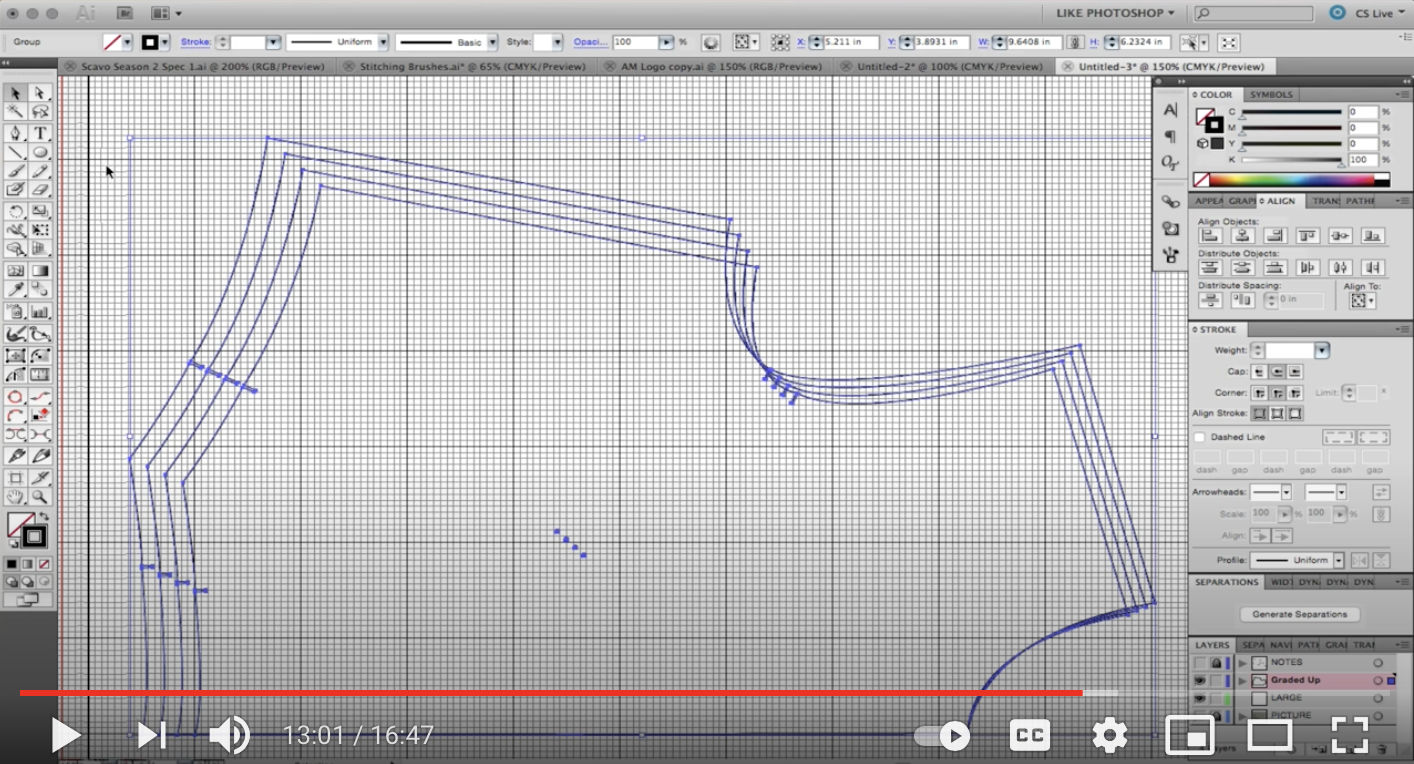
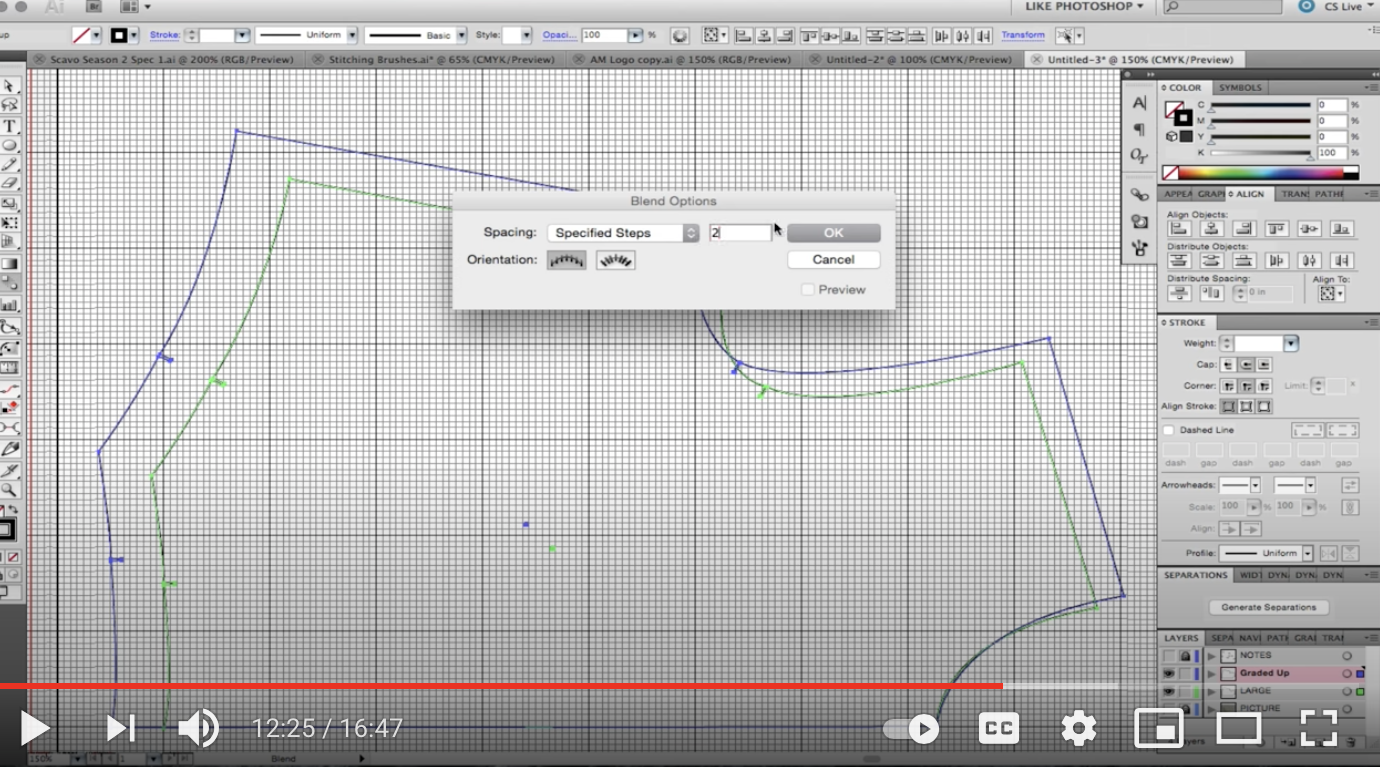
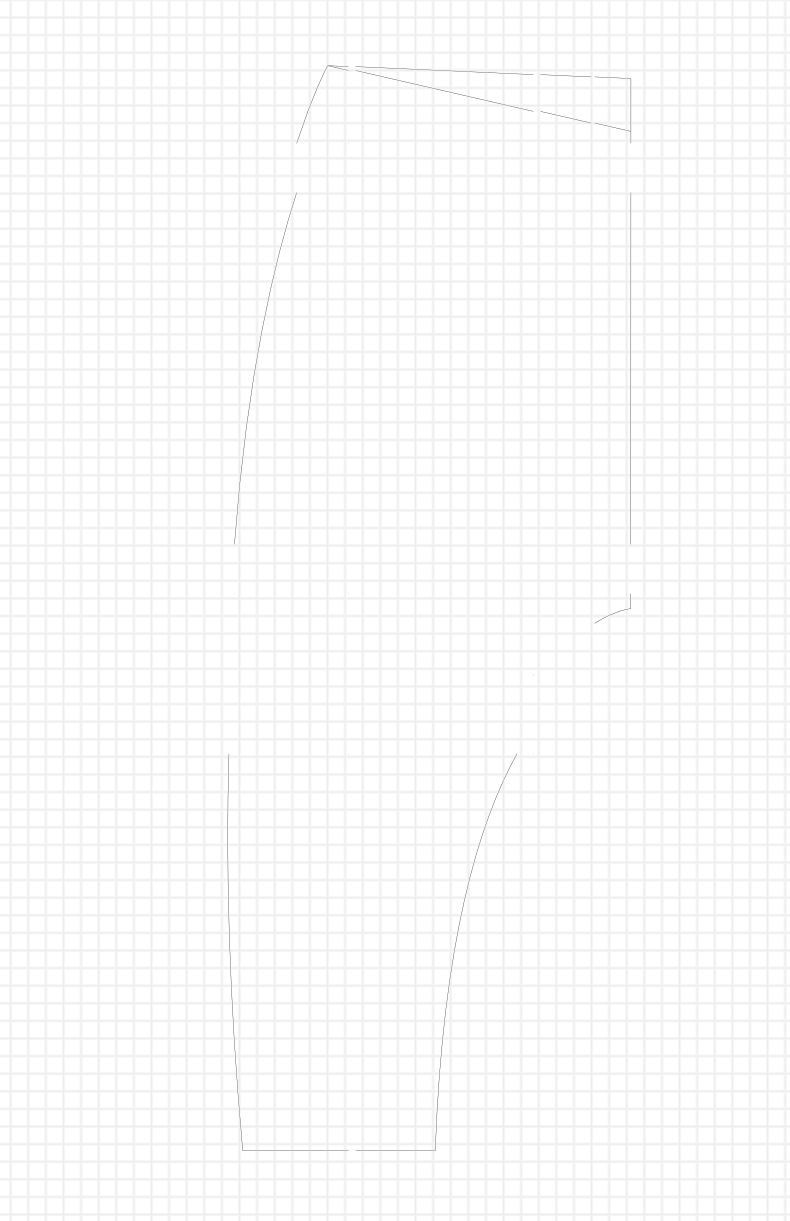
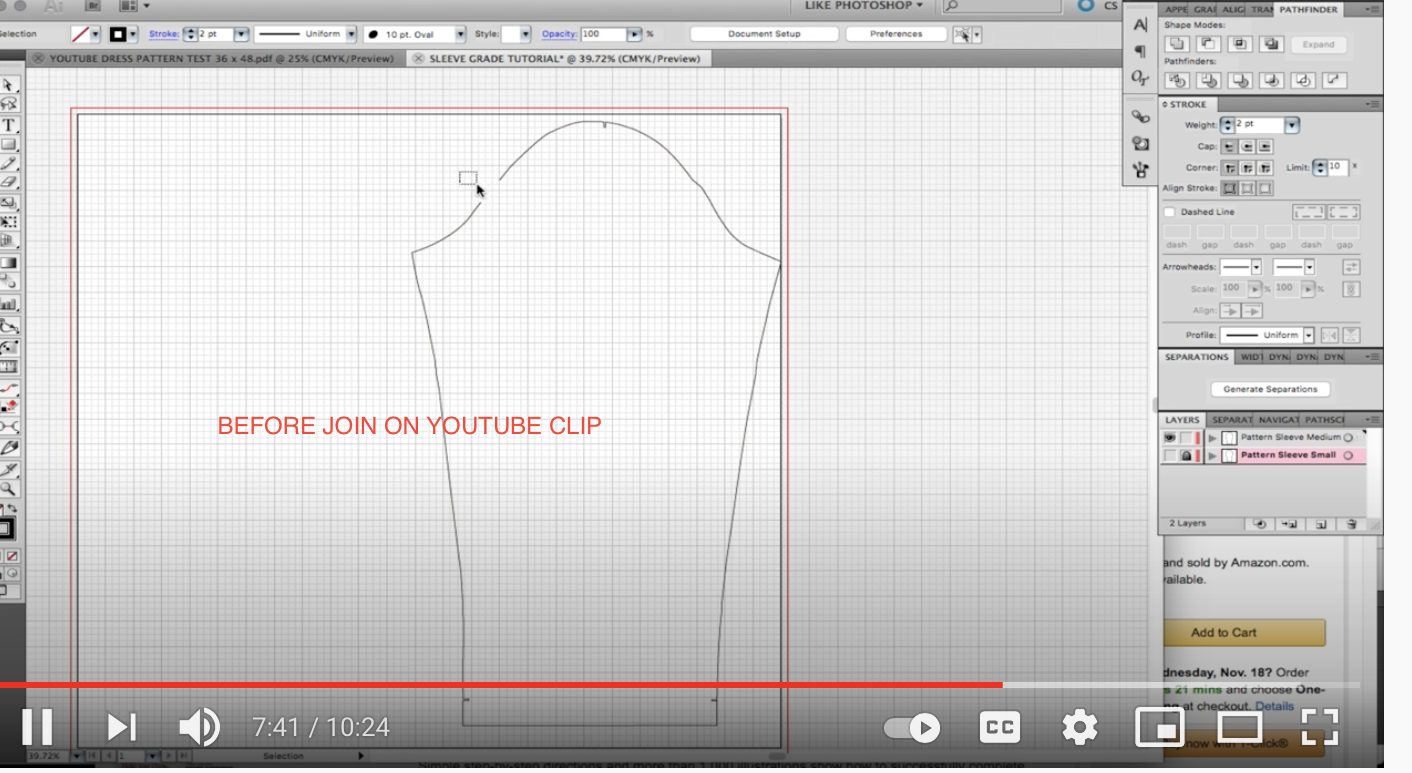
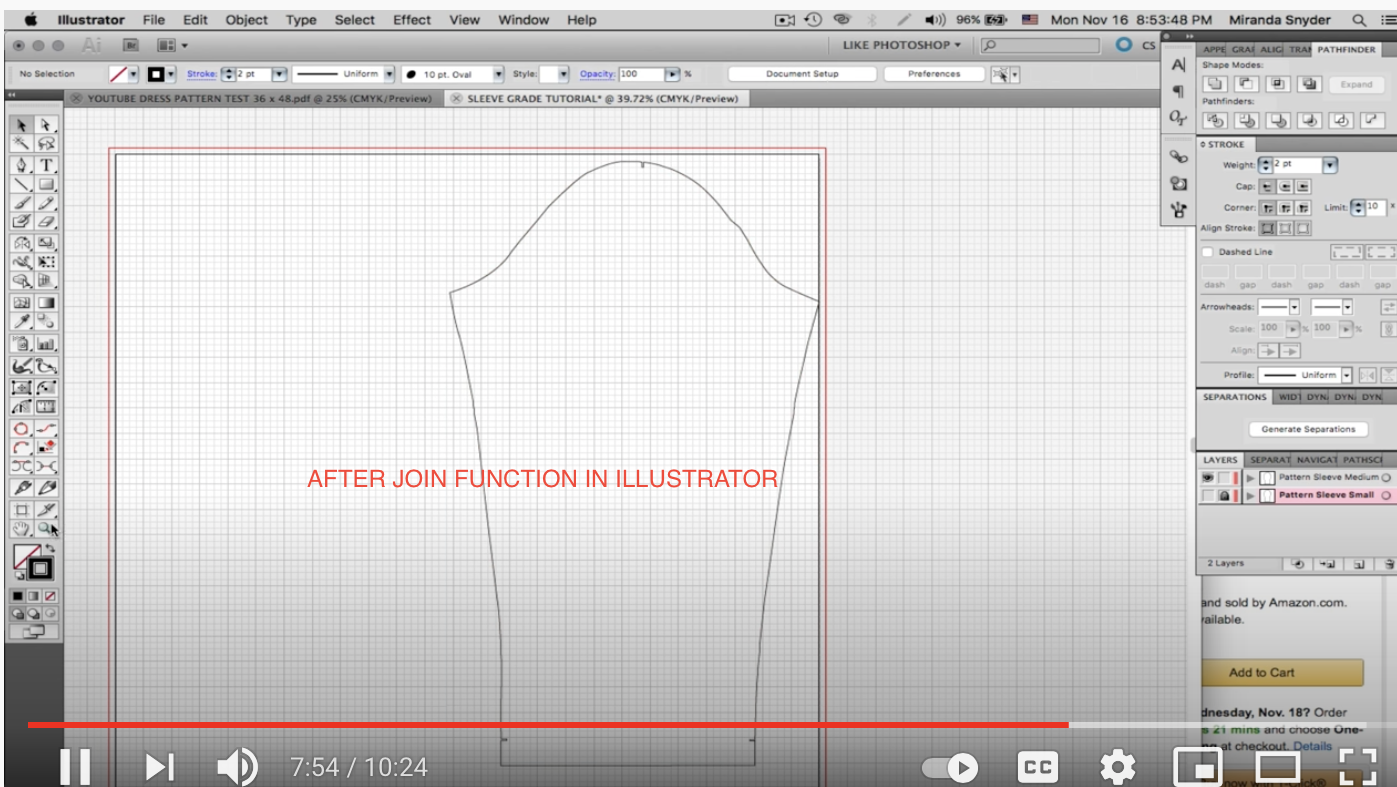
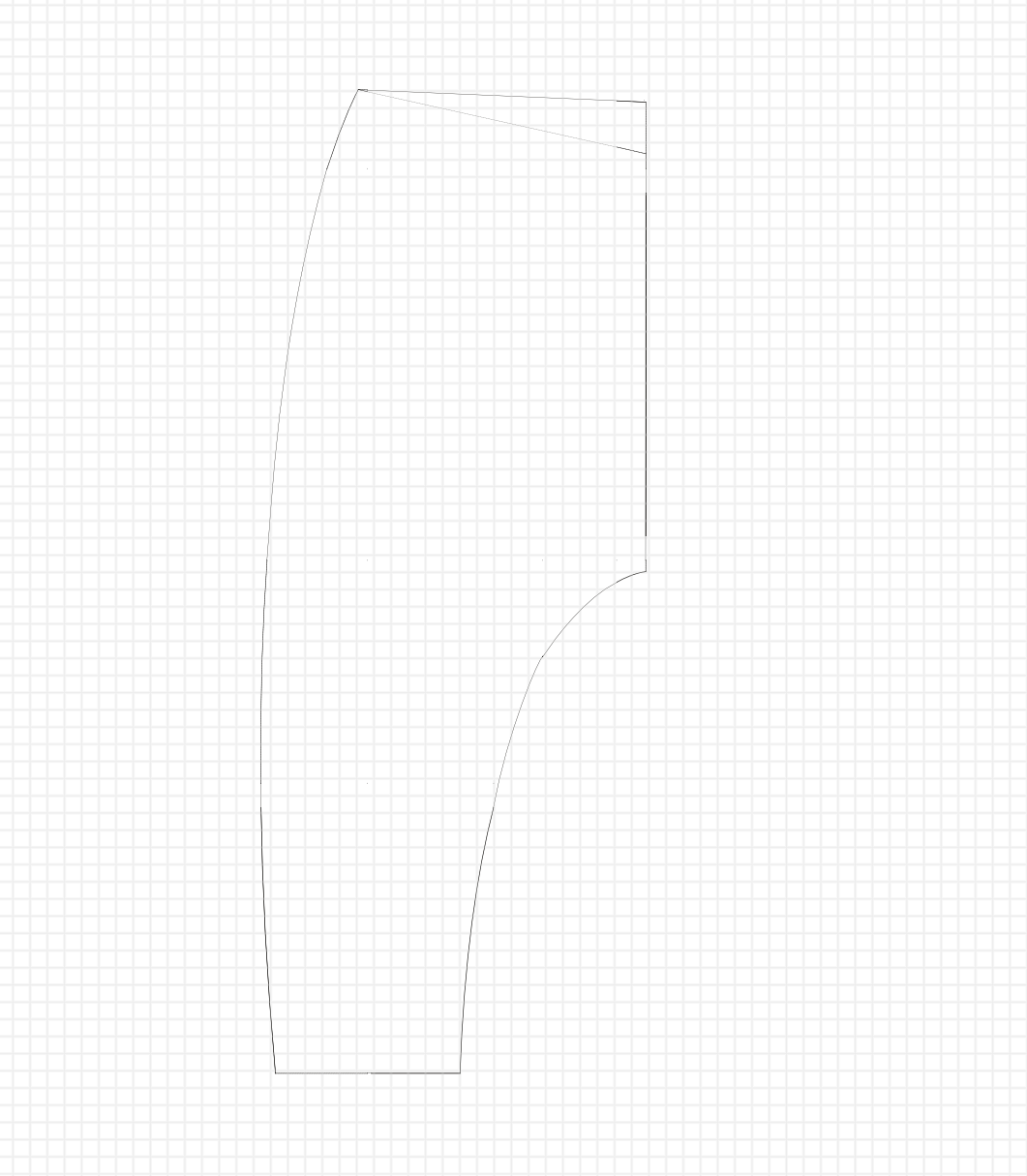
How to make margins NON PRINTABLE on dartboard?
in Pre-V2 Archive of Affinity on Desktop Questions (macOS and Windows)
Posted
hmmmm maybe actually let me play around with this and see. If it works Ill get back to you thank you for your suggestion