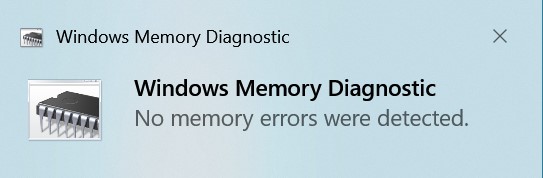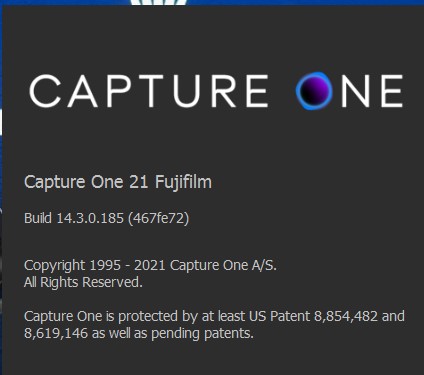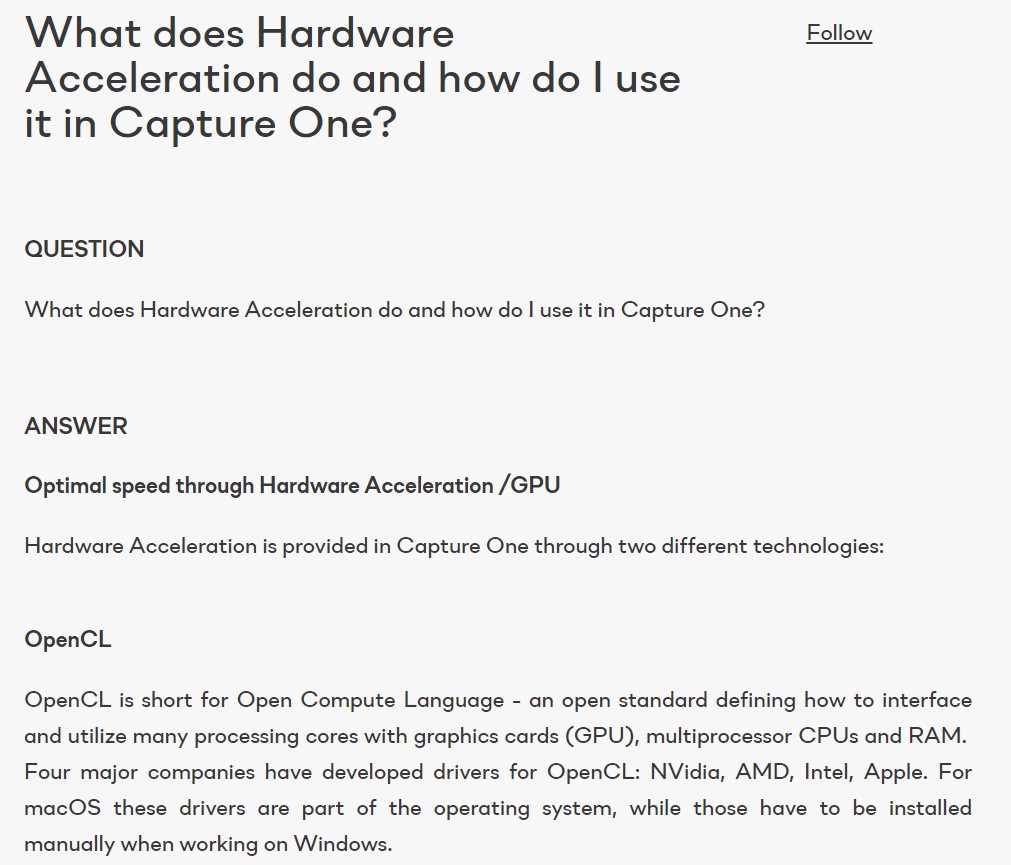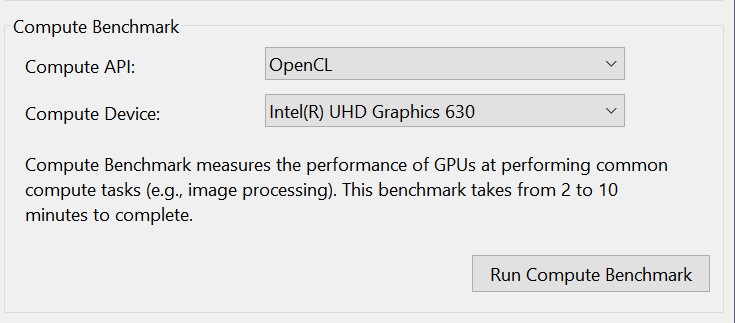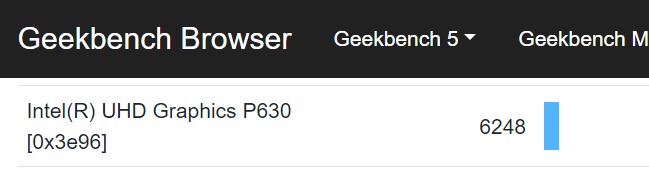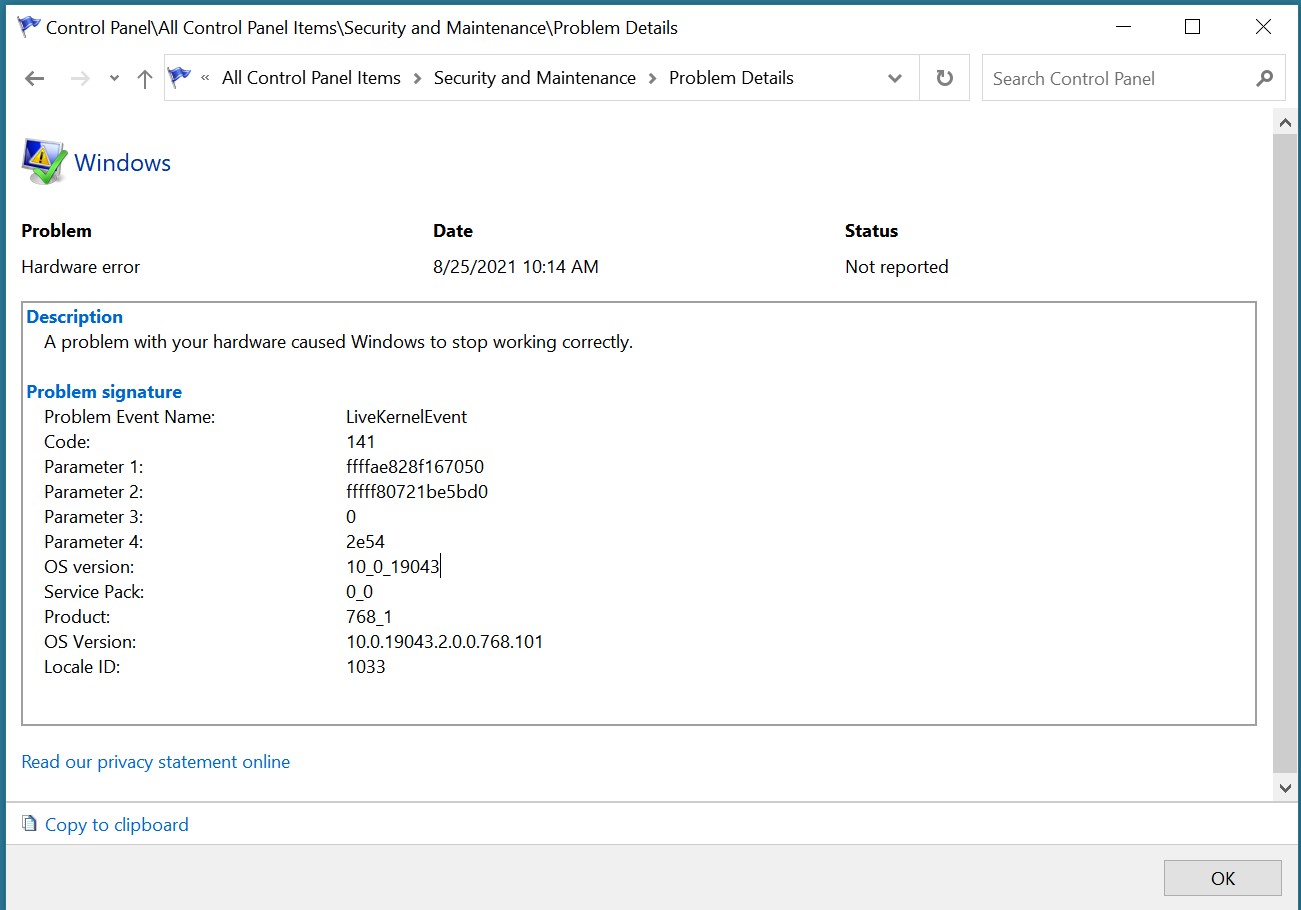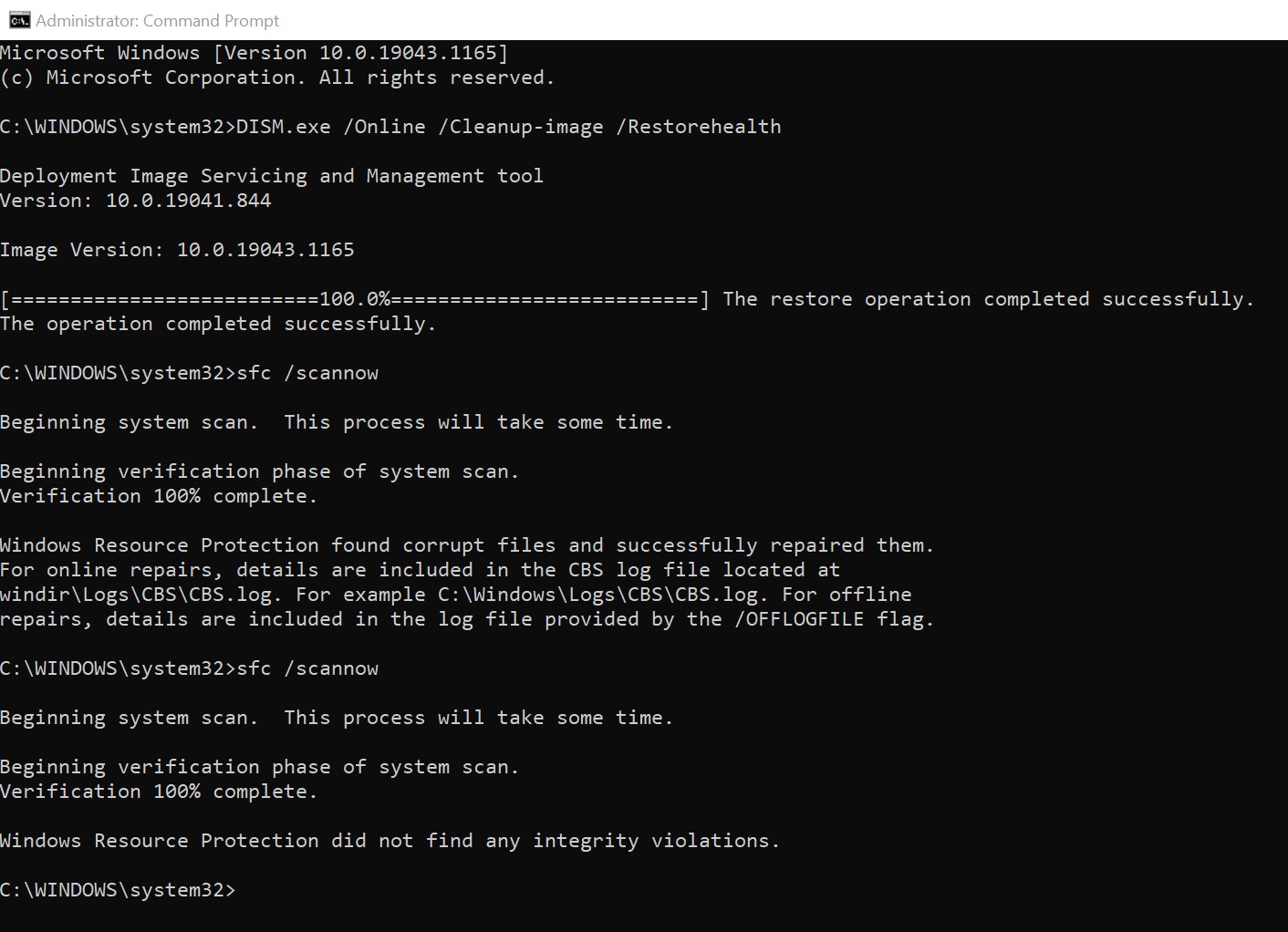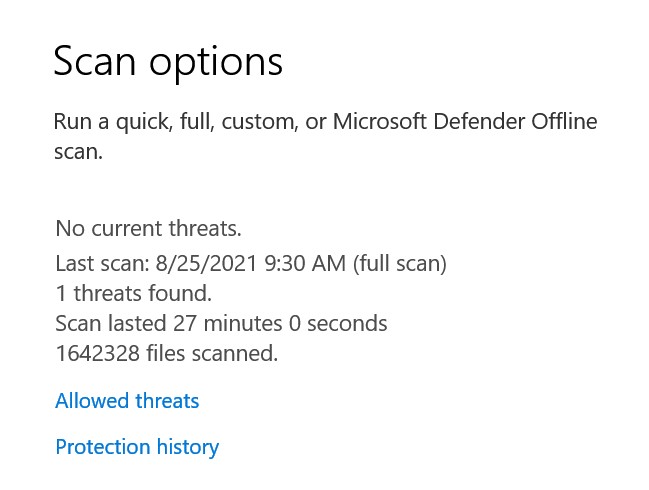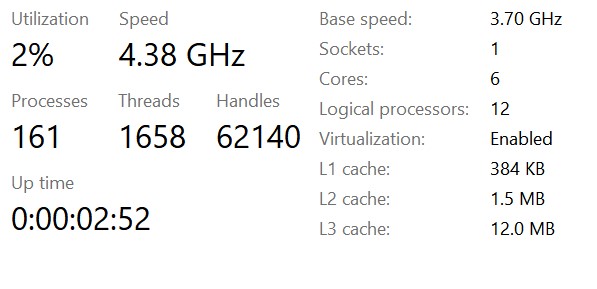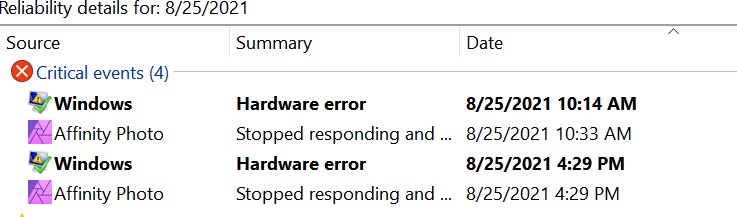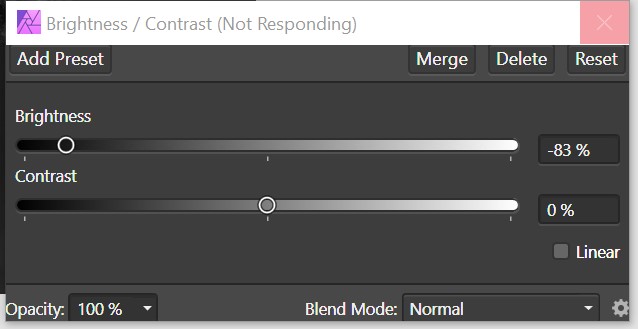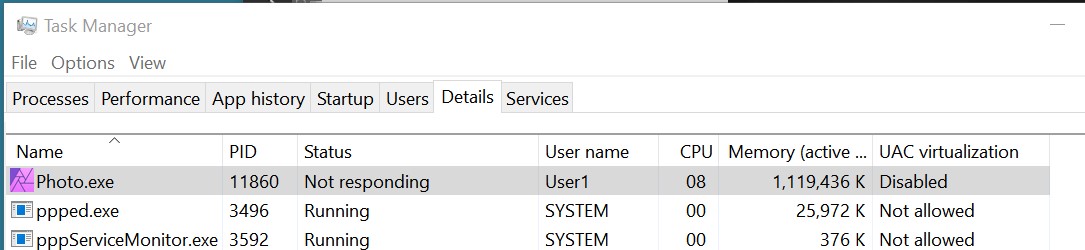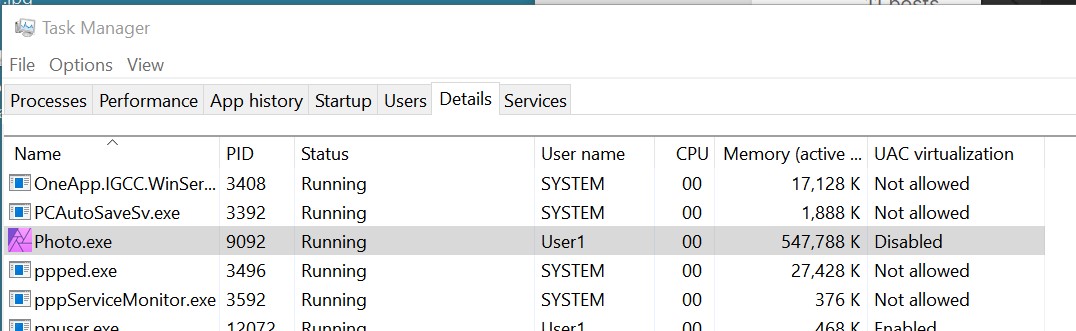Muldune
Members-
Posts
36 -
Joined
-
Last visited
Everything posted by Muldune
-
After reviewing this post on Affinity Forum: I manually took ownership of the WindowsApps folder and all its subfolders. This enabled me to do all the things with Photo2 that was not permitted before. I worked on this Affinity installation design error for several hours before finding this solution. I'm quite disappointed with Affinity's decision to install your apps in a directory inaccessible to your normal users.
-
Komatös: Thanks for the suggestion. I checked my BIOS and it is UEFI/BIOS. The image below was edited using Affinity Photo with HW acceleration turned on. I've been thinking more about this error and whether it is caused by hardware or software. If I had faulty hardware, my system would BSOD at somewhat random times and not in a particular application under particular circumstances. Now perhaps my hardware is configured improperly, but again why would it only show up with a particular application under particular circumstances. Is that the only application that exercises the improperly configure hardware? Given all the other image processing software I use, I doubt it. So I keep returning to something in Photo causing this unfortunate behaviour.
-
Chris B: Was using Affinity Photo this morning. I created a couple of macros successfully and did some simple resizing and filling of jpg images. It was easy and fast. To tempt fate, I reopened the layered file I've been using to test Photo and as soon as I touched the Brightness slider, it unfortunately hung. There is one difference from previous hangs, no Affinity dump file is being created. So, I asked Task Manager to create a dump file and it created a 2.84GB file. I'll try to drop it in your drop box. Hopefully, this dump file will contain enough detail to isolate the problem.
-
Chris B: Today, I installed an Intel 2TB NVMe SSD in place of one of my hard drives. The install was simple and successful. As part of the install I went through ALL my BIOS settings (American Megatrends BIOS, ASUS Prime Z390-A motherboard). I noticed that the SATA mode selection was set to Intel's Rapid Storage Technology (RST) and I don't have Intel Optane memory installed; so I changed that setting to AHCI and booted up. When I got logged in and settled, I opened Photo and attempted to hang it up again (HW acceleration on). It was much more difficult to hang. I hung it up one time but no dump file was generated. I was unable to hang it up a second time. This was not a thorough test and I can't be sure it's really fixed, but it is a good sign. I will continue to use and test Photo and will post here with my findings. My limited understand is that RST uses an Intel cache/buffer on their memory sticks to read and write to disks thus speeding up writes and reads. Only Intel Optane sticks have this buffer so RST is not appropriate for non-Intel sticks.
-
Hi Chris, In response to your posting I: - ran the .NET repair tool and it did make a few repairs and completed successfully - downloaded the .NET 4.8 install for Windows and attempted to install it - installation of .NET 4.8 refused because it was already installed - checked to confirm that .NET 4.8 was in fact installed on my system, and it was installed - rebooted, ran Photo with HW acceleration turned on, it hung - please find the .dmp file attached My AV is only MS Defender. The deep scan that I did a few days ago only detected and deleted the one adware .exe. I deleted CCleaner as well. (see attached) If I have time tomorrow I'll try setting up a different user account 00dfd50d-7da8-43ff-8dce-1ee34336234f.dmp
-
Chris B: I went ahead and uploaded all the dmp files from the Affinity Photo Crash Reports directory. I'll be interested to know what the developers find. Thanks for your help.
-
Chris B: I did some snooping around and found a bunch of .dmp files in my Windows user directory \AppData\Roaming\Affinity\Photo\1.0\CrashReports\reports. I uploaded one to you but there are about 20 more. Using WinDbg to analyze the dump file (also attached) seems to identify a null pointer exception. Let me know if you want all these dump files. 7c557471-20a4-4693-a483-3b438d9c4900.dmp
-
Pete, Thanks for the info.
-
Chris B: Color Management screen shots below. Can't find a Windows.dmp file via Task Manager nor at C:\Windows\memory.dmp. My system is not crashing. I am able to shut down Photo and do other work, so I'm not sure if a dump file is being created, or I just don't know how to find it. Suggestions? Attached is a file containing the events captured when Photo hung. You should be able to open and view them in Windows Event Viewer. Photo hang event logs.evtx
-
Hello all. I appreciate your attention. - As Chris B said there is no Nvidia GPU on my system and no nvwgf2umx.dll on my system (see screen shots) - found no Capture One 21 integration with Explorer setting (probably in an earlier release of Capture One) - uninstalled Capture One 21 and rebooted my system - first thing, opened Affinity Photo and did the brightness test with the same unfortunate results (see screen shot)
-
Pete: Let us know how it goes.
-
Lem3: Thanks for your comment. From what I read, DDU is for AMD/NVIDIA drivers. And, I'm hesitant to completely remove a display driver and restart with bios/default. I used Intel Driver & Support Assistant to install OpenCL, and the UHD Graphics 630 driver. It handled it easily with no complications. I have little to no evidence of a display driver problem. I need more reasons before I completely remove it.
-
ChrisB and Komatös: Thank you for your thoughts on this. Here is today's summary: - ran Windows Memory Diagnostic and "No memory errors were detected" - ran Windows Defender offline scan, no viruses or other problems were found - opened Capture One 21 and it took about 9 minutes for "Setting up hardware acceleration" - found that Capture One 21 automatically detects and uses OpenCL - created a Catalog in Capture One and included a large .tif file - did multiple edits, saves, and exports of the .tif file in Capture One - Capture One was fast and stable with no errors or hangs - purchased Geekbench benchmark utility for Windows - ran Geekbench utility for OpenCL performance - OpenCL benchmark utility ran to completion with no errors or hangs - the OpenCL benchmarks were in the range of other comparable Intel CPU/GPUs - opened Affinity Photo, it hung this time after about 5 adjustments to the brightness of a layer (this is actually an improvement of the 1 or 2 adjustments before) I see no evidence of a problem with my hardware. I am now refocused on Affinity Photo. Perhaps Photo development is using an older OpenCL compiler, SDK, and/or environment. Whatever it is, it is isolated to Photo. At least I can use Photo with hardware acceleration turned off.
-
-
Let's try this again: ChrisB and Komatös: Thank you for your suggestions and support. I've worked about 6 hours on this issue today. Here is a summary: - ran DISM.exe successfully - ran sfc.exe, it found and repaired some corrupt files - ran sfc.exe again, it did not find any integrity violations - ran a full system scan with Microsoft Defender (anti-virus), it found an adware executable and deleted it, my system is now completely clean - enabled "UAC Virtualization" in the BIOS - as instructed by my BIOS, installed Intel Rapid Storage Technology - upgraded the BIOS on my ASUS Z390-A motherboard to the latest stable version, 1802 - upgraded Photo to 1.10.1.1142 After each change above, I rebooted and tried Photo again with the same unfortunate result. I looked at the logs, error report, and Task Manager. They provided little insight: "Photo Not responding", "UAC virtualization Disabled", "Hardware error", "Power usage Very High", "Memory(active private working set) 1,119,436K" (see excerpts attached). My goal is to understand the root cause. If there is something wrong with my system, I want to fix it. Your thoughts? Windows error report.txt
-
ChrisB and Komatös: Thank you for your suggestions and support. I've worked about 6 hours on this issue today. Here is a summary: - ran DISM.exe successfully