
jbjohnson
-
Posts
9 -
Joined
-
Last visited
Posts posted by jbjohnson
-
-
Thank you both for the very helpful information.
Only one last thing
On 11/17/2021 at 12:55 AM, NotMyFault said:Try to select a wide gamut color profile as target from Develop Persona, and check if the issue is reduced.
how do I do this
-
I'm reading about the differences between color spaces, color profiles, sRGB, Adobe RGB, and am now questioning my entire workflow for shooting, developing, and exporting/sharing photos.
I shoot RAW photos using a Nikon Z6, (which I have only just discovered, is capturing photos using the sRGB color space instead of Adobe RGB... a default that I haven't changed)
I then move the photos onto Affinity photo (which has been on the sRGB IEC 61966-2.1 color profile setting)
adjust, develop, export to JPEG (highest quality)
and share to my friends, family, and social media.
My questions are these
1. Should I be using Adobe RGB color space for capturing photos on my Nikon Z6, or is this superfluous since I never send my photos to print?
2. what color profile should AP be set to if I capture photos in sRGB, same question if I choose to capture in Adobe RGB?
3. What color profile should I set my computer's display to get the most accurate viewing during development and sharing of my photos?
I would love a link to an article or course that would go over all of this. I have found so far that photographers do not completely agree on the answers to some of these questions... -
4 hours ago, Dan C said:
To test the first, please re-navigate to the System Preferences > Display > Colour dialog, then untick Show profiles for this display only and you should find that other profiles now appear in this list.
Select the 'sRGB IEC 61966-2.1' profile, and restart the Affinity apps.
Are you still seeing the same colour difference? If so, please try the steps suggested above from NotMyFault and let us know how you get on here

After changing my displays color profile to sRGB IEC 61966-2.1, the image looks the same in both screenshots and the edits made in develop persona are not "lost" once developed. In using this other color profile, am I then changing what the image ACTUALLY looks like, or am I just limiting my screens ability to show the image correctly?
On 11/17/2021 at 12:55 AM, NotMyFault said:As Develop Persona and your Display probably can Display a wider gamut, you are able to see the difference.
Try to select a wide gamut color profile as target from Develop Persona, and check if the issue is reduced.
In an attempt to explore idea #2 mentioned by NotMyFault, I have found color settings in AP preferences. In changing the color profile here, what exactly am I changing? Is it the overall color profile AP uses through all personas? or is it the Target for develop persona like you mention? Sorry, this is getting a little over my head.
Another question, Since my display natively uses Apple RGB color profile, wouldn't having the same setting in AP be ideal? -
42 minutes ago, NotMyFault said:
If you stack the images, and set blend mode to difference, you will see a very strong difference but only on blue channel. Red and green seem identical.
Interestingly, this difference is not directly visible when comparing without help of blend mode on iPad. Maybe a kind of night mode which reduces blue channel?
Interesting find. Thank you for that.
I do not have any night mode enabled, and I can SEE the change happen as soon as I click 'develop'. In develop persona, the image looks as I want it, so I develop the photo and it changes before my eyes to the apparently less-blue version. -
10 hours ago, Dan C said:
Hi @jbjohnson,
Sorry to hear you're having trouble! Unfortunately I can't personally see much of a difference in this file, so it may be local to your mac colour profile settings.
Firstly, you need to be viewing the RAW file in the develop persona at 100% for a fully accurate preview of the image, as at zoom levels lower than this Affinity uses Mipmaps which may cause the image to appear slightly differently than when viewed at 100%.
Secondly, this may be due to colour profiles, either set within Affinity or through macOS itself.
Within the developed file in Affinity, can you please navigate to Document > Convert Format / ICC Profile and provide a screenshot of this dialog for me?
Then, open Apple > System Preferences > Displays > Colour and provide a screenshot of your settings here also?
Many thanks in advance

attached
-
12 hours ago, RichardMH said:
Mac or windows?
Mac OS Big Sur 11.6
-
I have been using Affinity photo to develop raw photos taken with Nikon z6 for some time now, but I'm having trouble with a single photo right now.
I am adjusting the exposure, and temperature before developing, and the preview before developing looks great, but after I click develop, the colors are drastically different. What am I doing wrong? Is this happening to all my photos, and I am only just now noticing on this (very vibrant) photo?I've uploaded a screenshot of the affinity view pre-developing and post developing... as you can see (hopefully), the beautiful yellow green loses some saturation/vibrancy.
I hope the difference is as apparent on my screen as these screenshots will show. -
Cannot use this program until this feature is available...


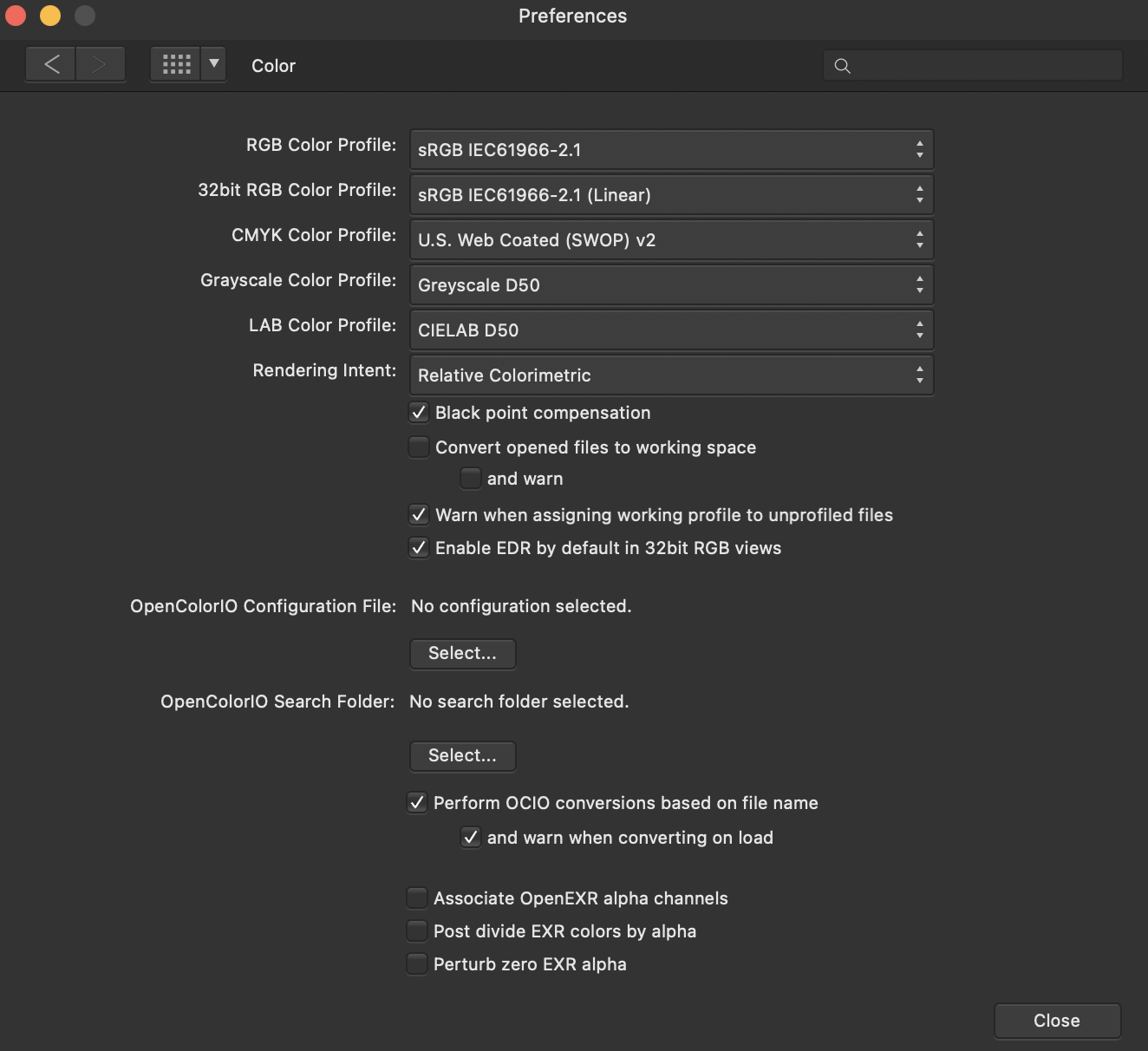
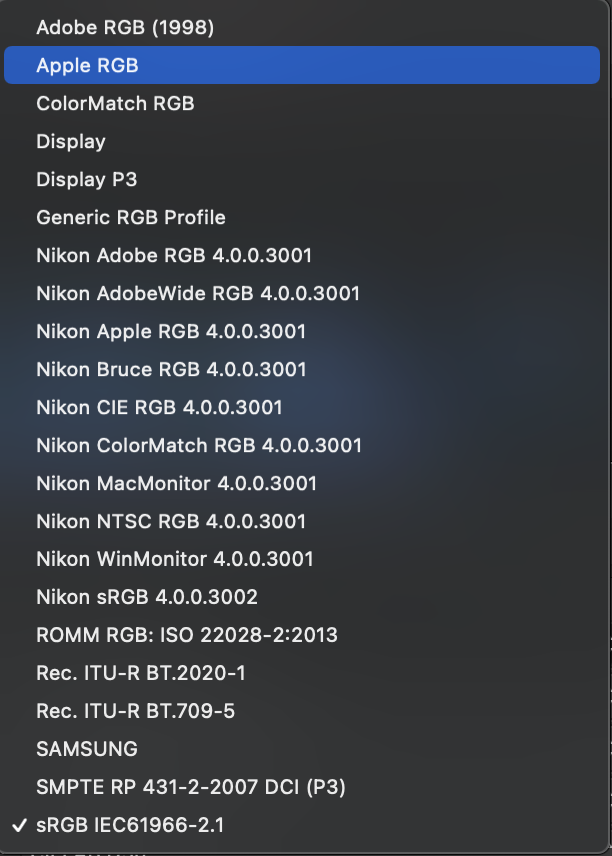


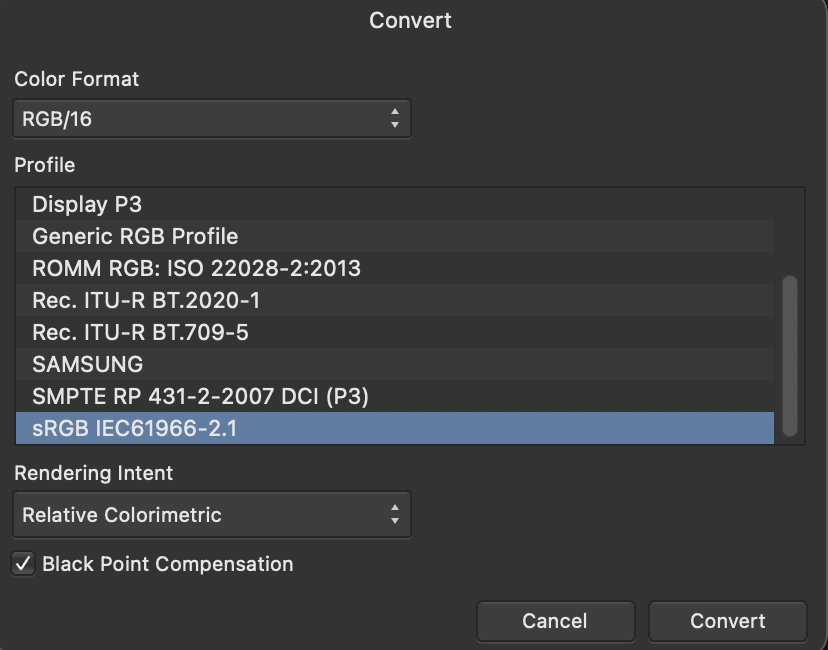
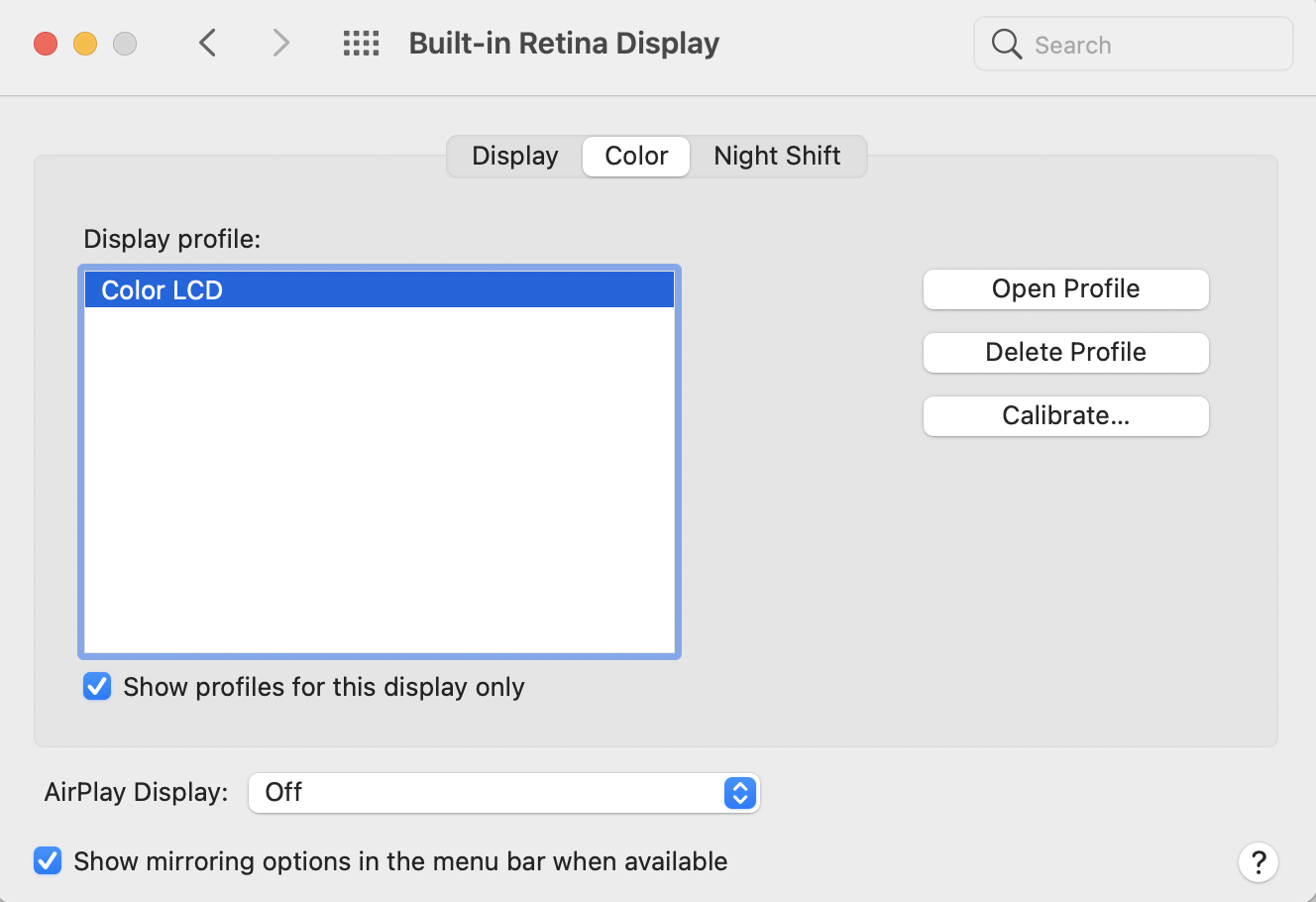
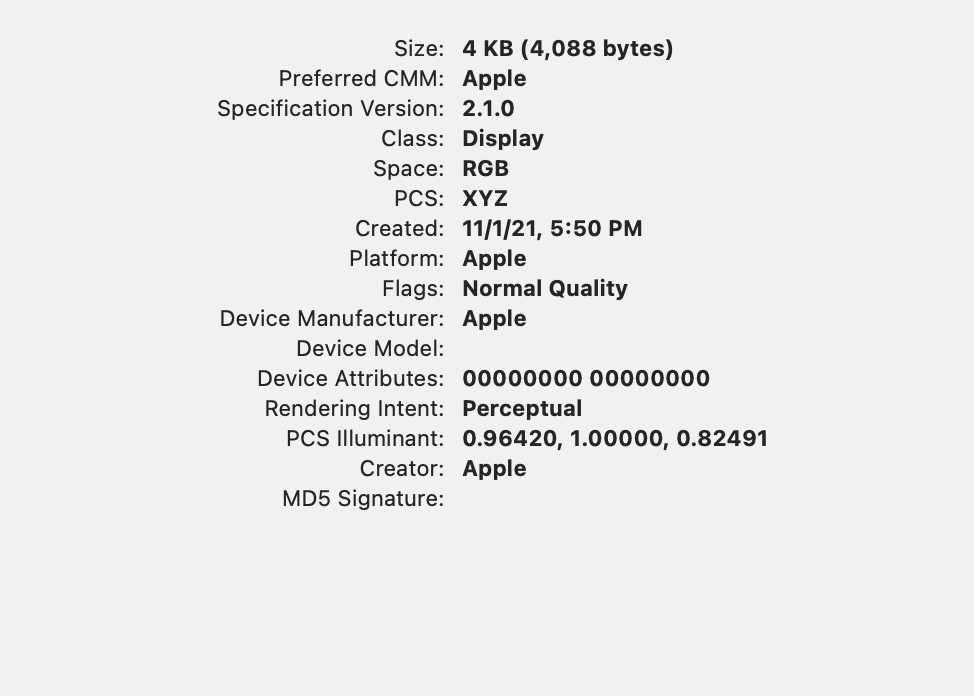


Developing RAW photos changes colors significantly
in Pre-V2 Archive of Affinity on Desktop Questions (macOS and Windows)
Posted
OK. I am working on a 2019 MacBook Pro 16 Inch. I am using the Built in LCD display. Not sure how to find out what color profiles are supported.