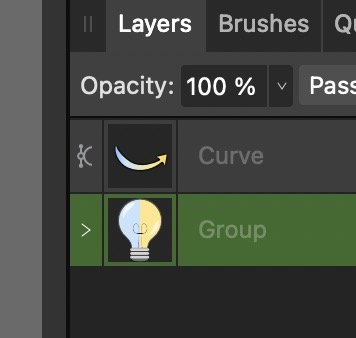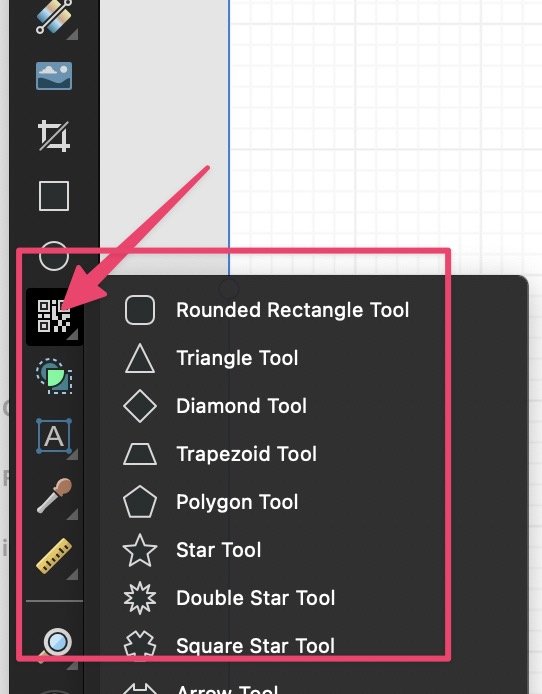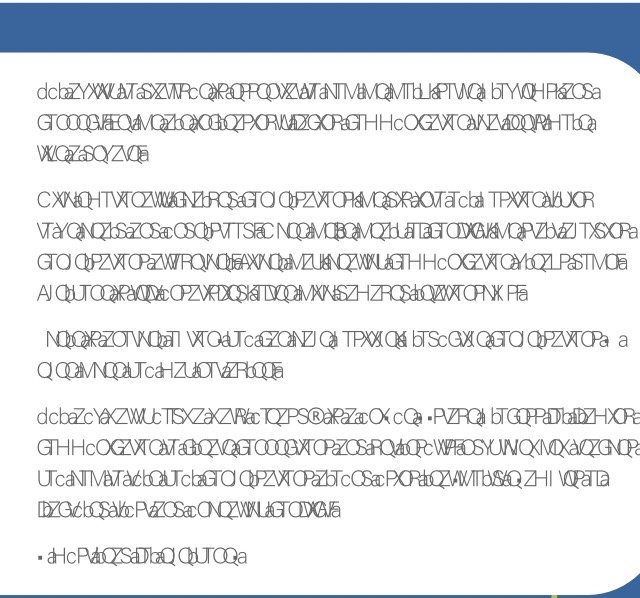ambcreative
Members-
Posts
8 -
Joined
-
Last visited
Recent Profile Visitors
The recent visitors block is disabled and is not being shown to other users.
-
I drew a vector "lightbulb" and separately drew a vector "arrow". I gave the "arrow" the Special Effect of "Outer Glow". You'll see that in the screenshot "outerglow.jpg". But when I move the "arrow" to be on top of the "lightbulb", the "Outer Glow" disappears only where the "Arrow" and "lightbulb" overlap. (Screenshot "overlap.jpg"). I am using macOS 15.3.2 (24D81) with Affinity Designer for Mac 2.6.0. This persists even after quitting Affinity Designer and restarting. This seems like a bug. I can't imagine why someone would want the "outer glow" to disappear at intersections. But perhaps I've triggered some feature I'm unaware of. If this is a feature, and not a bug, I'd appreciate any guidance as to how to preserve the "outer glow" even when elements overlap. Thank you. RESOLVED: Apparently Designer automatically set the Layer Effect "Multiply" to the "Arrow" layer when I added the "Outer Glow". This was unexpected (I expect it to be "Normal" until deliberately changed). lightbulb.afdesign
-
@GarryPYes, the standalone QR Tool was removed from the Tools Panel as soon as I clicked it. And today, I finally had time to record a video, and instead of removing the QR Tool, it added a second QR Tool. Then I realized you asked for a full-screen recording, so I went to record it a second time, and now the Tools are behaving correctly. So it looks like some weird bug that at the moment has disappeared. I'm attaching the half-screen video I recorded of the QR Tool duplicating itself. Thank you. QRtool-partialscreen.mp4
-
@LdinaThanks for letting me know the Shapes Tool flyout changes it's icon based on what was last used. I don't like that, but I understand it. But that doesn't explain why the standalone QR code Tool that I deliberately added to the Tool bar (using Customize Tools) was removed the instant I used it. That behavior does seem like a bug. Thank you, @PaulEC for pointing out the correct hames.
-
 ambcreative reacted to a post in a topic:
QR code Icon has replaced Rounded Rectangle on Shape Menu
ambcreative reacted to a post in a topic:
QR code Icon has replaced Rounded Rectangle on Shape Menu
-
See attached image. I recently customized my Tools, moving the "QR code" Tool to the Tools area. I used it one time, and it immediately disappeared from the Tools. But at the same time, the icon for "QR code" replaced the "Rounded Rectangle" on the Shape Tool menu. I am using macOS 15.3.2 (24D81) with Affinity Designer for Mac 2.6.0. This persists even after quitting Affinity Designer and restarting. It stays visible within the Tools even after Reseting the Tools. Hardware acceleration is Enabled All I did: Go to View > Customize Tools Add "QR code" Tool to vertical Toolbar directly below the "Shape" Tool (menu) Moved some tools around Close Customize Tools Save this as a Preset Create a new document Click "QR code" Tool on Toolbar The Menu automatically changed icons to the "QR code" icon and disappeared the "Rounded Rectangle" icon. Thank you. EDIT: It's been explained why the Shape Tool Flyout icon changed when I used the "QR code" Tool. But there's still the issue that the "QR code" Tool that I deliberately added as a standalone button within Tools disappeared from Tools when I used it. Thanks.
-
I am running Affinity Publisher 1.10.5 and Affinity Designer 1.10.5 on macOS 12.5. A colleague sent me an .ai file and a PDF of that .ai file. The files use a single typeface, which we both have installed on our systems. When I import either file into either app, the graphics look perfect. But all of the text is completely garbled. I can select the text, but it's complete gibberish. (See attached image.) If anyone can explain to me, or point me to a resource explanation, as two why the text is garbled -- and perhaps to make it not garbled -- I would greatly appreciate it. Thank you!
-
I'm migrating from using Autodesk Graphic to Affinity's suite of products. In Graphic, I can create the distinctive type of gradient seen in the attached image by using the "Angle" gradient with an Angle of 30 degrees. Affinity Designer has no equivalent command. This help page mentions changing the angle (https://affinity.help/designer/en-US.lproj/index.html?page=pages/Clr/gradientEditor.html?title=Gradient editing) but I've yet to find a way to create an "angle" look, like in the attached sample. Can someone point me to some instructions that might help me re-create this effect in any of the Affinity products? Thank you!