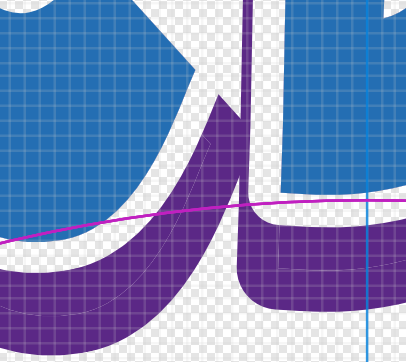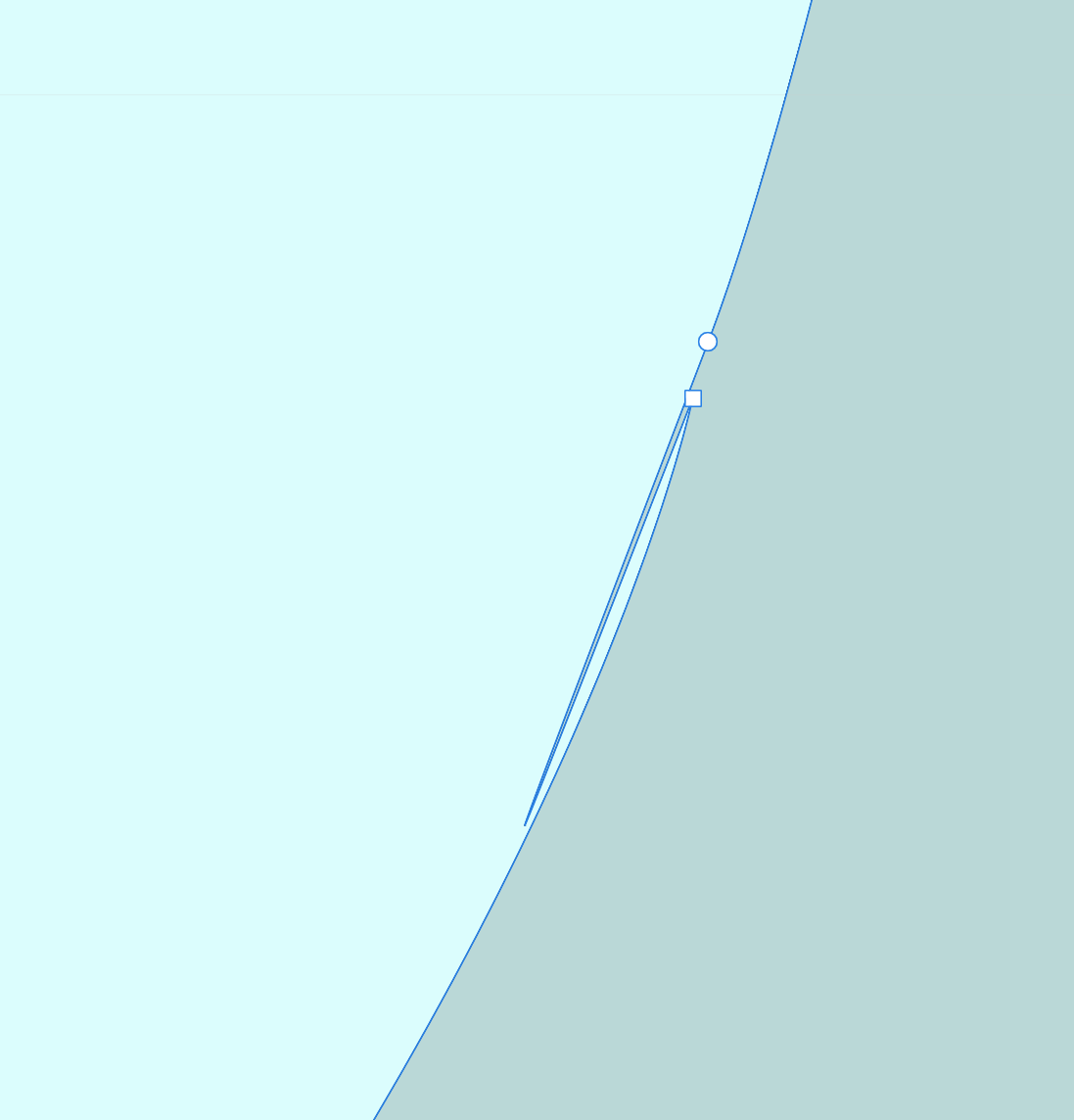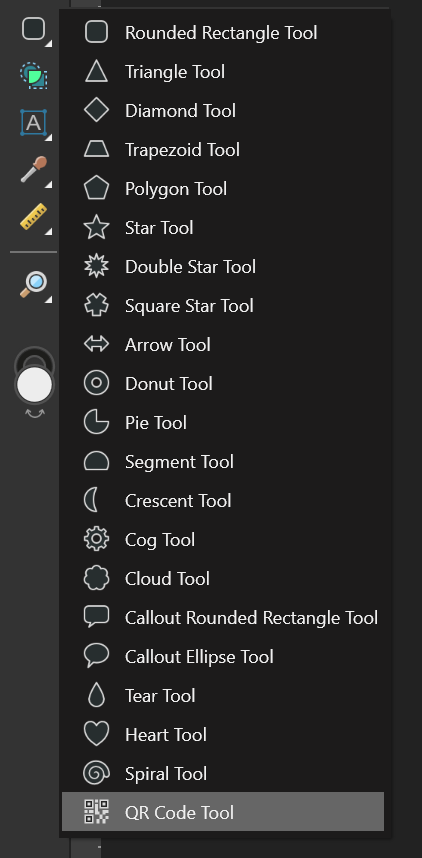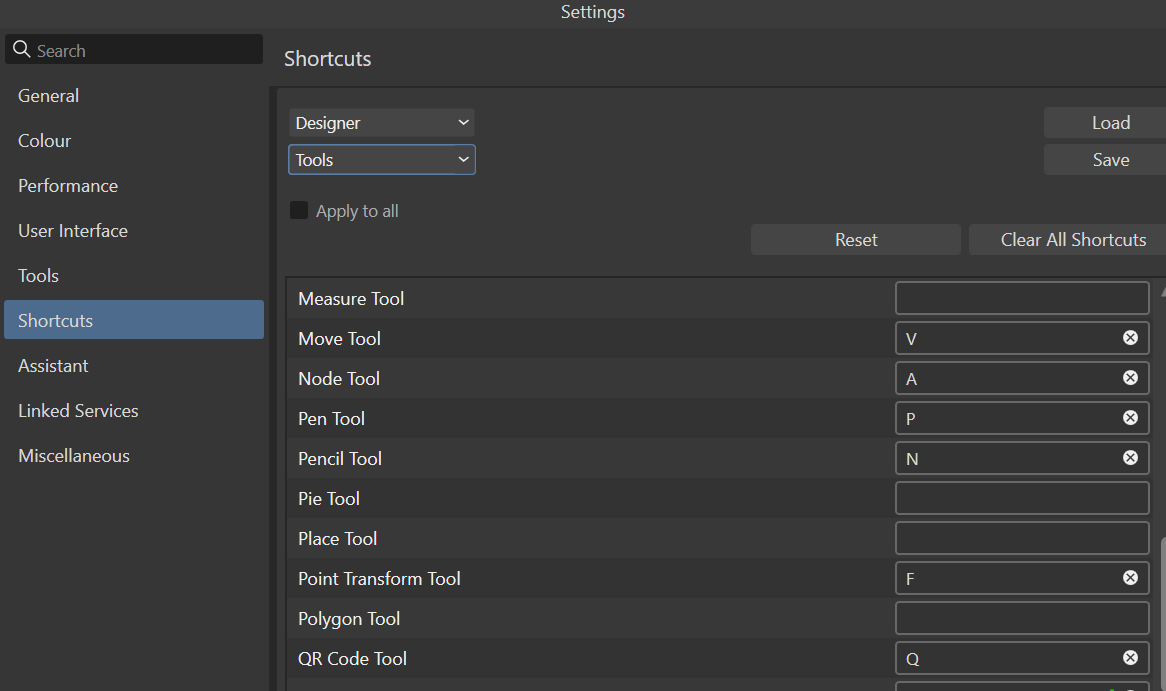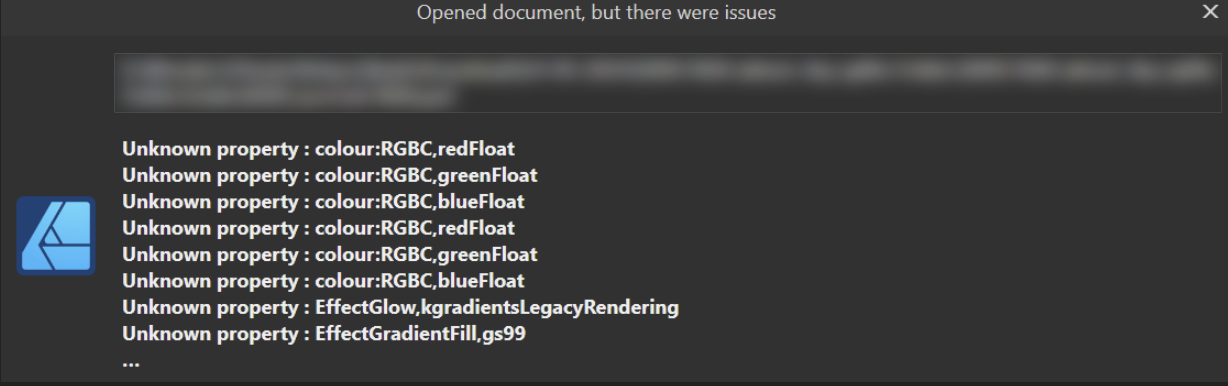-
Posts
403 -
Joined
-
Last visited
Everything posted by Paul Mc
-

Avoiding PDF export rasterisation challenge
Paul Mc replied to Paul Mc's topic in Desktop Questions (macOS and Windows)
Thanks @Return & @Ldina I managed to get this far as well. I appreciate you putting in the time here. As I mentioned, the contour tool doesn't work in my scenario as the text needs to be in a group and then positioned which currently has a bug and doesn't work. Sadly, the glitch clean-up required using the spec font makes using fill (convert to curves) and outline (expand stroke) uneconomic (for me). Also, as I've a few of these to do I really wanted some text objects which I could edit directly and this workflow is pretty destructive and as a result time consuming. It may be that I have no alternative but to do it this way but I've been staring at this for two days now with no good outcome hence the post here to see if I was missing anything. Thanks again.- 20 replies
-
- affinity designer
- affinity publisher
-
(and 2 more)
Tagged with:
-
Hi everyone, I've been given a job which is to approximate a text effect created by my client using Picsart. The sample is a low resolution bitmap and unsuitable for print. Sorry, but I no longer have a copy to show here. Essentially it's a hard-edged drop shadow with a gap. Like this: I've created this one by duplicating the blue text layer twice and then increasing the stroke width on the two new layers with a 10% increase in the baseline and change of colour on the lower one. The middle layer is then set to Erase mode. There are two requirements: I need to export in vector and I need the text to be editable (I've a lot of these to do). A straight PDF export of this design causes rasterisation. I presume this is because of the erase mode layer in the middle. First I tried the contour tool and then later by creating compounds to achieve a similar result. Text seems not to obey the rules with these methods (stroke thickness is ignored, groups go funky etc.). Converting to curves gets me close but there is a lot of tidying up to do because the Expand Stroke function creates lots of glitches and the result can be quite different to the clean look of the erase layer. Plus this a tedious and time consuming workflow for each string of text. Although I'm doing all the experimentation in Designer I'm hoping to move this to Publisher and then merge with a data source to create all the artwork. Any suggestions on how to achieve a result like this would be very welcome. Thanks.
- 20 replies
-
- affinity designer
- affinity publisher
-
(and 2 more)
Tagged with:
-
This is a problem in Affinity Designer. It behaves the same in 2.5.5 and 2.6 beta. On Windows 10. If I apply a contour to some text and then group it, when the group is moved the contoured text origin seems to move twice the offset. In addition is seems to apply a mask or clipping effect of the expected silhouette to the new outline. This effect also happens with copy and paste of the group to a new location. I'm pretty sure that this isn't expected behaviour. Convert to curves prevents this from happening but I need the text to remain editable. Also an Fx outline creates a similar effect that works OK, however I need this to stay as a vector design. I would have expected the contoured text to behave the same way as when the text is converted to curves and the contour applied. i.e. move with the text not with what looks like twice the offset. This happens when created with a new document. The program didn't crash so no crash report. Hardware acceleration makes no difference. No unusual hardware. This is the first time I've used this feature so I'm not sure if it has ever worked correctly or when. 2024-11-0509-53-20.mp4.c62ccecc24a13f7c7018f158c5905a76.mp4
-

Grouped contour has incorrect origin when moved
Paul Mc replied to Paul Mc's topic in Desktop Questions (macOS and Windows)
Thanks @Return I think that the offset of the element is being applied twice when it is moved within a group. By default it should be locked to the origin of the group, no? Adding a stroke to the text should work and that's probably what I will have to do if this takes a while to resolve. Although I didn't use this in this example, I already have a stroke on the text in my work case. This is to create a clear gap (in the print-ready artwork) between the contour and the text, a bit like a hard-edged drop shadow. More experimentation is probably in order.- 3 replies
-
- affinity designer
- contour tool
-
(and 2 more)
Tagged with:
-
Hi everyone, if I apply a contour to some text and then group it, when the group is moved the contoured text origin seems to move as well. In addition is seems to apply a mask or clipping effect of the expected silhouette to the new outline. This effect also happens with copy and paste of the group to a new location. I'm pretty sure that this isn't expected behaviour. Convert to curves prevents this from happening but I need the text to remain editable. Also an Fx outline creates a similar effect, however I need this to stay as a vector design. It behaves the same in 2.5.5 and also 2.6 beta. All on Windows 10. Am I misunderstanding how this should work? Any thoughts on how I can prevent the additional offset? 2024-11-05 09-53-20.mp4
- 3 replies
-
- affinity designer
- contour tool
-
(and 2 more)
Tagged with:
-
I can create a QR barcode using the QR code tool in Affinity Designer however it is stuck on the default value (the Affinity web address). Clicking on the Data button does not reveal the dialog box that I have previously seen so I'm unable to change the value. Further testing shows this works as expected in Affinity Photo and I'm able to create and copy that across to my Designer document. One strange thing that might not be related is that when I click on the Data button I see a small crosshair appear at the top left of the document canvas. Version 2.5.3 on Windows 10.
-

Strange artifacts on SVG and PDF export
Paul Mc replied to MPMLLC's topic in Desktop Questions (macOS and Windows)
There are a few weird curve nodes in your outlines that I suspect are causing the artefacts. e.g. for the large white "spike" on the 'S' of Sheriff - if you zoom into the curve near the base you will see this: Deleting the square (Sharp) node changes the curve very slightly but also removes the artefact. It might be worth zooming into the other locations to see if there are any unusual node positions and or types that are not perceptible at normal viewing scale. Update: Checking the other artefacts that I spotted show that they all have two sharp nodes very close together where the issues are visible after export. (Also note that the problem is due to the curves being flattened - the same effect as Expand Stroke in the Layer menu). In all the cases I saw, removing one of the nodes fixed the issue. Of course, this may alter the curve a little but my eyes could tell the difference in most cases. -
These types of QR codes rely on a high error correction level. This then allows you to effectively "destroy" or obliterate part of the barcode and it will still scan because there is redundant data elsewhere in the barcode that allows the whole data value to be reconstructed. The error correction section here has more info https://en.wikipedia.org/wiki/QR_code As far as I can see there is nowhere that you can set the error correction level in Affinity programs. Eyeballing the codes I would expect it to be (L)ow. Maybe something for a future enhancement?
-
I think that is right from my playing earlier. Maybe there is no way to send the DPI info via the clipboard so it defaults to 96. For some reason I broke with my normal workflow which would be to save a copy and delete extraneous content, that way the document, dimensions, colour space, margins, guides etc. are retained plus of course, the DPI. Lesson learned!
-
Spot on @walt.farrell - the original was 300dpi the new one 96 dpi. I can't for the life of me see any logic there. This is Designer and the content is vector where DPI is academic for most work. I could see that perhaps pasting a copy into another document with a different DPI might require a resize but not when creating a new document. The printer thinks I'm losing it! 🤣 Thanks Walt.
-
It is weird that this has just started happening - twice in one day. It seems that the clipboard is not retaining the original dimensions. I have a large design and the printer has just asked for an element to be broken out so that it can be made as sticker as positioning on the final background may need to change. I copy the outline element which is ~1400mm wide and then using Create new from clipboard I see that the dimensions are over 5000mm. The exported PDF gives the above error as you might expect. The background graphic (which houses a hidden group with the outline element) exports fine and at the correct scale. Any idea why this is happening and what I can do to prevent it in future? Is it something to do with Scale with object?
-

Opening a PDF file into Publisher
Paul Mc replied to WFISHER's topic in Desktop Questions (macOS and Windows)
I had a job a little while ago which use a proprietary font and the client (who owned the rights) could no longer find the font file to share with me so that I could update the designs. It is pretty frustrating when Adobe Reader displays it and the customer doesn't really understand why you can access it. In this case I ended up using FontForge to extract the font file from the PDF and then I could install it and use it to develop the design. This time the complete font was present. Usually you only see the used subset of the font and it isn't much use unless you are only wanting a few characters. I know there are a couple of other programs out there that do a similar job. Good luck. -

changing overall document size
Paul Mc replied to jcubie's topic in Desktop Questions (macOS and Windows)
It depends on the result you are aiming for. For a quick scale-to-fit-the-page-print I normally select everything, Copy and then use New from Clipboard and then print that using the Scale to fit option in my print dialog. For real scale I use Actual size (I think - I'm not at my workstation atm) in the print dialog. The thing that can defeat this method is when you have a rotated object and the bounding box is also rotated so corners extend the selection beyond the visible content edges. In that case you need to fix the bounding box issue by using full stop and then Ctrl+full stop IIRC. This is all from memory so apologies if it is not complete are completely accurate. -
Hey, @firstdefence, thanks for going to all this trouble. That's interesting what you have found. I think in my case the gradients are part of the final output file as there is a distinct colour change between the original and the AD import. I appreciate the effort that you have gone to but I don't think this is worth taking any further on my behalf though. Cheers.
-
Thanks @firstdefence I did search but saw nothing quite like this. I guessed that it would be something that Affinity hasn't catered for in its processing of PSDs. I'm not confident about receiving a more compatible file so I'm exploring ways forward. I'm thinking that as the process is going to print (and the source is RGB) that I can hide/explain some of the colour shifts down to the CMYK conversion but I might have to eyeball some tweaks so that it's still "within acceptable parameters"! 😊
-
Hi everyone Before you tell me what this means - I know! I'm working downstream of an agency who care little about me or Affinity Product compatibility. The "source files" they sent on which to base my work were all IDMLs with linked PSDs. I need to incorporate them into a new design and some of the colours are way off - I presume because of the errors thrown up when the import is done. Does anyone know what in PS these relate to? I'm hoping that someone can flatten or bake the effects in a manner that will not cause a problem by the time it reaches me. i.e. I need to write a request in detail but I've no idea what the correct terminology should be. I asked for a PDF but I ended up with a file that was rasterised down to a handful of layers - so I think I need to spell out things in more detail. (It is a long time since I used PS).
-
I know this isn't an Affinity only issue but I was wondering how you all manage multiple screens. I've a display tablet and when I switch to that for any AP or AD work I launch on the main screen and then drag to the other display as normal. As soon as a popup dialog appears then that will be visible on the last screen it was shown on - not necessarily the one I'm focussed on. I'm on Windows and I was wondering if anyone has found any settings or apps that will have any dialogs follow the main application screen. TIA.
-

Printer requires a separate white layer in PDF
Paul Mc replied to Paul Mc's topic in Desktop Questions (macOS and Windows)
Hi @DWright please would you expand on your answer. The chap I'm dealing with at the printer was puzzled but this. I tried exporting using the three "/x" variants in AP but nothing came back with the white layer separated out. Online info on this aspect of the PDF format seemed pretty minimal. Due to time pressure the job is now done. I manually created the white layers. I would still be interested in how it could be done for future projects using this method as I had three change requests on the "final" artwork of this one and they were a fiddle to apply as the content and white layer had to be kept in sync. Thanks. -

Document export doesn't progress
Paul Mc replied to _koyeko_'s topic in Desktop Questions (macOS and Windows)
I had a problem recently where the progress bar locked up at a similar position. However the file was written successfully in spite of the gauge not reaching 100% (I can't remember what the position was, sorry). Switching windows to another app and then back again to AP allowed me to close the progress bar window and resume work. This happened several times. Is AP locking up when you see the progress bar stop? Maybe check if the output file has been created? -
Hi @Ikikuru I'm not sure if this is the effect you are looking for but simply duplicating the Alright Manv3.1 layer a few times seemed to create a more opaque result.