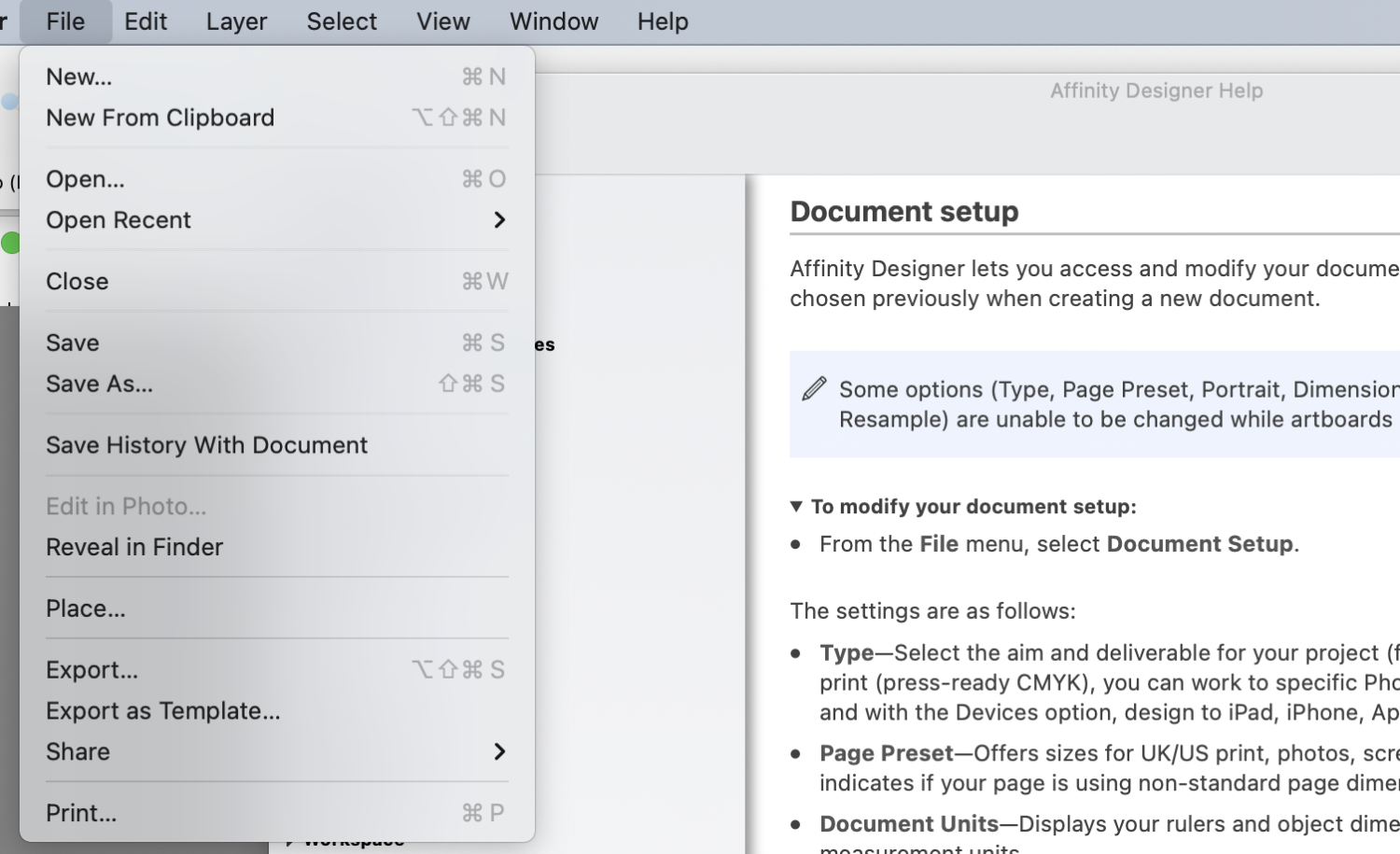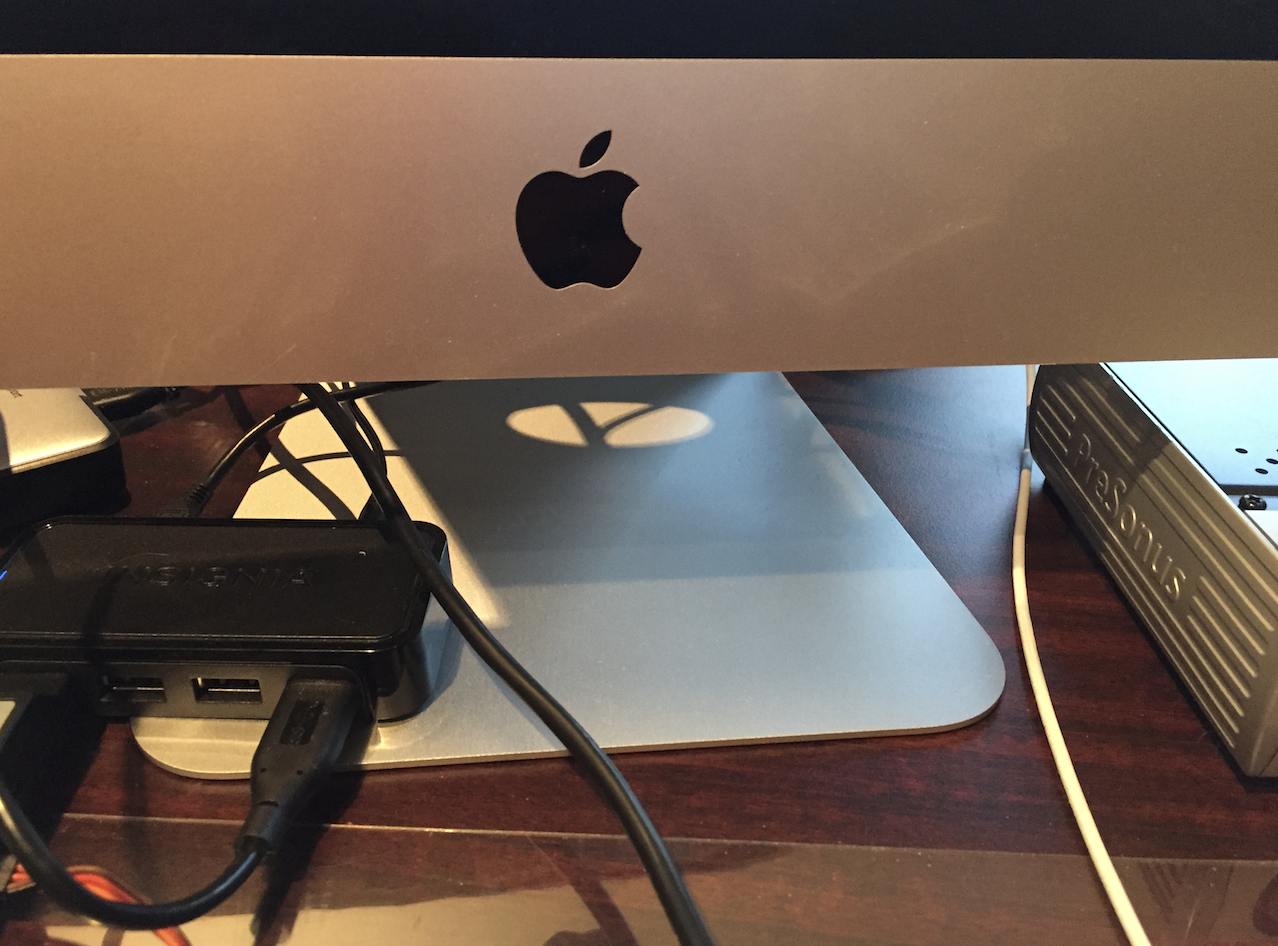icr
Members-
Posts
18 -
Joined
-
Last visited
Everything posted by icr
-
How to change document size; Where is "Document Setup"
icr replied to icr's topic in Desktop Questions (macOS and Windows)
More clarification, Im in the older version. I have the newer version also (Designer 2) but this project is due today, so no time to learn the new software. Thank you for the suggestion to switch to "Designer Persona" that showed the missing menu selection! -
How to set exact size of object
icr replied to Hat Man's topic in Pre-V2 Archive of Desktop Questions (macOS and Windows)
Ok, buy clicking on the little down arrow near the "S" in the box it brings up a slider that does the shear or skew. Thank you! They should update the "help" at the top of the screen to explain this important function. According to wiki there are 74992 words that begin with "S" -
How to set exact size of object
icr replied to Hat Man's topic in Pre-V2 Archive of Desktop Questions (macOS and Windows)
Seems on another project the "transform" panel does show, so maybe a bug. I just downloaded the newest version and I do now see the transform panel now I can't get it to skew or shear. Is there a trick. The "S" key brings up the "Save" dialog box. In the attached screen shot I'm trying to get the letters "Valco" to match those created Freehand MX where they are skewed. Is there a way to do this without exporting to MX and then re-importing? -
How to set exact size of object
icr replied to Hat Man's topic in Pre-V2 Archive of Desktop Questions (macOS and Windows)
This is the appearance of my menu. I don't see anything different when "Transform" is checked or unchecked. -
How to set exact size of object
icr replied to Hat Man's topic in Pre-V2 Archive of Desktop Questions (macOS and Windows)
It is checked but grayed out. -
How to set exact size of object
icr replied to Hat Man's topic in Pre-V2 Archive of Desktop Questions (macOS and Windows)
I'm using Affinity 1.7.2 (iMac 10.12.6) and there is nothing at the bottom right of the screen. The HELP function for "Studio->Transform" does not do anything in my version other than toggle a check mark on the menu item. Am I doing something wrong? Do I need to hold down a key? I need to make a box an exact size and can't figure out how to do it. SOLVED: I made the box in another program and 'placed' it into the document. But I'd still like to know how to do that easier. -
Ok so a frantic search on line for a graphics card for the old 27"iMac. I replaced the led driver, hard drive, power supply and whole screen, and It worked fine for a 9 year old computer, but the graphics board is dead now. Looks like a salvage graphics card might be the only option at this time. Or buy another 9 year old computer that is know to work but I suspect they all will fail eventually with those same issues as mine. Kind of as a joke I got out my old Mac SE30 to show my kids. IT STILL WORKS! It has MacPaint on it too.
-
Ok, so I looked back to the last time I made the same table and the tag on the file is ".fh11" but I can't seem to find my software to open that. My computer did die about a year ago and I have a new one now so maybe that is the issue. I searched for my copy of FREEHAND MX but when the Apple store migrated me, it does not seem to work any more. So that is why everything seems very strange. Maybe there is a PDF user's manual I can download line like FREEHAND MX has? Then I could probably figure it out.
-
Ok, looks like I need to upgrade. If every line is in a different layer, how does one make all 100 or so different layers disappear so I can see only the 50 or so text layers. Maybe I don't understand what layer is in Affinity designer. Is there some other way to group parts of the image together either in front or behind other parts?
-
Joining Two Lines...How??
icr replied to icr's topic in Pre-V2 Archive of Desktop Questions (macOS and Windows)
Ok, the MAGNET!!. So I turned the MAGNET on and now the two endpoints fall right on top of each other and the JOIN works. What it seems was happening in the video I posted, the two points never get exactly on top of each other. I was getting close to doing a 'stroke' but this logo will need to be re-sized for various purposes and I really want the design to be a path with separate fill and stroke. Ok, so now that I was able to close that shape, it was easy to do "Create Compound" twice with the two middle pieces and the outer oval to get what I wanted! I was needing to make a logo with a "V" and saw this shadow from the wires on my computer... -
Joining Two Lines...How??
icr replied to icr's topic in Pre-V2 Archive of Desktop Questions (macOS and Windows)
Thanks for the replies. Is there some function to make the nodes attract when they get close? -
Joining Two Lines...How??
icr replied to icr's topic in Pre-V2 Archive of Desktop Questions (macOS and Windows)
Here is the Affinity file: Valco 2020 Logo.afdesign -
Joining Two Lines...How??
icr replied to icr's topic in Pre-V2 Archive of Desktop Questions (macOS and Windows)
-
Joining Two Lines...How??
icr replied to icr's topic in Pre-V2 Archive of Desktop Questions (macOS and Windows)
Thanks for the reply. Actually I wish the unfilled portion was closed. I'm trying to close it. If you ignore all the brown filled parts, I have the two curved lines that i'm trying to close. Is there some other way besides making two short lines at the top and bottom? The two curved lines are open at the bottom too, the line that appears to be connecting them at the bottom is not attached either.