
Julie B
-
Posts
17 -
Joined
-
Last visited
Posts posted by Julie B
-
-
On 7/24/2019 at 5:50 AM, walt.farrell said:
Brilliant! IT took me forever to find this.. next question... Can you put all these "pages" on one screen? So I don't have to flip through them?
-
HI,
Smart objects works great when the file is embedded to add the photo. I have run across a couple files where it states "enter image here" but it is not embedded. When you click on it, you can see the handles where the image would be, but no way to change or see the image. Nothing happens. Is there any fix for this?
-
5 hours ago, Pšenda said:
And why would you do that? You still ignore what was previously written - Rasterize & Trim is done "only" on the image layer you want to destructively crop. That's why my previous question on "crop" - why do Rasterize & Trim on vector data?
I am not understanding what you are asking - I don't want rasterize and trim because I don't want a rater image. All we are asking is "is there a way to crop destructively for various reasons that can not be listed extensively here." Not sure the "why" part is important. I am guessing there is no way to do this then.
-
11 hours ago, walt.farrell said:
Have you tried the Crop Tool in Designer? If it didn't work, then please provide more info on what you're trying to do, and what didn't work.
Yes, but as this post mentions, it doesn't truly crop, only "hides" it. I have a picture and I want to reuse part of it somewhere else. So for example if I want to crop an image and drag it, it takes the entire picture when I do anything to it (ie. merge curves or any of the geometry tools).
-
On 10/17/2020 at 1:19 AM, Alfred said:
Why do you need a PNG image? Create a rectangle with the Rectangle Tool, give it a white fill and set its stroke colour to ‘None ’ (and/or set the stroke width to zero).
I have multiple reasons I want a PNG, clip art is just one example. A rectangle tool only helps if I am making a rectangular shape.
On 10/17/2020 at 1:24 AM, firstdefence said:Yes, exactly like this.. I don't haver the beta version yet - but I bet that would be helpful. This is what I am trying to achieve. Many of the shapes are complex drawings, some are strokes, but mainly expanded curves. Sorry, I was not clear, Psenda.
 I was speaking in general terms. All one layer. So, example...turn the bell image (it is only black lines) into the same black lines with the area filled in, but with the background tranparent- like the head image above
I was speaking in general terms. All one layer. So, example...turn the bell image (it is only black lines) into the same black lines with the area filled in, but with the background tranparent- like the head image above
-
So, how do you do this in Designer - not rasterize - but stay vector??
-
On 7/21/2020 at 6:00 AM, Stokestack said:
Why should we need to crop something, switch tools, select all pixel layers while carefully omitting vector layers, and do another operation?
When I crop something, I mean it. Period.
Exactly!
-
Hi, So.... Is there a way to do this? I have been looking at forums and it talks about rasterizing it. I understand that, but what if we want to keep it vector? I can't believe there is still not a simple option for this. Please tell me there is an easy work around. I need to do it destructively for my purposes.
-
Ok, I know this is easy to do, but I have searched and can not find the answer anywhere! I have a vector line art drawing and I just to create a white background underneath (there are a LOT of nodes). I want to create a PNG that has a white inside so whatever background it is placed on will not show through. I don't want a JPEG as that will create a white background across the canvas. I imagine it is some type of mask, but I can't figure it out! I hope that makes sense.
Oh and I tried divide, since this is a more complex image, it did not work.
-
Has there been any other solution to this? I have downloaded several vector files from Deposit Photos that turned each little brush stroke into a curve. There has to be a way to do that. Any ideas? I, too brought vector brushes, but when I export, it turns those strokes into rasterized images.

-
1 hour ago, Alfred said:
Alternatively, clip the pattern to the ‘A’. When you perform vector masking, the masking object becomes invisible; if you use the letter as a ‘clipview’ object, any applied effects (or a simple stroke) will remain visible.
Can you explain how to do this? How do you use it as a "clipview"?
And on another note, is there a way to export this with the SVG pattern "masked"? When I export it as an SVG, it downloads the entire mandala along with the A instead of the masked A. I know I can do a PNG, but that defeats the purpose of keeping it a SVG.
-
HI,
I have a bunch of black and white patterns and have silouettes and text that I want to mask over these patterns. I know how to mask, but I can't get an outline around the object. WHen i go to fx and add outline, it onlu expand the image instead of adding a black stroke. For example, I have a mandala pattern I created, and I want to maks the letter A over the mandala. I created the letter A, converted to a curve, added the stroke, but when I mask over the mandala, the outline/stroke it gone. When I try to increase the stroke size, ti actually increased the stroke size of the mandala. Could it be because the mandala is in vector format and not a flat image?
-
I don't think that worked. There has to be an easier way!
-
No, sorry I am in Photo, this was not created with symbols, It was a PSD file I imported. I have done this before, but I'm not sure how to seperate the embedded object. I tried renaming the smart object and it did not work. IN Photoshop, this is done with "new smart layer from copy"
-
Hi,
I have a mockup with all the right shadows and masks, so I want to use it multiple times in the document in Photo. But when I copy (or duplicate) the group, everytime I change the object in one "smart object" it changes all of the duplicated copies. How can I unlink them or break the chain so each object is treated seperately?
-
Mine is crashing as well. I can't export PDF, just stalls at the end. Also, could not open a file. I open it and it closes the software down without ever opening it.



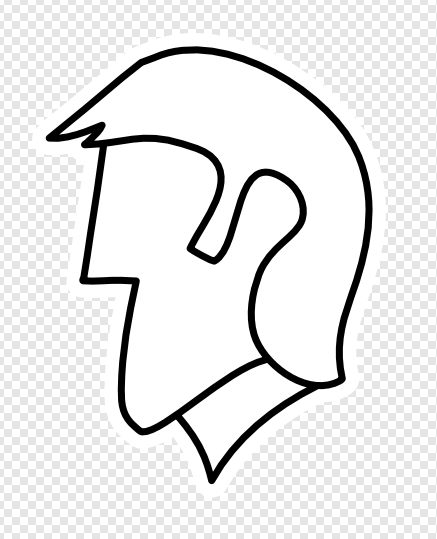


Deleting images and file size is increasing!
in Pre-V2 Archive of Affinity on Desktop Questions (macOS and Windows)
Posted
Hi, I had a bunch of unneeded images bloating the file (hundreds), so I am going through "Resource Manager" and deleting them. What is strange is the file size gets BIGGER everytime I delete files instead of SMALLER. I do NOT have Save History enabled, so what is going on? I even closed the program, emptied my recycle bin and still larger size. I went from 25 MB to 34 MB by DELETING files. Is there a cache or something I can delete? Thanks!