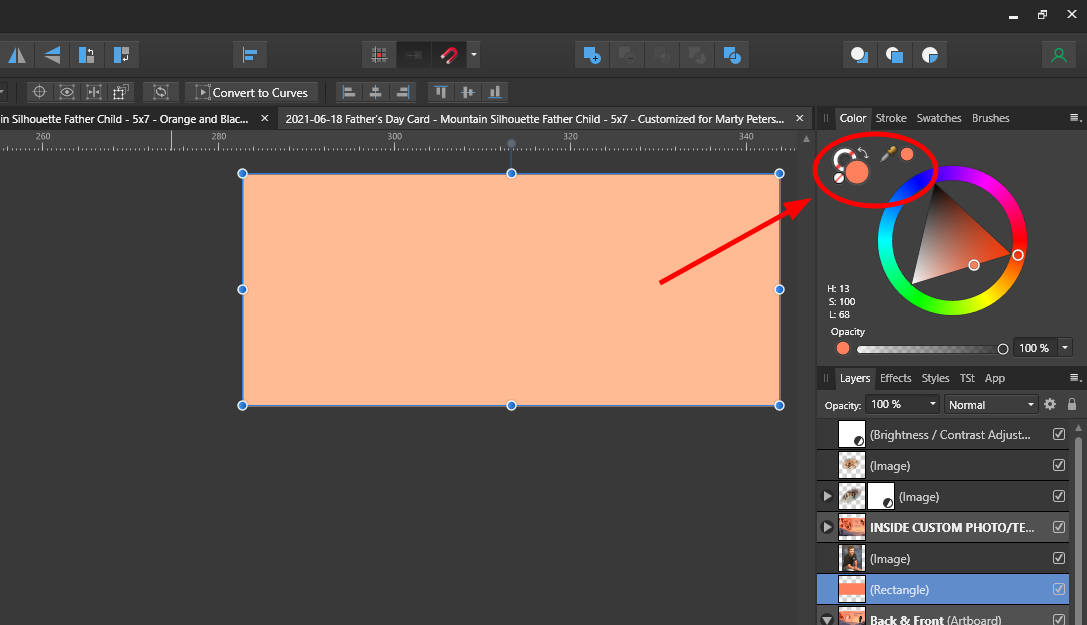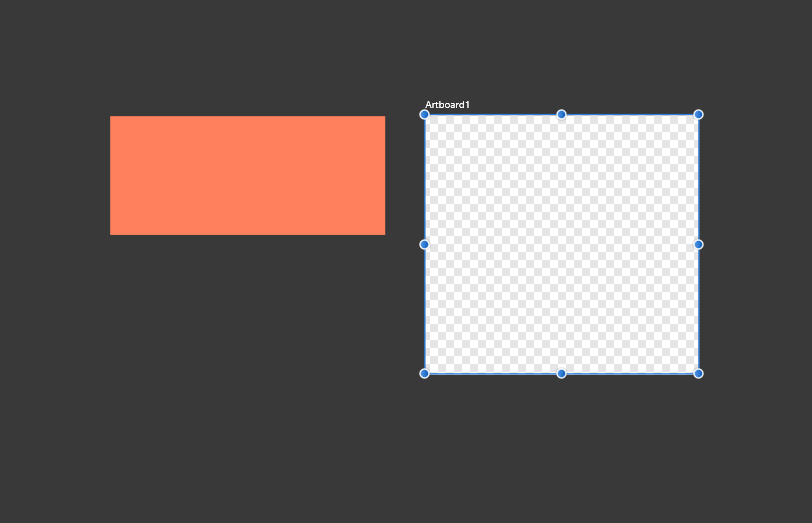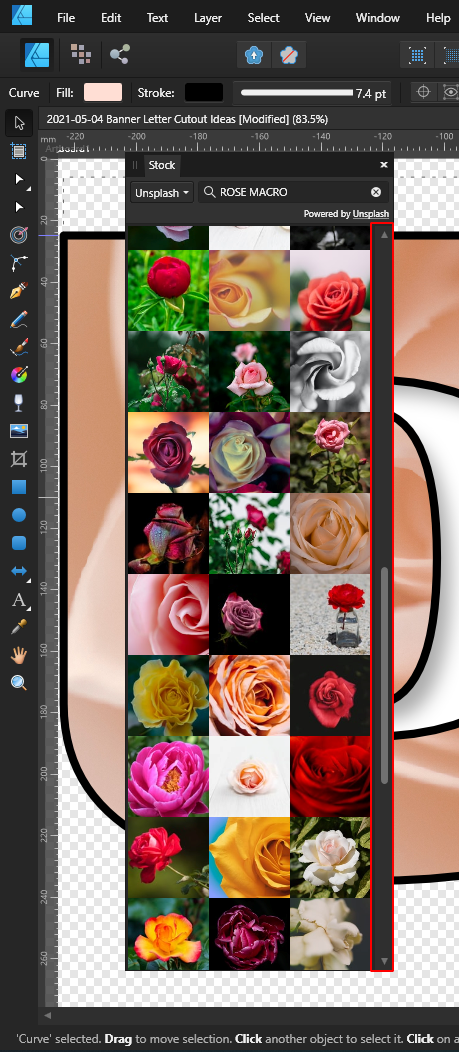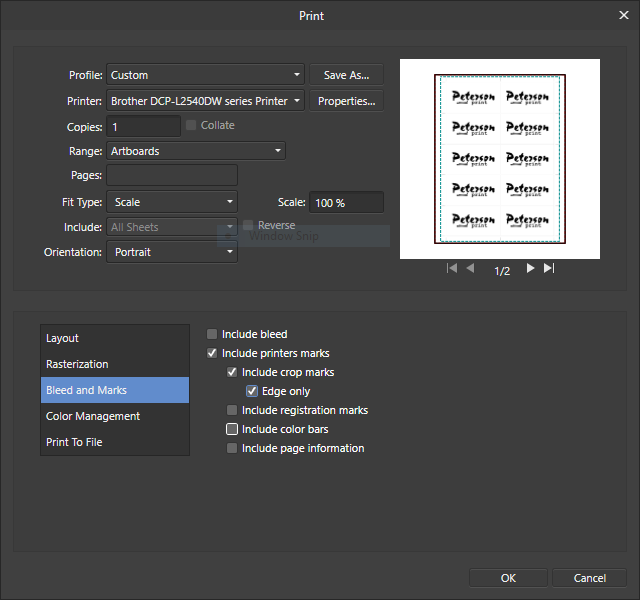Jordan JD Peterson
Members-
Posts
16 -
Joined
-
Last visited
Recent Profile Visitors
The recent visitors block is disabled and is not being shown to other users.
-
I use artboards most of the time now. What I noticed is that if I drag a guide into the artboard from the horizontal or vertical side rulers all is fine until I drag them back off. Just when I think all guides are removed, I zoom out to find the guides are all piled up to the left or above and outside of the artboard. I've never had this problem with the default view; not using artboards. Dragging the guide back to the appropriate side ruler would just remove the guide totally. This is not the case with artboards which acts as if my dragging them off means to place them somewhere else; somewhere where I can't click, select, or even control. I can attempt to move the artboard back under where the guides are floating, but they remain offset to the artboard no matter. Once this happens I'm stuck with this mess on the screen until I create a new artboard and move the contents from the corrupted one. Since guides work fine when not using artboards it's logical to assume that my operation is not in error. My guess is the program routines were not properly adapted to the the dynamics of the artboard additions to Affinity Designer. This bug or issue has been present as far back into the versions of artboards that I can remember, though I'm not conclusive as to when the bug began or possibly always was. Anyone else having this problem with clearing guides from artboards?
- 8 replies
-
- removing guides
- artboard guides
- (and 4 more)
-
Artboards and Color Mismatch Bug
Jordan JD Peterson replied to Jordan JD Peterson's topic in V1 Bugs found on Windows
Thanks Walt.- 7 replies
-
- color mismatch
- object wrong color
- (and 4 more)
-
Artboards and Color Mismatch Bug
Jordan JD Peterson replied to Jordan JD Peterson's topic in V1 Bugs found on Windows
I apologize, but I need to pass on the request.. I don't feel comfortable sharing my customer's personal info. Others will grab the file and put it all over the place here like it's the new sample on the block to play with. Since I cannot reproduce the bug as this is the first time it's occurred, it's also very unlikely I can create a test file to replicate it. As noted my workaround was to create another artboard and delete it. I've already saved the changes and the bug is out of view again. If someone chimes in or I somehow manage to replicate the behavior, by all means I'll post a sample afdesign file containing the flaw. Thanks for getting back nonetheless!- 7 replies
-
- color mismatch
- object wrong color
- (and 4 more)
-
Artboards and Color Mismatch Bug
Jordan JD Peterson replied to Jordan JD Peterson's topic in V1 Bugs found on Windows
Thanks for the reply, but there's only one brightness contrast modifier I know of in the Layer menu, and when adjusted, adds a line under the object to which it attributes. However as noted in my observations, there were no modifiers on the layers affected as would be clearly shown in the layer tree. Secondly, if a contrast/brightness layer was there, why would creating another empty artboard modify or remove modifiers in two other artboards simultaneously? They are theoretically contained within the artboard trees. Yes, creating a new artboard was the only tweak that resolved the mismatched colors in the previous artboards. I've never seen this before nor do I think I'll be able to reproduce the bug. If I'm misunderstanding you and there is yet another Brightness/Contrast setting as some sort of global for all artboards, I'm ears to hear how to control it. I still don't think it's likely though as creating a new artboard shouldn't change non-existent modifiers for two other artboards. The problem vanished after creating and deleting a new artboard, saving, and re-opening. Thanks for your input. Sincerely, Jordan- 7 replies
-
- color mismatch
- object wrong color
- (and 4 more)
-
I FOUND A SERIOUS COLOR MISMATCHING ISSUE WITH AFFINITY DESIGNER 1.9.2.1035 UTILIZING ARTBOARDS I discovered the craziest color mismatching in Affinity Designer v1.9.2.1035 today that really had me stumped. I have 3 or more files that essentially contain the same elements, colors, etc, other than some text and image variants using artboards. I noticed that one of my project files contained a much lighter orange background compared to the others. So I drew a square as a test and set the color to a picked color from the good project file (in a sister tab), and noticed that the square filled with the orange was much lighter than the deep orange in the color palette. Please see first screenshot. I then checked to make sure there was no effects, transparencies, or other modifiers changing the appearance and found none. I also checked if there were any artboard effects or modifiers and couldn't find any. I also checked the document settings under color and found no difference between this project and it's sisters. I then created a new artboard and instantly the background colors in the other artboards updated with the correct color. IT IS REPRODUCABLE RIGHT NOW WITHIN THE UNDO/REDO STACK What I find ironic is that I can actually undo the creation of the artboard and the color mismatching appears again. If I recreate the artboard the colors restore. The second screenshot shows a created artboard next to the SAME SQUARE. As you can see the orange changed to the correct color after creating the artboard next to it. The colors in the other content filled artboards were then restored to match the palette color tool. If I delete the newly created artboard that fixed the colors, then delete it, the colors remain fixed. I'm thinking there may be corruption in the project file, but haven't investigated. COLOR MISMATCHING CARRIES OUT THROUGH PDF EXPORT When exporting to PDF the mismatch colors carry into the PDF export document. WORKAROUND Create another artboard and then delete it. After saving, closing, and reloading, colors are ok. COLOR OK FOR PDF EXPORT AFTER WORKAROUND I just confirmed that after the workaround, saving, closing, then reloading document, that I was able to export to PDF and the colors were consistent this time. POSSIBLE CAUSES OR LINKS? Well there seems to be a setting in the Preferences where you can choose the gamma or color of the background when using artboards and I believe that somehow background setting is being applied to the contents within the artboards or even objects rooted outside any artboard tree which cause the mismatch. Let me know what you think guys. This is the first time to experience this, and I think it will be very unlikely to see this bug surface again. Thanks for looking this bug over.
- 7 replies
-
- color mismatch
- object wrong color
- (and 4 more)
-
Hi Affinity, I'm fairly certain I found an issue that can be solved quickly, although it appears the sock image viewer already had bugs crashing the app for many users. If the STOCK image fetcher doesn't have scroll bars it won't fetch more images upon scrolling down. As you can see in the attached photo that I moved the stock panel to the left side so I could drop it into the layer panel directly where the image should be placed. To my surprise it seems that if the window doesn't have a scroll bar then it won't fetch more images. This was confirmed by undocking the STOCK tab to a floating doc as you can see in the 2nd screenshot, resizing the height a little smaller until the scrollbar appeared. Once I did that it fetched more images upon scrolling down. Aside from the STOCK dock being a bit buggy, it looks to me that the STOCK image fetcher should exclusively have the scroll bars visible under all conditions or else it will never trigger the fetch more images function apparently tied to it. As always Affinity Designer is lightyears ahead of my Inkscape bottlenecked workflow and have appreciated the quality and effort put into developing and making available to us a program that allows us to remain in our creative zone. Thank you Jordan
-
I'm sorry. I should have specified the paper output is LETTER. My print design was for letter 8.5x11". Your print preview error would be normal if printing on A4 which is narrower and longer.
- 14 replies
-
- 1.9.2.1035
- print scaling
-
(and 3 more)
Tagged with:
-
Hi Sean, Thanks for the reply. However, I'm not printing borderless, although at some point I'd like that to be in tip top working order. As for the Canon being the issue, I'm not sure why Adobe Acrobat has no problem sending the right dimensions to the Canon Preview window. These days I'm having to output everything to PDF because I want to see a preview before wasting high cost medium. What's also interesting is how 1.9.1 has less of the scaling issue than 1.9.2, but still scales up a tad. I run everything through print preview. I've not had other printing issues with this process besides trying to print from Affinity in recent versions. So what else could it be? I've updated my print drivers and the printer firmware. I'll give it another whirl and see if 1.9.2 scales the output upwards. Attached is one of the files exhibiting the scale-up issue at print preview. Exporting to PDF and printing from Adobe Acrobat print previews and prints as expected. However in Affinity the right side is cut off and when measuring each element with a ruler, they are larger than designed. Thanks for your time Sean. 2021-04-02 Thank you - card redesigned arrayed for printing - Xyzl Nicole Alcoran.afdesign
- 14 replies
-
- 1.9.2.1035
- print scaling
-
(and 3 more)
Tagged with:
-
I hope it gets fixed soon also. File saves may be backward compatible with previous versions However, I was able to load the 1.9.2 files in 1.9.1 after my downgrade test. It's possible that you may be able to downgrade even a few more versions and still be able to manage the newer version save files. Bugs that caused me to return to 1.9.2 from 1.9.1 I found another bug in 1.9.1 that caused me to revert back to 1.9.2. Linked resources get huge padding spaces around them when dropping them into a new document. Maybe you know what this is, but I started to use it more recently to save time. Linked Resources If you have a bunch of elements to tile across a page and you notice something wrong in the design you'd have to erase all the duplicates, change the original, and then reduplicate again. There's a better way to handle this. If you edit the single design in one file, save it, then create a new layout document for printing or tiling that design, then you can drag drop your single design onto the page for duplication. If you want to edit or make a change, just double click on any of the tiles and it will open the single design for editing. Under Document Properties, Linked should be set rather than Embedded. Then whenever you update the single design file, the tiled file also gets updated. Perhaps you're more advanced in the program than I and already know this, but in version 1.9.1 when I drag a single design for replication in another project I got these huge padding gaps around the actual design element which wouldn't snap to my grid correctly. After upgrading to 1.9.2 again this bug was gone. However printing is worse than in 1.9.1, but until Affinity figures out why some printing functions in their code are getting very little attention, I will have to use PDF exporting for everything I'm going to print. This has been my only workaround to the print scaling issues we both have noticed. Final thoughts I was beginning to wonder if anyone else would see this thread. I'm happy to see it's available to others. Thanks for your comments and similar findings.
- 14 replies
-
- 1.9.2.1035
- print scaling
-
(and 3 more)
Tagged with:
-
I just downgraded to 1.9.1.979 ... to see if the print bug above in 1.9.2.1035 was present and found the bug less pronounced, but still present. This now explains why my prints were shifted off center. I reopened the same file used in my opening thread above, opened Print, then Print to get my preview. I noticed that a little of the right side of my page is short, but not as bad as in 1.9.2.1035. I then put an inside aligned black outline around the right most element to see if the print is being cutoff. Going through print dialog again and preview, sure enough my border is cutoff. It looks like a printing bug is spanning multiple versions of Affinity Designer which I am saddened to know about. Printing in Affinity Designer is no good until the developers address this major print issue. Unfortunately the only way to print from Affinity Designer in the last two versions is to do a PDF export and print from Adobe Acrobat or other PDF reader. I apologize for not providing images from version 1.9.2.1035, but take the images below and imagine even more is cutoff. It's apparent the bug is getting worse as Affinity Designer comes out with new versions.
- 14 replies
-
- 1.9.2.1035
- print scaling
-
(and 3 more)
Tagged with:
-
Affinity Designer Printing Bug After updating Affinity Designer from 1.9.1 yesterday to 1.9.2.1035 I noticed a major print scaling bug in the program. On print preview within Designer no red lines showed any overprinting errors. Long story short, items in Designer print out larger than set and thus get cropped out of print range on the right and lower edges. To be specific, I created a Letter document and populated it with an array of equally sized blocks for printing. Upon printing I noticed the right and bottom of the print were cutoff. After checking the document size settings, scaling, and any other print setting affecting items printing larger than specified, everything was at nominal values used in prior versions not suffering this bug. Workaround The workaround involved exporting the project as a PDF and print via Adobe Acrobat. Downgrading? I just tried to install the 1.9.1 version over the 1.9.2 and I get a "Setup failed" error. Is there any other way to downgrade other than uninstalling, reinstalling 1.9.1, and re-entering the registration keys? Is this bug known and being fixed? I couldn't find a similar bug for 1.9.2 on the forums so my guess is it's not been spotted yet. If the Affinity team is onto fixing this in the next day, then I may wait for the update while hobbling along on PDF exports for printing. Notes I've posted this on the 1.9.2 release thread (duplicate), but had second thoughts on the critical importance of this bug being overlooked there, so I created this topic in hopes to avoid this being overlooked.
- 14 replies
-
- 1.9.2.1035
- print scaling
-
(and 3 more)
Tagged with:
-
Just downloaded the 1.9.2.1035 Affinity Designer update and found a god awful bug I can't live with: When printing on an A4/Letter with manually arrayed items centered on the page, and when sending the job to the printer, the preview shows the right and lower sides cutoff. I didn't catch this on my first print and noticed that the dimensions on each element were larger than what I set in Designer. My only work-around was to export as PDF and print from Adobe Acrobat. This is clearly an Affinity Designer scaling issue when sending the job to the print driver. Yes, scaling was set to 100%, but it's expanding the sizes. Now how to downgrade until I find a working version. Guys, I feel like a beta tester here with a product that's not in beta. I posted a new thread on this, not knowing if this was the right place to put this bug:
-
Thanks @walt.farrell, I had edited the original post and added screenshots. Perhaps if I didn't get the images into the first go around, maybe it's not showing. I'm sure you already tried "Refreshing" the thread. Maybe there is more I don't understand with this forum that would help me out. Thanks for letting me know though.
-
Thanks for welcoming me to the forum @walt.farrell.. I don't usually join forums, but I do value Serif products, and can't help but want them to be a success over Adobe. Yes, the attached images show the print preview window, and not the actual prints, which I'm trying to save myself from making any mistakes. I was able to duplicate another job in the legacy app Serif PagePlus X9, and the crop marks appeared just beautifully in the print preview (also attached to the original message). I've only been working with print preview function of the Brother DCP-L2540DW Laser driver. I would think the preview would somewhat mimic the actual print. I hope this answers your question. Thanks for chiming in Walt.
-
Jordan JD Peterson joined the community
-
Using Affinity Designer to print business cards, I created a Letter document with two Artboards at 3.5 inches wide by 2.0 inches tall. I then go to the print dialog, Scale: 100%, Orientation: Portrait, and under Layout, Paper size: Letter, Model: N-Up, Across: 2, Down: 5, Repeat: 10, Skip: 0, Left: 0.75, Top: 0.5, H Gap: 0, V Gap: 0. Under Bleed and Marks, I check "Include Printer Marks", "Include Crop Marks", and "Edge Only". There's no red alerts to sizing issues. All appears centered. Using a print preview from the Brother DCP-L2540DW driver, I get 2 out of the three crop marks on the x axis, but on the y axis, no crop marks. There is plenty of room on the left and right margins for the crop marks, but they refuse to print in the preview. What am I missing? I've tried every variation. At one time I reduced the left gap under layout to smaller, and the crop marks appeared, but I couldn't reproduce the marks in the preview outputs by returning to those inputted values. Please see attached images.. Also notice how PagePlus X9 with similar N-up printing settings gives me the crop marks I desired. Some Notes somewhat connected: Granted I did buy Affinity Designer to do as much as possible along with Serif PagePlus, and would have purchased Affinity Publisher at the time if it was released or had a working beta rather than Serif PagePlus which was out of support by the time of my purchase. With the release of Affinity Publisher, which I currently have money for but have no way to purchase without a bank or Paypal at the moment, notice that linked files are now embedded, shorting me of the function I purchased in dynamically linked files within files. If printing features following suit given to Designer are now being dropped in favor of Publisher, I certainly hope that the software I purchased from Serif is not becoming stale because of new products. I do have a trial of Affinity Publisher which will run out anytime now, but would like to know that I can print business cards in my formerly purchased software from Serif. If Serif will reduce function in Designer to promote sales in Publisher, who's to say that a forth product will surface and publisher also become stale? Maybe I am wrong here; I certainly hope I'm wrong. It seems Serif company is sincere to give people quality without jipping them like bigger companies do with overpriced subscription plans. The design of Serif's apps are outstanding, and well engineered, thus my choice to consider any of your products for my design needs. I have valued that I can reinstall my PagePlus or Designer tools every time I need them. I love that!! I do appreciate the Affinity business model, but this little crop mark in combination with dynamically linked files being dropped has raised concern. Designer was the workhorse while Publisher was being developed. I hope it remains the workhorse I purchased a couple years back. Perhaps crop marks for Artboards are being overlooked in favor of Publisher, or maybe the core engine of Designer is the same in Publisher.. Either way, I hope to get crop marks printing. If you have suggestions of what I can do to get around this bug, please provide me a solution. I want Publisher, but I have no way to get it right now unless by COD. Thank you for your consideration. Sincerely, Jordan JD Peterson