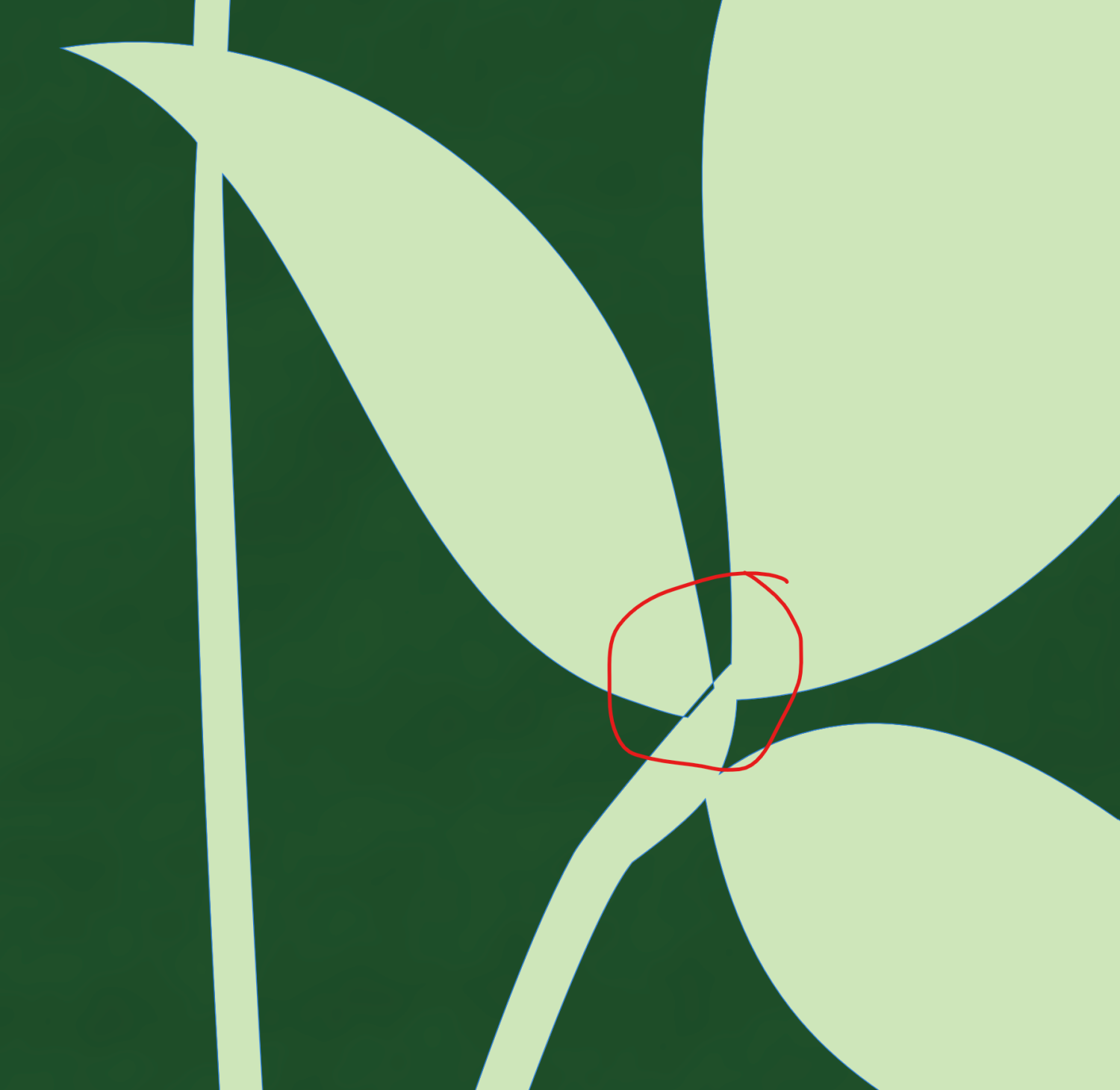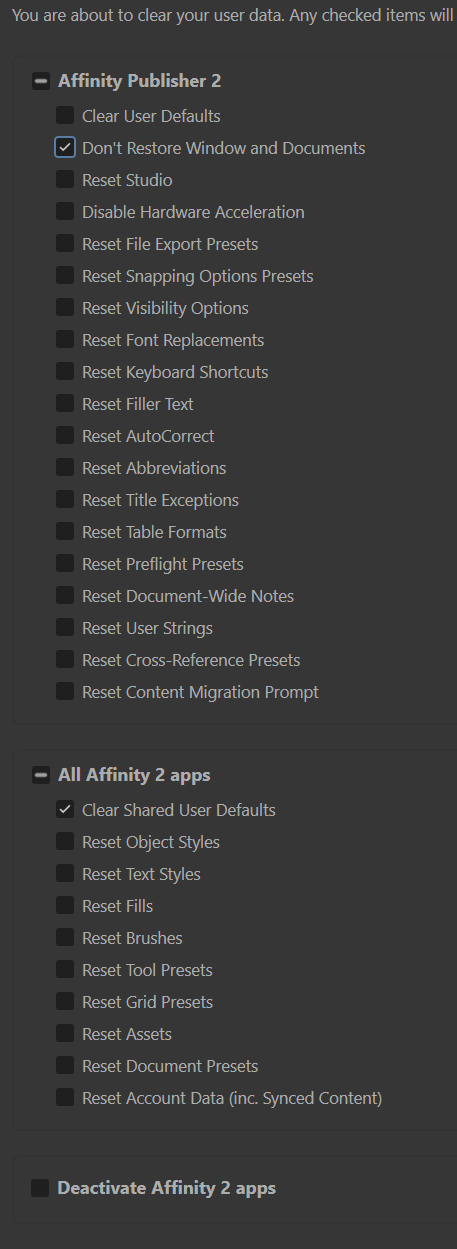natecombsmedia
Members-
Posts
83 -
Joined
-
Last visited
Everything posted by natecombsmedia
-
Because then normal text is a bit thick. I'd have no problem using the thicker weights for something that wasn't the majority of a book. I'm sure back then I used regular. Medium would probably do the trick, and regular isn't terrible, but for the last series I did it in, we got close to the page limit as it is. EB is just nicer, except in the automatic swashes 🤣 I'm not sure what the "08 Italics" refers to, but I just have one EBG dropdown. 10 options from regular to extra bold italic. All of them add flourishes without unchecking the final forms for italics. I'm just happy the bold ones managed to stay off after I tried a bunch of superstitious anti-glitch ideas the third time fixing them.
-
I edited the post above for a temporary solve, but that might actually work with all of the Windows and Affinity updates in the last few years. I did get my original copy of the font from Google Fonts, but it was before compatibility with the variable versions, and it is a ttf. I mostly get otf files for fonts without variable options nowadays. Thanks Mike, you guys are always geniuses.
-
Correct, I have been turning of the Final Forms and creating a shortcut to italicize with them off via text style. This works great in the regular italic and on an individual document. However, on a full book export, after I have turned them all off, it for some reason turns them all back on just for the semibold italic. I've had one other random formatting issue too that only happened in one book and didn't happen in any of the others the same advertisement page is included in. Text got all squished just for one book title on that one page. So each file definitely can have its own quirks. I think I ended up "solving" this one for now by just doing a ton of educated superstitions. I noticed the Text Styles window seemed weird or different, I thought due to an update, so I just tried the "based on" method instead of "update text style" for all the rest of the chapters. I also left at least one chapter open at all times because if I closed it out to just Publisher being opened, the Text Styles window would jump back to the top. I also exported every 5 chapters to test where the glitch might be. I tend to wait until the document is 100 preview loaded as well as that solved an issue in an older version. I also am exporting under a completely different file name as well. When in doubt, just slap on some glitch superstitions until something works 🤣 maybe that will help someone. I guess my only hesitation now with this particular book is that she is turning the whole collection into special editions with all the foils and sprayed edges and stuff like that, so this one will eventually need a slight layout adjustment and I hope it doesn't happen again.
-
I wish...everything is default on EB Garamond (since it was installed), except I am using 11pt (older typography rules). Mine shows Alternate 2 as one with a swash at the end, but my problem is coming from a different section. There is one called "Positional Alternate" and it has "Final Forms" as a checkmark option, which always defaults to being checked when I use this font. It only appears in the Typography menu when something is italicized. I have actually moved away from this font for other series because setting up a new shortcut for non-swash italics isn't my favorite. However, the author loves this font, and Cormorant Garamond, our original serif-style font in some older series, tends to print too thin and sometimes come out weak. So EB is still a huge go-to for serif books. So far, I have been re-exporting to check for the glitch every 5 chapters, and all is well. I'm at 25 of 36 plus two ending documents.
-
Interestingly, I tried updating the text style again normally in one chapter and by clicking the "base on" feature in another, and both worked fine, and when I export the book with the first three chapters fixed, it formats fine. I also set the color profile in the x-1a2003 preset since it was blank. Perhaps, that means one file had the profile changed...? I will do the whole book again for now I guess. I hope I don't have to export the whole book after trying every chapter to figure it out.
-
Hi there, I am having somewhat of a similar issue. I recently finished editing a layout for book 9 of an author's series I have done all in Affinity, all from the same starting files to get my presets and layouts the same. This series font is EB Garamond, which annoyingly has a huge swash on the letter "e" in its italics. It has performed just fine in every book by turning off the swatch and creating my own text style. Regular italic still exported just fine in this ninth one. However, the author has a main character that speaks into the mind, which must be denoted by EB Garamond semibold italic for e-reader text to speech compatibility. I made a separate text style for that, which works as expected in every chapter. As soon as I compile it into a book and export, the swashes are back everywhere, and when I look in each chapter, the text style updates to swashes for final forms being checked. I didn't know that or catch it in my general glance through of the PDF...since I had looked at each chapter in their project files, and already sent it to her printer, finding out the hard way when all the books went out with the worst typography I have ever seen. It has ruined the first shipment of books, and she said the second one was already put into production. I'd be fine if it was just my mistake of needing to scour the final export for dumb-looking words. But, I just spent the night updating all the bad text and re-exporting, only to find my documents have all the swashes back again. I obviously should not be sharing an entire file of an author's work, so I'm not sure what to do, but it would be great if someone knows how to unglitch Affinity or this font or whatever is going on. A few notes on the export I can easily share. All fonts are embedded. The PDF is x-1a:2003, which was once recommended to me to solve layer flattening issues in Designer. An individual chapter does export with the proper text styling. So something is going on with the Books panel again. That's where all my issues seem to come from.
-
I meant I want to do exactly what the add geometry command does, but your example added the geometry of two separate shapes. My image above is a single shape joined on the left stem, with freely movable nodes. I wanted to be able to move nodes from the end of the leaf to the line of the right stem and have those two lines join. But, as you can see from the part I circled red, they don't join with any of the available commands and will cancel out, creating negative space if I go past the line I'd like to merge onto. The hole would come from the triangular space between the left stem, leaf in question, and right stem (which joins with the left stem lower down). When I use fill methods, it fills that whole area in addition to the leaf gap. However, creating a rectangle and adding it to the dead space fixed my problem pretty easily, so I guess I will do that from now on.
-
Hey everyone, I have searched forums and videos to try to be able to undo overlap cancellation on a shape in a simple way. How do you add the nodes/lines of an object to another line somewhere else on the same object? Essentially, I want to achieve what join and add do for two separate objects, but within a single object since the path erases if there is overlap. The Geometry > Fill Holes method does not fill the right place. I suppose I could just draw a new shape over the gap and use the Add boolean to solve this... I'd still love to know if there is a proper way I am missing somewhere. Thanks! Here is a picture of the gap in the overlap of a leaf to a second stem I would love to fix.
-
Hey friends! I noticed in some projects, especially where duplicate objects of different colors are required, I find myself wanting to select all of the objects elements and change colors all at once. However, in traditional Affinity (Designer is probably most relevant), if I change the fill, it changes all the fills AND adds a fill to anything that had no fill. If I change an outline, same thing. All shapes now get an outline regardless of whether they had an outline or not. It would be really future-foward, with AI power and whatnot, to be able to select a group of objects that have a mixture of outlines and fills and hit a button that changes color only on actively engaged fills and outlines, leaving everything else unengaged. Would save loads of time. I don't think anything like this exists anywhere, and yes, I sometimes use grouping and color overlays to achieve this, but you lose some capabilities that way. Cheers!
-
Publisher 2.1: Page re-numbering in books not working
natecombsmedia replied to marbel's topic in V2 Bugs found on Windows
Ah, I see. Making books all one document does speed up things for a while I suppose, but I would not recommend it unless they made updates. Editing software used to stop scrolling after about 350 pages, which was an absolute pain in Publisher. When I switched from the competition and there was no books feature, I'd have to use the mouse scroll wheel or search for pages in the Pages tab to make any edits in the 400s and beyond. So if that has never been fixed, that's one advantage to using Books. Anyway, I guess you could say I "smart merge." Here is my process, since most authors want no blank pages between chapters and most send me Google Docs (or Word if they never made the jump) files. I set up a Master spread for chapter first pages, both left and right sides so I have it no matter which side the chapter starts on. That contains a page number and a guide line for the text box since I start those pages lower. I also set up a Master for body pages, again both left and right, with guide lines slightly lower and higher than my margins so I can fit headers and page numbers, which are the other two things I fit right outside the margin box. My margins for fantasy, romance, and dystopian have been 0.19mm / 0.75in all the way around except the gutter, which I increase to 25mm / 1in. That is set up when creating the document, so it applies to all Masters as well. This part is important: I save that as my first regular chapter (prepages, toc, post pages, etc. I do later on). It always starts on the right, so the only blank page in the book is the one before this unless the author requests more info on the other side, which I would include in the prepages (title pages) doc. Then, I lay it out and save it as the book title plus Ch 1 (or Ep 1 if they ultra modern). I save it again, changing Ch 1 to Ch 2. Now, my second chapter document has all the Master formatting done. If Ch 2 starts on the right, easy. Copy and flow my Google Doc text in over the Ch 1 text, switch out my title/chapter/subtitle boxes, and begin formatting! When I do finally come across a chapter that starts on the left, Ch 2 or otherwise, I go to document settings and switch it to starting on left. That makes all my text boxes off a bit from the margin box, so I shift the first three pages and delete the rest. Of course, that document is saved over the last one as a new one. Then I smart flow Google Docs text from that chapter, and it adds as many pages as needed in the correct formatting. Finally, for all future chapters, I keep the latest left-starting and latest right-starting documents open and save them as the newest chapter each time so I can replace the information as a template. It's very fast for me, and no issues ever arise, so I like using that method, having a minimum of 33 chapters to do a every month. The other nice thing is I don't ever have to click "Apply Master" to any of the pages because it is already applied from the previous chapter. But if I needed to change something or have a special book with a third type of master, the spread is only a click away and recognizes whether it should apply the left or right version automatically. And, of course, the body text retains all of my text formatting as well based on the first line of the document (so if it starts with my italics preset or wider tracking, I may have to change those). So I don't have to worry about line spacing and font size or anything else. If it weren't for the smallest details of formatting (tracking, kerning titles, orphans/widows, rivers, rag, stacking, etc.) and italics not carrying over from Google, laying out a chapter would take maybe 2 minutes. With having to go through and make sure each paragraph is pretty and has the right italics, each spread takes about a minute on pages there are no typos or other mistakes that need to be edited. I hope that helps. Affinity certainly is up to the task. I have even taught a course for authors learning to lay out their own work for print using Publisher and I have also been able to lay out unique and edgy formats that go beyond the basics and get people talking using any version, no matter what bugs arise. Once you get to know its personality, you may love it too. -
Publisher 2.1: Page re-numbering in books not working
natecombsmedia replied to marbel's topic in V2 Bugs found on Windows
I mean, you could just do 10 chapters to test, save, reload, and see how it want. No promises needed then. You're not alone though! I have massive projects for authors to be released every month. 300-500 pages on almost every book, 30 to 100 chapters. I thought I was gonna have to go back to the old way of every chapter in single doc and redo an entire project the first time it broke, but I worked with the publisher team and tried things until I found this solution and they eliminated the other bugs. I still to this day set every chapter of every book manually since there is no single-click override. Oh, it was at one point semi-important to just wait and do them all at the end so that things like @Hangman described don't happen. Compile every chapter into the book first, adjust, save. Then, it's fine to go back and add or move one or two things. I do that in every book. It really doesn't take that long (on this part). Can't speak for the ToC stuff. Fantasy authors don't use them much. I am a bit curious about the chapter merging though but don't really have time to ask 😅. I don't necessarily use a program feature if there is one, but I do easily and quickly merge data on my own via the smart reflow abilities, and my Master works beautifully (assuming you want an identical master applied to both). If you want to merge chapters with different master data, that's where copying, pasting, and even section managers could come in handy. -
Publisher 2.1: Page re-numbering in books not working
natecombsmedia replied to marbel's topic in V2 Bugs found on Windows
Yeah, it seems like you are having a different issue, which is what I was asking to see earlier. If doing anything makes your book freeze and reload and do extra strange things, you may need to reinstall, talk to the admins, or save as a new book (which doesn't affect chapter documents). There were some older versions of Publisher where doing anything in the Books tab would crash the program after about 2 minutes. All the chapters default to being set to specific page number right now. That's the main issue for now. And I figured out the solution in the videos because I too had to go in to every chapter and update the number any time something changed until I realized how to get "continue from previous" working again. -
Publisher 2.1: Page re-numbering in books not working
natecombsmedia replied to marbel's topic in V2 Bugs found on Windows
Ah yeah, there is your issue. Don't use the start at option...you'd have to change that every time you want to rearrange. Change every chapter but the first to continue from previous. That way it knows to update based on location. If it doesn't autoupdate like in @Hangman's video, then hit the update numbers button at the bottom like in mine. Should immediately fix your issue! -
Publisher 2.1: Page re-numbering in books not working
natecombsmedia replied to marbel's topic in V2 Bugs found on Windows
I am also using that version. Did you follow my video? There is only one place you can change the "start at page #" setting and get it to stay. You can't do it from the regular file options like the section manager. It will just revert over and over. Not sure about the odd PDF glitches. I create all of my chapters within Publisher as Publisher files. I suppose you could take a video and show us your process. I've helped people outside this forum get it working right with no issues, but if you have other things happening, it would be hard to tell what is going wrong without video. -
Publisher 2.1: Page re-numbering in books not working
natecombsmedia replied to marbel's topic in V2 Bugs found on Windows
I just watched your video. I don't think that part works in older versions, but the written steps do, and all you have to do is hit the little update numbers option at the bottom after the "start at page number" is changed. -
Publisher 2.1: Page re-numbering in books not working
natecombsmedia replied to marbel's topic in V2 Bugs found on Windows
Yes, that should work for any version of publisher, and, while annoying you have to do for each chapter individually, you should only have to do it once. -
Publisher 2.1: Page re-numbering in books not working
natecombsmedia replied to marbel's topic in V2 Bugs found on Windows
Did you watch my video? I really thought they fixed this, but I haven't tried a new document in case they haven't. I ALWAYS start new books from old ones to save layout time, which eventually causes issues. I actually have some where the numbering options still work properly because they are so old lol. However, your issue seems to be exactly describing what I solved in my video way above. And when set like that, you can freely move chapters around or add new ones, and the autoupdate will function again. Let me know if you try/tried it. -
Brilliant! Best fix ever. I bet that works in any program out there too. Thanks a ton. I had even tried ghost grabbing at random corners to find it. Was too far gone. This fixed everything. Just for clarification, I don't think I'd be able to reproduce it in 2005 either. I originally went to Beta because of it. In the new Public release, which seems to be 2.2.0, the issue was still there. I now have the Section Manager window in either version. Thanks again!
-
Thanks @MikeTO, the windows randomly decide they will open on different screens each time I open the program...super weird. But this one is completely gone, not even a small corner for grabbing, which I thought was a requirement for Windows computers. Anyway, I don't have the one option you left selected. It says the opposite. Leaving it checked or unchecked didn't work. I'll post a picture for reference, but before I delete all my user defaults, what will go away in that option? I have some text styles created as well as shortcut key commands that I use a ton. No issues in Beta still.
-
@Serif Info Bot, Hey I saw the update for the Public versions was released this week...however, my original issue that sent me into the Beta version is still there. I'll upload this file too, from a completely different project btw, showing that the "Section Manager" just doesn't open in the public version of Publisher 2.2. @Chris B, I'm sorry, I guess I should have included for this file originally as well. Slit Throat Saga 2 Ep 1.afpub
-
I'm actually VERY confused about this 😅. I have the crop object/selection option like 80% of the time I click Crop in Photo, which is great. I can use the resize canvas/document features to change the canvas more precisely...but then, another 20% of the time, it randomly switches its function to cropping the whole canvas, which I never need. Why is mine how everyone wants it most of the time, and how could we get it to stay that way or toggle between the two? Right now, it is stuck in canvas mode, so I will have to send to a different Affinity program to crop. Perhaps personas could be added to all programs for those handy features we need between the three. I much prefer Designer and Publisher for book covers, but I find the color comes out gross and washed out in Publisher, while Photo handles the colors like a champ and has blending tools that are better for, haha, any photo elements than Designer and can still hold my vectors fine. Strange indeed!