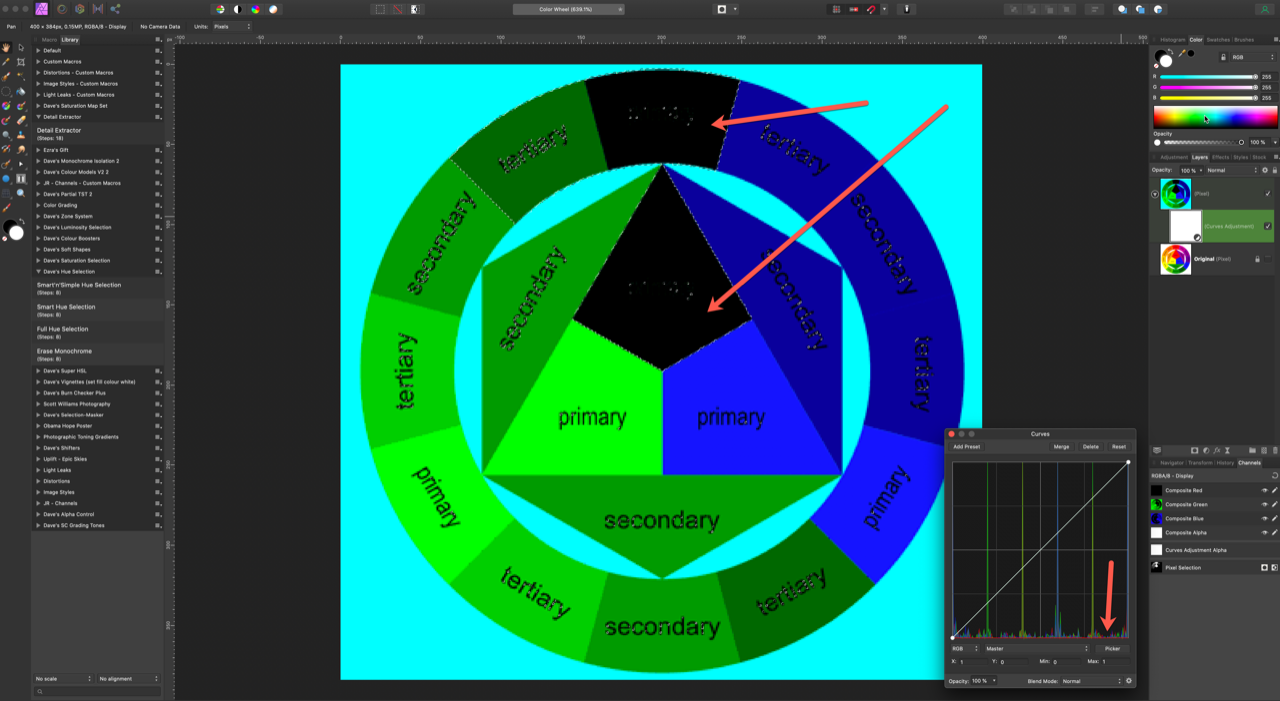jmliss
Members-
Posts
96 -
Joined
-
Last visited
Everything posted by jmliss
-
I would like to know if anyone has NIK 3.0 working with Affinity Photo on MAC Studio. The filter menu is correct as per my problem statement, but the NIK tools do not start, nothing happens when selecting a filter. The NIK tools can be started from the applications folder. The combination of NIK 3.0 and latest Affinity Photo works as expected on my intel based MAC mini. On the MAC Mini, Affinity Photo appeared under accessibility in settings, but does not appear on MAC studio ..... just sayin'
-
Nothing happens, none of the NIK filters start. I could start them manually from launch pad, or from finder in apps. I am still troubled that the global button is grayed out. Is this normal ? Thanks - jeliss
-
I just migrated to Mac Studio. I reinstalled NIK 3.0 but I can't seem to install as a Affinity Pho5o Plugin. The authorize global button is grayed out. However, AP (1.10.5) does show filters in filters as shown in picture. Monterey 12.5.1. Thanks - Jonathan
-
Text Frame Shape Bug ?
jmliss replied to jmliss's topic in Pre-V2 Archive of Desktop Questions (macOS and Windows)
Walt, I appreciate your very fast feedback. Yes, I see what you are saying for photo and yes, it seems to work for me. But was this always the case ? The in affinity YouTube video I had included suggested otherwise, I realize that video is almost 3 years old. Did the behavior change since then ? Thanks - -
The attached video includes the version of Big Sur and Affinity Photo. Seems when I add a text frame to a shape, the shape attributes disappears ? Help page and this example https://youtu.be/mXZLuKoQ0rM Suggests it should work. I believe it worked in prior version of Affinity Photo, perhaps using Catalina ? Thanks - Jonathan Text Frame Shape Bug.mp4
-
Drag and drop a layer to asset panel doesn't work
jmliss replied to jmliss's topic in V1 Bugs found on macOS
Bruce, you are correct. It works as you say. Quitting the app does kill the floating window. Just closing doesn't. On this one, I was wrong. -
Drag and drop a layer to asset panel doesn't work
jmliss replied to jmliss's topic in V1 Bugs found on macOS
And a related bug that might have been previously reported. Floating panels do not exit when exiting affinity photo, at least on the MAC. Need to then close them afterwards. Child code not catching the quit/die/close notification -
Drag and drop a layer to asset panel doesn't work
jmliss replied to jmliss's topic in V1 Bugs found on macOS
As per my previous observation, are their other studio features that fail with floating panels, or perhaps the bug lies in generic code/library. Thank you for your honesty and of course your short video. -
Drag and drop a layer to asset panel doesn't work
jmliss replied to jmliss's topic in V1 Bugs found on macOS
Of course it is working as coded :), the issue is what did the specs or requirements say for this feature or perhaps it didn't address floating panels and so the developers either made their own choice or just coded it and the chips fell where they may. The fact that I saw the + sign near the floating panel suggests to me a behavior that was never tested for. What other Affinity Photo features behave the same way, meaning, what other features required a locked down panel ? Lets use this as a learning experience to either fix other latent bugs or provide improved documentation. A picture is worth a thousand words, so including short videos such as yours for other help items would undoubtedly enhance feature performance. Thanks again jmliss (a retired engineer) -
Drag and drop a layer to asset panel doesn't work
jmliss replied to jmliss's topic in V1 Bugs found on macOS
MEB - thank you. It worked now, let me explain. If the Asset panel is positioned as you show, it works. In my case, I had detached the asset panel and left if floating if you will and in that case it DOESN'T work. I still believe there is a bug, because it should work (drag and drop) to a floating asset panel. Had it not been for your video and my careful observation of what you were doing, I wouldn't have discovered the root cause of my issue. Pls try with detaching the asset panel and leave it floating. Then you might see what I did when I video'd my experience. If the bug is such that it can't be fixed with a floating asset panel, then the EUD (End User Documentation) needs to clarify. Thank you - -
Drag and drop a layer to asset panel doesn't work
jmliss replied to jmliss's topic in V1 Bugs found on macOS
I appreciate your response, however for me, dragging and dropping from the canvas does not work. It does not work on my Catalina iMAC with two monitors and it doesn't work on my Mac mini with Monterry. Pls provide a short video demonstrating how to drag/drop a selection from the canvas to the assets panel. My video shows how it didn't work for me. Attempting to drag from the canvas after selecting simply moves he layer. -
Drag and drop a layer to asset panel doesn't work
jmliss replied to jmliss's topic in V1 Bugs found on macOS
From the very poorly written help page I paste the following. If you watch the video I posted, dragging from the layers panel, does show a + sign, but just outside the assets panel and therefore does not "take" into the panel. So item 2 bullet one below doesn't work, but item 2 bullet 2 does work. This is either a bug or yet again the help page is inadequate. Me thinks it is a bug. By the way, mature help pages should have mini short videos demonstrating how to execute the cryptic instructions, just sayin' Select one or more objects or groups on the page or via the Layers panel. Do one of the following: Drag the selection into the Assets panel (the cursor will change to show a plus icon) and release when you see a vertical insertion point. On the Assets panel, click a subcategory's options menu and select Add from Selection. Each item (object or group) in the selection is converted to a separate asset and placed in the subcategory with a default name. -
Please watch the video. Can't drag/drop a layer to asset panel to create new asset. Only after selection, can add manually, as per video. Versions of MAC and affinity photo in video. Asset bug.mp4
-
I am using 1.10.4 on iMAC Catalina. The level help page seems to imply that realtime clipping preview works on any channel as per the below snippet. What I found was that it doesn't work, say on any of the R, G, B channels, unless first a level was modified on the Master. This is repeatable and explains why some you tubers first level Master, then the individual channels so that realtime clipping preview works. Having said that, the actual level adjustment does change if first doing a R, G, or B, just the realtime clipping preview does not seem to work -> confusion. Settings The following settings can be adjusted: Select a color mode from the first pop-up menu. Specify a single color channel to apply the adjustment to, including the layer's alpha channel. Master (the default choice) applies the adjustment to all channels. Select from the second pop-up menu. Black Level—determines the range of pixels in the image considered to be pure black. Drag the slider to the right to include pixels in the range (thereby increasing shadows), drag to the left to exclude pixels (thereby reducing shadows). White Level—determines the range of pixels in the image considered to be pure white. Drag the slider to the left to include pixels in the range (thereby increasing highlights), drag to the right to exclude pixels (thereby reducing highlights). Gamma—determines the distribution of mid-tone pixels in the image. Enter a gamma value or drag the slider to the left to redistribute pixels towards the black point, drag to the right to redistribute towards the white point. Output Black Level—remaps the output level of absolute black. Moving the slider to the right makes the image look more pale and washed out. Output White Level—remaps the output level of absolute white. Moving the slider to the left lessens the intensity of highlights in the image. To create a negative-style (inverted) image, position the Black Level slider further to the right than the White Level. Holding the whilst modifying the Black Level or White Level provides a realtime clipping preview.
-
Thank you for responding. Our posts probably crossed as I followed up saying the problem was my fault, a mac configuraton issue I'm assuming related to memory management. I know how to use the tool and it is working now. Sorry for the fourth alarm.
-
The problem also appeared in affinity publisher so I knew it was an environmental issue. I fixed the problem by reassigning my home folder back to the boot drive and the problem went away. I suspect there is some memory issue going on. Sorry for the false alarm. Ticket can be closed.
-
I cannot capture screen because that moves cursor, but when trying to use the tool a "node" cursor displays but it can't be moved onto the rasterized image, its as if it is blocked. For me, this is repeatable for different files. Perspective tool works.
-
Cross reference support
jmliss replied to The Wook's topic in Feedback for Affinity Publisher V1 on Desktop
My autobiography is 500 pages long with about 600 png illustrations. This broke word on the MAC and I ported the document to affinity publisher. All good and wonderful except that affinity publisher does not support auto numbering of tables, figure, etc. and of course cross references which is the theme of this thread. How I wish Serif would wake up and support these features. I can live with some of the other esoteric features missing from Word, but auto numbering and cross referencing, especially cross referencing is a killer. Affinity Photo is such a great tool but can be made even better .... -
Potential bug in select color range and alpha range
jmliss replied to jmliss's topic in V1 Bugs found on macOS
I should have also stated I am using 1.10 on Catalina. In the video I show that selecting Red on the parent layer (whose child is the curve sans red) still selects red. I then show a merge visible and select red of course does not pick the original red. Hope this is clear now. I found this "bug" when I was playing with channel mixer to reduce the alpha channel. So select alpha range behaves similarly. Jonathan range example.mp4 -
Potential bug in select color range and alpha range
jmliss replied to jmliss's topic in V1 Bugs found on macOS
I do think you are missing something, perhaps my explanation was not clear. I will use Camtasia to record what I do and will submit. I asked Dave Straker (Inaffinity) to validate and he also thought it was a bug. In sometime I will record. -
Regarding the uploaded image of the color wheel, I used curves to remove red using curves a child layer. The info panel indicates R = 0 for the region in question. However, when selecting color range of red, as can be seen, the area that was red was selected. The same behavior is observed if an alpha adjustment was made instead of a color one, selecting on alpha range will also show the parents alpha, as IF THE CHILD CURVE LAYER IS COMPLETELY IGNORED. Behavior is similar if channel mixer is used on the alpha channel. While the picture does not show, if a merge visible layer was created above, selection of color range and alpha range works as expected. I've also attached the appropriate on-line help section and the area I highlighted in yellow suggests that the adjustment layer should have an affect on the selection. If the behavior is as designed, then I suggest the help screen be modified to more clearly describe the behavior.
-
@notmyfault - seems their maybe a bug in the color and alpha range selection feature and Dave verified it for me. I will post the potential bug in another post. This is what was throwing me off. Thanks
-
@NotMyFault - well I was wrong about the opacity blend modes and the documentation certainly for me was not clear. This video explains the formula and is perhaps what you were saying initially, so thanks again. Perhaps my only issue then, is the marching ants - thanks again for your help. Seems that Dave always has a video that addresses issues.
-
Thank you again for responding. Firstly 1.10 behaves the same way on my Mac Mini, Big Sur. Perhaps the issue is the marching ants. I did another experiment of copying and pasting from the alpha zone layer and it seems what I expected worked, as does doing that in the merged visible layer. However, the marching ants in the alpha zone layer only seems to be around the fully transparent circle, thus that through me off, where it was around both circles in the merged layer. Yes, I realize there is some algorithm that AP uses to determine when to display marching ants. I will do some more experimenting. If I still have issues, I will include more screen shots. Thanks again