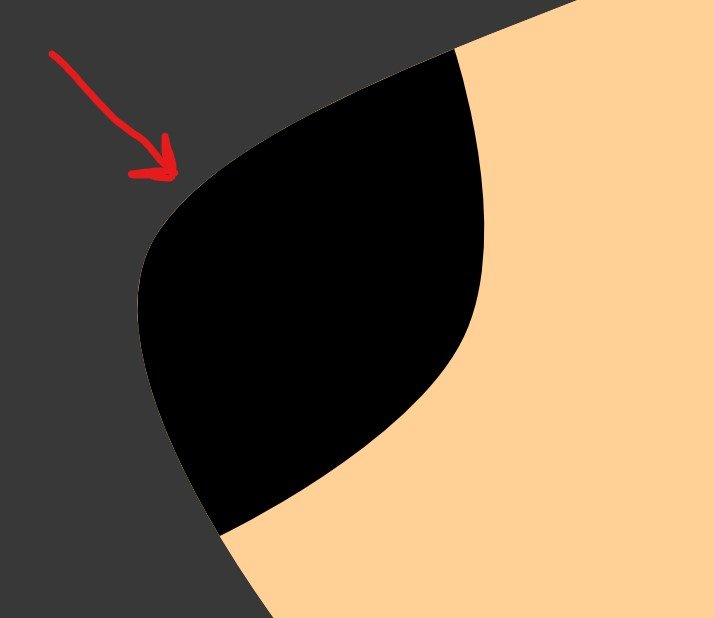Mitch R
Members-
Posts
6 -
Joined
-
Last visited
Everything posted by Mitch R
-
Designer 2.1.0 - Opacity Dropdown Bug
Mitch R replied to Mitch R's topic in V2 Bugs found on Windows
I also just noticed that scrolling the mouse wheel over the percentage to change it in single-digit increments also no longer works.- 8 replies
-
- bug
- 2.1 update
-
(and 2 more)
Tagged with:
-
Hello, I believe I have found a bug involving the opacity dropdown menu in Affinity Designer 2.1.0. When using the opacity slider, things work as expected. When using the dropdown menu, however, the opacity percentage changes, but it has no effect on the actual object selected. When typing a value in for opacity, it usually works, but not always. This has been demonstrated in the attached video. I also included the file I used in the video, although this happens on all files both old and new. System Information: Bug occurs on Affinity Designer 2.1.0. It did not occur on previous versions. Windows 10, Version 21H2, Build 19044.2965 Processor: AMD Ryzen 7 5800X GPU: AMD Radeon RX 6700 XT 64GB RAM Bug happens with hardware acceleration both on and off No unusual devices/drivers involved OpacityBugDemo.mp4 OpacityBugDemo.afdesign
- 8 replies
-
- bug
- 2.1 update
-
(and 2 more)
Tagged with:
-
Node tool Issue affecting all versions since v1.8.3
Mitch R replied to Mitch R's topic in V1 Bugs found on Windows
I found something new recently relating to this bug. I am in uni and had to get an M1 Macbook Air for classes, and I noticed that the bug does not occur on MacOS, meaning this is a Windows-only issue. In other words, the bug occurs on my Windows 10 PC, but not on my M1 Macbook Air. Both are using the latest version of Affinity Designer. -
Hello, I wanted to reiterate an issue with the node tool in the vector persona that I've noticed in Affinity Designer in versions 1.8.4 - 1.9.0 on a Windows 10 PC. This issue was reported before for v1.8.4 in this forum post: Node Tool - double click issues - Pre 1.9 Designer Bugs found on Windows - Affinity | Forum (serif.com), but I just wanted to make a note to say that it still exists in later versions as well. The issue occurs in every document when trying to use the node tool to select nodes. A node can be selected as normal, but when you try to drag or adjust the node, the click doesn't register, thus deselecting the node. Every so often, dragging does actually work, but this seems to be random. The issue gets worse the closer you zoom in, and sometimes makes the entire program lag a bit as well. This should be reproduceable on every version after 1.8.3 in both new and old documents. There isn't really anything that can be captured in a screenshot for this bug. Before this bug appeared you could simply select a node and move/adjust it all in one movement. I have tested every version of Designer, but I have to keep reinstalling version 1.8.3 because it is the most recent release that does not have this bug. This causes a different problem because I can't open documents from coworkers who are using the newer versions. Thanks for reading, - Mitch System Information: Bug occurs on Affinity Designer 1.8.4, 1.8.5, and 1.9.0 Most recent version without bug: Affinity Designer version 1.8.3.641 Windows 10 Processor: AMD Ryzen 7 1700x GPU: AMD Radeon Vega FE 16GB RAM
-
Vector Layers Show Unwanted Edge Lines
Mitch R replied to Mitch R's topic in V1 Bugs found on Windows
Hi, Just enabled precise clipping, however the lines are still there, in both vector and pixel personas. Exported PNG's and JPG's still show them too. I am currently just using a workaround of dragging out top layer shapes very slightly to cover the lines, which works well enough for now. For more precise things it could still be a problem. Thanks. -Mitch -
Hello, I have noticed a problem in Affinity Designer where layers will suddenly have a 1-2 pixel border that shares a color with the next lower layer. It almost looks like aliasing in a raster layer, however I am seeing this problem with vector layers. The "border" is not a real border that would be added with the border menu (I have that set to no border), and it changes thickness when zooming. It is most apparent when zooming out. This occurred for me after some extensive use of the color picker tool. Details: Are you using the latest release version? Yes, according to the pinned forum post that tells how to check. 1.7.1.404. Can you reproduce it? This happens occasionally, seemingly only if I work on projects for a long time and change the colors frequently. When this happened I was using the Color Picker Tool for trial-and-error color testing, and when I finally found colors that I deemed satisfactory, this problem started. It almost looks like aliasing, but this is a vector project. It should be visible in the project I attached. The screenshots give an idea of what to look for. Does it happen for a new document? If not do you have a document you can share that shows the problem? This happens seemingly at random. I haven't noticed a pattern yet. If I copy and paste affected layers into a new document, sometimes the problem carries over, and sometimes it does not. The document setup seems to make no difference. I included an example project file that on my computer definitely has the issue, as well as screenshots. My usual non-print document settings (including for this one) are 72 DPI and RGB-8. If I start a completely unrelated project, the problem does not occur. What is your operating system and version? Windows 10 Version 17763.615 GPU is an AMD Radeon Vega FE. CPU is an AMD Ryzen 1700x. Monitor is an HP Pavilion 22cwa. 16GB RAM. What happened for you (and what you expected to happen) Small 1-2 pixel borders appeared around layers that reflect the colors of the layers underneath. These borders grow thicker as you zoom out, and thinner as you zoom in, but they are always there. Normally, this would not happen, and shapes that have the same color will look like they are one piece, and shapes that are different colors will not have traces of each other. I am certain that for the black shape in the example project, the shapes meet exactly. I made them simply by copying layers and deleting unrelated nodes. For the tan layers in the example project, the colors are identical. They should look as if they are one piece. Provide a recipe for creating the problem (step-by-step what you did). I was just using the color picker tool somewhat frequently to try out different color combinations on different layers. After a while this problem appeared and could not be reverted. None of the layers are supposed to have borders of any kind. The border option is set to none. Any unusual hardware (like tablets or external monitors or drives that may affect things) or relevant other applications like font managers or display managers. No, but I listed my GPU and CPU above just in case. This is a desktop PC (not a laptop). Did this same thing used to work and if so have you changed anything recently? I have experienced this issue before seemingly at random on earlier releases of Windows 10. I've been using Affinity Designer since January. Nothing about my PC has changed, software or hardware, for at least a few weeks. I have seen threads about a similar issue in Affinity Photo (not Designer), however it seems as though the problem could not be reproduced. Hopefully my attachments will help. Older threads of a very similar-looking issue in Affinity Photo: https://forum.affinity.serif.com/index.php?/topic/83340-all-images-get-a-visible-border-when-at-certain-zoom-levels/ https://forum.affinity.serif.com/index.php?/topic/87790-all-images-get-a-transparent-border/ ProblemExample.afdesign