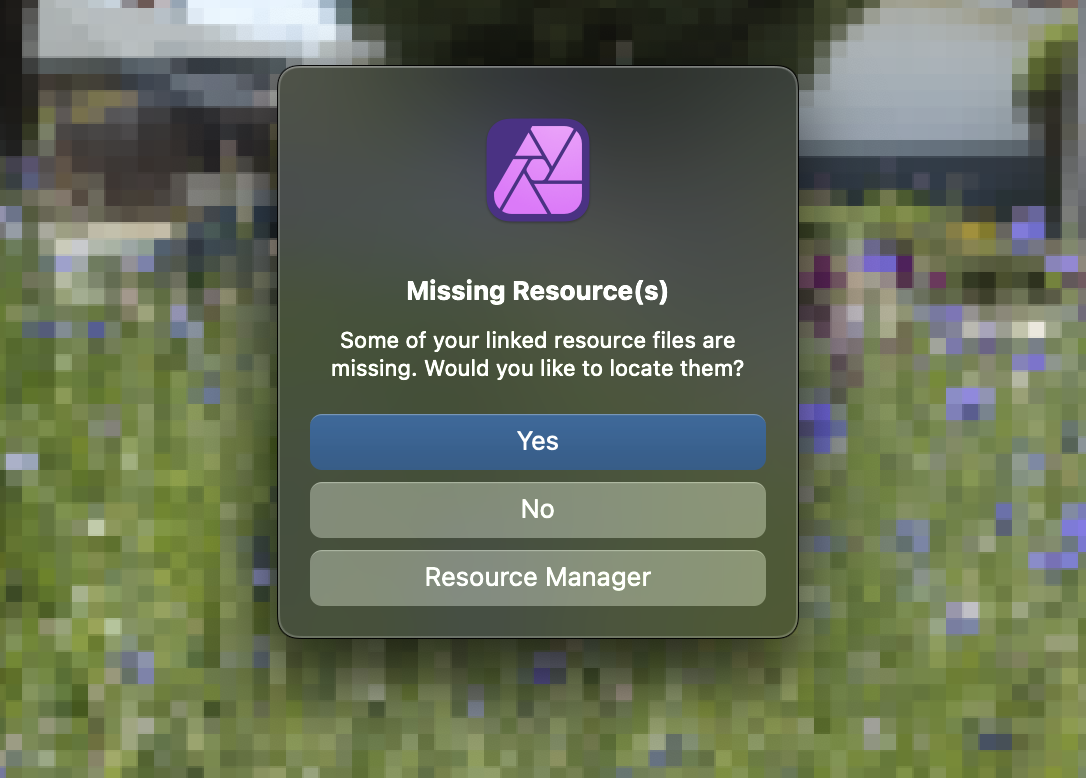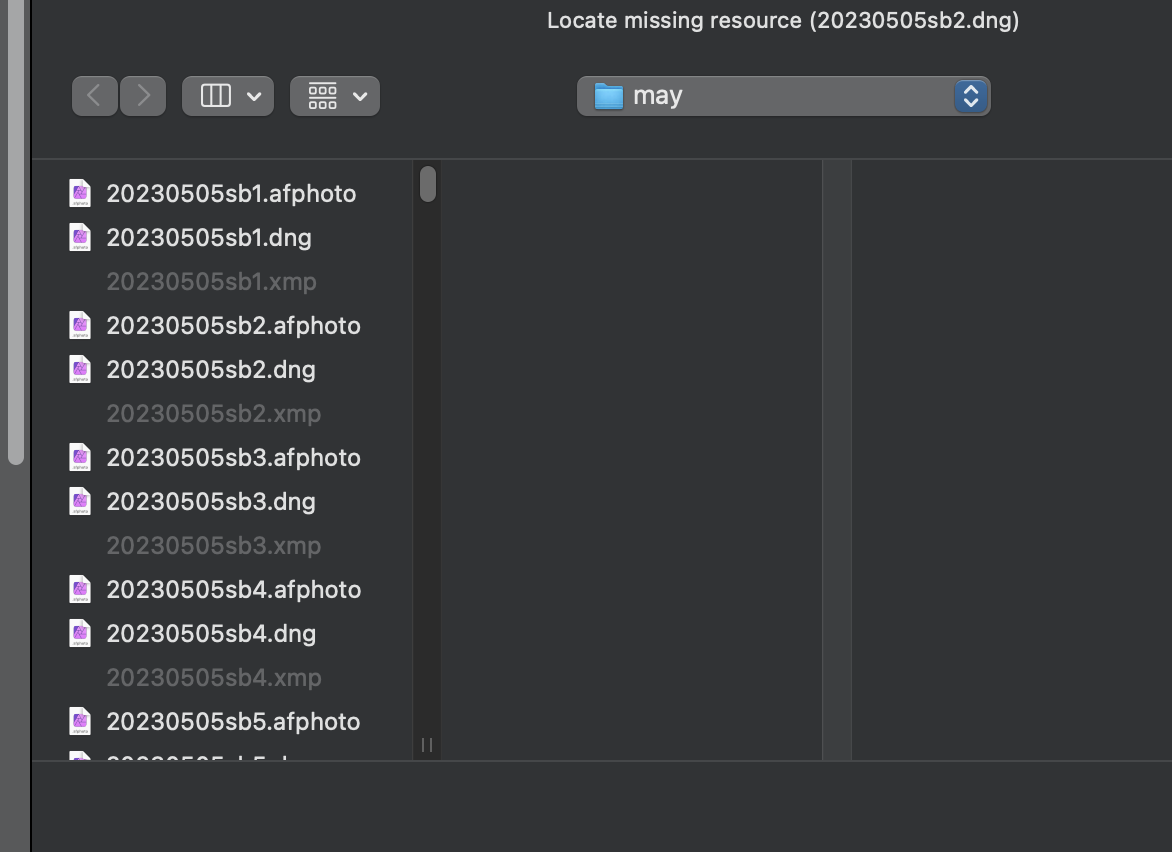stuartbarry
Members-
Posts
48 -
Joined
-
Last visited
Everything posted by stuartbarry
-
I have just updated to Publisher 2.5.5. I can open a file by fusing file open or clicking from Finder, but open recent (either from the menu or the initial opening panel) does not work.
-
Further to my last post I have taken this a stage further. If anyone is interested I attach some notes below, including an Apple Script to integrate NeoFinder and Capture One. Workflow with NeoFinder and Capture One Many years ago I used Lightroom as part of the full Adobe suite that I upgraded every 1-2 years as a major release came out. Once Adobe switched to a subscription licensing model I stopped using their products. I did not wish to wake up one day and find that I could not access my back catalogue. For photo editing I switched to Affinity Photo, just as good as Photoshop for my purposes. After a bit of looking around I started using NeoFinder as my digital catalogue. NeofFinder is now an invaluable tool: good value for money, fast, works on all file types and has lots of good features, especially geotagging. Recently Affinity Photo came out with a better RAW image processing option allowing linked files to contain a record of edits. This seemed a perfect companion to NeoFinder except that 2 thumbnails were required in the catalogue and the edited thumbnail could only be displayed as a tiny image - any enlargement resulted in a pixelated image that was of no use. Affinity Photo has been promising to improve this situation for some time, but I have now given up waiting. I recently installed a trial version of Capture One. I was immediately impressed with all aspects of the product. It is very easy to use, there is lots of help and processing batches of images from a shoot is very fast. I am almost certainly going to buy the product. They have both a subscription model and a perpetual licence. On this occasion I shall start with the subscription model because I earn a 20% credit towards the perpetual licence for every year of use, so can switch at a realistic cost at any time. Here is how this workflow has improved my productivity and quality. Capturing images Images can be captured directly in Capture One through various methods, including live wireless tethering. I have tried all methods and they work smoothly. But NeoFinder for me provides a superior catalog solution, so this will remain as my digital catalogue. It also manages other files that would not be in Capture One. Examples of where this works better for me: I shoot both stills and video. I don’t want video to be handled in Capture One. NeoFinder’s metadata and geotagging can be used across both file types. Geotagging is much better in NeoFinder. If a geotag is missing I can drop a pin onto its map and get place names updated. NeoFinder links to a variety of external maps. I prefer to use Open Street Map - Capture One only links to Google Maps. If I show the map view in NeoFinder I can ask it to show all images from that area and then edit them directly in Capture One. NeoFinder has good links to Wikipedia, so that information relevant to the subject can be dropped into an image’s metadata. NeoFinder’s metadata can be customised to deal with specific situations. NeoFinder’s search capabilities are more extensive and faster, including a link to Apple’s context tagging - easy to find all images contains (say) a window. Both NeoFinder and Capture One rely on an underlying physical folder structure, although this can be any number of folders across any number of hard drives. In each case a catalogue can be a folder or your entire image collection. I prefer to separate my images into a catalogue per year, with a folder inside for each month. Outside of that physical structure both products can organise all the images into any virtual catalogue structure without you needing to be much aware of the physical structure. Once I have imported a new batch into NeoFinder I rename according my template, add my standard metadata and ensure that all geotag information is correct. If appropriate I can people names from my list. I have mostly given up adding keywords because I can find anything I want through the various NeoFinder options. With one click I import the new folder into my main catalogue in Capture One. All the star ratings, colour codes and all other information are there because both products synchronise metadata. This is where things are much better than before. I can slice and dice the images in Capture One into any subset that I like for editing. That group then shows up as a batch and I can edit singly or apply changes to all images at once, something that was impossible with Affinity Photo. The speed of editing is impressive. I am now making good use of styles where an image style can be applied to a batch with one click. Speed editing allows you to change the main parameters (exposure, brightness etc.) using shortcuts with having to go to the menu. It’s a matter of taste, but I much prefer this interface to the Lightroom interface. AI masking is particularly impressive. Elements such as sky or object can be masked with a click and edited on a new layer. The layer structure keeps different edits separate. The Capture One catalogue size remains small if you opt to reference the images rather than import them. Location shooting I shoot lots of travel images for stock. When I am on a trip I need the full capabilities of both programs, but need to integrate new images into my master catalogue when I get home. Working this way means that all the work of adding metadata and editing is done on the road and not a massive load when I get home. Capture One has an impressive option to manage this workflow: sessions. For a trip I create a new session (or several for a long trip). Each day I just select all the day’s images from NeoFinder and drag them into the Capture One session. Instead of building a new catalogue Capture One just references the files (a bit like Adobe Bridge), while still allowing all the editing functions. On return home I just import the session into my main catalogue. Individual editing Both NeoFinder and Capture One support Apple Scripts. I have written a script for NeoFinder to allow me to click on an image that I wish to edit and it opens in Capture One. The script is below and can be copied. I also have one for Affinity Photo is anyone wants it. tell application "NeoFinder" set myList to selected items repeat with theItem in myList set myName to name of theItem set the clipboard to myName -- log {myName} end repeat end tell -- Get the filename from the clipboard set filename to (the clipboard) as string -- Select the image in Capture One tell application "Capture One" to activate delay 1 tell application "Capture One" tell application "System Events" --set frontmost to true keystroke "f" using {command down} delay 1 keystroke filename delay 1 keystroke return end tell end tell Summary While not the cheapest solution, if you are a professional or serious amateur this combination should offer a lot of possibilities and not lock you into one supplier.
-
I agree with your comments. I know that nothing is bug free. I dropped Adobe many years ago because of their intransigent subscription model having spent £000s over the years upgrading (when I considered there was good value). Capture One at least lets you choose between the 2 options and gives 20% nominal discount a year with the subscription model as a credit towards a perpetual licence. As a professional photographer I relied heavily on Lightroom and have been looking for a suitable replacement ever since. The people at Neofinder are very good and respond to enhancement requests, but they are stuck on the integration with Affinity Photo because Serif does not let their API access a larger thumbnail. I have been testing a recent batch of RAW images with Capture One and can process them twice as fast as with Affinity Photo, partly because I don't have to keep jumping in and out of a special 'develop' area - it's all in one place with Capture One. I have not jumped ship yet, but it's looking very likely.
-
I am not planning use embedded RAW due to its ridiculously high file size. In fact I have become a bit disillusioned with Affinity Photo due to various issues with linked RAW files. I have been waiting for months to see if a possible enhancement to linked RAW would come out whereby a thumbnail size can be specified. In the meantime I have been testing Capture One and am seriously thinking about switching. Yes, it is more expensive, but it has a superb RAW engine with layers that does not require a separate file and does not increase the file size significantly. It also integrates reasonably well with Neofinder which is still the best product I have come across for DAM. On the rare occasions when I might need something that Capture One cannot handle it provides round trip editing with Affinity Photo. Thanks to all for the help offered. It's just a shame that no-one from Serif seems to be taking much notice.
-
I checked the other post. The difference in my case is that I have never changed the default setting from the Serif RAW engine. I did try changing it and closing/re-opening files but I was always left with the B&W image. I cannot reproduce a particular case. I have tried many combinations of opening and closing (without changing the RAW engine) on 2 different computers and get inconsistent results. There is clearly a bug here as it did not happen in the previous release.
-
I have tried this again now that I am home on 2 different systems: a MacBook pro running OSX 11.7.10 and an iMac running 14.2.1. The results are the same, but both are very strange. When I opened an image at random on either machine it came up in colour. After I closed it without making changes it was B&W. If I open the original CR3 file it is in colour.
-
It's random. So far the small number I have installed on my laptop today since installing the 2.4 update have worked properly. Anything created yesterday or earlier prior to the update may or may not work. I attach one at random that does not work, although it previously did. 20240220malaga1.afphoto 20240220malaga1.CR3
-
Not at the moment as I am travelling. But my post says it all. I have tried opening several linked RAW files and they all appear in B&W. As they start to appear they are in colour but when fully rendered they are in B&W. I have tried with various images from the last week and all the same. The original CR3 image renders correctly. Yet another problem for me to resolve with linked RAW files.
-
I have just installed version 2.4. All images that I spent some time processing and saving as a linked RAW image in the previous version are now in B&W when I open them. The thumbnail both externally and when sown in navigator is colour. If I save the image as a jpg it is also B&W. Unless I have missed something or there is a simple fix I now have to re-process all my images.
-
Linked files not shared between iPad and MacOS
stuartbarry replied to stuartbarry's topic in V2 Bugs found on iPad
Sorry, I missed this and have just come across it again. I tried a few tests. It does not matter much whether files are stored in iCloud or an external drive. The main conclusion is that if the file is initially created on the iPad then everything works properly - it can be manipulated and saved from either end. But if the file is originally created on the Mac then the iPad comes up with the missing resource error. Since my main aim is to use the iPad as a graphics tablet I may skip this workflow and go back to trying Sidecar to use the iPad as an external monitor. -
Well it's just a pity after many people asking for this functionality for several years there is no obvious move in this direction. It's up to Serif to keep quiet or to speak about it. If they choose to keep quiet then I'll have to assume that nothing is forthcoming and look elsewhere for the solution.
-
There are several topics relating to thumbnail size, but I believe this is a specific and important point. I posted elsewhere in February, but there has been no response from Affinity. Despite a continuing stream of new releases the one major thing that I want to do seems completely ignored: provide an interface so that NeoFinder can properly display information from linked RAW images. This would then create an effective DAM. I have been waiting for 3 years for something to arrive and am fast running out of patience. The only integrated solution open to me at the moment is the NeoFinder / Apple Photos combination. I have written a script so that this works seamlessly, but don't wish to use it because of the excessive storage generated. I attach below my previous post. It seems that NeoFinder is willing and able to complete the circle if only Affinity would provide the interface. What is stopping you? Earlier post below I know that DAM has been discussed forever, but I think that AF2 is close to being able to provide a solution alongside NeoFinder. I can now process RAW images and do almost all my work non-destructively, saving the file as a linked RAW file. This creates 2 files: an afphoto file and an XMP sidecar file. Whereas I can re-open the afphoto file and continue working from where I left off, the metadata is not copied from the original RAW file and the thumbnail is too small, even though it does reflect the current view. I asked NeoFinder about this and they replied as follows: NeoFinder uses the QuickLook plugins supplied by Affinity to grab the thumbnails of these formats. It seems they only provide a small version of this. While NeoFinder is able to add its own metadata, using the industry standard Adobe XMP sidecar mechanism, the handling of that metadata inside of the Affinity products is still inconsequential, and they don't offer an API to access their own embedded metadata yet. It seems that if AF2 could take this one step forward we'd have a realistic replacement for Lightroom. What are the chances?
-
Linked files not shared between iPad and MacOS
stuartbarry replied to stuartbarry's topic in V2 Bugs found on iPad
When I mentioned recents I was talking exclusively about the iPad. I tried doing all these tests again using 2 test files on the desktop (shared through iCloud on both devices). This time the photo did appear in recents on the iPad. The iPad does not seem to like files on an external server/hard drive. File SB1 opened and modified on iPad. Mac wanted to re-link to original DNG. Out of interest, went back to the afphoto and opened again on iPad, made some changes, saved and the mac could read it. Tried it all again with a second file with same results as originally. iPad edited file sb2, mac could not read it, but could re-link. Modified and tried to open with iPad, but it could not identify original and wanted re-link - but this was greayed out. See screenshots. -
I have the whole suite on multiple platforms. I mostly work on MacOS, but wanted to have an alternative workflow both for travelling and to make use of the iPad as a graphics tablet (replacing an old Wacom). I have found the following problem with linked files accessed separately from iPad and MacOS. Using files on a shared hard drive I opened a DNG file on the iPad, did some edits then saved as a linked file in the same directory as the original. After closing the file I could re-open it on the iPad and see the earlier edits as expected. I tried opening the same .afphoto file on the desktop and it asked me to re-link to the original. I was able to re-link, but this would be a hopeless workflow if I had to do this every time. If I tried the reverse (edit on desktop then try to open .afphoto on iPad) the .afphoto files are all greyed out so I cannot re-link. As an aside, none of these edits show up in recents on the iPad. This is a shame since editing on the iPad was reasonable, allowing me to use Apple pencil. As it stand this is an impossible workflow, so I'll have to stick to the desktop and use a Macbook Pro while travelling.
-
Embedded thumbnail in linked RAW image
stuartbarry replied to stuartbarry's topic in Desktop Questions (macOS and Windows)
Maybe that's what the program has to do but the results are inconsistent. If I place image A and image B (both linked raw images) in separate placeholders A might appear clear at the zoom level in use at the time of placing, but B might be pixelated at the same level. This is without any adjustment layers. If I increase zoom then generally A stays clear and B usually becomes clear at one increase in zoom level. When I decrease zoom it goes back to where it was, with B pixelated. It possibly has something to do with the placeholder size. I have found that if I place image A into placeholder positions X & Y they both render clearly at all zoom levels. But if I place image B in either X or Y it is always pixelated until the zoom level is increased. As I say, this is inconsistent behaviour. Those images that end up clearly rendered do sometimes take a second or so to get there. That is not a problem. The ones that are badly pixelated never get there without the zoom level being increased. -
Embedded thumbnail in linked RAW image
stuartbarry replied to stuartbarry's topic in Desktop Questions (macOS and Windows)
I have carried out various tests. In Affinity Publisher using picture frames seems to produce random results. I set preferences to linked for all images and re-set any that were not in the resources manager. The main problem seems to occur with .aphoto images that are linked raw. Sometimes the image is rendered correctly sometimes not. When enlarging the page the image normally appears clear, then goes back to pixelated when returning to a smaller screen size. One image might react differently by placing it in a different page position. The layer descriptions are also fairly random, sometimes appearing as 'linked image' with the correct file name, sometimes with a X and no file name. Whatever appears on the screen the resulting pdf appears to be correct, so at least I might be able to publish the book. I can just about work with this and do not want to waste any more time on it, so will just fiddle around with enlarging/reducing screen size to check that all is correct, even though this is not a satisfactory way to work. -
Embedded thumbnail in linked RAW image
stuartbarry replied to stuartbarry's topic in Desktop Questions (macOS and Windows)
I have just tried some further tests and it is random - sometimes it works, sometimes it does not, so I'll try to narrow it down. -
Embedded thumbnail in linked RAW image
stuartbarry replied to stuartbarry's topic in Desktop Questions (macOS and Windows)
If you create a document in Affinity Publisher then drop an image into a placeholder the image is: clear when it is from a dng, jpg or other original image; pixelated when from a .aphoto image that is a linked raw document. Wherever Publisher is picking up the image from in order to display in the document it exhibits similar characteristic to the pixelated thumbnail problem reported elsewhere. It does not matter what size the image or placeholder space is - the image is not properly rendered and is pixelated. -
Yes. I tried again in 2.0.4. If I open the original .dng image it shows location metadata in APhoto and in an external file viewer. If I save as a linked raw image the .aphoto file does not contain the metadata from the .dng file. If I open the linked .aphoto image in APhoto it retrieves the metadata from the .dng file. But that does not solve the problem - the metadata does not exist in the .aphoto file, so that can never been used for indexing or searching.
-
Embedded thumbnail in linked RAW image
stuartbarry replied to stuartbarry's topic in Desktop Questions (macOS and Windows)
Yes it is. I have already received a message from Affinity confirming that the issue is thumbnails. They are aware of the problem, but are treating it as an enhancement request rather than a bug. Since it stops the effective working of Studio Link it is a bug. -
Embedded thumbnail in linked RAW image
stuartbarry replied to stuartbarry's topic in Desktop Questions (macOS and Windows)
I think that this could actually be considered a bug, as it prevents the proper working of Studio Link. See my comment below. This is also causing a problem in Affinity Studio. I am creating a photo book for publishing. I have some of the images as jpg, where I needed to do some extra work on them, but some just needed tweaking and were stored as linked RAW. If I import these into Affinity Publisher (makes no difference whether they are embedded or linked) the embedded RAW images use the tiny thumbnail and show up as horribly pixelated. I then have to discard them, go back to Affinity Photo to do my main editing, export them as jpg and re-import into Affinity Publisher. This completely defeats the aim behind Studio Link. If this were fixed by Affinity to make its own Studio Link work properly it would also work for NeoFinder, giving me a fantastic workflow. -
RAW image processing and DAM
stuartbarry replied to stuartbarry's topic in Feedback for the Affinity V2 Suite of Products
Addition to the earlier post. This is also causing a problem in Affinity Studio. I am creating a photo book for publishing. I have some of the images as jpg, where I needed to do some extra work on them, but some just needed tweaking and were stored as linked RAW. If I import these into Affinity Publisher (makes no difference whether they are embedded or linked) the embedded RAW images use the tiny thumbnail and show up as horribly pixelated. I then have to discard them, go back to Affinity Photo to do my main editing, export them as jpg and re-import into Affinity Publisher. This completely defeats the aim behind Studio Link. If this were fixed by Affinity to make its own Studio Link work properly it would also work for NeoFinder, giving me a fantastic workflow. Is anyone from Affinity reading this and are there any comments? Just found a reply to this topic elsewhere, so I have moved this comment. -
Humungous .afphoto file size!
stuartbarry replied to Phatman's topic in Desktop Questions (macOS and Windows)
Since Affinity Photo 2 I only use linked RAW files. If you don't make any changes that require a pixel layer (stick to layer filters and masks) the linked file is usually less than 1MB. There is a small, sidecar XMP file. An equivalent embedded RAW file can be 200MB or more. If I need to make destructive changes I tend to save as jpg, unless I have done something long and complicated that I may wish to modify, in which case I have the odd embedded RAW afphoto file. This way I keep my original RAW files, which are usually around 25MB, can see most changes in a small linked file, with a small number of bigger files (or possibly jpegs) for more complex work. -
I know that DAM has been discussed forever, but I think that AF2 is close to being able to provide a solution alongside NeoFinder. I can now process RAW images and do almost all my work non-destructively, saving the file as a linked RAW file. This creates 2 files: an afphoto file and an XMP sidecar file. Whereas I can re-open the afphoto file and continue working from where I left off, the metadata is not copied from the original RAW file and the thumbnail is too small, even though it does reflect the current view. I asked NeoFinder about this and they replied as follows: NeoFinder uses the QuickLook plugins supplied by Affinity to grab the thumbnails of these formats. It seems they only provide a small version of this. While NeoFinder is able to add its own metadata, using the industry standard Adobe XMP sidecar mechanism, the handling of that metadata inside of the Affinity products is still inconsequential, and they don't offer an API to access their own embedded metadata yet. It seems that if AF2 could take this one step forward we'd have a realistic replacement for Lightroom. What are the chances?