
nathabonfim59
-
Posts
3 -
Joined
-
Last visited
Posts posted by nathabonfim59
-
-
Alternatively, you can disable Nahimic in the specific application the problem is occurring.
1. Open the file below as administrator in notepad. I
Quote"C:\ProgramData\A-Volute\DellInc.AlienwareSoundCenter\Modules\ScheduledModules\Configurator\BlackApps.dat"
If yours is not a Dell device, no worries, just google "Nahimic blacklist - <your brand here>" and you'll be able to locate the file.
2. Add the executable name for the applications you use at the begging of the file (one per line):
QuotePhoto.exe
Designer.exe
Publisher.exeJust restart the service (or the machine) and you are done. Worked like a charm.
-


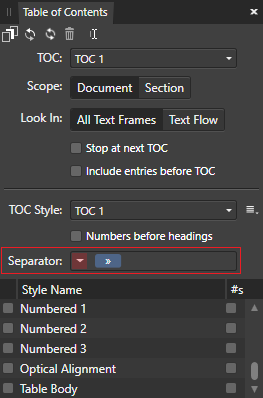
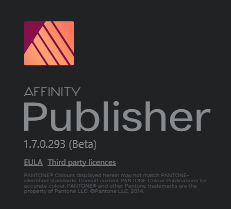
Affinity Publisher crash after write text in font line
in Pre-V2 Archive of Affinity on Desktop Questions (macOS and Windows)
Posted
For those of you running Windows 10/11 and bought the program using the Microsoft Store.
Here is a solution. Again, not advised, but it worked for me.
1. Enable the option to open explorer in a separate process
2. Install the "Get ownership" context menu
3. Open your CMD as an administrator
4. Go to the WindowsApps folder of your application
>> Hang on, we are halfway there! 😁
5. Now the "Take Ownership" of the Designer/Photo/Publisher.exe.config
6. Open the file with notepad or other program and make the changes suggested by @lacerto
7. Save the file and you are done! 👏 👏
Common errors
Hope this helps someone, and you don't need to waste 4 hours searching and combining solutions from random places on the internet. 😅