
linosia
Members-
Posts
20 -
Joined
-
Last visited
Everything posted by linosia
-
>Why are you rotating the artboard? Well, if for some reason I made artboard Horizontal, but I want Vertical, or if I want to copy artboard with all items in it, rotate artboard to vertical and then only rotate content inside. It was working earlier, and it clearly shows that it is possible. The question shouldn't be like "why you need it", especially when earlier it was working. But rather "why it's not working" Also, it's still possible (even with bug) to rotate Artboard with "Transform" panel, but visually with Move tool it's more elegant
-
I have Affinity Designer 1.8.3 (latest stable), and I experienced this bug since 1.8 When Artboard is selected and I want to rotate it with "Move tool", it doesn't show the "rotation marker", by which I can rotate it. It appears only when I start moving Artboard with Move tool. Little bug but annoying sometimes, especially when you have lots of content inside artboard! My specs (ask me if you need more): Mac OS Catalina 10.15.4 (latest) MacBook Air 2017 Affinity Designer 1.8.3 (bug comes from 1.8v) Screen_Recording_2020-04-20_at_15_03_20.mov
-
Lag when raster-drawing in release Affinity Designer 1.7.0
linosia replied to linosia's topic in V1 Bugs found on macOS
Guys, you are fast -- two month, I even thought I will never get reply :) Ok, so I tested just now -- raster brushes and layers working fine now (phew!) But I have problems with Vector Brush -- strokes sometimes too slow, sometimes soo fast -- but it is really unstable and I dunno when slow or fast... Especially the first stroke is slow, next strokes is much faster! That's weird... Tried with OpenGL instead of Metal -- same result... Video included Mac OS Mojave 10.14.6 with latest updates slow_vector_brush.mov -
Lag when raster-drawing in release Affinity Designer 1.7.0
linosia replied to linosia's topic in V1 Bugs found on macOS
Strangely enough, in 1.7 if you create new file -- it doesn't lag at all! Maybe it has something with version compatibility? (because the file which lagging was created in 1.6.5 and imported to 1.7) -
Lag when raster-drawing in release Affinity Designer 1.7.0
linosia replied to linosia's topic in V1 Bugs found on macOS
Seems like curve drawing is also lagging(( Also -- im adding my file for testing Magihors.afdesign -
Hi I have MacBook Air 2017 Mac OS Mojave 10.14.5 I had the problem with slow drawing in affinity designer beta 1.7, as seen in this topic But in beta if I turned off "Metal compute acceleration" -- everything suddenly went fine. With release version, although, after updating from 1.6.5 to 1.7 I had a surprise -- my drawing is lagging. Sometimes to the point where it is uncomfortable to draw! If you need some logs or more details -- I can give them as you ask. Please, make some tests and correct this problem! Screen Recording 2019-06-08 at 14.43.07.mov
-
Hi, guys! Sorry for the late reply (because of study). I forgot to mention that I was trying to open v1.6.7 document in 1.7 beta. And yes, MattP, -- unchecking "Enable Metal compute acceleration" indeed help solving this problem! (but I don't understand why -- doesn't "Metal API" was created to improve performance, not making it worse?) I will attach video(at the beginning it clearly shows the pixel drawing lag) So, which setting you recommend for my MacBook Air 2017? OpenGL? Metal? By the way, is it fine that if you draw a loooong vector line, it also become sluggish a bit? (although not as much as in the video) Screen_Recording_2019-06-01_at_16_39_20.mov
-
Affinity publisher on Ipad
linosia replied to Kapi's topic in Feedback for the V1 Affinity Suite of Products
That will be definitely interesting to see full Affinity suite on iPad. With publisher on iPad more and more Graphic Designers will be able to work on the go, and it definitely will be at least nice companion to desktop app (like started on ipad -- and then polished on desktop). Please consider about this when you finish Affinity Publisher release on desktop and 1.7 update for Photo and Designer! -
Outlines with offset and expanding
linosia replied to linosia's topic in Feedback for Affinity Designer V1 on Desktop
Well, can I hope that proper feature will be available in the future? That developers at least consider fixing this? Thanks in advance)- 8 replies
-
- outline
- expand stroke
-
(and 3 more)
Tagged with:
-
Outlines with offset and expanding
linosia replied to linosia's topic in Feedback for Affinity Designer V1 on Desktop
I tried already this effect, but again - NO I need editable outlines afterwards - mostly for possibility of working (or just exporting) with other programs (such as illustrator). If it was only for affinity - yes, that would work, but again - it`s only a cheat, NOT the desirable solution. Aaaand - I need to control precisely in pt how much thickness stroke has. No just to guess from radius of outline FX But again - thanks for your help- 8 replies
-
- outline
- expand stroke
-
(and 3 more)
Tagged with:
-
Outlines with offset and expanding
linosia replied to linosia's topic in Feedback for Affinity Designer V1 on Desktop
I will even attach the file to play with How I should create this glowing strokes effect easy in affinity designer? for example.afdesign- 8 replies
-
- outline
- expand stroke
-
(and 3 more)
Tagged with:
-
Outlines with offset and expanding
linosia replied to linosia's topic in Feedback for Affinity Designer V1 on Desktop
Well, its kinda helpful, thanks! But no, this is not what I want. I want to firstly "offset" and then add "thickness" to the stroke. By your method - its just outlining like the "outline" in the "effects" panel. Aaaaaand "Expand stroke" is still horrible on complex things! What im looking for - is that from single text I could easily create "glowing" outlines without much "manual" work. By the way - the options inside/outside stroke is not working on such complex curves! On rectangle - yes, it`s working.- 8 replies
-
- outline
- expand stroke
-
(and 3 more)
Tagged with:
-
Hello, dear developers. First of all - I like your program, it is more comfortable than illustrator or Corel draw. But thing is - Designer doesn't have the required functionality to normally offset and expand strokes, while illustrator and Corel draw do. I wanted to design a logo with "luminescence" effect - like soft glow - by outlining, offsetting and expanding strokes. With illustrator I could do it, while in Affinity Designer I can't. I tried "outline" effects, but then I discovered that I just can't expand it. I probably could create something "resembling" to desirable effect, but that is not the solution. I didn't`t notice this instruments in 1.7 either. So please - add this functionality to 1.7 or 1.8 update - while it`s a small detail, but for some projects its crucial. And I`m not the only one asking about this - there are some related topics on this forum asking about the same. Aaaaaand - do something with your "expanding stroke" - it`s horrible! Although a bit better in 1.7 update, but still not appropriate! Many programs (illustrator, Inkscape, Corel Draw, even Sketch!) can do this much better! I`m using Affinity Designer 1.6.5 on Mac OS Mojave (also used on Sierra). Thanks for your work and cannot wait to see this functionality in update
- 8 replies
-
- outline
- expand stroke
-
(and 3 more)
Tagged with:

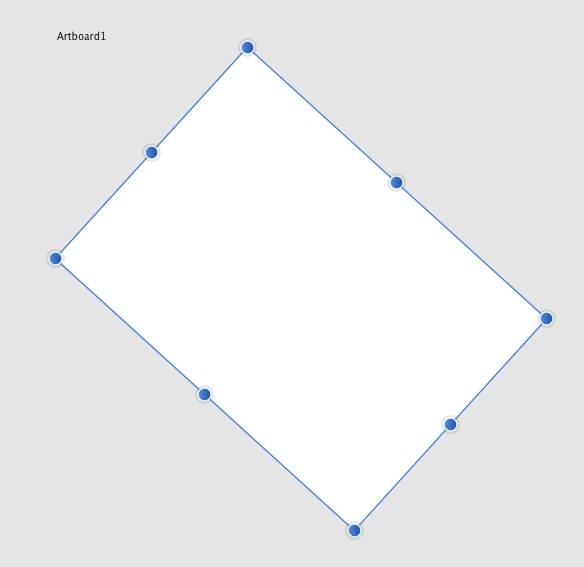
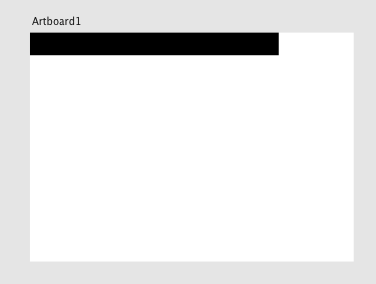


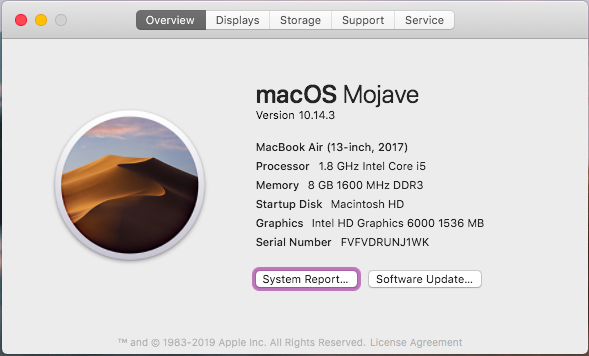


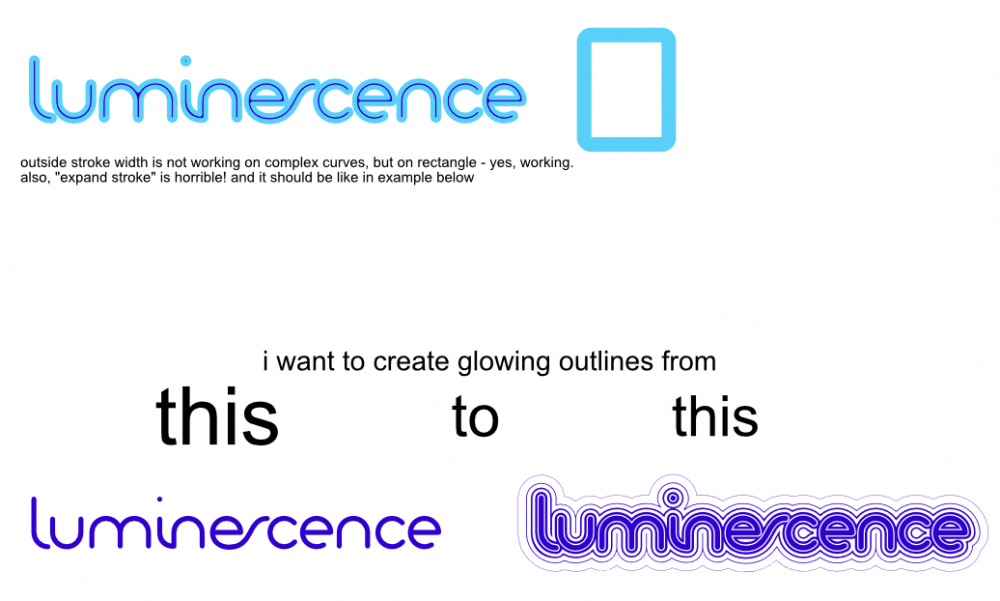

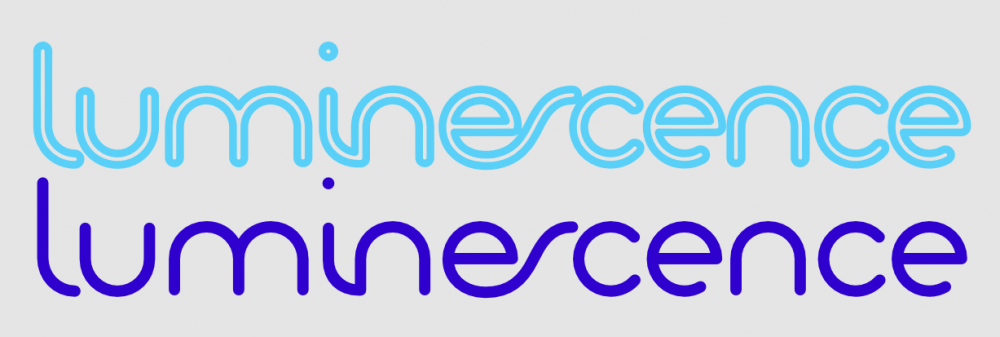

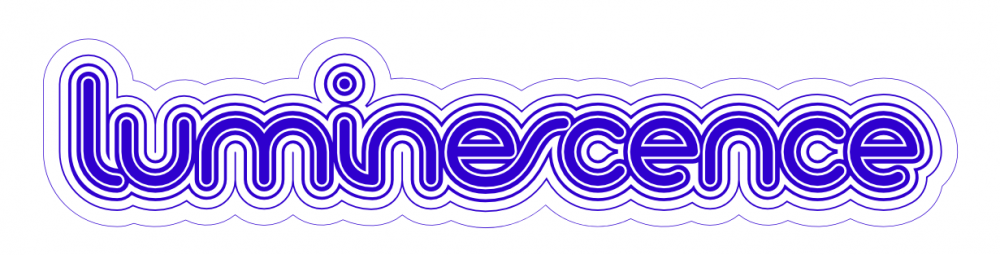
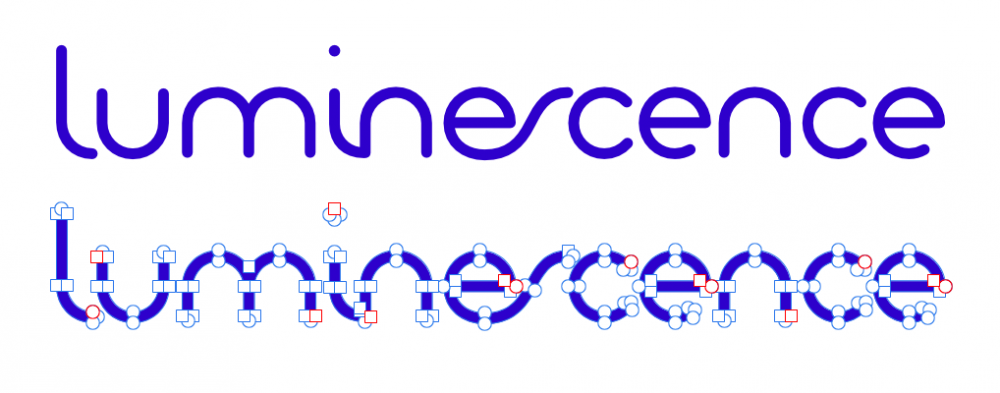
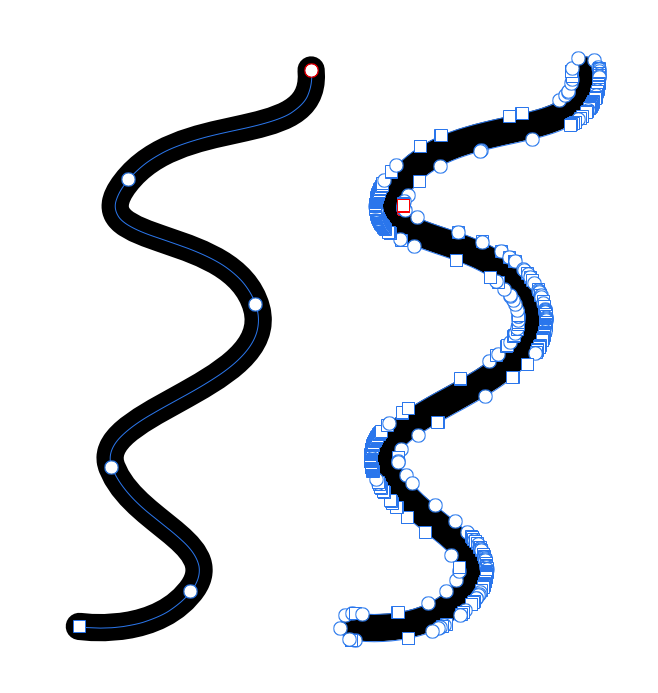
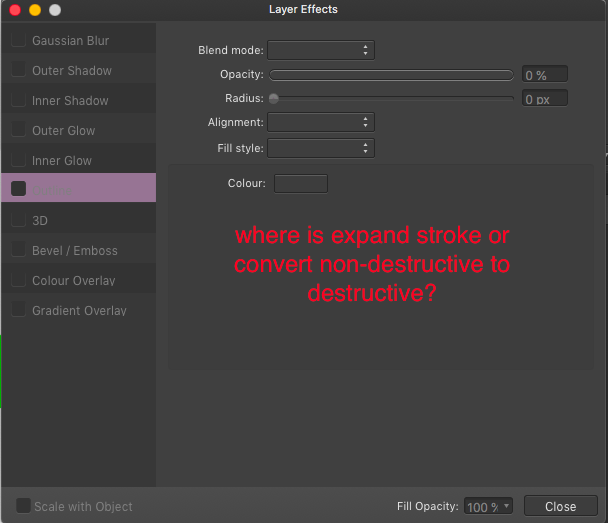
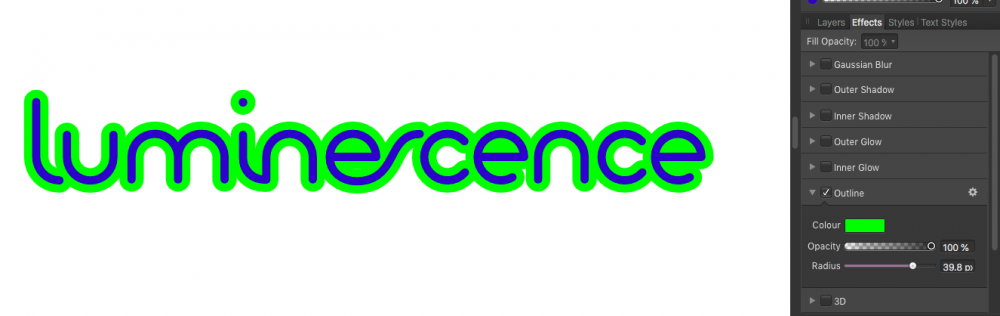
.thumb.png.f71d585758000124e66c6a2a7dceb033.png)