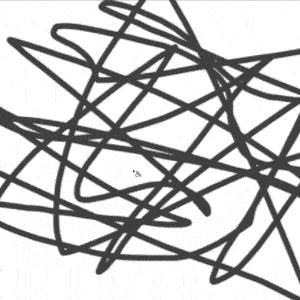Search the Community
Showing results for tags 'foreground-background'.
-
Hi, I am processing a complicated scene where there is lot of light in the foreground and to some extent in background (sky). It is long exposure sinlgle shot night sky photo. I want to separate foreground (mostly tress) from the scene and add adjustment layers only to sky (or background). How do we do this in affinity photo 2 ? Bascically I want to apply a mask which do not alter foreground (trees) and only affects the sky.
- 4 replies
-
- astrophotography
- mask
-
(and 1 more)
Tagged with:
-
I make quick rough concept sketches. The emphasis is on speed using keyboard shortcuts, quickly switching between patterns, and working in a single layer. Here is an extremely simplified example of what this might entail. It took me approximately 30 seconds to do this in a single Photoshop layer. I'd like to know if this workflow is possible in Affinity Photo? The only way I know how to do this in Affinity Photo takes a lot longer and it requires several layers involving multiple steps per pattern: 1. select areas to be filled 2. create a fill layer 3. navigate through the menu to the file with the desired pattern 4. apply the pattern 5. deselect 6. merge down 7. repeat 1-6 for each pattern Another problem that adds a lot of unnecessary steps is a glitch that swaps foreground and background colors every time I switch tools. Having to constantly undo the resulting mistakes and fight to use the selected color is frustrating and time consuming. Is there a way to fix this?
- 2 replies
-
- affinity photo
- pattern fill
-
(and 1 more)
Tagged with: