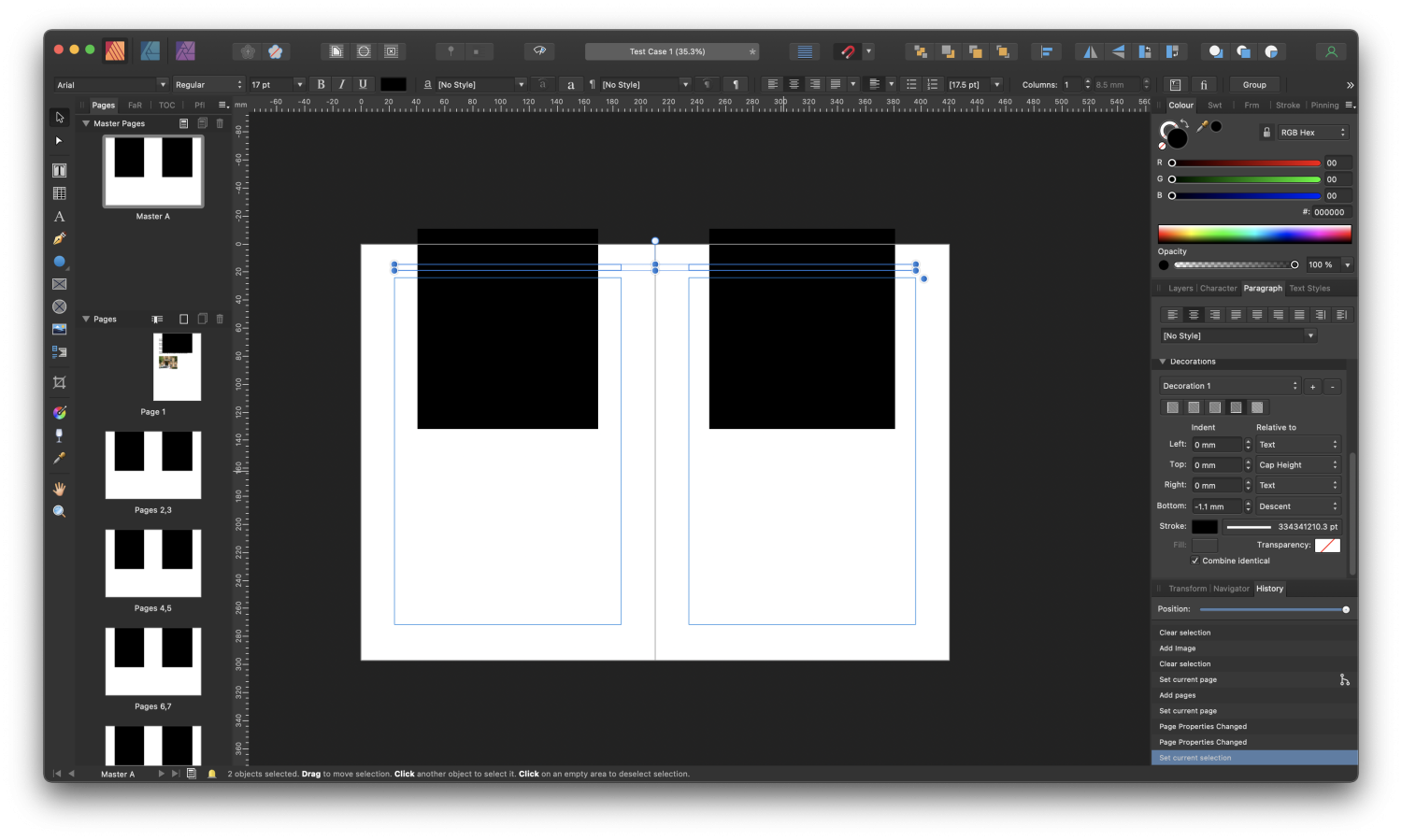Search the Community
Showing results for tags 'AFB-5642'.
-
Hello! I'm using Affinity Publisher 1.10.4 on a Mac running macOS 12.2 (Monterey). AP's hardware acceleration is turned on. I've been creating a book with pages sized to A5 (which AP believes to measure 148mm x 210mm) and which I now need to resize up to A4 pages so I can generate a different PDF for a larger print copy for an ageing relative. I use two sets of Master Pages, each set being for facing pages. One Master Page or the other is applied to every page in the book. In particular, Master Page A is applied to every page after the introductory pages, to provide running titles and page numbers throughout the book. To do this I have two text frames on Master Page A: one for the odd (right) pages and one for the even (left). The text in these two frames has a Decorative paragraph attribute applied to it to add a horizontal rule the width of the page's column, of thickness 0.8pt. After I resize the Master Pages from A5 up to A4 with scaling applied, the thickness of the horizontal rule goes insane! I was expecting the thickness either to be left at 0.8pt (if left unscaled), or increased to 0.8 x 297/210 = 1.13pt (if scaled in line with the overall document). Instead it increases in thickness to 3009451852967572480pt! 😳 (Yes really: that number is copied from the border thickness in the Paragraph attributes' Decorative settings.) This results in huge black boxes being applied over the content of pages throughout the book. I've tried replicating this in a new document and it also occurs there. However, in my first tests the border thickness does not increase so drastically, but still increases more than it should. Instead how bad it is appears to relate to the number of pages in the document — my test document has only 10 pages, whilst the book has 248. See below to confirm this… Sample Document and Steps to Reproduce the Bug I'm attaching my newly created test document: Test Sample 1.afpub. In it you will find one set of Master Pages with some text for the odd and even pages, each with a 0.8pt border applied below its paragraph. There are ten regular pages in the document, each with the Master Page applied. The first page has some dummy content: some text, along with a picture to illustrate a different issue that occurs. To reproduce the problem: Open the test document in Affinity Publisher. Select the Move Tool and go to the Master Page by double clicking it in the list of pages on the left. Click outside the master pages so you see the Document Setup and Spread Setup buttons at the top. Click the Spread Setup button. In the dialog box that appears, select the Dimensions tab. Select the All Spreads radio button at the top of the dialog box to apply what follows to all Master Pages (probably not necessary here, but is in my book document). Change the Page Preset size from A5 to A4. Click the Scaling tab. Choose the Rescale option. Click OK and, when prompted whether to also apply the rescaling to the target pages, choose Yes. I would expect the thickness of the border below the paragraph in the header area of the Master Pages to either email at 0.8pt (if left unscaled), or to be adjusted to approximately 1.1 (if their thickness is scaled in line with the adjustment in page size). Instead the thickness of the border is increased to 9.2pt — you can check this by selecting one of the header paragraphs on the Master Page, going to the Paragraphs panel and looking at the Decorations section. The stroke thickness for the border below the paragraph has been set to 9.2pt. Now Blow Your Mind… Revert to my original test document. Add 100 pages after its final page, applying the Master Page to them as you do so. Repeat the above test. This time the border thickness is set to 334341210.3pt instead of 9.2pt! 😳 I'm also attaching a screenshot of the result of this test, showing the border thickness that's been calculated and set for this 110 page version of the test document in the Paragraphs panel on the right. So the thickness of the border you get is related to the number of pages in the document you are rescaling(!). In passing… Non-Proportional Scaling Problems After you have done either test, go to the Preflight check panel. There'll you'll now find a warning that non-proportional scaling has been applied to the image — you'll probably see something like 19.0% x 18.9% which isn't really visible to the human eye, but is to the Preflight Checker. (Sigh! 🙄) I think this may be because A4 is exactly 210mm x 297mm, and A5 is 148.5mm x 210mm. However AP, like printing companies, uses 148mm x 210mm as the dimensions of A5 — a very slightly different aspect ratio. This means that when scaling from one to the other you end up with AP applying non-proportional scaling, and thus triggering the wrath of the Preflight checker. I wish this could be fixed too, but don't see how it can without causing problems for people preparing work to go to printing companies, who want A5 dimensions of 148mm x 210mm. Sadly, that deviation from A5's actual measurements means you can't apply proportional scaling without risks, I guess? But maybe the wonderful AP team can figure out a way to Magically Make Image Scaling Work Properly too, to pacify the Preflight checker?! 😇 Cheers, Mike B-) Test Case 1.afpub