
voo
-
Posts
5 -
Joined
-
Last visited
Posts posted by voo
-
-
38 minutes ago, v_kyr said:
Why should you need to insert the Unicode hex representation for the common "a" letter here? - Just type an "a" into the find field and then the Glyph to replace that into replace field. - What's your replace character for "a"?
@v_kyr I need to replace the "a" as in the screenshots I need to change this throughout the document almost 20 pages into the document.
37 minutes ago, walt.farrell said:If the character has only the G+ form, and no U+ form, you can probably still use Find and Replace, but in a more complex way.
- Type (for example) G+012f into the Replace field.
- Do your Find and Replace operation. This will put the literal string G+012f into your text. Of course, that's not what you want, so you need more work.
- This time, just put G+012f into the Find field. Click the cog (options) to the right of the Find field, and make sure the options are set to Normal rather than Regular Expression. Click the Find button.
- Publisher will position you to the first occurrence of the string. Type Alt+U (Windows) or Ctrl+U (Mac), and it will transform into the character you want, if the font has that character at that location. Click Find again to get the next occurrence, and keep repeating until no more are found.
@walt.farrell your method works but as above I need to change on 20 pages. And it's like I highlighted each letter separately and clicked twice on the glyph in the table.
-
In my case, the glyph I need is labelled in the font documentation as Unencoded Glyphs. I also checked with UnicodeChecker and there is no unicode present for the letter "a" I need to replace. For me in Affinity Publisher, the method with copy/paste in FR works if there is a U+ in the glyph and it works to write e.g. "\u00df" in the Replace with field as described @v_kyr.
-
-
Hello, can anyone know if it is possible to use GLYPH in Find and Replace? I would like to replace the letter 'a' throughout the text with GLYPH but can't figure it out.

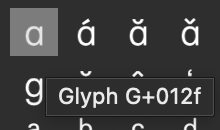
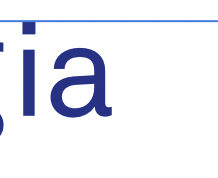

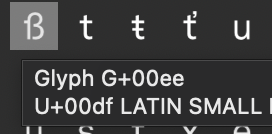
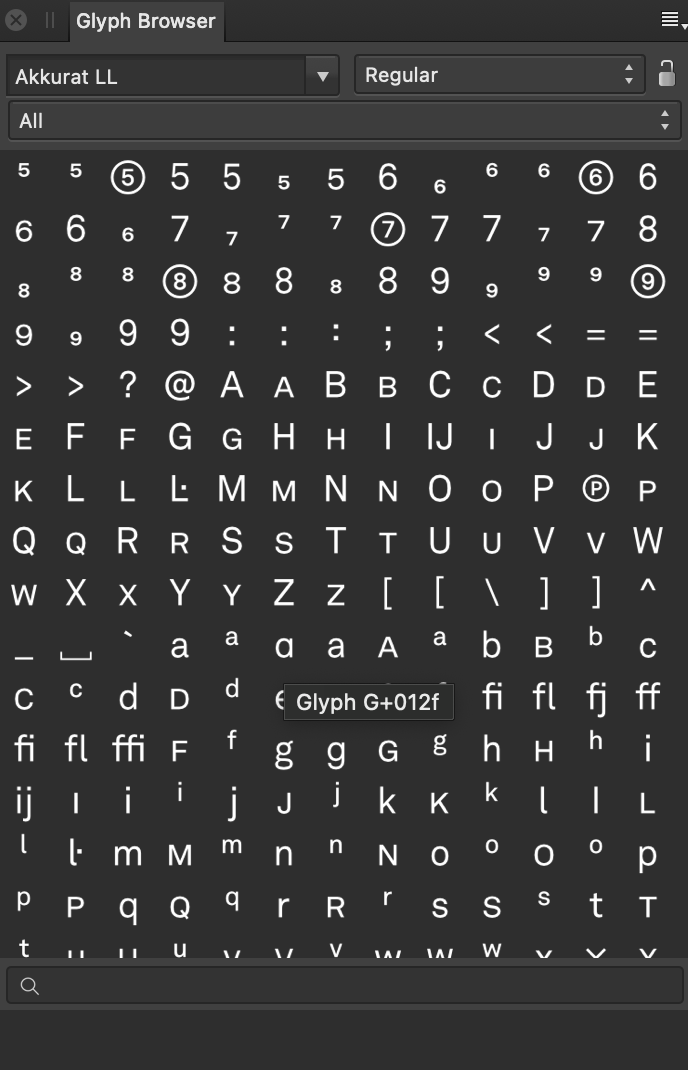
Publisher Find / Replace Glyph
in Pre-V2 Archive of Affinity on Desktop Questions (macOS and Windows)
Posted
I have a document in which everything is written in the font Akkurat LL where the letter "a" throughout looks like this
and I need to replace it with the other one which is in glyphs.