
JacobTheDev
-
Posts
21 -
Joined
-
Last visited
Posts posted by JacobTheDev
-
-
Whenever I use "New from Clipboard," the DPI is always set to 96, but I want it at 72. Is there a setting for this? If not, can this please be added in a future update?
-
Can't believe it's 2022 and we still can't export text in PSDs... difficult to supply a file to a client when all they have is Photoshop.
-
We where able to get it to work by rasterizing the arrows, bullets, and horizontal rule in the main content area of these mockups. Very strange, but as long as it works I'm happy. Would love to know what the core of the problem is and have it fixed in a future update.
-
I'm running in to a strange issue with a couple of PSDs a designer sent over to me this week. I received 8 mockups in total for this project, and 6 of them work fine, but the two attached refuse to open with a message "The file type is not supported." Very strange, and for the other 6 mockups I get warnings "Unknown property : VectorOriginationData,keyOriginBoxCorners," and "Unknown property : VectorOriginationData,Trnf," multiple times in a dialog box, but they still display (mostly) fine.
-
Is there a consistent update schedule for Affinity software, or do new releases just occur "when they're done?"
-
Ah, alright, I understand. Unfortunately, I don't always have control over the file formats that get provided to me, but when possible I'll try requesting a PDF in the future. Thanks!
-
Interesting, I wasn't aware of that. There's no way to add support for that during the import process?
-
I was recently working with an EPS file provided to me by a client which uses the "multiply" blend mode for shadows on an icon. I was surprised to see that Affinity Designer, while supporting blend modes, decided to rasterize the shadows, and cut the paths oddly (the path underneath the rasterized layer was cut exactly where the rasterized portion began). I had to have a colleague open the file in Illustrator and export it as an SVG, and even then the blend mode wasn't applied to the shadows; it just showed as a black to white gradient; I was able to re-apply the blend modes after making the edits I needed and exporting to SVG, by manually adding the background-blend-mode CSS on to the appropriate elements.
It seems to me that Affinity Designer doesn't handle importing blend modes very well, and appears to be completely lacking support for background-blend-mode, a CSS property which is used in SVGs.
Please improve importing blend modes from other file formats, and add support for background-blend-mode. I've attached the original EPS as well as my cleaned up SVG for reference.
-
I like my taskbar to look uniform, so I always create custom icons to match the Windows-10 esthetic (typically solid white, simple icons). I just switched from Adobe to Affinity this week, and I created a couple of simplified icons to pin to my taskbar. I figured I'd post them here for anyone else who's looking for something similar. ZIP file contains SVG, PNG, and ICO formats.
-
Thanks v_kyr, those are actual vector icons!
-
Yep, those worked pretty well! Still would be nice to get vectors, but I was able to make some decent looking Windows-10-style icons for my taskbar. I've attached them to this post; they're solid white so they may be a bit hard to see. I've also attached a screenshot of my taskbar with the new icons.
-
Would love this as well! I just switched from Photoshop this week, and this is one of the minor differences that's been bugging me.
-
Thanks, I think I should be able to make these work ☺
-
I'd like to create my own custom taskbar icons for Affinity Photo & Designer, but I'm having difficulty finding vector versions of the official icons to use as a basis. Do these exist anywhere?
-
Currently, all file types associated with Affinity Photo or Affinity Designer share the same icon (that of it's associated program). It'd be nice if each file type (at least the ones natively supported) where to get its own unique icon. For example, perhaps the SVG file type could be a file with the letters "SVG" superimposed on the center, with the Affinity Designer logo in the bottom corner. See the attached PNG for a rough mockup.
-
As the title states, when a selection is made via the marquee tool, and then you switch to the crop tool, the crop boundary should match that of the existing marquee. In the case of multiple marquee selections, the crop bounding box should match the farthest edges of all marquees. This is how Photoshop has worked in the past few iterations, and I find that functionality very useful.
-
I would like to know if there's an easier way to do this as well. I'm using the trial for Mac, considering purchasing for both Windows & Mac, and this little issue is pretty annoying for me; I do web development, and one of the main things I use an editor like this for is measuring the distance between objects. The way this currently works is tedious. Would really appreciate a proper fix.



Is it possible to change the defaults for "New from Clipboard?"
in Affinity on Desktop Questions (macOS and Windows)
Posted
Thanks, that's disappointing. I'm a big fan of Affinity software, but boy I wish there was more control over defaults.