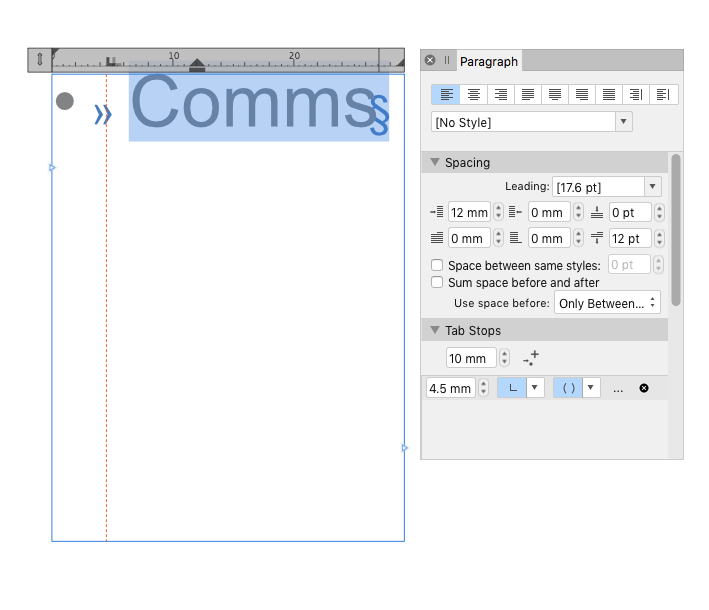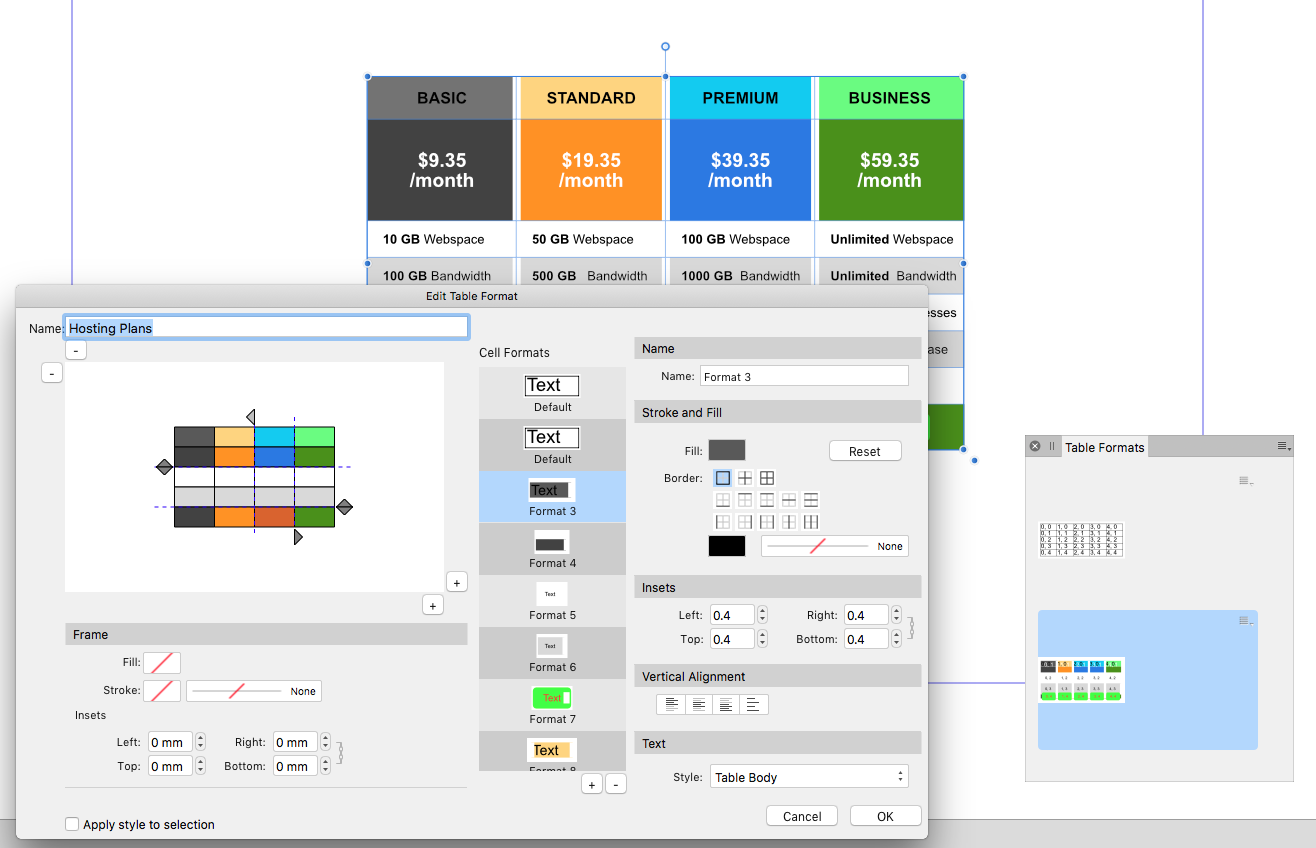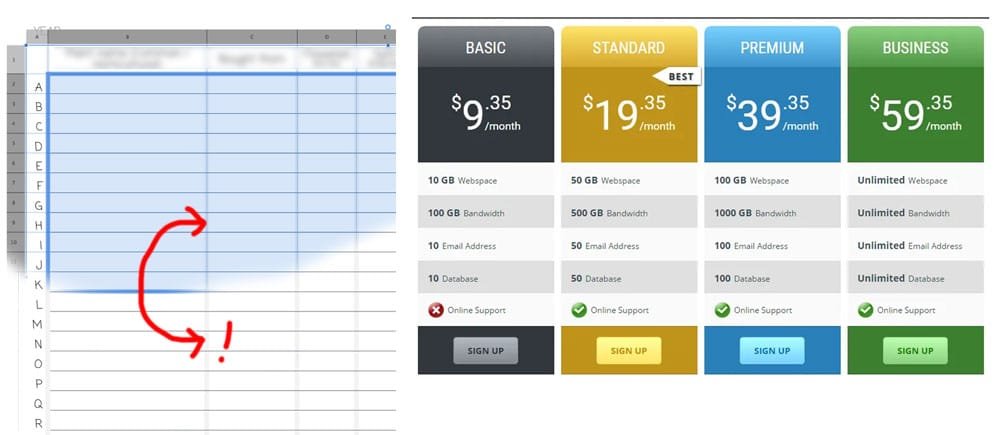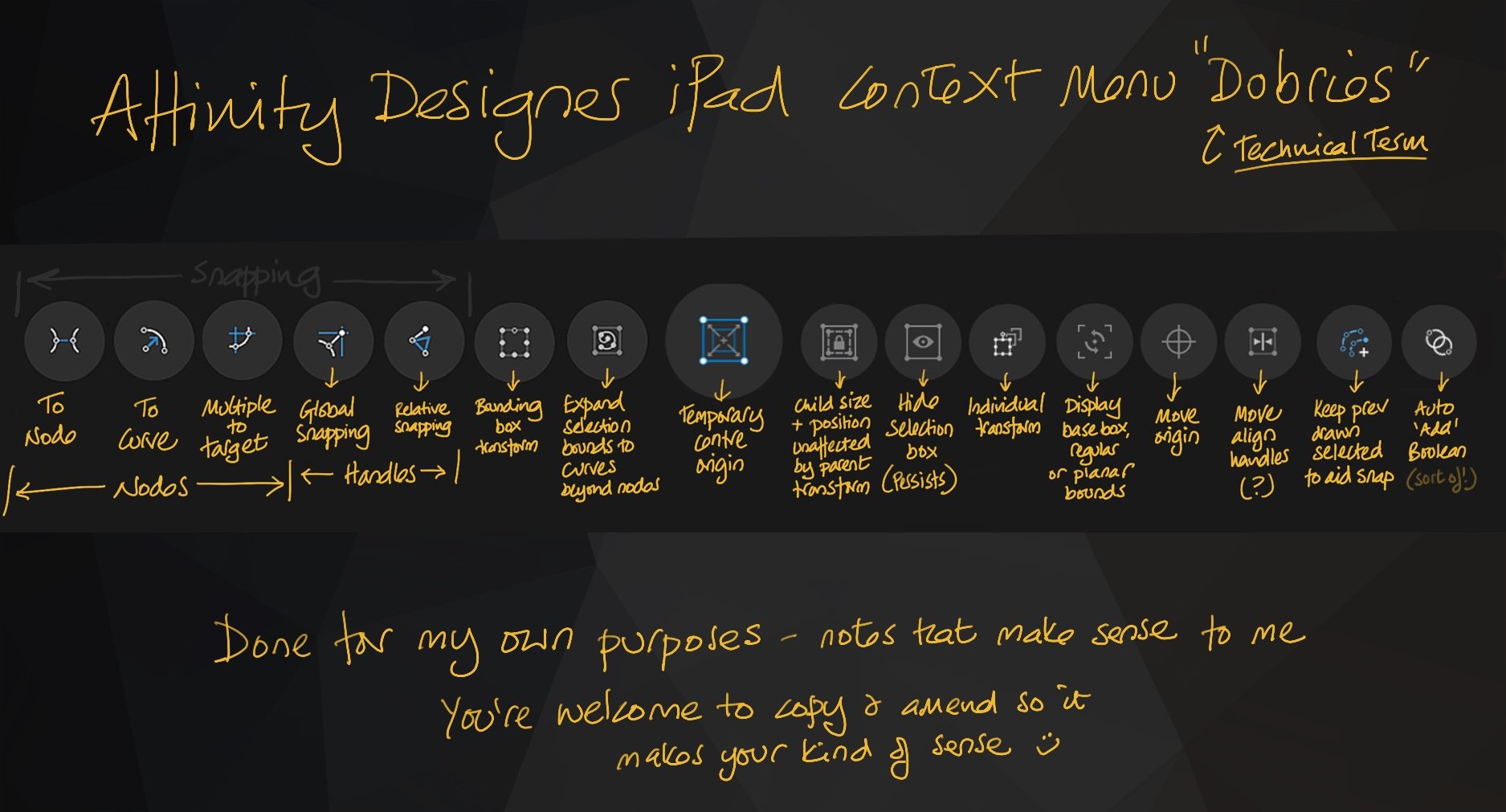
AllAppsUser
Members-
Posts
364 -
Joined
-
Last visited
Everything posted by AllAppsUser
-
Import file as new layer ++ Photo iPad
AllAppsUser replied to bizbeblu's topic in Pre-V2 Archive of iPad Questions
Thanks for the clarification @MEB. I think this is what @bizbeblu may be struggling with. Me, I wasn’t even aware you could choose layers from the canvas in Photo. (I know you can do it in Designer). -
Import file as new layer ++ Photo iPad
AllAppsUser replied to bizbeblu's topic in Pre-V2 Archive of iPad Questions
The lock only seems to stop you moving things. That’s Objects on the layer, and the layer itself in the stack. (It does not stop you moving other layers that change its order though). Locking a layer does not stop the other tools such as brush, smudge etc., etc., messing with the "locked" layer. Only the move tool seems ‘locked’ (I’ve not tested them all) The "locked" layer’s ‘protection’ is minimal to near enough zero IMHO I have no idea why it works this way - only stopping the move tool. This software is at version 1... that means it has a long way to go yet. (I’m a user of Photoshop since that was at version 1...) edit: I’m actually loving this software on the iPad. I’m accepting it has a lot of "foibles" in need of ironing out and learning to work with them. -
Pen tool line thickness display - BUG?
AllAppsUser replied to AllAppsUser's topic in Pre-V2 Archive of iPad Questions
Hello Paul I've already tried the "shut it down and reboot it" thing - it's the 'go-to'. Rebooting the ipad and the app without any other apps running, it's totally consistent. iPad Experience Designer 1.8.4 on 12.9" iPad Pro 4th Gen with 512GB (of which, over 400GB is available). I wouldn't call it slow by any stretch of the imagination - surely this would manifest in other actions? Nothing about the app strikes me as suffering any lag. Just updated to iOS 13.6.. but was the exact same with the previous 13.5, no change These are files that are predominantly vector. Only one layer with a pixel ref image. Behaves the exact same in a completely blank file with one vector layer - that's what the screen captures are of. Desktop Experience Just been into Designer on the desktop and it behaves the same way. Select the tool (don't do anything else) and look at the toolbar.. shows no line. In the Studio panel "Appearance", it also shows 0. Then start drawing and suddenly the "Appearance" panel will tell you the thickness of line. ---------------------------------> >>> This all looks like intended behaviour, a coding omission where the dialogues don't coordinate and/or a usability blindspot... *** That or there's a setting somewhere in the prefs that's eluding me, though the logic here is weird if it is *** --------------------------------- -
So see attached images. Designer on iPad When I first select the pen tool - whether on opening a file or after using a different tool... Both places where line thickness is indicated Show it as 0 pt. 0 pt remains on display when I place the first node. (In a way that makes a weird kind of nonsensical logic because I’ve not actually drawn a line yet, I suppose). add a second node and hey presto, the app shares a secret with me, but only in one of the two places. The secret is the thickness the line is set to. add a third node and the second place line thickness is ‘shown’ decides to fess up on the secret too. so I alter the line thickness.. I’ve not diligently examined this. I think it often, but not always, shows the line thickness setting in the studio bar, but the pop-up at the bottom doesn’t until well into drawing. it then always reverts to being a secret every time I deselect the pen tool... so my questions are: Is this how it’s supposed to behave? if yes, then Why is the line thickness the pen tool is set to a secret until I start drawing? (iPad 12.9", 4th gen, ios13)
-
Has anyone fathomed this out? Or has it been added to a "things to fix" list? I've just been trying to use the keyboard shortcut... text > bigger increased the text by 0.1 of a point. Precise bigger.. therefore appeared to do nothing.. perhaps it's trying to increment the size by 0.01 of a point! It's ridiculous - and utterly useless currently. It's something I normally do all the time with layouts. Another example of how this software doesn't know if it's actually just an alternative to MS Word or it's a design tool?
-
Hello @R C-R That's what I meant. It's an empty slot... so you have no feedback telling you some of the keys are being ignored and it's the wrong key combination. In fact it appears to work, because a node disappears when you press the keys. There's no "hey mate, some of those darn keys have just been ignored, ha-ha" message. If the key combination was assigned, then the other command would over-ride the node delete and you'd know the key combination was wrong. Phew.. takes some explaining don't it.
-
In truth, what it probably means is that the combination of keys is not assigned elsewhere, so the combination of cmd + alt + shift + delete is an empty shortcut slot. I find it odd that the shortcuts are so different on Windows and Mac.. anyone who works on both OS has no chance of slipping seamlessly between them. (Assuming the OP is talking Windows) I've been Adobe Mac by night and Adobe Windows by day in the past. I see no reason at all why the keyboard shortcuts should be so different beyond swapping ctrl for cmd.
-
Thank you Jimmy... Both work on mine! ???? Everything I've found about Affinity Designer shortcuts does not include this one. Including Affinity's own. Having to come to this forum to learn them is hard. I'm always unsure and can't always tell if its Windows users posting. It's why most designers stick with what they know. It's painful relearning years of Adobe use - just painful.
-
Something that might help anyone with a problem with the keyboard shortcut / hotkey for this. I quite like what I call "all the fingers" shortcuts. I find two key commands the easiest to remember - 1 x finger + thumb, such as "cmd + s" Then four key commands involving "all the fingers" are the next easiest to remember. It's the inbetween (three key) commands I can struggle to fix in my brain (was it alt or shift...errrr...?). "All the fingers" ? Look at your hand and discount the thumb and the smallest finger - that leaves three fingers. The only fingers usable for shortcuts. So it's "all the usable fingers". Now it needs you to understand ctrl is the least used modifier key (on macs). cmd, alt and shift dominate most shortcuts. So if it's three fingers it's highly likely to be those three. If you're a big user of keyboard shortcuts, you don't have to even think about which keys when it's "all the fingers". When ever I encounter a four key command I know I'm going to use regularly, I consciously think (in this case).. "delete key plus all the fingers" as I press the keys. (It's a known brain training technique, btw. Consciously think about the physical action while you're doing it) After a few times - say several times every day for a week - my brain 'gets' it and I don't have to think about it anymore. I've picked-up this keyboard command really quickly though, after one use.... perhaps because I've trained my brain this way for years, I dunno. Hope this helps someone. ----- If you're trying to use your thumb on the cmd key for every command that uses the cmd key... then you're just going to be in a world of pain I'm afraid.
-
Came in here because I was wondering if the behaviour of the node tool I was experiencing was "normal". I drew two rectangles. Deducted one from the other. Then selected the node tool and drag selected around just the nodes I wanted. It selected them all (?! wtf?). So when I tried to move just the two, the whole shape moved. So you have to select twice, instead of once.. in order to get just the nodes you want... wtf? Illustrator allows direct selection of nodes and makes producing simple compound shapes a really - really - quick exercise. Yup... Serif have always struggled with the positioning of these apps and I think they still are. They want to be all things to all people.. including amateurs who don't understand nodes and curves. They claim they want to displace Adobe in the 'professional' market... unless they decide what the customer is for these apps and prioritise that, they'll never shift that market. They should start doing time-and-motion studies on some of the simple but 'stock in trade' actions for professionals. I suspect they trivialise the extra actions .. "ah so what if you have to select it twice, it's nowt"... but that demonstrates they don't know who their customer for this is. These apps will drift one way or another over the next few iterations... so while I'm getting a feel for this software... I ain't giving up my Adobe commitment anytime soon. The jury is still out as far as I'm concerned - until I see which market Serif are really going for. If they want the long term commitment (stumping up money for the next 'big' releases time and again over a life time.. not just while the next novelty comes along) they'll have to do better than this for the pro market.
-
Just thought I'd add something here, the shortcut to delete a node without breaking the line does exactly what I need it to do. Use Case: I had three nodes on a shape I was making while tracing something. The middle node was poorly placed and caused the curve to 'bulge' ever so slightly in an unpleasant way. Deleting the middle node, but not breaking the outline caused the curve between the remaining two nodes to readjust into something smoother and altogether nicer. It's exactly how this should operate in my view. It's the same behaviour as in Adobe Illustrator. >> I'd be interested to understand why you'd want to remove a node if it wasn't going to change anything. The shortcut is fine, though a modifier for this on the pen tool would be great.
-
Reapply Base Styles button
AllAppsUser replied to AllAppsUser's topic in Feedback for Affinity Publisher V1 on Desktop
Ah, I'm out of date. I did have the impression from somewhere that importing .indd was in the scheme. I can see it'd be too much to ask though. -
Feature desired: Though I've added a keyboard shortcut for (Menu) Text > Reapply Base Style.. a Reapply Base Style button in the toolbar and Studio panel next to the style dropdown would be really great. Why: The Reapply Base Styles command is needed a lot, repeatedly, when working on text layout and small amends, yet it's only currently accessible in one place. Text often picks-up additional settings that create the "+" next to the style title. InDesign does exactly the same. When you're working with the layout of text, shuffling sentences, adding returns, making small amends sent in yet again by the marketing team, etc, it seems to simply be how it is. It's just the nature of the work. It'd be a disproportionately valuable feature for a small ask. Well done, team If this is all I'm finding by way of things I'm missing (so far), then we're in a great place. Well done Serif. ----------------------------------------- Ignoring the big one: I'm parking the import/export of InDesign files thing when making the comment above. Import/export InDesign is 'the' biggie . I know it's on Serif's radar, so fair enough. Though it has been said in many places elsewhere here, it's always worth repeating. Import/Export InDesign files is the biggie because it means I simply can't come over to Affinity 100%. The studios I freelance for are entirely invested in Adobe. Once Serif put import/export in place though, the stage is set to be a giant killer. Studios moved from QuarkXpress even though "everyone" in the design industry used it many years ago. So never say never. What's QuarkXpress? Exactly.
-
Ha-ha.. good old QuarkXpress. It's still hanging in there - used to totally dominate (Now I'm showing my age). I remember folks being dumbfounded when I said I used PageMaker. Must admit when Adobe went all subscription on us, I did consider going back to QX. I may yet do so when I get my new, MacBook. You've clearly had a lot of experience importing bigger chunks of data (CSV, Excel) than I have... and possbly get bored more easily than I do.
-
This was my train of thought @Copper Star Media ... "text styles" and "shape styles" (View > studio > styles), so of course "table styles" er, "format".. uh-hello!? I also create planners, though for projects so they crop-up whenever a project starts or needs a report doing.. so: all the time! ------ @garrettm30. To say you'd not encountered the table format dialogue before, you seem to have become a table format expert along with @Seneca in no time. Thanks for posting, you've cleared up something that wasn't immediately obvious (to me).
-
Hi Wosen. Thank you. This community is brilliant. The text is currently "No style"... and though I've had a search just now (been a long-long day) I've not found a way to bring up that panel for no style. I assume I have to assign a style to the text and then I'll be able to change it. --------- Frustrating long-long day trying to unlearn years of Adobe on a 'live' deadline job. Everytime something is the same, I breath a grateful sigh of relief. I'll get there.. there's just a whole heap of pain before I do 🙂
-
Oh @Anon, you're a hero. Thank you. Is this info somewhere easily found? I'd looked in the online manual under groups, but failed to see it. I'm going to search for a cheat sheet of shortcuts... fingers crossed someone's done one that's comprehensive... Thanks again. ------------------- (Frustration factor 10 today with Publisher... hey-ho.. big-big step deciding to jump, and relearn everything...)
-
Please see screen shot. I'm trying to adjust the gap between the bullet point itself and the word 'Comms'... Showing the invisible characters, there's definitely a tab in there... yet it resolutely ignores anything in the text ruler. Can anyone explain how I adjust the space between the bullet and the word.... Thanks in advance. (see update below image) Update:... really doing my head in. After typing in more bullets, then going back and correcting the top one.. I had to reassign it as a bullet. Lo and behold it created a bullet where the gap was smaller... totally random as far as user experience goes. I cannot fathom it at all...
-
Hello @Seneca Good work. Fascinating. I've not tried to recreate the table myself using the table format and it looks a bit opaque (as in: not intuitive) on a couple of things. 1) You talk about dotted lines denoting header and footer, which I see... yet in the format window there's only the dotted lines tell me anything about the header/footer. Where/how do you specify those? 2) I added another 20 rows and sure enough they automatically alternately coloured. I have absolutely no idea how you've set that up? It's completely opaque to me. I'm also really intrigued and not fathomed how come your white vertical boundaries actually do show-up where mine refused point-blank to do so... Really pleased you accepted my challenge. Thanks for taking the time - very generous of you. I'm sure lots of people will find it really valuable besides me. I'm going to find some time to give this some head space when I've a break between deadlines. I've attached a screen shot of the 'studio > table format' you mention for others who might come along here and struggle with what they're supposed to see - just for info.
-
The table feature strikes me as not very well developed. There's been a feat accomplished launching Publisher so well developed btw. I can understand the Table feature has not had the same attention as the rest of the app. I hope it's an area identified for attention going forward. Just for clarity: the only reason to have a table feature within Publisher is for pretty tables. Pretty. Please maintain this focus and don't drift into "mini Excel" territory. So, having tried to use it, I'd like to request the following: Easily alternately style rows / columns (ie: every third row) Copy-paste cell styles from cell to cell Fix the line styling workflow. It appears the last applied style persists in the dialogues (toolbar and studio panel). To reproduce this.. create a table, select a few cells and style the line (dotted and thicker/thinner). Then select a cell in the original style... you'll see the dialogues reflect the last style setting... Ability to clear contents of multiple cells (ie: right click -> clear selected) Ability to create a *visual* space between columns by making the borders white. See attached. In the attached On the left is a screencapture of a Publisher table. At the top it's selected and clearly shows it's divided into columns.. below is the table when not selected. You can see the white column borders are completely ignored. On the right is the reason why you might want to do this - not untypical of the kind of table I need to do regularly in brochures and flyers. The table on the right is your challenge btw, though it needs to have 20 rows in the middle alternately mid-grey and light-grey.... best of luck should you choose to accept this mission. 👍