
Ondrejcz
-
Posts
9 -
Joined
-
Last visited
Posts posted by Ondrejcz
-
-
18 minutes ago, Joachim_L said:
You do know, that this (and most images) are in RGB? Please convert them to CMYK and try again.
I do know that the image is going to have to be eventually converted to CMYK, naturally, but I was wondering if there was any way to avoid having to do this manually, maybe by applying some setting during the export.
I have tried converting the image to CMYK Fogra 29 inside the photo persona, used it inside the Publisher file and then exported it as a PDF for print. The result is clearly closer to what I wanted to achieve, but there are still obvious differences (see the second and third image below).
Also, when I converted the image to CMYK, although it exports to PDF correct-ish, it displays weird inside Publisher, which makes judging if the image is correctly colored or not a hassle. Is there any way to force Publisher to display the CMYK image as Acrobat does with the exported PDF?
-
I have a simple document in Publisher with some images placed inside. After placing them inside the Publisher document, I have edited the images using the Photo persona, just tweaking the levels a bit. The image looks correct inside Publisher, but looks bad in PDF - almost as if the edits I made in Photo persona were not applied at all.
I am exporting to PDF with the "PDF (for print)" settings applied. I have also tried setting the Rasterise property from "Nothing" to "Unsupported properties", which does seem to apply the adjusted levels to the image, but in an overly-corrective way. Just to be sure: I am trying to have the PDF look as the thing I see in Publisher. Could anyone push me in the right direction, please?
-
13 hours ago, walt.farrell said:
And it's strange, because it's definitely acting like "Ignore baseline grid" is off, but we can see that it's on.
12 hours ago, jmwellborn said:Hi @Ondrejcz. Since your image is the same width as your text frame, perhaps you can try a different test wrap setting. Instead of the Jump option, try the Tight option with Wrap to Both Sides and you will see that there is far less space between the top and bottom image margins. You can then adjust the top and bottom settings by small increments. The down arrows should let you reduce space. I tried this and it seemed to work. (I am using picas for measurements.)
Still no luck. I don't know what I could be possibly doing wrong. I've attached the project file in case you'd be willing to check it out.
-
18 hours ago, walt.farrell said:
Did you check all of the baseline settings? There are at least 3.
Still unable to figure it out - it's as my message above describe.
-
Just checked and can confirm that all the three baseline grid checkboxes mentioned above are unchecked. Problem still present.
I think this might not be caused by the baseline since as you can see in the GIF below, the lines of the two columns are not aligned. This is likely cause by something else, but I'm pretty much unable to figure out the cause.
-
Thank you. I probably missed one. I'm out of office for today, going to check tomorrow.
-
Nope, it is not. I just double checked.
-
I have an image surrounded by a text in a text frame. When I set some padding in the "Distance from text" part of the Text Wrap window, the text is not immediately shifted away from the image, but as soon as the value of the padding is increased enough, it jumps line by line. This is not necessarily what I would like to achieve. Is it possible to set the padding more precisely, for example by 1mm?




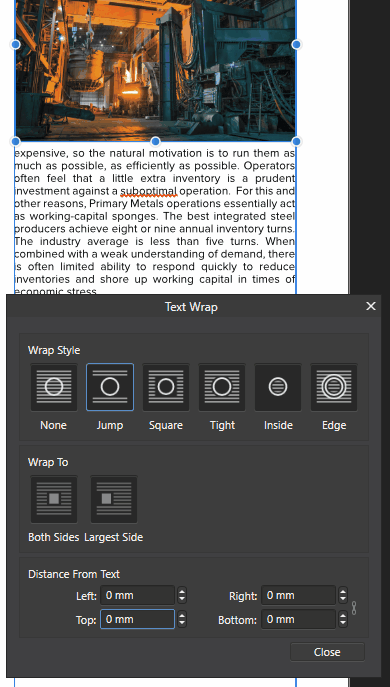

Image colors different on export to PDF from Publisher
in Pre-V2 Archive of Affinity on Desktop Questions (macOS and Windows)
Posted
Sure, here they are. The source file for the PDF is in one of the posts above. I am also attaching the original RGB version of the image without any edits of the levels applied to it.
PDF.pdf