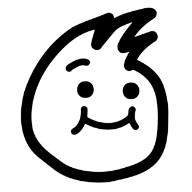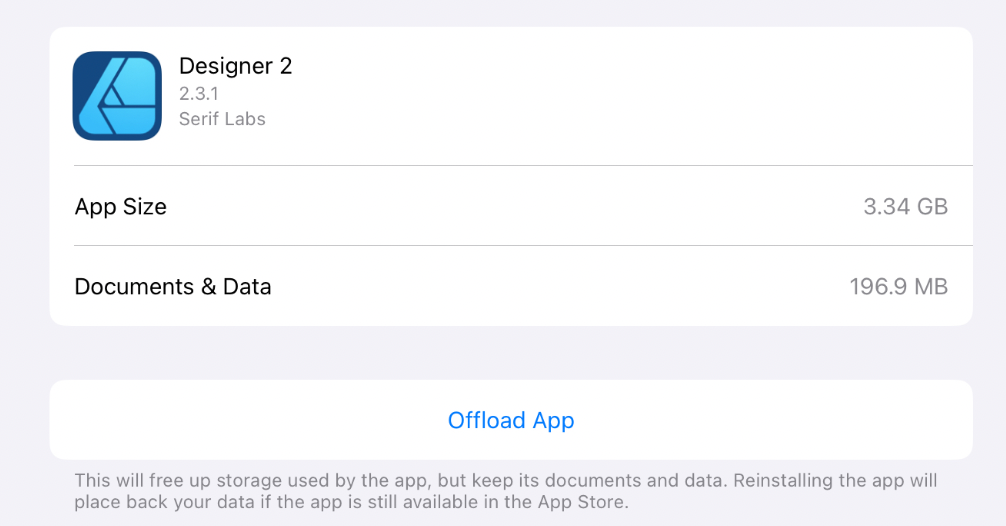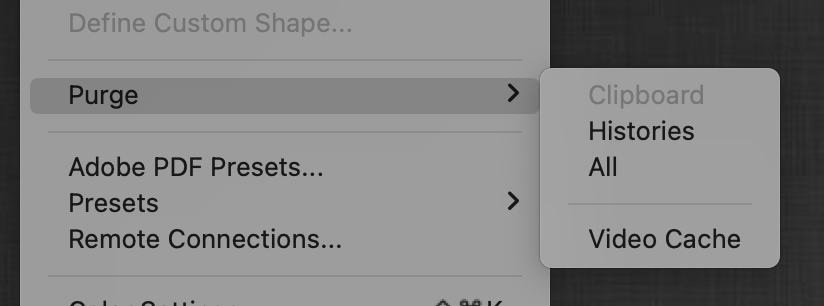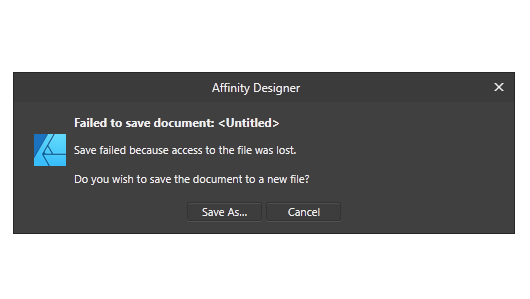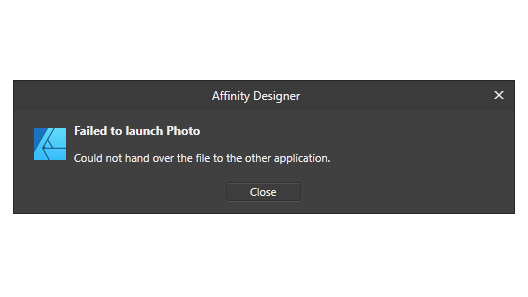Search the Community
Showing results for '"Save History"'.
-
Hi Support, I can't understand why the >>> Save History <<< a can't be set to 'Always On' in preferences. To be frank I find it a pain in the proverbial to always have to remember to set this parameter to ''on'' each time I open up a new file. In the past there was an issue with file size but the increase in capacity of hard drives has removed this possible issue. Anyone else feel the same way as I do ???? John Edwin Skelton.
-
Choosing ’Save History’ doesn’t result in the creation of a separate ‘history file’, it simply tells the app to include the contents of the History panel within the saved document so that it’s available when the document is reopened.
- 36 replies
-
- affinity designer
-
(and 2 more)
Tagged with:
-
key lines around image
PhilipC replied to Michael Warren's topic in Feedback for the Affinity V2 Suite of Products
Hmm, I think I've lost that info. I saved the file after flattening the file to see if that helped. [That's another issue I've raised with Affinity - it would be helpful if you could set 'save history' to the default]. I'm in a bit of a rush now, but I'll replicate the issue later with the history showing and repost. -

Document keeps getting corrupted Affinity Photo V2
walt.farrell replied to SandraS's topic in V2 Bugs found on Windows
The question is not whether you would do it, but whether you have been doing it. If "Save History with Document" is enabled (despite the warning when you set it) then it will cause greatly enlarged file sizes. A safer approach: Save As with name-01. This leaves you editing name-01, but you have no idea whether the Save created a usable file on disk. Immediately Save As with name-02. Now you are editing name-02, but again you don't know if the file on disk is usable. Immediately Open name-01. If it opens successfully, keep editing in it and close the tab for name-02. When it is time to Save As again, start with saving as name-02, and name-03. Then open name-02, and if successful keep working there and close the tab for name-03. If you have a cloud account you can save to (Dropbox, etc.) which allows file sharing feel free to upload a copy there and DM me a link. Or you could upload to WeTransfer and DM me a link to retrieve it. Or, at some point when Serif reads this thread they can provide one so they can examine your file. I'm just a user, and while I can share files to you I don't think any of the services I use would allow you to upload to my account.- 23 replies
-
- bug
- huge files
-
(and 1 more)
Tagged with:
-
Hello, there. I have a few question about History panel. These questions are meant to inform me whether this History feature can help me make a time-lapse video of me drawing or not: Does enabling "Save History with document" feature in File menu cause the app to save all history from the moment it's enabled up to the latest editing? Or does it gradually forgets the earliest edit if it reaches a certain threshold? Does enabling "Save History with document" cause the file size to get bigger as I continue editing? Is the History data often as small as 5MB, or does it get as heavy as 100MB after a couple of hours of editing? Is using History panel for time-lapse video a good idea? Or do you have another way to make time-lapse video in Affinity software? Thank you! 😀
- 3 replies
-
- history panel
- time-lapse
-
(and 1 more)
Tagged with:
-
key lines around image
PhilipC replied to Michael Warren's topic in Feedback for the Affinity V2 Suite of Products
Hi, The keyline isn't the same colour as the background fill; when I try to add the keyline the images is partially filled with the keyline colour. Here's the image when I've started to add the outline: And here's the image as soon as I start to increase the keyline pixel size: That's all I've done between these two screenshots: started to slide the radius up from zero. Even at 0.2px that fill has occurred! Hence my feeling that this is not "so simple"! 😁 [Yes, I know there is a facility to save history, but you have to remember to switch it on for each file. I wish you could set it to default to on or off in preferences, so if you're forgetful like me, you don't have to remember to set it to on. I know others have raised this as a request for future versions.] -
I've been working on a book project for months and my file was about 10MB. It was small because every image is linked. The size fluctuates because I just choose Save and not Save As. I was making a fresh archive copy and noticed today that the file has unexpectedly grown to 112 MB. Disk space isn't an issue but I can't figure out why this happened. I assumed I'd simply embedded I chose Save As and it made no difference, there doesn't appear to be unused space in the file to recover. I checked the Resource Manager and there are no embedded images, all linked. I removed as much content as I could recall adding since the last archive, including the new photos, and then chose Save As. It's still big. I'll have to do a page-by-page review to ensure I've removed it all and I might do that but not yet. It's such a dramatic change that it feels like an image is embedded even though it's not reported as such. I opened the archived copy, added the new content and images to it and chose save as but it's still small. I did upgrade from an Intel Mac running Big Sur to an M1 Mac running Monterey since my last archived copy but editing the archived copy should have repeated whatever triggered the file size change so I think this can be ruled out. I did upgrade from Publisher 1.10.3 to 1.10.4 since my last archived copy. I don't have the previous version available to test with but I did open the big version with the previous beta and chose Save As without any improvement. Save History with Document is disabled. I'm not particularly concerned about this but I am curious because I prefer to understand how my tools work. Are there any other tests anybody could suggest? If not, I will review the document page by page and attempt to re-apply all of my changes. Thanks
-
Usually when I'm doing editing/proofreading, I use MS Word because of the Track Changes feature, which highlights every change I make within the document. The History Panel records all the changes I make and I just realized I can toggle the 'Save History with Document' so that the History panel doesn't refresh every time I shut the document. What I'm wondering is - is there a way to somehow show the client all the changes made in the History Panel in sort of like a separate document or addendum to the finish file, if I export it as a PDF? Can I export the History panel's contents somehow as well? I'm currently doing a proofread after the layout and I don't want to do the proofread in the client's original Word document, because it will force me to redo all the work of laying it out again. If I can show all the changes that were made to the document after I've finished editing it, it would make things a whole lot easier.
-
Hi everyone, I'm working on a Publisher document ("course folder #2") containing mostly text frames, tables and images. I can't say exactly when or why, but the file size suddenly increased dramatically. Unfortunately, I don't have the small-size version, the current file size is around 160 MB. In comparison, the file for the "course folder #1" has almost double the amount of pages and is under 50 MB (see both files attached). I can open the (big) file, and even scroll around a bit, but after a few seconds, it doesn't react to any commands (select, move, delete, … nothing). I already looked around the forum, but couldn't find anything helpful. Please do point me to a relevant thread if there is one. Ordner-1.afpubMy machine info: MacBook Pro 2,2 GHz i7, 16 GB DD3, MacOS Monterey Also tried on MacBook Air M1, 16GB, Sonoma – same issues. Running Affinity Publisher 2.4.0 As this is a professional (job-related) document, it is unfortunately very critical and time sensitive. And no: "Save History" is not enabled. Ordner-2.afpub Thank you all! David
-
Hi, I've checked around the forum and I've seen this question come up before, so I'll mention it again. Can we please have the ability to have "Save History with Document" as a default in app preferences. I like to have my history saved with my work so I can backtrack if I don't like something in the future, and often forget to click it before I save. Thanks!
- 7 replies
-
- preferences
- preferences panel
- (and 5 more)
-
1. If Save History is switched on mid-edit, history will be saved from when you opened the document to the last edit. The Undo Limit is settable in Edit > Settings, this limits how far back you can go in the History panel. 2. Yes, size is dependent on the particular edits done 3. I never do time-lapse - someone else may be able to advise re this
- 3 replies
-
- history panel
- time-lapse
-
(and 1 more)
Tagged with:
-
I am not sure why saving history with the document is a decision that needs to be remembered by me every single time I save my projects. I always save my history, because I’ll inevitably go back and make some changes later. I like to see what edits I’ve already done, and sometimes I just need to redo things. Regardless of the why, it would be very helpful if, in the General Preferences, you could add a permanent option to save history with documents. Three options—Always, Never, Prompt/Ask When Saving—would suffice. It is always deflating when I open an afphoto file that I’ve worked on but forgotten to Save History with document. Please and thank you.
-
If you didn't close your document (or if "save history within the file" was enabled), you could show the History panel and go back to the step before the text was converted into curves, copy there the editable text and then come back again to where you were in your work and paste the text (hiding it if you don't want to see it but at disposition if you need to edit it).
-
Hi, I have experienced some difficulties with my 60-pages-document. Despite all the resources are linked, the file size fluctuates between 250 - 500 MB. All (mostly CAD) pdfs saved as .afpub files, "save history with document" option disabled. Document Setup: Facing A4, 300 dpi, RGB/8 Any ideas what could be changed to reduce the file size, please? As a result (I guess), I also cannot export to a pdf properly as the process takes ages to finish and the programme also freezes time to time. Thanks for any tips in advance! Best, Simon
-
All of those settings combined cannot possibly amount to that much junk data though. I don't install brushes, I don't use styles, and I don't have any imported asset files. I design for iStock/Adobe Stock etc. The files are required to be vector only, no effects, basically the equivalent of EPS-8.0 from 2003. So my files are 99% vector with the only raster based elements I use being temporary background files to trace vectors from. My history states are set to 128, and i never turned them up. My workflow is what you would call "extremely light". So as a test... I saved all 4 of my currently open docs to the icloud files app with the "save history turned on". Then uninstalled and reinstalled Affinity Designer. Re-opened all 4 docs and checked that all 128 states of history were intact on all 4 files, which they were. So basically, a couple settings aside, I am now back to the EXACT state of my previous workflow, all histories intact, and all data I need currently open and in the live docs. My 25 or so installed fonts were even still there. This is my new "documents and data" size: So i basically had 22.9GB of data that was completely unnecessary hoarded in the background. Some of that may have been previously held histories for projects I've opened and closed in the past, but why would that be building up in the background if it's inaccessible and un-restorable? Photoshop has a nice function for this, which basically empties it's entire cache folder of anything that's not currently in use, if Designer is not clearing out data as it should, then a function would be great for dorks like me who can't justify shelling our for new equipment, haha.
-
Affinity File Help
Aust15 replied to Aust15's topic in Affinity on Desktop Questions (macOS and Windows)
No I am not familiar with snapshot or save history with document. Trying to find document statistics but i’m not Familiar with APub and cannot find the fields panel. -

Affinity File Help
thomaso replied to Aust15's topic in Affinity on Desktop Questions (macOS and Windows)
Indeed quite confusing. – If you have Affinity Publisher: Can you open your .afdesign in APub –> go to the Fields panel –> choose "Document Statistics" and post a screenshot? Like this: Not that I am aware of that possibility. (… and how would this know / differentiate between the most recent, the medium and the very first file content?) Did you ever use the "Snapshot" panel? Or did you ever activate "Save History with Document"? -
I have noticed that sometimes the "save history with document" option randomly turns itself off for no apparent reason and all the history is deleted. Is this a known issue? Can't find any previous threads regarding this. It hadn't done it for ages and I thought it might have been a fixed issue but no - it just happened again. Really annoying. It isn't even the result of an inadvertent key-combination-pressing scenario - you actually have to go to the 'File' menu to toggle it. Pleeeeease make it default to being 'on' and really hard to turn off (ie. bury it in the 'Preferences') as has been suggested on various previous threads. Or, if it is an issue, please raise it to be fixed. Nothing useful I can attach by way of screen shots etc. It had been 'on' ( I had been working on the same document for several days opening and closing it with no problem - history intact), then I closed the document and when I next re-opened it, the history had disappeared and "save history with document" was now 'off' MacBook Pro 16" 2021 / M1 Pro / 16GB / 512 GB macOS Monterey 12.6 Designer v 1.10.5 Many thanks and best wishes, Ray
-
Hello everyone, new to the forum here (long-time follower). I've been using Affinity apps since the 1.0 version and just want to say they are great products! Anyhow, I'm writing here because for the last few days I'm having some hard issues with Designer (and other Affinity apps) regarding saving documents. I the next section I will outline the problem and steps that I took to try and combat it. Also, I will attach a screenshot of the error message. BASIC SYSTEM SPEC: OS: Windows 11 21H2 OS Build: 22000.376 CPU: AMD Ryzen 9 5900X GPU: Nvidia GTX 1080 RAM: 32.0 GB Affinity Designer Build: 1.10.4.1198 Affinity Designer Beta Build: 1.10.5.1227 *note: Photo and Publisher are also the latest versions with the same problem *note: Affinity programs are installed in their default location on the computer (C:\Program Files\Affinity\) *note: all work is done on internal NVMe SSDs, SATA SSDs, and HDDs PROBLEM: Cannot save any kind of .afdesign document. Export is working fine. STEPS: 1. Open new document inside Affinity Designer 2. Go to File>Save/Save As and pick a directory to save the file 3. Error message pops out saying: "Failed to save document: <Untitled>. Save failed because access to the file was lost" (4.) Rename the file to something like "test" and the same message appears 5. There is an empty file created in the chosen location TEST SOLUTIONS: 1. Tried to downgrade the program version to 1.09 and still have the same problem 2. Turned off File>Save History with Document 3. Turned off Hardware Acceleration 4. Tried to edit a document and then save it, still not working 5. Tried to save on 4 different locations (2 SSDs and 1 HDD with 2 partitions) 6. Tried different programs (like Blender, Word, etc.) and they all work fine 7. Disabled Windows Defender (there is no other antivirus or similar programs on the PC) 8. Checked for protected folders (there aren't any) DETAILS: When trying to save a document it says: "Failed to save document: <Untitled>". After giving the document some random name, error messages still say: "Failed to save document: <Untitled>". When trying to send the file to another Affinity application (like Photo) via File>Edit in Photo... another error pops up: "Failed to launch Photo. Could not hand over the file to another application". I think that is all. I hope this information will be helpful. If there is more information or tests I could do, please let me know.
-

How do I undo "convert to curves".
R C-R replied to Salem1113's topic in Affinity on Desktop Questions (macOS and Windows)
Are you saying that repeatedly using Undo or the History panel does not undo the conversion for you? If so, can you post an example with File> Save History with Document enabled so we can see what might be causing this? -

Weird unwanted effect!
GarryP replied to jackamus's topic in Affinity on Desktop Questions (macOS and Windows)
The History is only saved with the document if you have “Save History With Document” checked in the File menu. If you open a document and there is no History then that menu item was probably not checked when the document was last saved.