Search the Community
Showing results for tags 'wrong'.
-
Hey there, very similar to another much older thread, I have a problem with filter/adjustment windows opening on a different display, a pen display to be precise, instead of the expected main screen. Most of the time, especially when precision is needed, the pen display is turned off but remains connected to the computer. Resetting Studio, as suggested in the mentioned thread, only works if done via Master Reset (holding a specific key while launching the application), and even then only the first time a filter/adjustment is clicked. After the first time it behaves as above. It's incredibly frustrating because, you have to switch focus to another screen and turn it on (because it doesn't matter whether it's on or off!) while you're working on the main one every single time and leave it running just to move the properties window over to the main screen. Some information about hardware: OS: Windows 10 Home, Version 21H2 Pen Tablet Modell: HUION Kamvas 13 GT-133 Pen Tablet Driver: Driver_15.7.4.183 The expected main screen is connected via DVI, the pen display is connected via HDMI + USB for input. Something I noticed: The expected main screen is shown as »2«, the pen display as »1« in the system's monitor settings – but I can't reassign these numbers, and I'm not sure they actually reflect the primary and secondary monitors. I assume that the taskbar would actually act as an indicator of what the primary and secondary monitors are, and since it's on my regular monitor, I assume it was the primary monitor. If anyone could help me solve this problem it would be greatly appreciated as it is slowly but steadily draining my creative juices. 🪫 Cheers! Edit: This affects the whole suite, not just Photo!
- 10 replies
-
- properties
- panel
-
(and 7 more)
Tagged with:
-
Months ago I bought a Canon Pixma Pro-100 and started using Affinity Designer. My artwork came off the printer looking nearly identical to what I saw on the screen. I was very, very excited. Now I don't know what has happened, but everything that comes off the printer looks like crap. The colors are WAY off. Basics: - Affinity Designer on HP Envy x360 m6 laptop running Windows 10 Home (using laptop monitor and 2nd aux monitor) - Canon Pixma Pro-100 using Canon Semi-Gloss paper The default color profile that was being used was sRGB IEC1966-2.1. I don't know much about color profiles and that was the selection that showed up when I started digging. I have switched my document AND printer profiles to Canon PRO-100 <SG> 1/2 Photo Paper Plus Semi and Adobe RGB (1988) with zero changes in print output results. Everything I have read talks about calibrating monitors... I admit that I have not done this, however I am not printing photos but creating artwork in Adobe Animate using the standard color palette. I feel that no matter how my monitor calibration is set when I select red #FF0000 (255/0/0) that it should still print red, right? So here is the strangest part of this. I downloaded a test image to print. On my monitor the red looks red, green looks green, etc. When I imported the jpeg into Affinity Designer to print I immediately saw that the colors were different. The red appears more pale, the bright green looks like a pastel, etc. Here is a screen shot... pay special attention to the green in the 9-box just to the right of the ship photo. ...so I printed the sample graphic using Affinity Designer and the Canon Semi-Gloss color profile and ended up with this ugly POS: Granted, the light in my office isn't great, but the baby's face looks almost purple and not skin-tone like on the monitor. Hmmm.... WTF? Had a thought... hey, what if I print this using Windows instead of Affinity Designer? Right clicked the jpeg on my desktop and let Windows do it's thing and ended up with this... The color of the baby is VERY close to what I see on the monitor when I printed from Windows. The colors in the 9-box are DRASTICALLY different Windows vs Affinity Designer. So I thought that I could output my designs to a PNG and just let Windows print it... but I tried it with my own artwork and the results came out identical to every other attempt. (scratching head) Hoping someone can help. I'm overwhelmed by Google results on this topic.
-
Hey there, I got an issue with designer when exporting some art boards. They tent to not have the same pixel amount as my art board. I have added a screenshot to show what I mean. This really bothers me and It would be great if you could fix this :) Thank you, Nushara
- 13 replies
-
- exporting
- dimensions
-
(and 3 more)
Tagged with:
-
AFPUB 1.7.3, OS X 10.13.6. This is more of a visual nuisance than anything else, except when you need to be accurate when you "point and click". I've noted that there are a number of situations where the cursor should change based on its position, but it does not. Not clicking, just moving. For example, you might be using the Frame Text Tool so your cursor is a cross-hair with a "T" and if you move the cursor over to the "Tools" menu (left side, usually) the cursor might not change to a pointer. This seems to be fairly rare and random. Usually, if you click somewhere, the cursor will change to an appropriate type depending on where you click. But the simple movement of the cursor over the entire window can cause the wrong cursor to be displayed in certain places. I have seen just now the special cursor that displays when you hover over an edge of a window - usually to move that window's edge left-right or up-down. It "jammed" with that cursor while I was hovering over the swatches to add one to the global. The cursor isn't included in a screen shot (full screen) so not sure it can be captured. However, I did take a photo of the cursor hovering on the Pages panel while showing that special "move the window edge" cursor instead of a pointer. I had to attempt to get that cursor about eight times before the system obliged. I guess it's just the timing, maybe how fast the cursor is moving or some other positioning algorithm that's misbehaving.
-
Wenn ich eine Datei als JPEG aus Photo exportiere, wird immer ein falsches Datum gespeichert. Siehe Screenshot. (Man sieht das hier sehr gut, da ich meinen Files immer das korrekte Datum hinzufüge - GsD) Beim Abspeichern der .aphoto-Datei wird das korrekte Datum gesetzt, auch bei PDF...nur bei PNG und JPG läuft das schief.
-
Hi, I'm wondering why Affinity Photo and Designer are opening PDF file in different colour than I can see it on MacOS native Preview app? File is package print design I got from client in PDF format. I believe it has been made originally using Illustrator. When I open it in Designer I see extra red layer with blending mode multiply over graphic layer. Not sure what is it's purpose. Any idea what I'm dealing with? Best, Juha
-
Hi I have just noticed when I drag a PDF from the Finder and into an open document the PDF doesn't respect the actual size of the PDF it opens at a smaller size. If I use the Place option then the size is correct. Also if I open the PDF then select the PDF and Copy and then paste it into another open document the size is again smaller than the original size. This happens with the Mac App store version and the latest beta version. Any idea why this happens? and can a fix be found? EDIT.. Attached a video of what happens it also happens with .afdesign file too. AD_Placed_Image_Problem.mov
-
Hello, I have a issue when copying files from and to Illustrator. When copying geometry from Ilustrator to Affinity Designer it reduces the scale. Example: 10 mm in AI > 2,4mm in Affinity Designer. When copying geometry from Affinity to Illustrator it reduces the size about 20 percent <<< solved by setting "copy as svg" in Affinity Someone has a solution? Thanks and best regards pseudox
-
Hey guys! Im setting up my document for wallpaper creation - (sidenote) I think we need all apple devices in, not just mobile. It would be nice to have iMac 5K, iMac 4K, 15" MBP Retina as options and iPad Pro 9.7 Anyways. When I did Device>iPad Pro>Insert Artboard - It gave a resolution higher than 5K Same goes for iPhone 6 Plus, 6, and 5 It would be nice to get the exact resolution that the website details. Is this a bug, or is there a reason Im not figuring out?


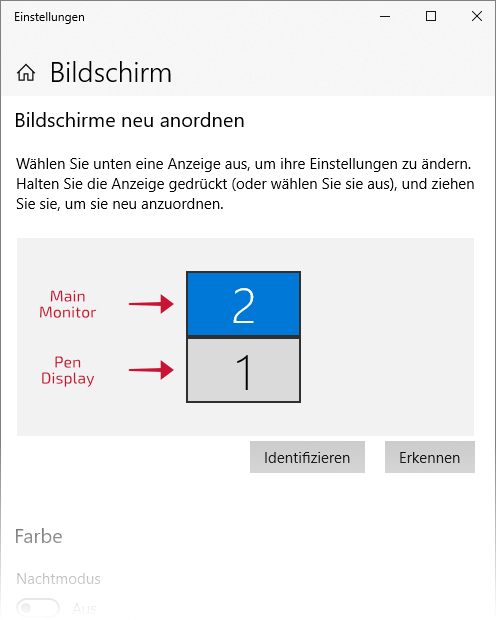


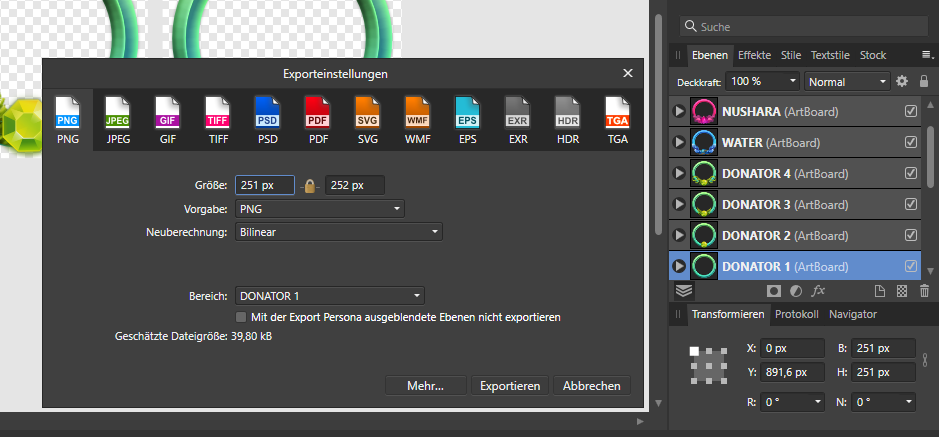
-15_49_57.thumb.jpg.06359fac8146a69e37675488552afbad.jpg)
-15_50_00.thumb.jpg.61ebcacdff00895adb31fb558e2e8c11.jpg)

