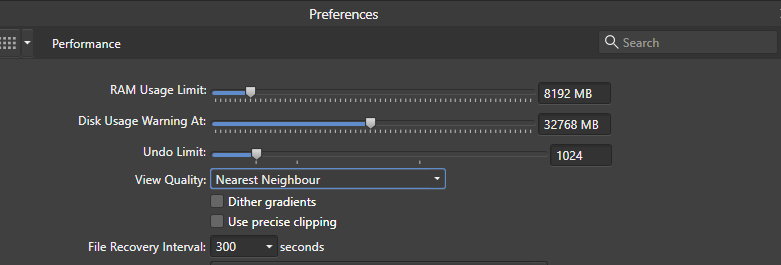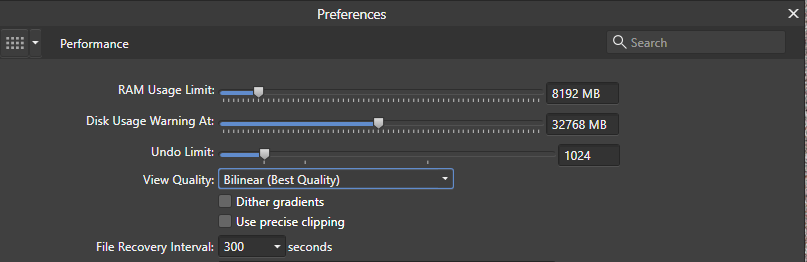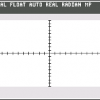Search the Community
Showing results for tags 'view quality'.
-
Imagine being a photographer who is preparing a batch of photos for upload to a stock image site. Trying to sell his/hers work. In that scenario it is common to pixel peep at 100% - apply only modest sharpening - if sharpening at all - and applying filters and effects to selected parts of the image. The professional stock image sites WILL pixel peep at 100% and accept or reject based on the quality. Imagine then... your photo editor not displaying your image correctly at 100% 🥶 Well, this is the case with Affinity Photo is you have selected "Bilinear (Best quality)" in preferences under view quality: Example With this setting open an image. SOOC. Looks a little soft. Apply modest sharpening with unsharp filter: After applying you inspect the result - and it looks like the preview: Imagine you send this to a stock image site - or someone else expecting a sale. Rejected. Too sharp. What? A friend on forum.affinity suggests you select this setting instead: Now it looks like this Comparison: This is a example with modest sharpening applied. Images pasted into post are even softened here by jpg compression. In amateur circles people sharpen much more aggressively and the image will look even worse without best quality selected. And in the world on recipients computers. Other results after running filters are displayed softer at 100% with best quality selected - this cannot be intended behavior. All professionals for example judge and choose their sharpening settings at 100% - and then you cant trust it. Actual output at 100% at all times, please.
-
I'm curious as to how each of the items affects the applications' performance. There's no explanation in the help files. RAM Usage Limit: I notice this can be dragged up to ~64 GB (which is more than 5 times how much RAM my Mac has...); does lessening the amount keep the application running smoothly... or do I need to open it up to the maximum amt of RAM I have so that it doesn't get "bottled up"? Disk Usage Warning Limit: This one's a bit confusing--does the application warn you if there's less than the set amount when you try to save a document? Again, the max is set at 64GB, even though my hard drive has 40 GB of free space at the moment. Undo Limit: I presume that the lower I set this, the less RAM the application will need Dither gradients: faster performance checked, or unchecked? Use precise clipping: same question Use hardware OpenGL: same User only integrated GPU: same
- 8 replies
-
- preferences
- affinity designer
-
(and 4 more)
Tagged with: