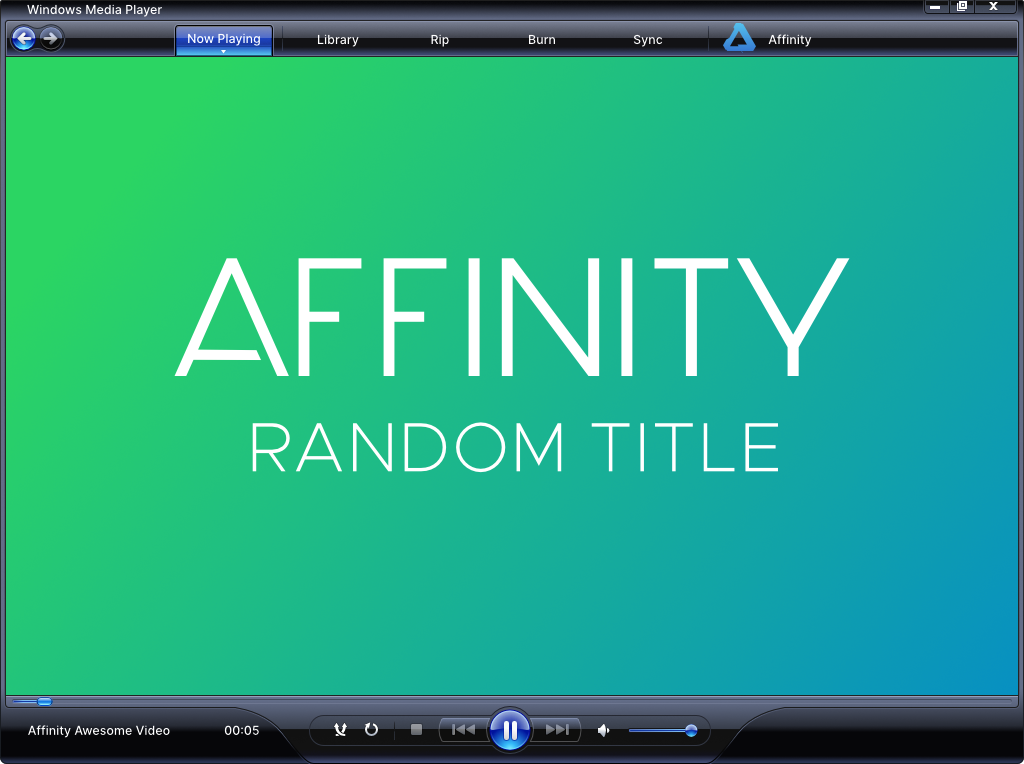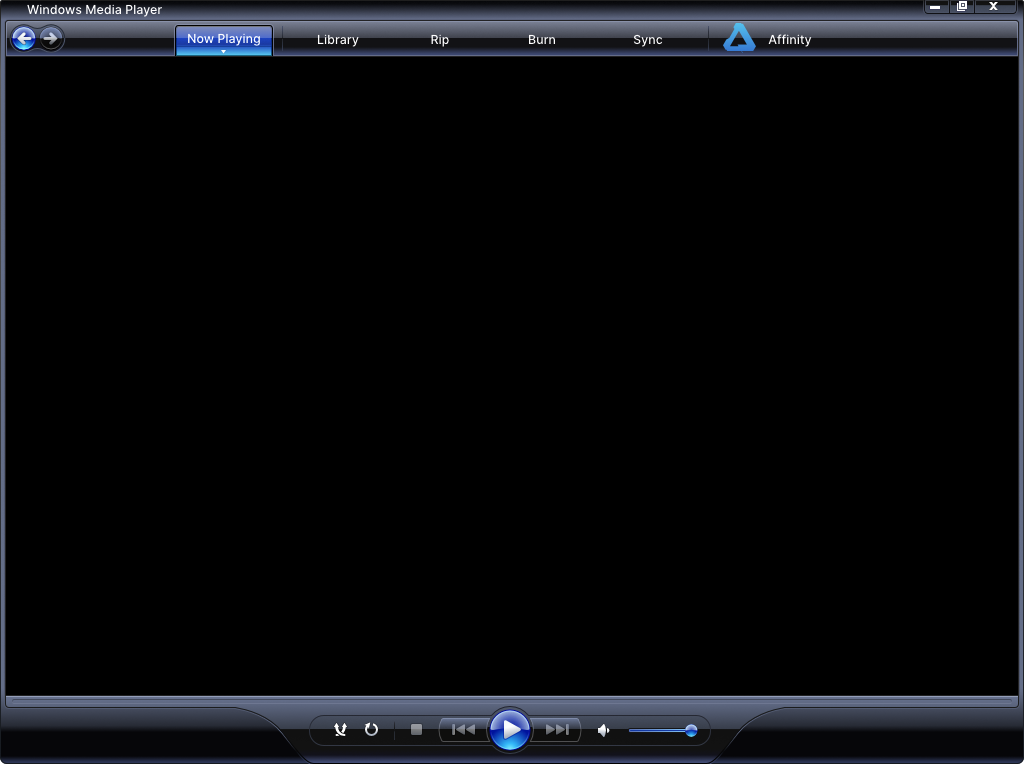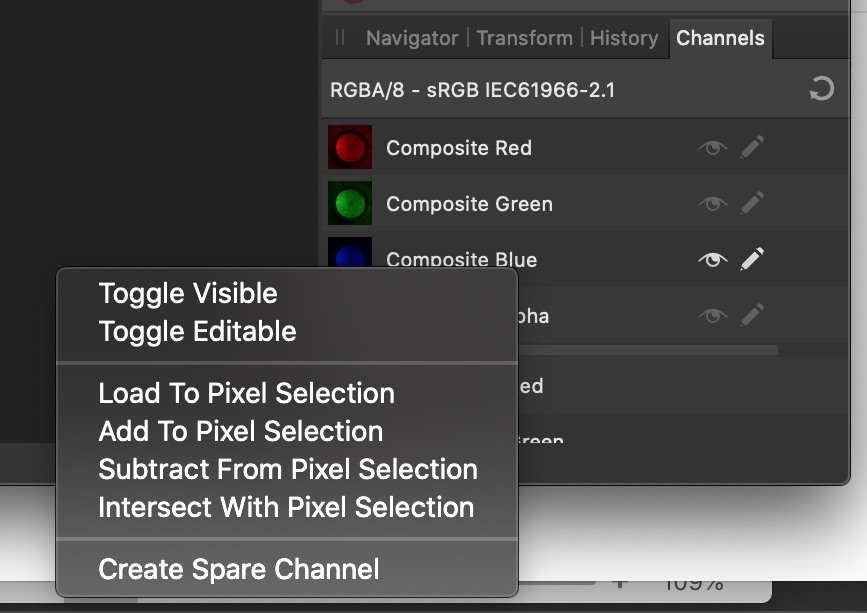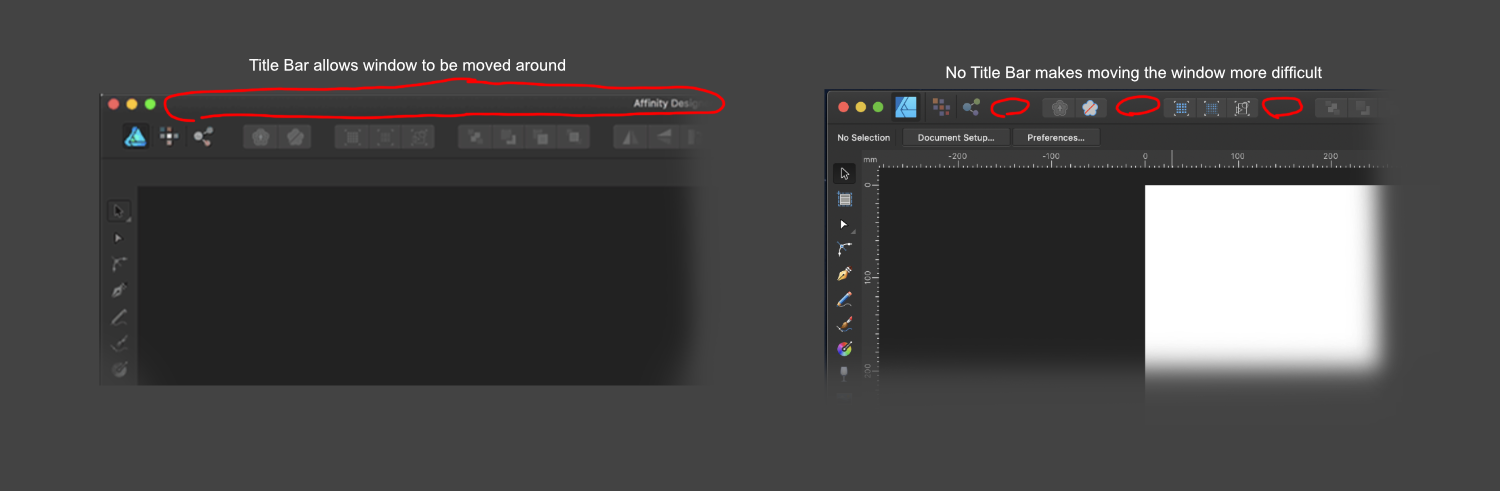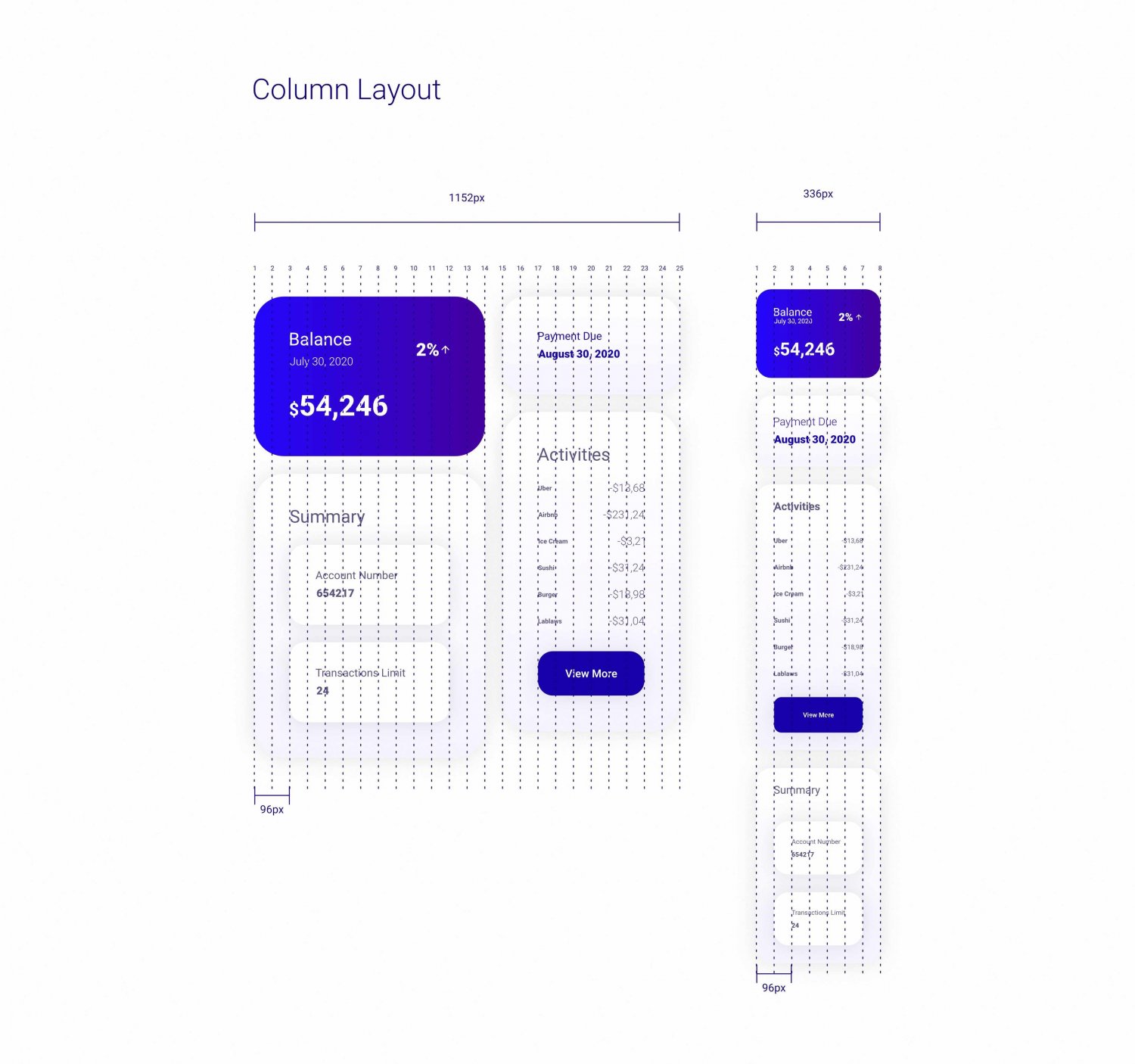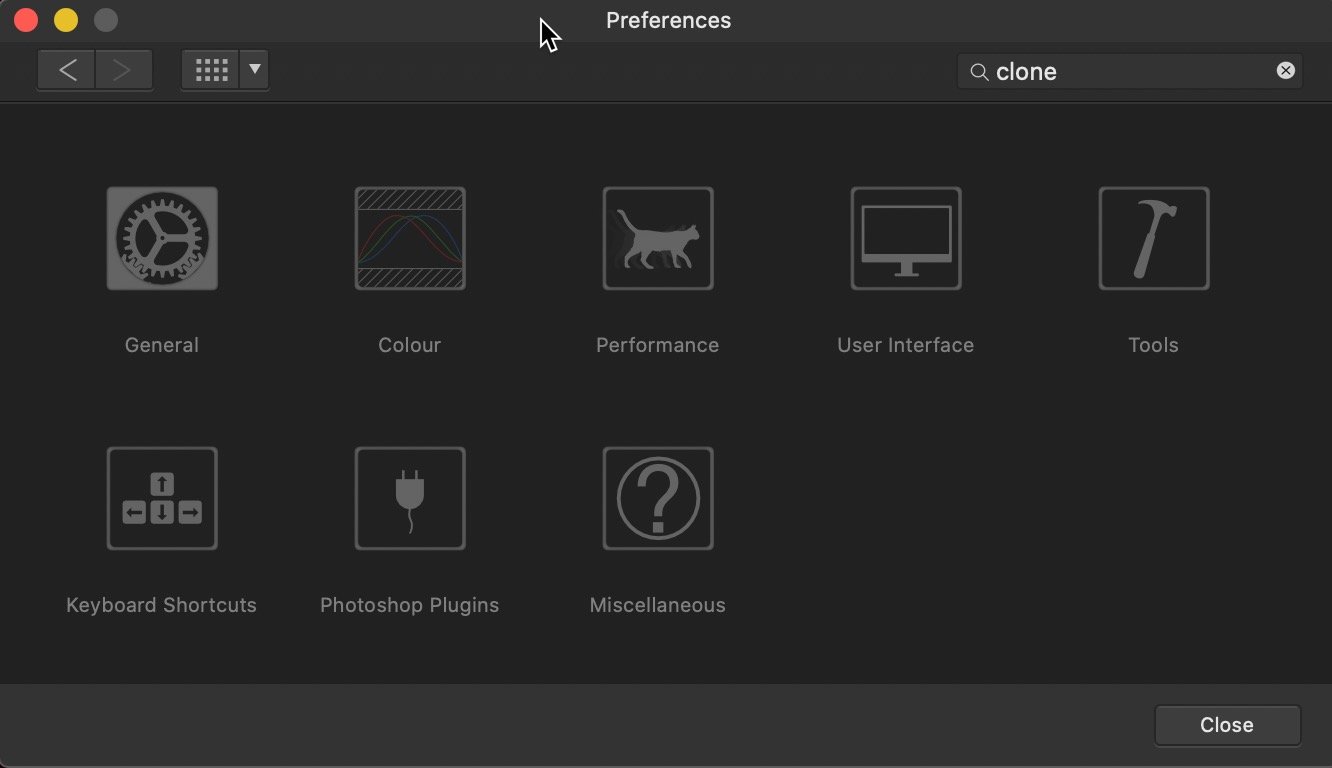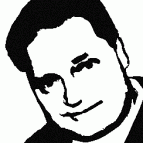Search the Community
Showing results for tags 'user interface'.
-
Hi there! Years ago, when Windows Vista was about to be launched, Microsoft also launched installers for Internet Explorer 7 and Windows Media Player 11. They did some efforts to improve the UI of both programs. I was still using Windows XP and I have to say that I loved the WMP 11 Itnerface back then (I used Winamp mostly, to be honest but still...), so I searched for some Screenshots and tried to replicate the UI using Designer. I think I got really close to the original and it's a joy for me doing this kind of works. I'd like to know if anyone else liked this as well. Just in case anyone is interested, for some reason, I attached the AFDESIGN File (V1). I used Inter for the interface text and everything you see is Vector: Best regards! WMP 11 Win XP - Vector.afdesign
-
I often want to quickly rotate my document view 90° counter-clockwise so that I can check my work in both portrait and landscape orientation. I haven't found a way to do this easily in Affinity Designer 2. I know of three ways to rotate the document view that don't meet this particular need: View -> Rotate Left – this rotates -15° per click, requiring me to open the menu to and click it 6 times over before I get to -90° Canvas rotation with trackpad – this is a nice feature, but it is imprecise (no snapping) and doesn't allow me to rotate by exactly -90° Canvas rotation with ⌘ + scroll wheel – same as trackpad Does anyone know how I can rotate the document view quickly by a specific angle? The best case would be a keyboard shortcut. Maybe there's a way to map a custom keyboard shortcut that I'm not aware of. Thanks
-
Hello Serif Team ! This message to submit a suggestion : The ability to work with out of canvas elements displayed. Right now, we are able to see out of canvas elements by clicking on the "crop" tool and, next, by enabling the display option. That's good, but you can't continue to work in this mode, it's just a "preview". The ideal implementation would be to add an option in the preferences under the "user interface" section to allow to realy work with every element displayed. In this mode, the canvas wouldn't crop anything anymore. This option exists in Gimp. Best regards, Sébastien
- 1 reply
-
- suggestion
- feature
-
(and 4 more)
Tagged with:
-
I've tried uninstalling and reinstalling from the App Store. I've tried to change my MacBook's screen resolution. I've hidden and "un-hidden" the toolbar. I've enabled / disabled Integrated GPU. I can't get the top third of it to display. Or maybe it's just that this icons are shifted up. The only way I can get it to display properly is to switch to windowed mode (or whatever not-separated mode is called). Affinity Photo 1.9.0 MacBook Pro 13" Mid 2014 Big Sur 11.2.1 Intel Iris 1536 MB
-
I am a brand new user of Affinity Photo. I was following the guide at Get Started for selecting a channel from the Channels Panel, but control-click was not bringing up the contextual menu for the channel. It seemed that I had no way to work with channels. I discovered, however, that I could get it to work if I control-clicked in the narrow border *around* the label for the channel. The attached screenshot shows the contextual menu that I got when the tip of the arrow was about half-a-character below the "u" in the word "Blue". Clicking on the "u" itself failed to bring up the menu, so using repeated trial-and-error I could map out a long rectangle where responsiveness to the control-click was being occluded. This behavior occurred with every channel (Composite, Background, Pixel Selection), and persists with the v1.9.1.219 beta. Curiously, the occlusion seems to affect only control-click, because I can still alter the state of the channels by an ordinary click, e.g., clicking on the label "Composite Red" enables Visible and Editable for that channel alone. My computer is a MacBook Pro with the built-in trackpad and macOS 10.15.7.
- 1 reply
-
- channels panel
- user interface
-
(and 1 more)
Tagged with:
-
Hello Everyone Hello Team I think it is time to think about bring an internal tool/function that will allow users to backup their full #Designer #Photo #Publisher profile and restore that full backup when needed. I mean, it often happened to me (and I guess to many) to be called on reinstalling my PC (windows actually) and find out I have to redo everything from the very beginning and considering my personal collection of assets, brushes, palettes etc. have i'm an unexpected way over the years ... I'm spending an hour or more to make everything work as expected or just be back like on my previous setup and this goes also for tab/studio alignment etc Really it's something different which is need to make this happen and former Adobe products will agree with that it's just painful to set everything back to the right place we want them. if in any case this was asked or there is an existing topics on this already please admins, feel free to move this in there as I personally couldn't find where to insert this and chosed to create a new topic. Hope this will happen at some stages and make a lot of people happy. Blessings !
- 8 replies
-
- settings
- user interface
-
(and 6 more)
Tagged with:
-
On the Mac version, can I ask what's happened to the Title bar along the top of all Affinity Apps ? Has it now become the tool bar ? I'm hoping there's a way to get the title bar back as an option, as I find it really difficult to move the app windows around now. Loving the apps and still not missing Illustrator, Photoshop or InDesign 🙂
- 9 replies
-
- user interface
- titlebar
-
(and 1 more)
Tagged with:
-
Hello World, Here's what I have done so far by creating a design system using Affinity Designer. I also have attached my Affinity Designer source file. Feel free to download and play around with it. I have developed a UI Design based on this using HTML and CSS. If you are interested you can sign up with the coupon code Here is the link: https://www.udemy.com/course/uxdevelopment/?couponCode=UX-DEVELOPMENT Regards, Hossein Finance App.afdesign
-
Hi all, TIA for help, and really appreciate the product and this community... I'm a new user trying to make a smoother transition from Adobe to Affinity. The biggest hurdle I keep running in to is understanding WHERE to find things. I know there are keyboard shortcuts (as well as the tips on the bottom of the Navigator), but that's not what I'm looking for. I know there are a ton of video tutorials, but I don't have time to sit through them with eyes plastered so as not to miss the one cursor movement I need. What I can't find is a simple way to see how to interact with the UI to access features, even those discussed in the HELP document. Let me provide an example. I have a photo, and want to adjust the Contrast in Affinity Photo. I look up Contrast in HELP, and I find a section addressing it -- but that section doesn't explain, or show me, where it is, how do I get to it? (Yes, I did try command-L, as a Photoshop habit, but that's not where Contrast resides). So I inevitably spend a TON of time looking everywhere, googling, etc. to just try to figure out where Contrast is buried in the user interface. I still don't know. This happens to me over and over again, and is incredibly frustrating when trying to retrain to a new UI, especially so when all that is needed is a "breadcrumb" or some kind of visual that shows a person where to find that feature (or command or what not). If I'm missing a resource that lays bare the UI in such a way, please let me know. Otherwise, Serif, can you please add breadcrumbs (eg. File > Edit > ) to the HELP section ASAP? That oversight is without a doubt the most disorienting yet easy-to-fix hurdle I have with all Affinity's apps. Thanks, again. - joanne
- 14 replies
-
I have just purchased Affinity Designer 1.8.3 and have noticed a user interface bug in that the "Zoom" label isn't displaying correctly in the Context Toolbar. I have attached a screenshot to clarify what I mean.
- 2 replies
-
- affinity designer
- zoom
-
(and 3 more)
Tagged with:
-
Hi all It is totally embarrassing, but I could not find a function how to reset crop to original image size. Appreciate any help. Please let me demonstrate: Affinity Photo - How to reset crop (question).mov Btw: it is super illogical in Photoshop also, there you must click "Image/Reveal All" - what also can mean "reset all edits I have done so far". Dear UI designers: please think of the users not being part of the development process and for that knowing nothing. Just consider this: even if I use AP since years, I have of course zero knowledge of it in comparison to any person being part of development process. I could e.g. also not find a keyboard shortcut for rotating the clone stamp tool brush, typing clone in the Preferences does not find any entries in Tools nor Keyboard Shortcuts ("stamp" does also show no results) Appreciate any help Have a nice weekend, Roland
- 3 replies
-
- user interface
- crop
-
(and 3 more)
Tagged with:
-
I have found "Lock Children" useful but hard to reach. I haven't found it in any menus yet. So far the only access I've found is to click a very tiny icon at the extreme upper right of the Publisher window, drop down a small menu, and select Lock Children. This involves hitting tiny icons or UI elements with the mouse, which is not what I'd call the most user-friendly thing ever. Then, do the same if you need to toggle the setting off again. With this apparently not being anywhere in the keyboard shortcuts dialog, there's no way to assign a keystroke to the command that I know of. But is there some easier way to get to the command? Maybe I've just missed something obvious. If not—publisher developers: Could this check-box not be available at least in the Frame Properties dialog? Or be a menu item in its own right when you right-click a frame? Or be part of the Frame Properties fly-out menu when you right-click a frame?
-
- lock
- lock children
-
(and 5 more)
Tagged with:
-
(This appears to be the feature-requests forum, but I've been wrong before. If I picked the wrong location please advise.) I would surely appreciate improvements to the Edit Text Style dialog, which could be made easier on the end-user. Dropdown menu for selecting styles Please consider adding a drop-down menu to this dialog's first panel (the one named, simply, "Style"). Purpose: select some other style for editing. It would be useful having the option to filter the display: all styles, versus paragraph styles only, versus character styles only, versus only styles presently used in the document. UI Font size : -) Text throughout Affinity Publisher's UI is small enough to make things, well, a bit hard on some of us. I'm glad I don't use a 4K monitor — if I did the UI would be so hard to read that I would probably not have purchased the program after using the trial version. Even on this laptop with its relatively small monitor, there is plenty of "screen real estate" to expand a dialog like Edit Text Style if a larger UI font were used. I've noticed that Publisher's Mac version has a way via Preferences to adjust the fonts in the UI. Not so the Windows version. So Windows version users are stuck with the small UI fonts, as-is. (I do already have fonts somewhat enlarged via Windows' own control panel. But enlarging them further using that control will not likely give good results.) Display of specific style information Describing all kinds of data—font, size, color (etc.)—simply as "No change" says nothing about the actual style data. This is unlike the style information displays in word processors or page composition programs I've used in the past. Even in the first ("Style") panel of the dialog, the summary information at the bottom of the dialog (in the "Style Settings" field) includes the actual typeface name only if you are editing "Base." In short: Understanding fully what's in a style has been made unnecessarily difficult. Please consider ways of improving this. Copying style data to the clipboard I'd hoped I could copy the information from the dialog's "Style Settings" field to the clipboard so that I could examine the style information using a more readable typeface, in a text editor or word processor. Each item in the field ends with a semicolon. So, I figured I could replace each semicolon with "newline"—voilà, more readable text. But the information within this field cannot be selected or highlighted (let alone copied). Please either add a "Copy" [to clipboard] button for the field, or at least make the text in it selectable with the mouse (or all of it selected at once by clicking in the field and pressing Control+A) so that the user himself can copy it to the clipboard and paste it somewhere else. Thanks.
- 46 replies
-
- text styles dialog
- paragraph styles
- (and 4 more)
-
Ok Serif / Affinity guys... This is driving me crazy! Previously I have submitted this suggestion, though I don't believe I was heard. IMO Affinity products desperately need the ability to auto-hide panels. See [https://forum.affinity.serif.com/index.php?/topic/31218-multi-uiux-suggestion-auto-hide-panels/] I am using a very large notebook computer with a 17" screen. Large screen for a notebook, though smaller screen size for graphic design work. With this monitor using the panel controls in Affinity products is frustrating. There simply isn't enough room! I group panels needing more vertical space (layers, effects, history, brushes, etc.) together. Panels needing less vertical space are also grouped. Regardless how it is organized I do not have enough vertical space to effectively use the panels. Some of the panels require large vertical space, some medium, some smaller. With 3 stacked sets of panels the larger panels are way too cramped. Even if I group the medium and smaller panels together (which puts way too many panels in the smaller panel group), there still isn't enough vertical space for the larger panels. With smaller monitors, having panels on both sides of the screen (without auto-hide) is obviously impractical. Working with cramped panels is extremely clumsy and frustrating. Affinity UI panel design is not elegant for smaller monitors!!! If I could auto-hide panels (as was implemented in Serif *Plus applications), I could put panels on both sides of my monitor and have all the panels I find useful easily accessible. Current implementation forces users with 'smaller' monitors to make significant concessions in their use of panels. Regardless of screen size, the ability to auto-hide panel groups would be useful for all/most users, as this would allow users to better organize their application interface, and enable users to have more panels immediately accessible. This would make the use of panels in Affinity applications significantly more elegant. PLEASE consider implementing an auto-hide feature in panel groups in Affinity applications.
- 13 replies
-
- Affinity Photo
- Affinity Designer
- (and 4 more)
-
I'm new to Affinity Designer, coming from Adobe Illustrator. Still a learning curve, but the transition has been pretty smooth so far, so that's awesome. One thing that I'm missing however is the flexible tabs/windows, so the ability to drag the windows from the tabs. So for example when I open 5 different vector files for, it creates 5 tabs. Each file sits in it's own tab. In Photoshop or Illustrator, I could just mouse click and drag each one these tabs out, so they create a free floating windows. I could then just drag the artwork elements from one window to another. In Affinity, this doesn't seem possible. So the tabs stay tabs and the only way to place artwork from one tab to another is to copy and paste as I can't drag the artwork between the tabs. Or is there a way to do this? Also Adobe has a feature called 'Paste in place'. So when I copy an element from one artboard, I can paste it into the exact same spot of the other artboard (if the artboard is of same specs of course) Is there anything like this in Affinity? Thanks
- 4 replies
-
- ui
- user interface
-
(and 3 more)
Tagged with:
-
Hello Affinity, I was wondering if you guys are going to include a Prototyping Software for UX. I have purchased Affinity Designer and I loved it. I just wanted to know whether you guys are planning to add Prototyping Persona or maybe lunching a Prototyping software for UX since the User Experience industry is booming. I have created this UI in Affinity Designer and I would want to add interactivity to it. Like add transition effects, design overlays, clickable buttons to go from one artwork to another and record the whole process and render it as a video for user testing. I have also did a mini project and attached it in this form so it could give you guys an idea. Thank you
-
I am posting this feedback in this section of the forum, I hope this help to improve the software Not going to talk about the bugs, I hope all of them get fixed I am going to compare my experience with other softares, such as Adobe Illustrator, Inkscape (the ones I use the most) For the few time I have used the software I can tell is very minimalistic, (I really hope this is not because the Ipad version limitations, as PC can do much more than a Ipad, so I hope PC version is not being limited to keep in the same quality of the Ipad version) Or maybe is the way the software is going to be, as it could be a minimalistic software not planned to have advanced features, I would like to know which kind of software Affinity Designer aim to be, minimalistic or advanced? Developer team care for both personas this mean less time to focus to improve designer persona and possibly priorize pixel persona over vector persona (The software is meant to be a vector graphic software, rather than a raster graphic software) The exporting persona is not intuitive and does not have much more to offer than the traditional exporting in the user menu The software have very few settings and some of them are not compatible with SVG format (The standard file format for vector graphics) The software have very few tools and some of them are not compatible with SVG format (The standard file format for vector graphics) There are very few tools for vector graphics, and the customization for them are very tricky and not intuitive & limited _ What I suggest is to focus on introducing new tools&features&settings to work with vector graphics and improve the ones that the software already have Currently I don`t use this software because of the limitations exposed, as other vector graphic software have to offer much more optimized tools&features for vector format (SVG), I really hope it get more complexity eventually as for now it is not a stand alone software for its limitations & few features for vector graphics.
- 14 replies
-
- improvement
- bug
-
(and 8 more)
Tagged with:
-
Usually when I make my UI, I get white shadows that I don't add when it's uploaded to the cloud and then when I see my uploaded UI image, I see it. How can I overcome this issue and remove it? I know Adobe XD doesn't have this sort of issue when you export the UI design.
- 16 replies
-
- vector-based
- ui
-
(and 2 more)
Tagged with:
-
It may be because it is my first interaction with Affinity Designer but I think it is weird that I can set borders and background colours on my artboards and they are simply ignored, it just sits there and does nothing. It would really not only be nice to be able to see those borders but also set defaults for artboards on the document and decide whether they show on export or are only another visual aid. Another way around would be to remove the fill and brush from artboards and enable only a visually delimiting border around artboards, either by document or globally.
-
Hi guys, Can anyone tell me how is the compatibility between Affinity Designer and Protopie? I would like to use AD to design the user interface and be able to animate it in Protopie, is it possible? Thank you,
- 2 replies
-
- web design
- user interface
-
(and 3 more)
Tagged with:
-
Lots of people request to have quick action tools added to the standard interface. Requests like this: "The alignments tools are too deeply buried in the transform pallet" "It takes too many taps to expand the stroke" "I want undo/redo in a better place" "It would be great to have a quick duplicate button so i don't have to go into a menu" "Can we put Combine into the tool bar because i use it all the time" "Nudge tools on-screen would be cool to have so i don't need a keyboard" "Need a quicker way to re-order layers, maybe back forward buttons, K thanks!" ... the list goes on... All of these requests could be fulfilled with a user editable tool bar in the empty space in the top bar (persona's could even be a pop out menu to save space). The screenshot says it all. This would be the ultimate shortcut.
-
I use a two-monitor setup, and it would be essential for Publisher (and for the other Affinity products too) to have the ability to save my palette layout. At the moment, after an update (or a crash), everything resets, and I have to painstakingly recreate my setup.
-
Is it possible to save a custimized setting of window/pane positions? It appears to happen accasionally with 2 open documents that choosing "Window" > "Merge all Windows" results in a crash and closes the Application. After reopening the app all panes are spread somehow chaotic on my two monitors and neded to get reanged. And: how can I go back to the deafult window/pane setting? Meanwhile the tool and document and the long pane with the persona icons aren't locked anymore to the main monitors edges and partially covering the document window.