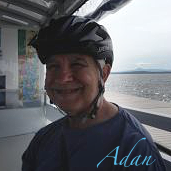Search the Community
Showing results for tags 'transparent layer'.
-
I have a noob problem and just can't seem to figure out why this is happening. I have several .png images, I want to make a few adjustments to them with the healing brush. I am able to delete parts of the image as desired, however if I try and use the healing brush or clone tool nothing will happen. I have tried to add a mask and a layer. Please tell me what I am doing wrong. I am trying to fix the paint job in a few places and remove the grass the bet I can with a new paint job. TIA calf_table_cal.afphoto
-
All layers I can create are given a solid color - white by default, but I can chose other colors, EXCEPT when I select 'none' after right clicking on the layer in the layers tab, it stays white. I want to create an image that has no background - for an example: a grid of black lines like a tic-tac-toe grid, that can be exported and used as a placed image elsewhere, perhaps as a .png image. How can I do that?
-
When uploading a PNG file (vs jpg) I haven't been able to keep the image from uploading without an extended padded layer. Sometimes it's transparent, sometimes it has a color. The image site I upload to gives me the option convert my PNG to jpg & removing the "padding." However, I lose having the benefits of a more detailed PNG file. How can I eliminate the extra space around my finished image before uploading? I've tried clipping the canvas, flattening then clipping, rasterizing then clipping, and probably a few other random things (smiles). Hope ya'll can help - thanks! Adan
- 11 replies