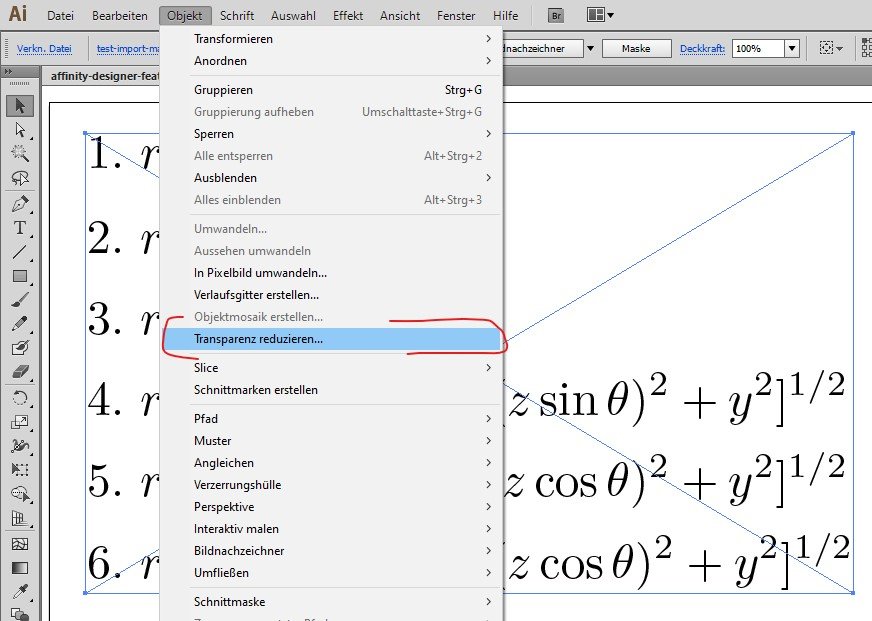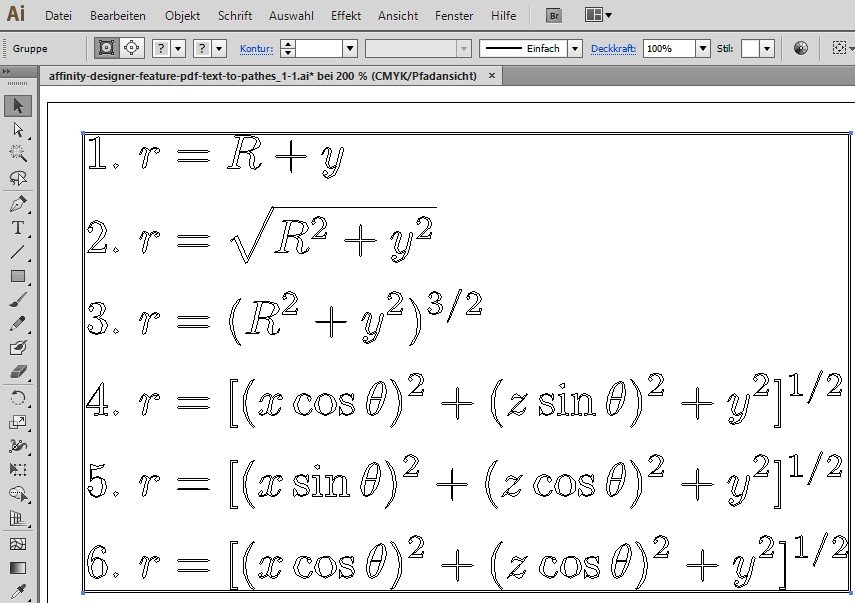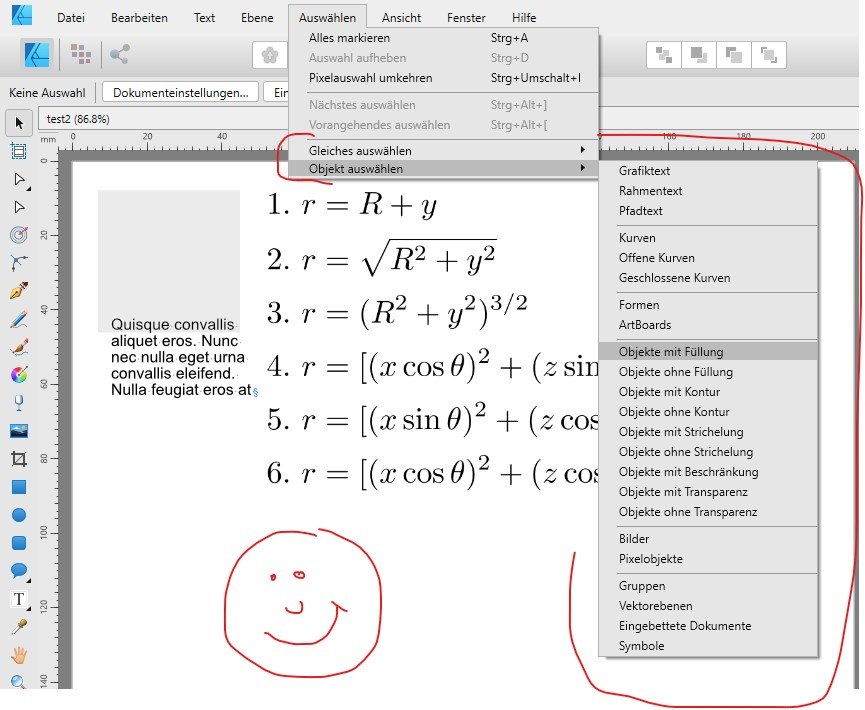Search the Community
Showing results for tags 'transparency reduction'.
-
Hi guys, i found some older topics concerning similar problems. Its all about opening PDFs with embedded fonts that are not available on the system. In our daily work we often get client logos or other vector drawings as PDF files that stil contain text as embedded fonts. Often one may use such PDF file without editing it. Just place it in your own design layout (PDF transfer: transfer). This will render and re-export the embeded fonts correctly. So far so good 🙂 But sometimes you have to edit a client logo file, e.g. to create some black/white version or adapt something else. Then you get font errors when opening the file in Affinty. In most cases the client has no other logo file and there is no chance to get the original font from the designer who created the logo. This apllies not only to logos but in many professional applications to any drawings graphic designers get from their clients. E.g. I worked in packing design for many years and had to deal with existing tray and tetra/sig designs every day. The existing designs often had to be adapted to new technical specifications. But often we got only old PDFs and somehow had to "crack" the content without having the original fonts available. In these and other cases it would be extremly helpfull if we can "vectorize" the complete PDF during the open process or in place with an extra functionality. EXAMPLE: There is an extremely helpfull functionality in Illustrator that often saved my day. You can place a PDF in an AI document and then select it. This brings up the menu functionality "transparency reduction". The trick is, to select the option "convert text to path". With this functionality you are able to convert nearly any PDF to pure vector drawings to edit them without font errors. All embedded fonts are converted to pathes correctly - even if they are not available in your system fonts. It would be so helpfull, if we could have a similar functionality in Designer and/or Publisher too 🙂 cheers P.S. The new object selection functionalities introduced in 1.9 (?) are a real timesaver and big leap forward. It's often these "little" commands, that improve quality of life when it comes to professional preprint tasks 🙂 Maybe there are some options missing: select masked / cliped / compound / empty (no properties despite the raw path) layers ? This is what typicaly remains after transparency reduction. A whole pile of nested cliped and masked layers. And with cliped layers selected it would be helpfull to "unclip" / "unmask" selected step by step and shift their content e.g. to the nearest common ancestor layer. This would be a kind of cleanup functionality for imported drawings. Afterwards all empty mask layers could be selected (no fill, no border, no...) and deleted manually. By the way - here is what this really helpfull feature looks like in Illustrator: