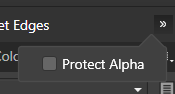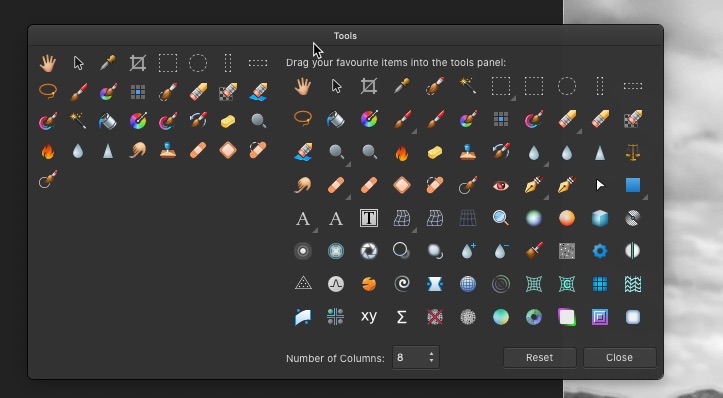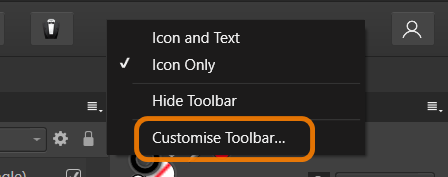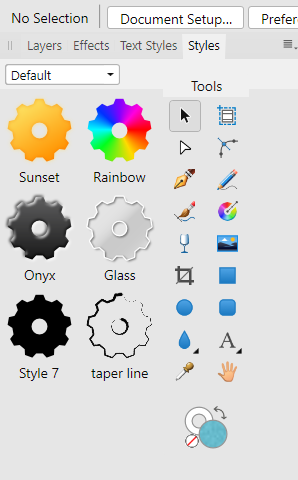Search the Community
Showing results for tags 'tools panel'.
-
An accessibility improvement such as a hotkey for the "Protect Alpha" option would cause a great improvement in digital painting workflow as this option is used many times throughout the process of a single digital painting in most techniques. In Photoshop it is possible to assign a hotkey for this as far as I know. In AP the only way to do this is by clicking the button that hides in a dropdown menu (shown on the attached pic) when using Affinity on a laptop (which has smaller screen than desktop monitors - on a big desktop monitor the option is normally showing in the same toolbar). There should also be the option to customize the tools in the said context toolbar. When it comes to the brush context toolbar, the customization option would allow me to hide the "Symmetry" and "Mirror" tools since I hardly ever use them and make space on the screen for the "Protect Alpha" tool that I use all the time. I've seen someone on the Affinity Photo forum raise tha case of "Protect Alpha" hiding in a dropdown menu. I believe that the customizable context toolbar would help not only digital painters often needing to toggle "Protect Alpha", but also users across variety of disciplines to improve their workflow in Affinity software.
- 3 replies
-
- tools
- tools panel
-
(and 7 more)
Tagged with:
-
I noticed this morning that the Crop Tool is missing from the Tools Panel. In its place is a blank space that does nothing when I click on it. Here's what I've done in an attempt to restore the Crop Tool: Installed the latest update Quit and restart Affinity Photo Reboot my computer (Macbook Pro/MacOS Big Sur v11.6) Removed and replaced the Crop Tool using View/Customize Tools Added a second Crop Tool using View/Customize Tools (this resulted in two blank spaces) I can still access the Crop Tool using Shift+C, but this is a real drag. Any clue as to how I can restore the Crop Tool?
-
I added a tool (lasso) to the display set. The tool icons all went B&White. Checked the setting in Preferences. It was not set to B&W. Removed the lasso. Tools went back to color.
- 1 reply
-
- customise
- tools panel
-
(and 1 more)
Tagged with:
-
This is a minor issue but I noticed that there's no way to access the lower set of tools when customising the tools panel if the number of columns is above 2 in undocked mode. The expected result would be for the panel to expand accordingly as it does on the Windows platform. AP version 1.9.4.242 (also the same in the current production version).
- 2 replies
-
- customise
- tools panel
-
(and 2 more)
Tagged with:
-
When you right-click on the Toolbar, a menu appears, where you can edit its items. Please add this function (edit items as in the menu View\Customize Tools...) to the Tools Panel. Thank you
- 2 replies
-
- context menu
- tools panel
-
(and 1 more)
Tagged with:
-
In Affinity Photo 1.8.3.641, if you are creating vector shapes with a transparent color as the foreground and then switch to the Paint Brush Tool, the transparent primary color in the inkwell icon will switch to white, but the brush will retain the transparency from the previous mode, so when you try to paint, the brush will not paint white but be "off". You have to click on the small Transparency circle in the bottom left corner of the inkwell tool for it to display correctly. Display error is consistent on both the Tools Panel 2-column inkwell icon and the one in the Color Studio. Examples of the inkwell icon/tool:
- 1 reply
-
- primary color
- seconadary color
-
(and 7 more)
Tagged with:
-
Not sure if this is intentional, but when undocked the tools panel no longer has a drop shadow. Personally I think this is a good thing (cleaner looking) and brings it into line with other panels when they are undocked. But it still can look a bit odd in some situations though.
- 3 replies
-
- tools panel
- interface
-
(and 1 more)
Tagged with:
-
Hi guys, I'm trying to use Affinity for digital painting. When painting in Affinity I keep accidentally switching between the pixel tool, the color replacement brush tool and the desired paint brush tool (because all of them under pressing "B" on the keyboard). Is there a way to change it? Maybe edit the tools panel so I can leave only the paint brush tool (I don't use the other brushes) or maybe pressing Shift+B to switch between the other tools? Many thanks! -Ziv
- 1 reply
-
- tools panel
- painting brush
-
(and 1 more)
Tagged with: