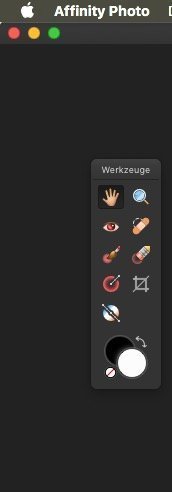Search the Community
Showing results for tags 'toolbars'.
-
In Affinity Photo on iPad 8th generation I find the extra menu at the bottom very distracting when I don't actually want to use it. Is there any way to hide it? I can hide all the other toolbars, but that box is always visible, and it's driving me nuts. Thank you for helping me out. - Rora
-
New to Affinity, very old to everything else. Following a YT video and thought it had answered a question about why tools lack information, in the video when the pen tool was selected a tool-specific toolbar appeared across the top of the screen above the viewport, this is not happening on my installation for any tool that would have specific controls. I only bought Designer yesterday so I guess it is the latest version. Installed on latest Windows 10 laptop.
-
Alright, so this issue is somewhat similar to the one discussed before↓ but on Windows, so no separated mode. I’m running 1.8.620 on Windows 8 64–bit. The thing is that once you Tab away the UI, you can bring back the Character panel by hitting Ctrl+T (even though it’s not in the shortcuts). The problem: AD can’t display a single panel – so it pops up all of them back. However, it leaves both upper toolbars and Tools panel off and the only way to get them back is by turning them manually one by one. Regards, Matt
-
This is more of a niggle than anything else. When working in separated mode, when you ALT + click on the green Mac traffic light to expand the window, it expands to the full screen size. This means that the Toolbar covers the rulers, and more importantly the open / save / export dialogue box. Yes I can move it down 70px each time I open or create a new document, but it's a bit of a pain. I've just noticed that using Tab to hide all tools in separated mode hides the toolbar forever! You can see on the screenshot it's selected to show the toolbar. When you go back to non-separated mode everything comes back!
- 2 replies
-
- document window
- separated mode
- (and 6 more)
-
Hi. Here's my problem. I'm on a macbook and I connect to a 27in apple display. I was working on Affinity Designer with my macbook connected to the display at the office. Now I'm home and I'm just working off the laptop, I opened Designer and there are no tool bars or panels on the screen. I've tried using the the View menu to toggle them off and on, but they are still not visible. I selected customise toolbar and it became visible, but then after pressing ok it disappears again. I thinking the problem is AD is remembering the location of the toolbars on my 27in display which is way bigger than my laptop screen and positioning them offscreen when I'm not connecting to it. Anyone know how to fix this? I've already restarted my macbook and I won't be in the office for a couple of days, so can't just hook back up to the display to rearrange them. thanks Pete
-
Hello, I'm a freelance concept artist, matte-painter and illustrator and have been living with an orphaned copy of Photoshop CS5 that I purchased many years ago. As my business depends heavily upon this software and I do not, under any circumstances wish to migrate to Adobe's Creative Cloud subscription service (a preference to purchase and own outright, the fact that a subscription model is costlier over time and Adobe's monopolistic price gouging practices) I've been seeking an alternative. Affinity Photo may just be that replacement which I can run concurrently with CS5 and over time, replace it altogether. Also, the market is in desperate need of comparable and competitive alternatives to Adobe's suite. I'm very impressed with what I've experienced thus far after downloading the trial and with a new computer system (Win 10 Pro) arriving next week I intend to purchase it and most likely Designer. There are a few things that I would like to see that would help with workflow tremendously. Bear with me as I'm still coming to grips with Affinity Photo. I would like to see it possible for the palettes to be collapsible into docked icons as is possible with Photoshop. I would like to see the right mouse button have contextual functionality depending on the tool selected - for example, the possibility to 'Deselect' or Invert Selection' et al when you right click on a selection. it feels constraining and retards workflow not be have a contextual right mouse button option I would like to see it possible to make the horizontal toolbar more customisable - adding a drop-down brush editing palette for example. That's about it for now. However, i will be purchasing and joining the Affinity family. Thanks for creating such a quality product that is getting very close to rivalling Photoshop, and for offering it at such as competitive price. .Grant
- 3 replies
-
- interface
- suggestions
- (and 4 more)
-
Hi all! I've been meaning to ask: do you have plans to make all the interface elements dockable (to screen edges, that is) *even* in separated mode like in CS? It's not a big deal having AD (and, I'm thinking, APub as well) in a single, consolidated window, but what about Affinity Photo, when it finally comes? Much like in Photoshop, I'm hoping you can drag and drop layers from one document to another and, as such, a unified, tabbed interface suddenly stops making much sense. However, not being able to maximize/zoom a window without it going behind the palettes, tools and toolbars (like in CS apps), could become a bit of a bummer. I am aware that many of the UI issues suffered by CS apps (ID CS6, I'm looking at ya!) come from badly implemented dockable palettes and its interactions with subsequent OS X versions and their functions (namely, Spaces), but… Are you taking that risk and thinking about it? It's just that I can't seem to find any specific mention to palettes and Separated Mode minutia in your roadmap. Oh, by the way… I know this is becoming a running theme, but… As much I enjoy at least being able to “window-shade” floating palettes into an horizontal strip, that is a bit '90s-ish. Adobe really nailed it with the iconized palettes in vertical, collapsed strips. That, alone, and the ability to dock them left *and* right (as you can see on the enclosed screenshots from Ai and ID), is a massive space saver. Are you planning anything along those lines?
-
Currently the only way to change the appearance and size of the tools tool bar is to change the number of columns which restricts you on size of the overall tool bar. As many will set up their own individual workspace, especially when working in Separated Mode, the freedom to be able to grab and manually adjust the size of the tool bar would be useful, with the icons on the toolbar dynamically changing position to fit the tool bar. If the tool bar was too small for all the icons, then a fly out can appear containing the rest. As this would be done through user choice, I don't see it going against the surface level UI ethos of the program as it wouldn't be a default setting.