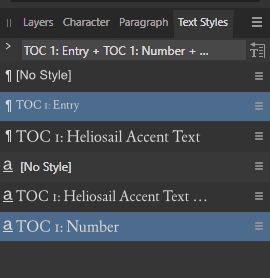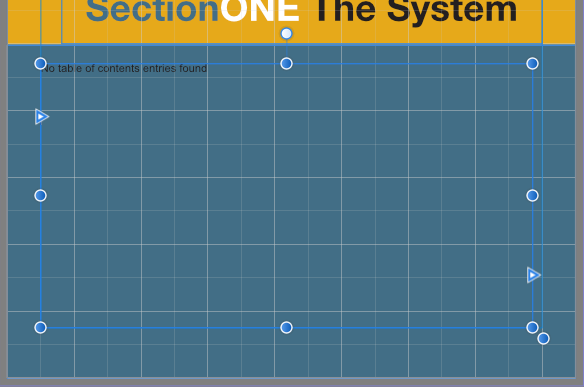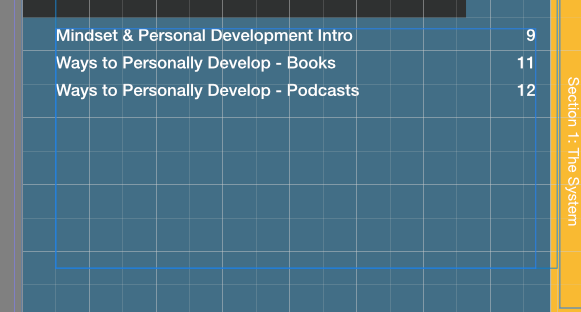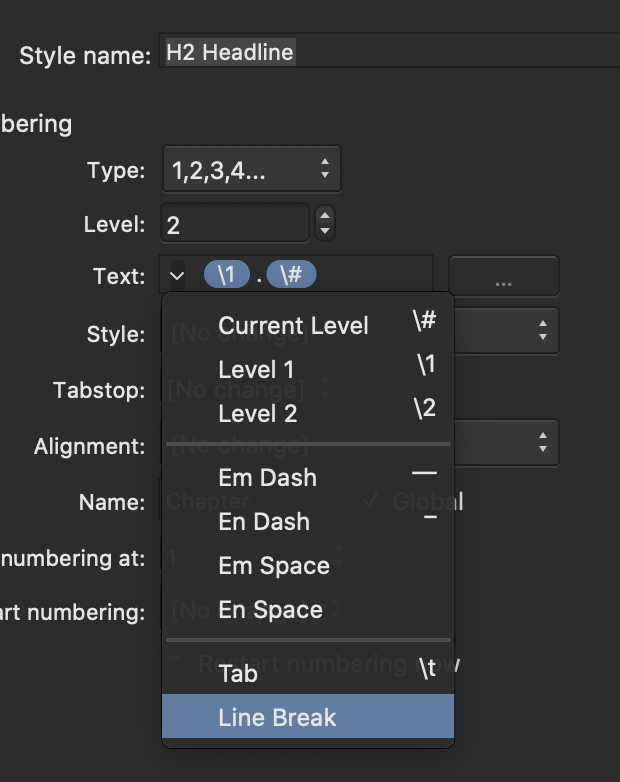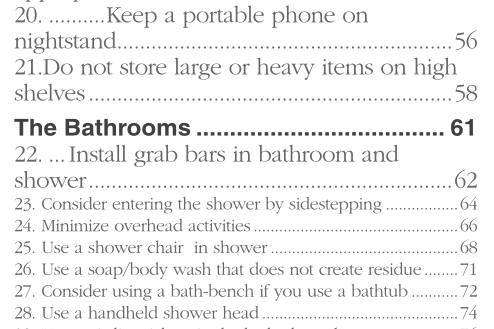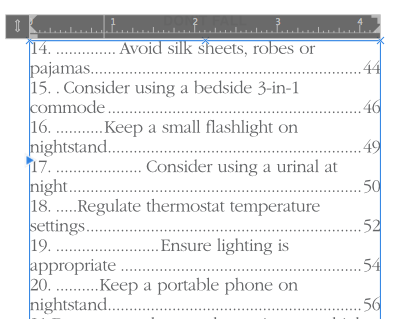Search the Community
Showing results for tags 'table of contents'.
-
Hi, I noticed the following bug on AP 2.4.0 on MacOS: Create a table of contents in a document Edit the style of one of the entries from the Text Style studio (modify [FR : Modifier [style name]) Changes are taken into account immediately in some cases (e.g. bolding), but others requiring refreshing the ToC (e.g. changing the font colour). This inconsistency seems a bug to me. Edit: Actions edited for clarity.
- 6 replies
-
- affinity publisher
- macos
-
(and 1 more)
Tagged with:
-
Hi, I'm currently working on a book. I've rented a font (Pensum) from Fontstand and using it with Affinity Publisher v2 (Mac). Everything works fine with titles and body paragraph styles, but when I tried to use it with the Table of Content styles it doesn't recognize the font. The name is there but the result is weird and misplaced characters from another font. If I change to an installed font (say Palatino) everything is fine again. Just wanted to know if ti was a bug or I was doing something wrong. Thank you, Raul.
- 20 replies
-
- fontastand
- fonts
-
(and 1 more)
Tagged with:
-
Greetings: First as a disclaimer, let me state that I am very supportive of your business. I've been buying your products (even some I've not needed) to support your competition with Adobe. I want to see you succeed. With that said, Publisher 2's functionality surrounding Books (I feature I requested and was very excited to see) was not ready to be released. It is the most unstable software I've used since Windows 3.1. I've chased down some bugs and hope this will help you fix your product. My Hardware & Project: Affinity Publisher v2.0.0; macOS Ventura 13.1; Mac mini M1, 2000. I am working with a Publisher book that has 16 chapter-files. The book is just under 100 pages in trade (6" x9") format and is rich in illustrations and tables. It includes a Table of Contents and will contain an Index when that functionality becomes workable. Terminology: "Crash" means that a program unexpectedly closes. "Hang" means that a program becomes unresponsive, cannot self-terminate, and must be terminated by the operating system (i.e. "Force Quit"). By profession, I am a software engineer. I'm attaching several videos that were recorded in chronological order. This behavior is repeatable. Affinity-01 -- I open the book-file. I open the chapter-file that contains the Table of Contents. I close the chapter file that contains the Table of Contents. The program hangs. Affinity-02 -- I open the book-file. I update the numbering in all chapter-files of the book. I open the chapter-file that contains the Table of Contents. The program crashes. Affinity-03 -- I do not open the book-file. I open the chapter-file that contains the Table of Contents. The program crashes. Affinity-04 -- I open the book-file. I open the chapter-file that contains the Table of Contents. This demonstrates that the file can be opened from within the book (but not from without the book) without it crashing. I then update the Table of Contents. I'm then able to save and close the chapter-file without the program hanging. Summary: I believe instability in the Book features of Publisher 2 are strongly related to the handling of the Table of Contents. When I work on chapter-files with the book-file closed, I do not experience these problems. With the book-file open, I experience frequent problems with the chapter-files. Additional Observations: II'm transitioning this product from InDesign with new files. While I'm copying elements from IDML files, the work started with a new Affinity Pub 2 template. I got as far as brining in all the material, formatting it, and building the table of contents. I am unable to build the Index. After creating the index markers of three of the chapter-files, I attempted to create the index. Not only did this result in crashes as I attempted to build the index multiple times, but the index markers from those three saved chapter-files have been removed. I'm concerned that the file structure's integrity may have been damaged as Publisher tried to build the index. As you work this problem, I'd appreciate being kept updated. Again, I wish your company continued success. Best Regards, Mark Affinity-01.mov Affinity-02.mov Affinity-03.mov Screen Recording 2022-12-20 at 09.39.44.mov
-
EDIT: I am on Windows 10 I have a pretty large afpub document I've been working in since before 2 came out. It had a working table of contents before this. I am familiar with the basics of how to make and use a table of contents and I have poured over youtube videos and the help manual looking for a solution for this issue. Issue: When I tried to update the (working) TOC, it returned to me the "no entries found" message. Ever since then, I have not been able to get a new ToC to populate. Here's what I have tried: - Restarted AfPub 2 (multiple times at this point) - deleted the text frame the toc was in, and started a new one from scratch - painstakingly changed every option in the ToC panel one at a time to see if any of them are the problem - searched the internet for every variation of "affinity publisher toc won't populate" that I could possibly think of, but none of it turned up anyone who is having this issue. Also this is weird, so I'm mentioning it in case it's possibly part of my problem somehow: Over in my text styles panels, new ToC styles keep appearing. I have no idea how these are cropping up, especially since I have not successfully gotten the ToC to work yet. In the screenshot of my text styles panel you can see several variations of TOC 1: Entry. When I first started trying to get my ToC to populate, the only things there were the [no style] options (nothing else at all.) Eventually TOC 1: Entry turned up and I was hoping that meant the TOC would work properly, but unfortunately that hasn't been the case. I have no idea how the two TOC styles labelled "accent text" were created. I don't think this is related to the problem but I thought it wouldn't hurt to mention it. Any help would be appreciated, thank you in advance.
-
A bug in Publisher v1 and v2 causes the table of contents (TOC) layout to go berserk when refreshed because it sponges up unrelated character/paragraph styles from the document. During a TOC refresh, the update function superimposes whatever character or paragraph style is used last in the document on top of the actual TOC styles. This should never happen since Publisher uses independent TOC styles to generate a TOC. For example, if I apply a red character style somewhere in the document and then proceed to refresh the TOC, the entire table of contents will turn red. The same goes for paragraph styles. If I apply a numbered list style somewhere in the document and then go to the TOC to reload it, every TOC entry will start with a number. The TOC only sponges up style settings which are undefined in a TOC style (or its ancestor's TOC style) but defined in the last used document style. With undefined settings I mean unchecked settings or [No Change] settings, anything that can inherit a value. So if I explicitly set the base TOC style to use black text, the unrelated red character style can no longer affect my TOC layout. This workaround works but is impractical for documents that use numerous styles. Since any of these could affect the TOC at some point, you'd need to overrule quite a few settings. Luckily, there's a more suitable workaround, albeit a bit silly. Workaround: Make sure nothing in the document is selected. Go to the Text Styles panel. Set the Paragraph and the Character style to [No Style]. Click somewhere in the TOC to make it active. Refresh the TOC from the Table of Contents panel. The TOC now exclusively uses TOC styles. This behaviour must be a bug. I can't think of any reason why this would be a feature. It appears that forum user Loquos experienced the same issue last November, so I'm pretty sure it's not my setup at fault. Steps to reproduce the problem: Create a new document. Place two regular text frames on the page. From the Table of Contents panel, insert a TOC in frame one. Add a few lines in frame two and apply the default Heading 1 style to each. Go to frame one and refresh the TOC. Edit the TOC style 'Base' and disable the tick mark next to the text colour setting (character fill). Type some text in frame two. Add a new character style and set its text colour to red (character fill). Apply the red style to the text you typed in step seven. Update the table of contents in frame one. The new character style colours the contents red, even though it is entirely unrelated to the TOC layout. When I tried to reproduce the bug in a new document, I noticed that even though the Base style for the TOC is based on [No Style], it is far from empty. Almost every setting in the Base style has a default value. This explains a lot. I tend to defenestrate the default styles when I create a new document. My styles only have values for the settings I need. They don't have default values for unused style elements. This likely caused these daft TOC layouts, but that's beside the point. My approach should've worked just as well. After all, a TOC should never sponge up settings from a random document style. It doesn't make sense, but it is what's going on. I'm using macOS 12.6.3 and the latest Affinity Publisher (2.0.4). I always use the Table of Contents panel to update the TOC. I did not try the Preflight panel's TOC update feature. Hardware acceleration does not affect the issue. Neither does it help to unplug all external hardware. The problem exists in both Publisher v1 and v2. It would be great if the Affinity team could look into this peculiar behaviour and hopefully fix it! Thank you!
- 12 replies
-
- table of contents
- paragraph style
- (and 5 more)
-
Hello, I've exported my book as a pdf but the pdf links aren't working as intended. The bookmark list (that shows up in side-panels) sends me to the correct spread - it lands with the anchor at the top of the page, however when clicking on TOC entries, it seems to land on the previous spread or with the anchor at the very bottom. I've been able to recreate this on different pdf viewers. I'm not sure if I've missed a checkbox somewhere when I export or something... Any ideas?
- 3 replies
-
- affinity publisher
- issue
-
(and 1 more)
Tagged with:
-
When I select a text frame in which a table of contents is placed, could the right-click menu be expanded to include an update table of contents option? It's something I don't use frequent enough to warrant an easy memorisable hotkey, though, I don't want to move all the way over to the menus to update the TOC either.
- 1 reply
-
- update table of contents
- table of contents
-
(and 2 more)
Tagged with:
-
I am adding cross-references to headings in my document. I set the hyperlink attribute in the cross-reference panel because I want the referring text in a PDF to be clickable. This generates an Anchor for the heading with PDF bookmark attribute set. That's a problem because I already have Anchors with PDF bookmark for my headings (created via TOC). The result is that if I cross-reference a heading I end up with two Anchors and two PDF bookmarks for the same heading (one from TOC, one from cross-reference). I can't see any way to globally disable the PDF bookmark attribute for Anchors created via cross-reference. I guess I can manually disable PDF bookmarks for individual Anchors created via cross-reference but that doesn't really scale. Any suggestions on how to work-around this ?
- 4 replies
-
- cross reference
- affinity publisher
-
(and 1 more)
Tagged with:
-
I'm working on an afpub book which has a simple table of contents listing only a small number of entries in the 'Heading 1' style. My book has a Preface placed on a page before the table of contents. The table of contents lists only the "Heading 1' entries that come after the TOC page. It does not pick up the Preface heading even though it is in the 'Heading 1' style. The Preface is in its own section with different page numbering (ie. i, ii, iii rather than 1, 2, 3, as in the following (main) section of the book). The TOC scope is set to 'Document', not 'Section'. I've checked the style/formatting of the Preface heading and it seems identical to the other Heading 1 headings. Is it normal that the TOC only lists style headings that come after the TOC itself? I hope I'm not missing something basic. I've researched this a bit but can't find an answer. Grateful for any tips.
-
Hello, when I'm creating the TOC the page numbers are not there. What I'm missing? Thanks Mike Publisher 1.7.2.471
- 10 replies
-
Hello! I would like to create table of content from my new text styles, however I am not quite sure to make table of content hierarchical according to my newly created styles. With heading 1; 2; 3, the hierarchy is automatic. Is it something with next style and next level? I am confused from this... Thx! Thank you for any help
- 30 replies
-
- affinity publisher
- table of contents
-
(and 1 more)
Tagged with:
-
I have created a main table of contents and then a section table of contents and then a sub section table of contents. The section table of contents has stopped working. I was in the process of exporting my document and everything was in good shape, but when I exported it to PDF the TOC was missing on the Section pages but was still working on the sub-section pages. I made sure that all the settings I had previously were the same, but continue to see issues. Even after pressing the defaults button everything continued to be a problem. The screenshot with "Section One" is the one that is the issue, should only show the Heading 2 titles which is the sub-section titles., the second screenshot is showing the sub-section working properly only displaying titles of the pages of the sub-section. Need some serious help because this document was supposed to be finished yesterday. Please HELP S.O.S
-
I am currently doing work for a client who insists on having 2 separate tables of contents. One being the normal kind where it shows the entries of the client's work in the order they appear, and then a second one where entries are grouped by themes. So it is kind of like an index but not, since an index auto-generates based on presence of keywords. So the question I have is, when Publisher generates a Table of Contents, is there a feature or tool I can use to rearrange the order of entries and break them up into subgroups (they need subheadings of the themes)? I note that currently if I manually try to change things, it reverts to the auto-generated state as soon as I hit "Update Table of Contents". If worst comes to worst, after absolutely ensuring that the rest of the book is "set in stone" so to speak and I am absolutely sure the page numbers will not be affected, I suppose I can just copy the text in the table of contents and mess around with it. Any thoughts on the best way to go about this would be greatly appreciated. Thank you for reading!
-
I completed a document but wanted to create nice bookmarks for the PDF. This is when I discovered that the anchors were a complete mess and there were many many copies of objects that didn't exist and in some cases there would be 5 or 6 anchors pointing to the same object. I cleaned it all up and was trying to get it to stop throwing errors on export. Now I have an issue where some anchors are being nested under an incorrect anchor. I can click and drag them to the correct anchor but when I update the table of contents they go right back to the incorrect anchor. I have tried deleting and retyping them, moving them to a new page, creating an alternate set and then deleting the old set and then renaming the alternate set. However, each time, updating the table of contents puts them right back into the incorrect location. I have posted my file because it's an odd issue. The problem occurs with "Tier 3 Talents", "Tier 4 Talents", and "Tier 5 Talents". The first page of talents is inexplicably being pushed under the incorrect anchor heading. I've tried trouble shooting for many hours and I thought I found a fix by deleting, recreating, and then renaming but once I completed the second set that way they all went back to being wrong again. Gorevan_Core_Rules.afpub
- 3 replies
-
- anchors
- table of contents
-
(and 2 more)
Tagged with:
-
I noticed that in version 1.9, when I exported the same working file into a PDF, the TOC links won't click to the pages within the PDF. I didn't have such issue before in the last version 1.8.6. Any solutions to this? [EDIT] So I figured it out. Previously, I could export as PDF (for print), and the TOC links still worked, but now I must export as PDF (digital - high quality) for the TOC links to work. Makes sense that it's like this now.
-
Hello all: I'm putting together a cookbook with lots of recipes. I'm having an issue with the table of contents. In the process of finishing this book, I've made tweaks that impact the table of contents. Every time I refresh the toc, all of my hyperlinks to my anchors disappear and I'm back to square one formatting over 300 recipes again and again. This is incredibly frustrating and time consuming. Am I doing something wrong? It would be so much easier if I knew enough to write a macro that would automate the steps for each recipe. Is there a way to refresh the toc so that I don't have to go through this process for every minor change?
- 7 replies
-
- affinity publisher
- anchors
-
(and 2 more)
Tagged with:
-
Hi everyone, I think I've run into a bug or some sort of problem with "remove line breaks " in the table of contents settings. Generally this functionality works as intended, when I manually set line breaks they are in fact removed in the table of contents. But for a new project I created headlines that are automatically numbered through the bullets and numbering settings in the text styles. And those numberes are seperated from the text by a line break. This line break is inserted in the "Text" field of the bullets and numbering settings. So it is automatically applied. When I do this, the Table of Contents does not remove the line breaks, which I whish it did. I think it's a bug, but maybe it's supposed to work like that? Is there anything that I can do? I use the latest version of Publisher (1.9.4) on macOS 10.15.7 Thanks in advance, I hope my description of the problem was understandable. Luca PS: In the uploaded pictures it's not possible to show that there was a line break inserted in the "Text" field in the bullets and numbering settings, beacuase there is no visual indicator for that.
- 2 replies
-
- table of contents
- toc
-
(and 3 more)
Tagged with:
-
Hello, I have previously created tables of contents in many documents using paragraph styles with no issues. However, when I attempted today, in every single document I tried, I receive the error "No table of contents entries found." I even attempted to created a new table of contents in a document that already has one, and the same error came up (I do have all of the appropriate paragraph styles "checked" on the left TOC sidebar). It would, however, update the existing table of contents. (See image - I know that there are "table of contents entries.") What do you think the problem is? I would love some help with this. Thank you!
-
When you export a document to a PDF and then upload it to a printer site, it can be seen that there are "Annotations" in the PDF and some printer sites have to remove those annotations. It only happens in the Table of Contents pages, and the Index pages. It would seem that the annotations might be something that AFPUB needs to know about and use, but I'm not sure if a PDF can benefit from using them. I explored one of the PDFs I generated and Adobe Acrobat did not find any Annotations in the PDF, but a printer site did. If you don't need to generate them into the PDF, it might be a good idea to remove them as the PDF is exported.
-
Hello, I'm not sure if this is a bug or not, but if you look at this image, you'll see that I increased the font size of items 20, 21, and 22 (it needs to be a large print book). Items 23 through 28 are the correct format, so I thought it would be okay to manually increase the size and then redefine the style. But when I did, it seems that Affinity Publisher added a tab stop between the the initial number and the description as well as between the description and the page number. If you look at the second tab stop image, you will see the text ruler with no indication of where the new tab stop starts/ends. Is there a reason for this? How do I remove it? Thank you for your help in advance!
- 5 replies
-
- toc
- table of contents
-
(and 1 more)
Tagged with:
-
What I want is this (done in Word): So first, I find myself confused by the tab spacing settings in Publisher. None of the changes I've made in the settings and leaders has been able to get me a single space, inserted character, and another single space between entries and page numbers. Second, I'd really like to automatically insert the "ONE" "TWO" etc. headers above the chapter entries, but apparently that's not possible in Publisher until we get custom fields. (Please?) So I manually added those lines, but I cannot get them to stay inserted between TOC entries. Whenever I update the TOC, I get this. 1. How to format the entries the way I want? (Chapter Name • #) 2. How to insert text above each entry and get it to stay there when the TOC is updated?
- 9 replies
-
- affinity publisher
- table of contents
-
(and 2 more)
Tagged with:
-
Hi there! Somehow I don't get the table of contents to work properly in a document... The headings are displayed but the page numbers are not. I am sure it is me doing something wrong. But what? In order to demonstrate my issue I've created a sample document (see below, made with APub 1.8.3.641). It comprises a couple of articles with just two text styles each: one for the heading, one for the body copy. When I insert the toc in an empty text frame I get a list of all articels as expected. But no page numbers at all (see screenshot). I've tried to insert extra tab stops and changed their position but to no avail. Any ideas what I'm doing wrong here? Thanks, Volker toc-test.afpub
-
It would be helpful if we could have the option to have a TOC field be composed of the associated page numbers without the accompanying text. This would allow us to have a TOC field that is only the numbers which could be formatted a different way from the associated heading text but it could be updated without the need to reformat any style. This would be useful for TOC that need to have the page numbers a different style than the heading text. We could simply have a field for the #s and one for the text and then update both of the fields and everything would be good to go. As of now after an update of the field we need to go in and change all of the numbers to the desired style every time. Hope that makes sense! If there is an easy way to accomplish this now that I'm missing I'd love to learn. Thanks, Jeff
- 12 replies
-
Is there a way to keep all of the formatting on a TOC text area after you update the TOC content? When I update the TOC area it resets any new tabs and specific character formatting I have applied to the page numbers. Also, is there possibly a way to have the TOC page numbers appear without the associated text? Thanks!