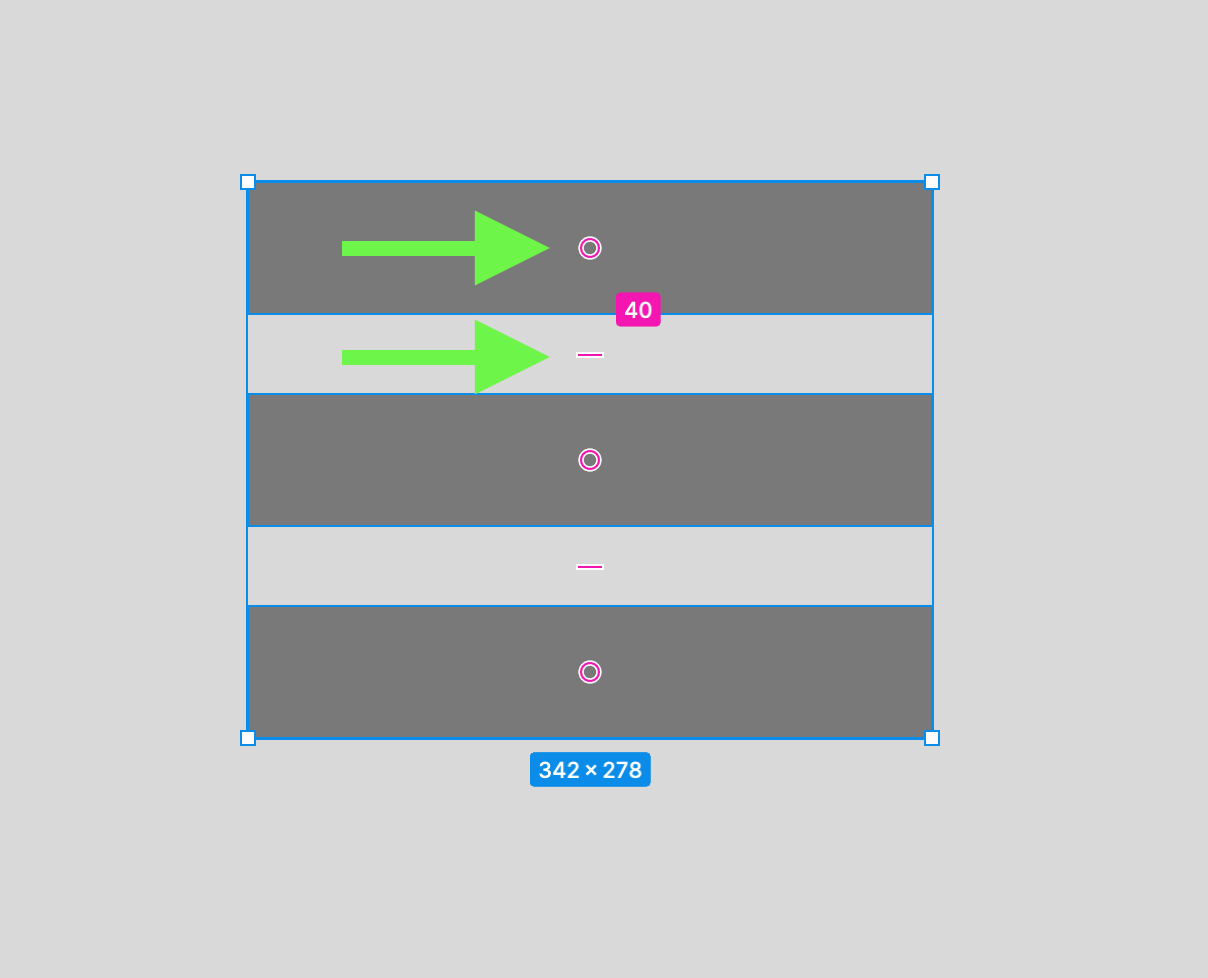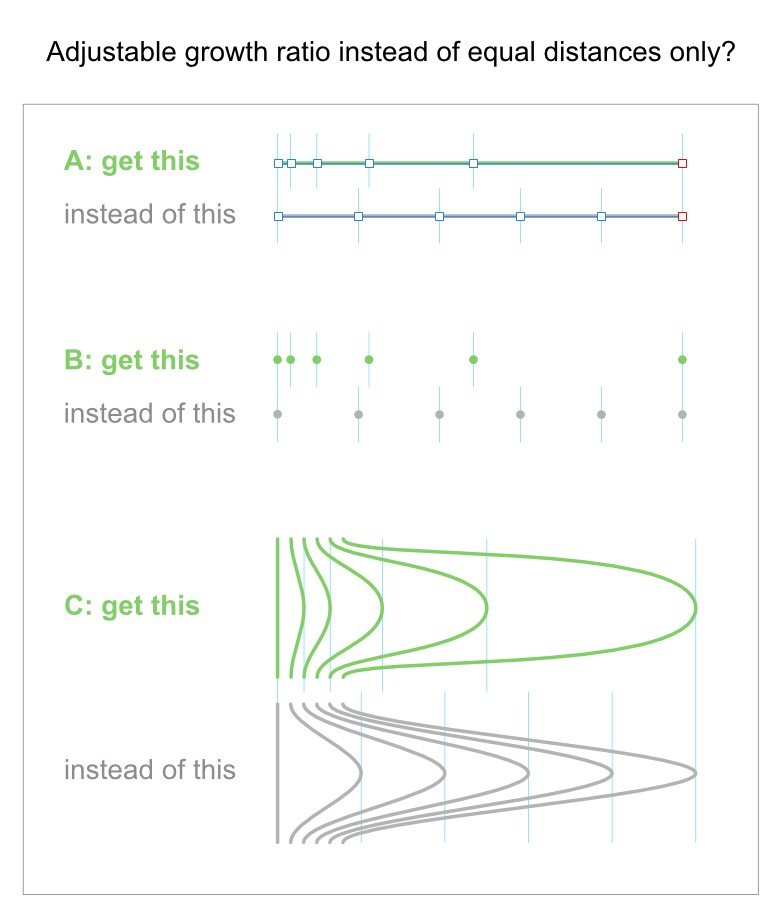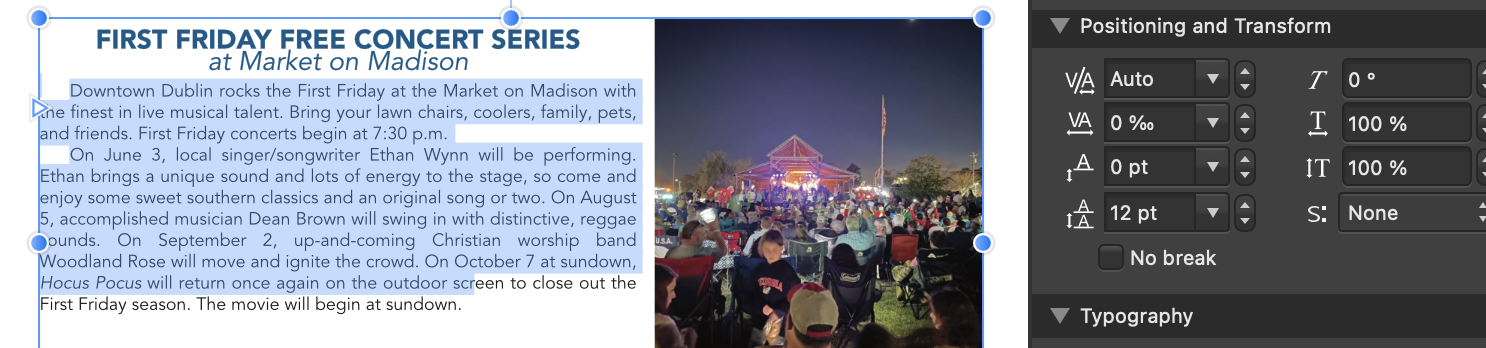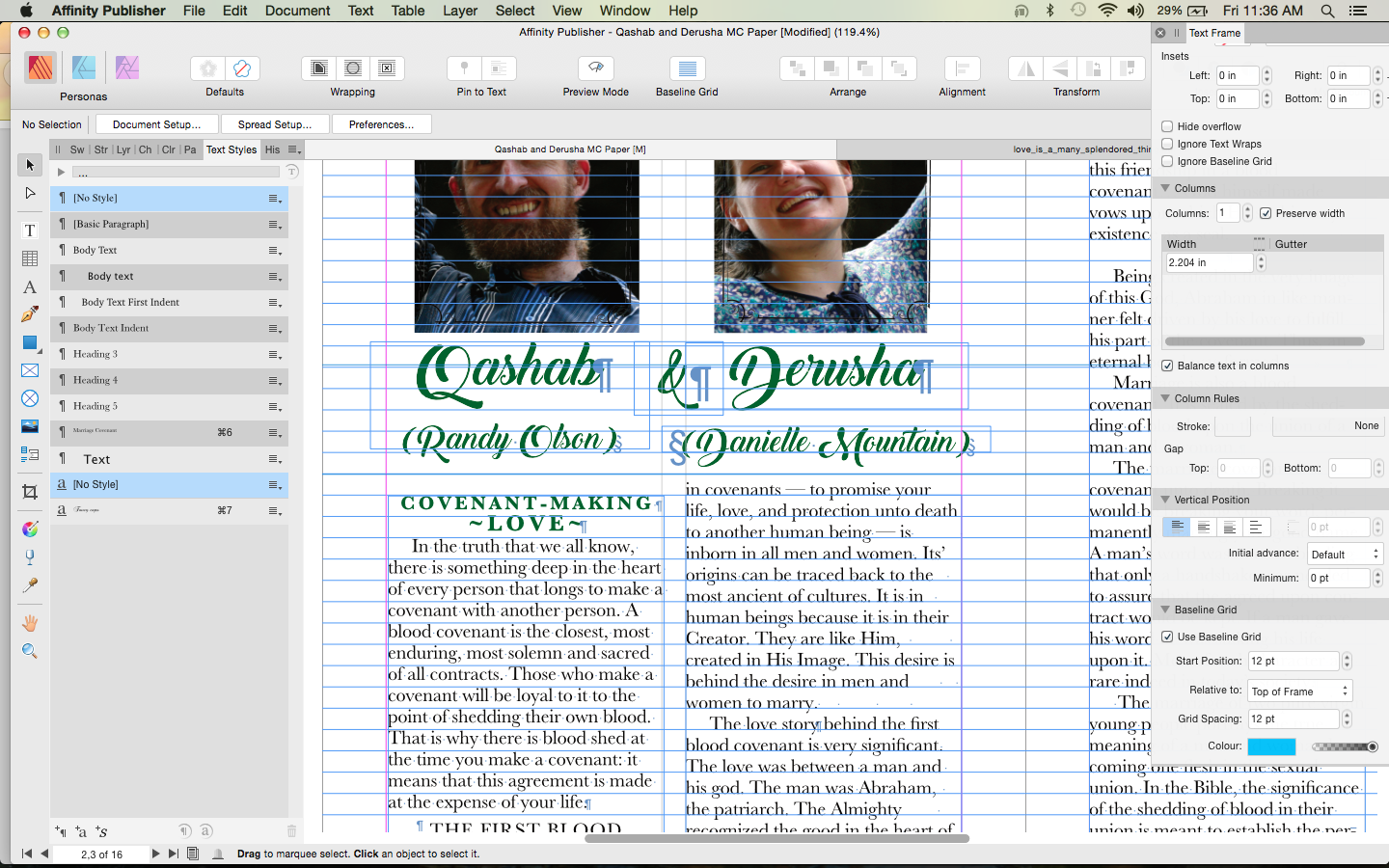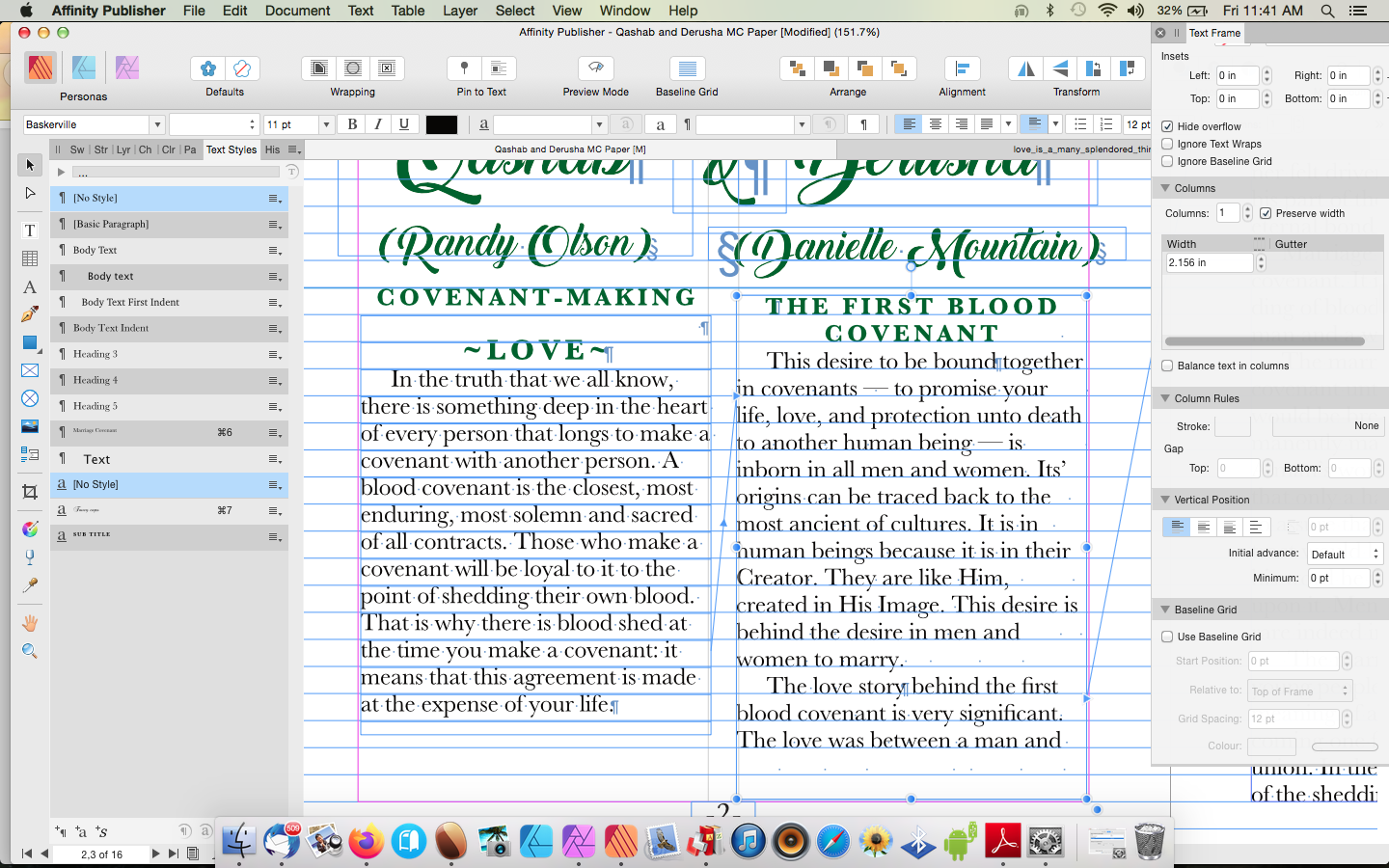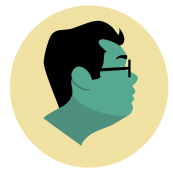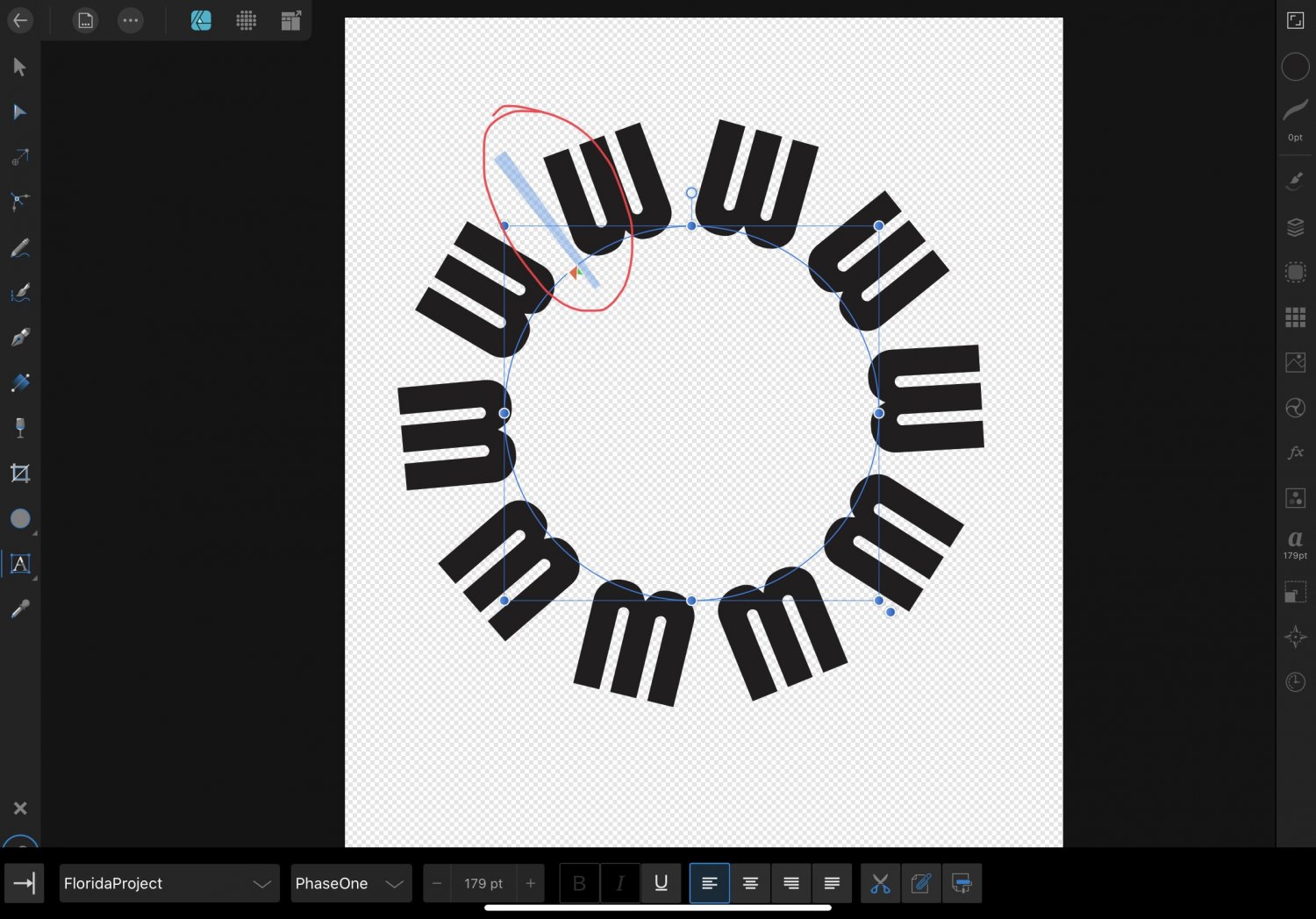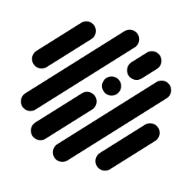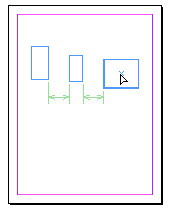Search the Community
Showing results for tags 'spacing'.
-
Hi, I just noticed that when you add any percentage of tracking to text element it automatically adds tracking on the last letter of the text, this behaviour is not wrong but is a little annoying for centered text compositions because the text with more tracking will be offset to the left. Here is comparison example between Photoshop and Designer behaviours. The text background shows how the tracking works in affinity, I think that the photoshop behaviour is better in this case. Maybe this could be the default behaviour? Thanks ;) Note: When editing the text object, both photoshop and affinity behaves the same way, the difference (!important) is that affinity keeps the spacing on the last letter within the bounding box after editing.
-
Doesn't look like anyone has reported this issue.
- 43 replies
-
- leading
- typography
-
(and 2 more)
Tagged with:
-
Heya, I put two objects side-by-side with snapping enabled, they should line up perfectly, but there is a visible gap between the two (see images), both in editing and after rasterising. This old thread seems to talk about the same issue: It seems like this has not been fixed? I honestly don't know how anyone can use Designer (2) for creating anything geometric (assuming I am not doing anything wrong here) and I am kinda bummed out about my purchase here, the freeware I used previously did this just fine. (Stroke is at 0 for everything)
-
Would be good to have features from Figma. They are very useful for UI creation. Like: 1) Reordering of elements (circle icon) 2) Group spacing adjustments between equally spaced elements (dash between elements)
-
- figma
- adjustents
-
(and 2 more)
Tagged with:
-
Is this somehow elegantly possible? To distribute selected objects or nodes with an adjustable growth ratio instead of equal distances between them? Of course we can use numerical positioning of single objects or construct special geometries to orientate ourselves, but do we have a more simple or direct solution, I don't know yet? If not, then please see this as a suggestion: It could be a small tool with a slider that we can use to define the growth ratio. And it could also be part of an extended power duplicate. The ideal solution, and a bit different, would probably be something more similar to the blending/morphing tool found in other vector apps. The progressive distance change would just be a part of such a tool.
-
Hi everyone, very new to the program. Trying to move permanently from Adobe. Finding a few things not as user friendly here, but could be a learning curve. So when adjusting the line spacing, I just want it to work exactly as typed. So the example I show, is when showing line spacing for 10, 11, or 12, not change occurs. But when going to 13, it goes way off key. Any ideas?
-
In Affinity Designer (Mac version 1.10.4), I want to reduce the spacing between two paragraphs. When I choose Text > Paragraph Leading > Decrease it reduces the spacing between all the lines in both paragraphs. The attached image shows where I want the spacing changed. How can I do that? Thanks, Howard
-
I am under the gun to finish this today, early today and keep having these problems. the symbols around the headers, the paragraph signs and the double SS and if you know, why can't I keep my text confined within my text frame? It starts and ends where it wants to which is not where I want it to. In picture 2 here, the beginning of the subtitle is above the text box and I cannot get it inside. On the right column I dragged the text box down and the overflow of text does not fill it in. Any idea why? I am trying not to panic but I really need help, please!!😛
-
At this point, I would find a function called "Automatically distribute columns to content" to be extremely useful. This function should do nothing other than automatically distribute the width of the columns based on the content. At this point, I have to go over here and adjust the spacing manually.
- 3 replies
-
- tables
- automatically
-
(and 2 more)
Tagged with:
-
Hello! Has anybody ever experienced a locked leading? No matter how I change the leading size, the spacing doesn't change on the text. Please see screenshots of when leading value is different but the spacing remains the same on the actual text. I noticed that this only happens when I copy over existing text on other afpub files. And that actually opens up other problems as well (e.g. stroke outline becomes thicker or thinner when I copy paste from another afpub file) This is really bugging me so much as I work with templates and I have to use pre made layouts over and over again. I hope someone can help.
-
Hi, It seems Publisher does not allow me to put the line spacing to minus? It seems it always MUST be adjusted not lower than 100%? PLEASE TELL ME I AM WRONG! Please tell me I am just missing a tiny thing somewhere. Super annoyed, bartl
-
I’m trying to place text on a circular path so that the letters are evenly spaced, but after dragging the start/end handles as far as I can there is still more space between the first and last letters than there is between the other letters (see photo). How can I make it so all the letters have the same amount of space between them on the path? If I drag the end handle any further the final W switches over to the inside of the path.
- 2 replies
-
- text
- text on path
-
(and 2 more)
Tagged with:
-
Hello designers! Here is a tutorial you might find useful if you need to align or distribute objects in Affinity Designer. Enjoy!
-
- affinity designer
- alignment
- (and 8 more)
-
Hi, I know there is such option, because I saw it, but I somehow disabled it, and I want to re-enable it. Basically, when I was using the arrows to move an object, I could see the spacing between the object I was moving and the nearest objects around it, plus the spacings between the object I was moving and the page margins. Does anyone know how to enable/disable this option? Thanks, Chris
-
The move from beta to open has been very smooth for me... aside from this one issue. Before, when I set text in a cell of a table to be Vertically Aligned Center, it was actually in the center of the cell. Now, it acts like there's 'space after' that it needs to account for. I've checked all my settings and I cannot figure out why it's doing this. I've included examples of the same cell text being aligned top, middle, and bottom. As you can see, the middle is not actually centered, but the top and bottom alignments are fine. I've even checked the text formatting of this cell and I don't see why it should be doing this weird thing with Aligned Center. Any idea what's causing this? My current workaround is manually doing this with cell inset measurements... but some of my cells have more than 1 line of text, so the adjustment has to be made row by row. :-(
-
So I’m pretty sure I must have messed up the defaults for the spacing and positioning for typing on Affinity Designer at some point cause they are really messed up. Like if I press space it practicly moves over one pixel, which results in me having to press it 5 times so that you can tell that there is a space there. So I was wondering if anyone is able to help me by having the default settings for the spacing and positioning, or at least tell me how to fix this. Thank you in advance!
-
Sometimes I like to zoom out and look at one of my layouts but I noticed that with Publisher the pages are so close together that I can't just focus on one layout at a time. In this case I am designing a YouTube thumbnail so I want to see what it will look like reduced way down. With Designer I could just select the art board tool and space the art board apart but there doesn't seem to be a similar solution like this on designer. I would prefer to stay working in Publisher since it is a real design tool. Is there some option for selecting page spacing?
-
Spacing group: when I hover my mouse on the left indent number value and scroll my mouse wheel up or down, the value accordingly increases or decreases (I really like this feature!), however the first line indent value also increases or decreases right along with it. I think this is a bug because this doesn't happen when I perform the same action on any of the other values in the Spacing group.. Arrowing up: I wanted to have a list that numbered 1.a.1, so to get the 2nd level counting to letters, I changed those paragraphs to type:a,b,c (haven't seen any way to customize my numbering formats, but also haven't looked too hard yet). When arrowing up/down from the middle of a paragraph, there is no weirdness. However when arrowing up with the cursor at the left-most position of a level 1 paragraph and into a level 2 paragraph, the cursor jumps from the left margin to strange positions going up. Here's an example - read from the bottom up: [[cursor lands here, back where it started]]this is a level 1 paragraph with several lines this is another level 1 paragraph, pretend it also has several lines[[cursor lands here]] this is a level 2 paragraph with several [[cursor lands here]]lines and this is the second line more level 2[[cursor lands here, skipping paragraph below]] yet another level 2 [[cursor lands here]]back to level 1 [[start with cursor here]]and more level 1 Weird...
-
A spacing function that allows us to create a seamless repeating tile would made surface pattern designers dreams come true. Our whole job is to create layered repeating art. These repeats need to look seamless so spacing elements that transfer from one side of the tile/canvas to the other side is key. We then export as PSD or un-compressed TIFF files so our buyers can update the layers later. We usually transfer them with Drop Box. So far Affinity does 90% of what we need. This new function would do the following: when a layer is pushed off one side of the canvas/art board, it appears on the opposite side. This will enable to the user to create a seamless repeating design. I will certainly be blogging about this app and sharing it on social media. If this tile function happens I will be doing 100% of my work on it.
-
Hi guys, There's an option to hold ctrl and see the distance between an object and other objects, with the first object selected. Can I disable this option? I use it, it's very useful, but not always, and it's sometimes annoying to press Ctrl for something else and see lots and lots of arrow/lines and distances, it's distracting. Thank you, Chris
-
Hi guys, Affinity has a really cool feature that allows you to see the exact distance between two objects, by holding Ctrl after selecting an object, and hovering another object, and the distance between those object will be shown. It's a really cool feature, but a feature I don't always use. Is there a way to enable/disable it? Thank you, Chris ps: kudos to the awesome community and to a wonderful app.
- 1 reply
-
- view distance
- spacing
-
(and 1 more)
Tagged with:
-
Affinity still lacks dynamic spacing guides as Illustrator and Indesign. It would be a great time saver.