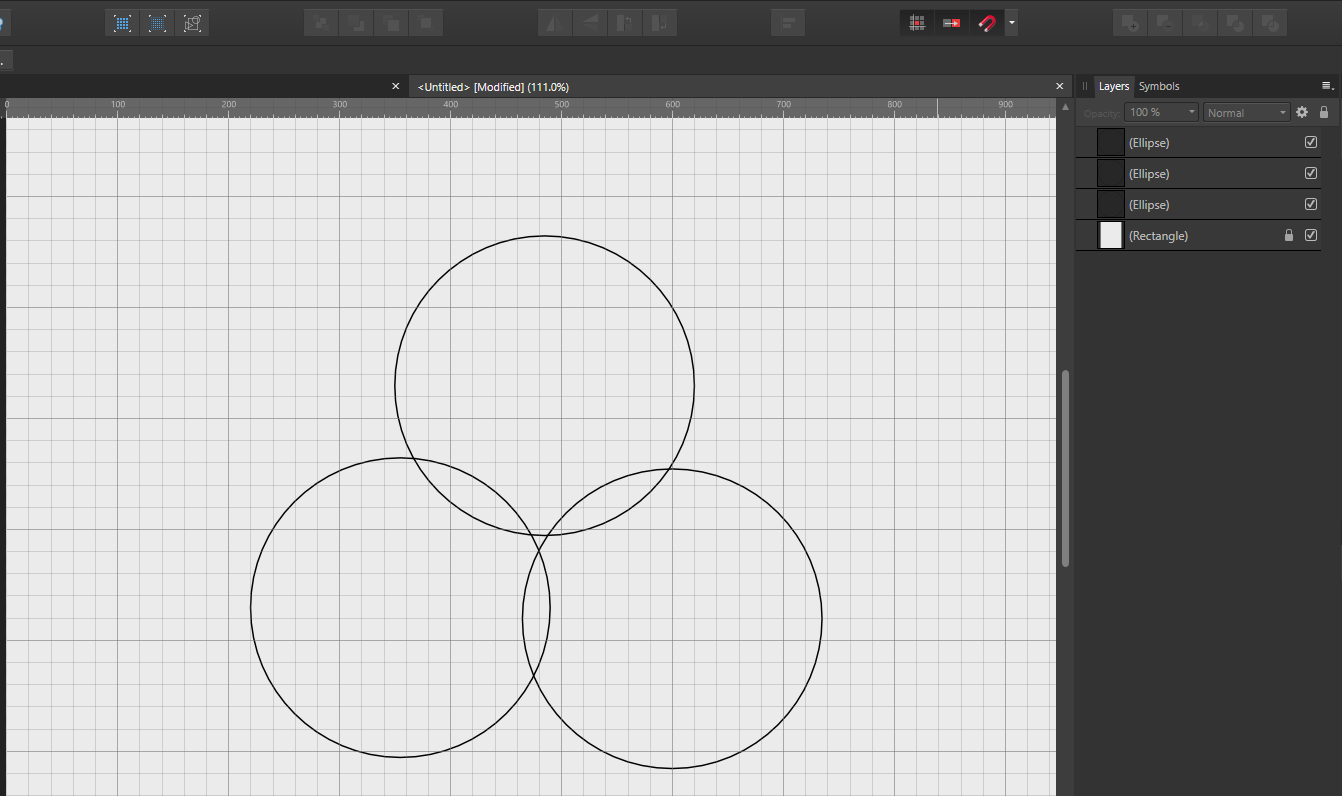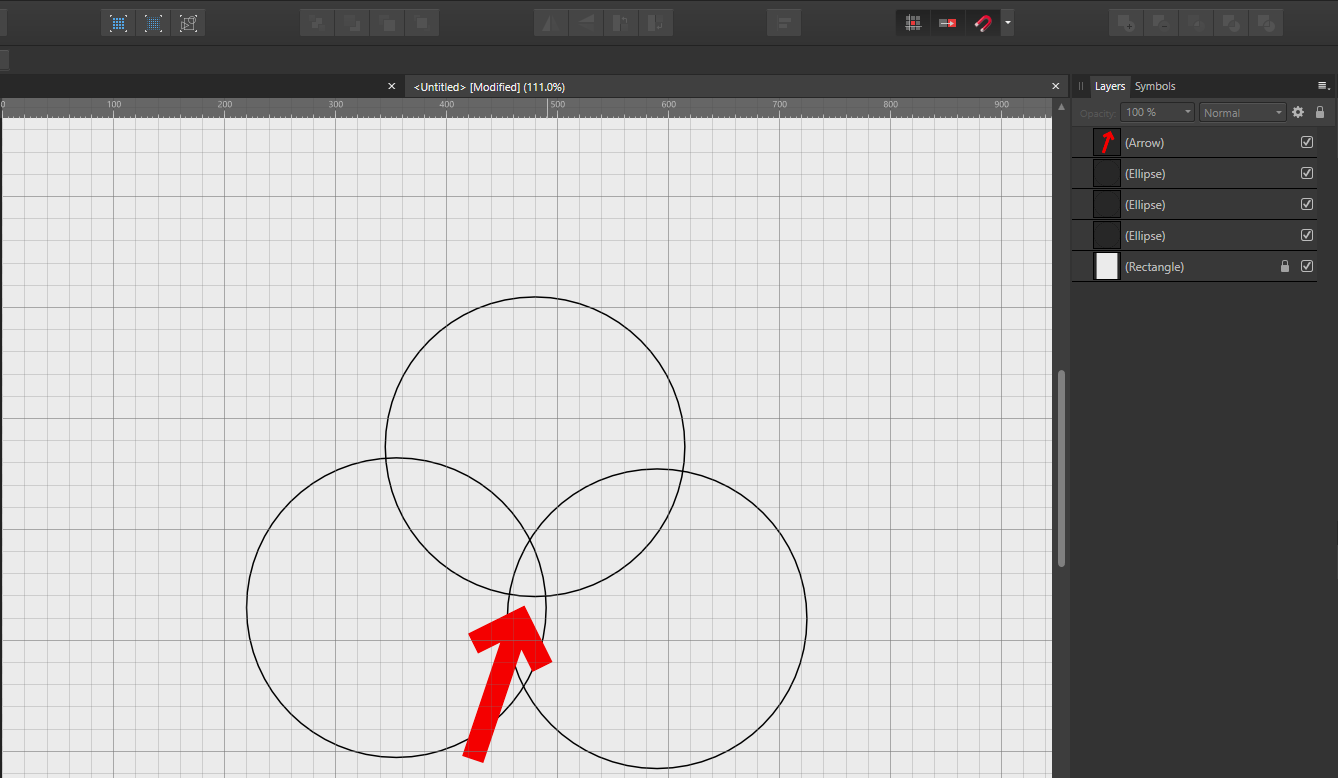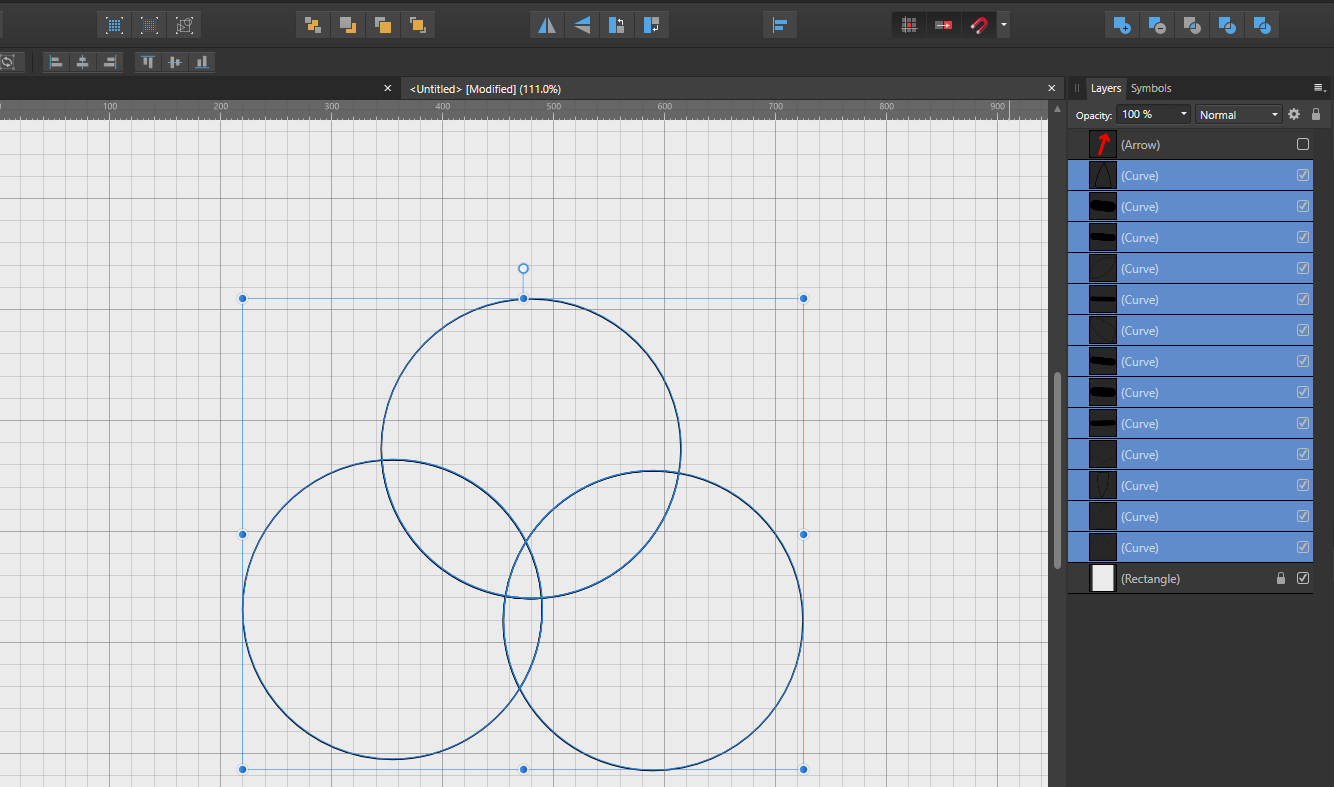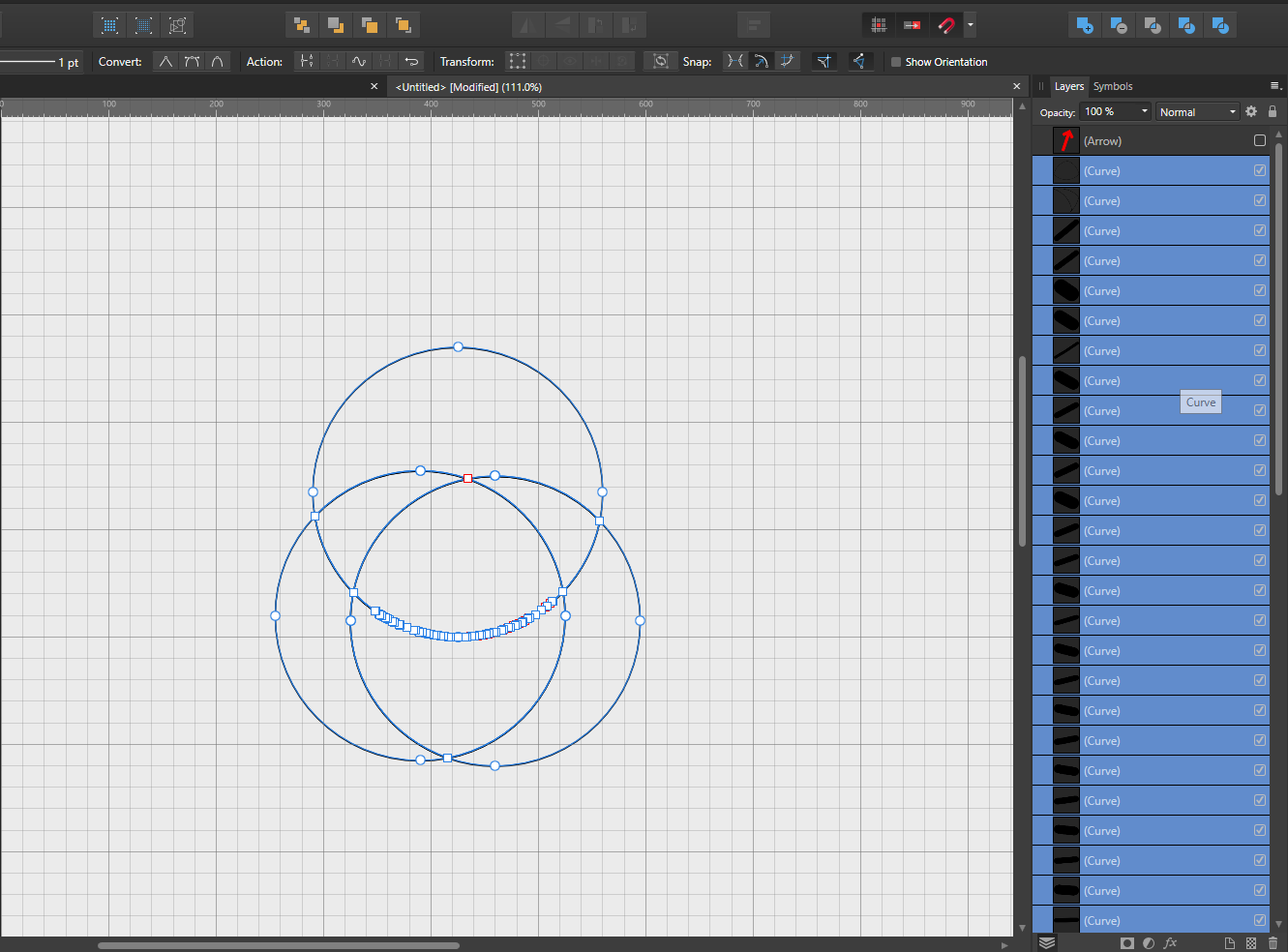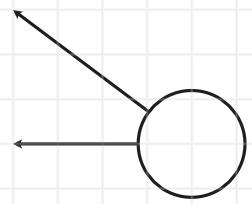Search the Community
Showing results for tags 'shapes tool'.
-
Hello. I ensured to search this issue as much as I could so that I wouldn't create a duplicate. Since the last time this problem was reported in the Pre 1.10 subforum and we are in 1.10.5 now, I felt this was the right place. Windows 10 Version 1.10.5.1342 As the title suggests, this is a problem with Affinity Designer Boolean Operations, primarily the Divide operation and I've found something that I feel wasn't touched on in the previous reporting. Consider image below, divide works as you would expect. Works perfectly, with each circle only overlapping each other once. Now consider what happens when the left and right circle is already overlapped, and the top circle gets overlapped IN the overlap of the left and right (confusing ish), I've used a red arrow to show where: You can see in the layer panel that the line in between the overlap that already exists, now just has points instead of being a solid line: Now showing with all the shapes separated to show the points: Now I will show my discovery. The longer the line in the overlap, the more points it will create. As if proportional to the amount of space within an overlap. If I were to do it closer to the top or the bottom of the overlap, it would only generate 2-3 points. But watch what happens when I increase the side of the line within the overlap, the first image being the before operation and the line shown at the red arrow: And now look at how many points... I was excited to use this software as it had shown a lot of promise in replacing Adobe for me. I couldn't justify spending so much on CC and Affinity looked solid. So far it had been. But it came time to do some shape building to create a logo using a bunch of circles (similar to how the Twitter logo was created) and I ran into this problem. I've tried this both with Hardware Acceleration turned on (by default) and with it turned off just in case. I secretly am hoping that I've just done something wrong and this can be sorted much sooner so I can get back to enjoying using Affinity products. =] Another thing to note: Intersect operation causes a single layer of curves to appear, but nothing is in it; Xor operation adds a few straight lines with some of the ellipses but combines all ellipses into a single curves layer shape, so those aren't working correctly either with so many overlaps. I had a sudden panic moment thinking that this 'could' be intended behaviour, but then I found this: https://affinityspotlight.com/article/creating-compound-shape-variants-using-boolean-operations/ which even shows an example of 4 ellipses being used and it separating properly. =] Note: I'm assuming Photo and Designer have the same logic, because I tried to replicate this in Affinity Photo and the same thing happens via Layer > Geometry. (Which then lead me to another problem where if Designer is open, Photo won't open at the same time, and if Photo is open, Designer won't open. Both programs show the splash screen, loads fonts...and then just silently closes; did I break everything!?) I should stop now before I break something else... - Shane Avery
- 1 reply
-
- boolean operation
- divide boolean
-
(and 3 more)
Tagged with:
-
Hi all! I am considering making the switch from Adobe Illustrator to Affinity Designer. I am wondering how I can replicate a similar result with Illustrator's shapes tool in Designer. In Illustrator, I had the following workflow: Add two lines. Add a circle. Select all shapes. Activate the shapes tool (shortcut shift-M on a Mac). Hold alt, hover and select the exterior of the circle to "cut" away that portion, thus leaving two lines with an angle (arc) in between. I would like to know how I can "cut" away a circle in Designer, leaving just the arc/angle between the two rays. I am trying to make some mathematics diagrams. The image below was created with two lines using the pen tool and then adding an ellipse. Unfortunately, when I select all 3 items, I get strange results when messing around with the geometry tools (subtract, xor, divide, etc.). Any assistance is greatly appreciated. Thank you in advance!
- 8 replies
-
- shapes
- shapes subtraction
-
(and 2 more)
Tagged with: