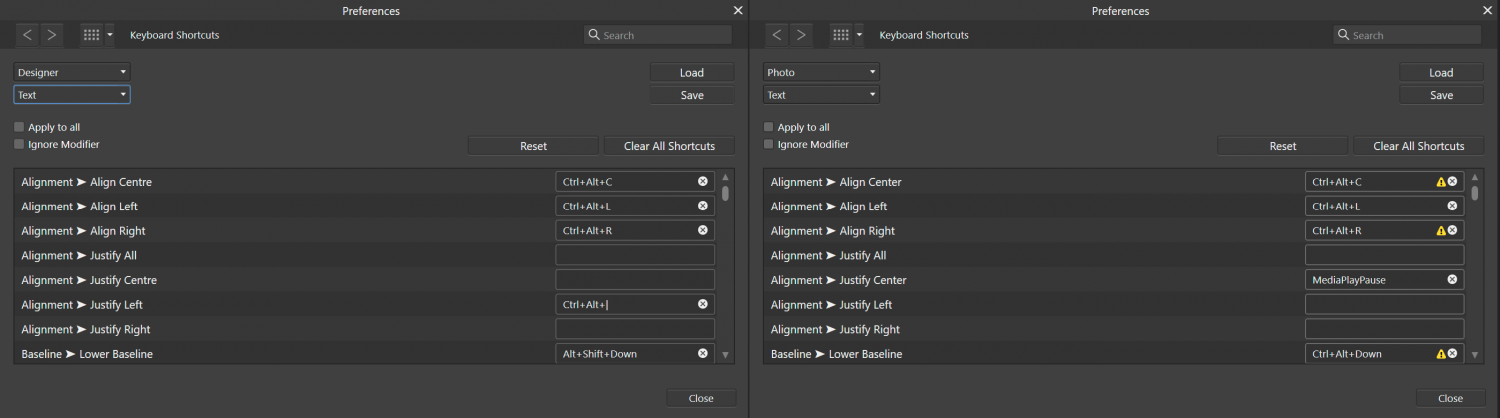Search the Community
Showing results for tags 'sensitivity'.
-
Hello, Recently, I started to learn digital painting & Illustrations using Affinity Deisgner & Wacon Cintiq. The pen pressure is just not working with Affinity designer. I tried 'controller options' but no luck. When I use my laptop trackpad, the sensitivity is working good but with pen its just not working. I tested this with few different programmes, and they all functioned fairly well. Even though I wrote to Affinty, I haven't received a response in over two weeks. Affinity Designer - Version 1.10.6 OS - macOS 11.6.2 Can you guys please help me out?
- 3 replies
-
- sensitivity
- wacom pen
-
(and 1 more)
Tagged with:
-
I do a lot of work where I need to zoom in and out by quite a lot. For me, the scrubby zoom together with my pen tablet is just not sensitive enough and I need to make really large gestures. Instead, I would like it to be more sensitive, so that I can more comfortably zoom in and out in a single gesture instead of multiple large gestures. Here's a comparison with Illustrator's zoom speed, which I find preferable. So I am proposing to add a Zoom-speed option under the Preferences > Tools so users can set their preference and/ or change it on a per-project base if the need arises. 2022-09-13 12-38-10.mp4
-
- zoom
- sensitivity
-
(and 7 more)
Tagged with:
-
When customising the shortcuts for Affinity Photo (right) compared to Affinity Designer (left), I noticed many shortcuts were already taken by other functions, meaning that I could not mirror the shortcuts from Affinity Designer. After some testing I can confirm that Ctrl+Alt+L and Ctrl+Alt+R (also assigned to refine edges) work with the text frame selected, whereas Ctrl+Alt+C does not (Resize canvas). So to me it is unclear which commands may and which commands may not execute due to them being overruled by other commands. Would it be possible to introduce context sensitve hotkeys to the apps, meaning that, if I have a text frame selected or when I am working with text, keyboard shortcuts within this context overrule other shortcuts. Instead of being prompted with Resize Canvas, I would be able to align my text to the centre, something that is more in-line with the current selection/ working context. The other way around, if I am not working with text, the same shortcut would execute the resize canvas command. This helps for creating both efficient (double key usage) and memorable shortcut schemes. Current behaviour when editing text or with the text frame selected (using the Move tool): Context sensitive hotkeys.mp4
- 4 replies
-
- keyboard
- keyboard shortcuts
- (and 6 more)
-
I'm curious if there is a setting to define the "tolerance" or "sensitivity" for the selection brush? Currently the behaviour is quite "unsatisfying" See the example video. The brush is positioned in one of the lightest areas of the picture but it instantly selects the darkest parts even though there is a very clear border between light and dark and the brush is reasonably small. Since I did not find any parameter to configure the behaviour this might be a topic for improvement. Cheers, Timo Selection.mp4
- 3 replies
-
- selection brush tool
- sensitivity
-
(and 1 more)
Tagged with:
-
I've been using both Affinity Photo and Designer for a few years now, both with an old WACOM bamboo create which has served me pretty well (no outstanding issues whatsoever!), but I just got a brand new 2048 sensitive tablet as a gift (Adesso Cyber Tablet T12), and I've been having a hell of a time trying to figure out what is going wrong with the sensitivity settings in Photo. I've gone through the Tablet driver settings (all the most recent) and the sensitivity is definitely working on the Tablet itself, but despite updating everything to the most recent versions for both my computer and Photo, the pen just doesn't register the pressure sensitivity properly. While it does register pressure, it's so weak that I have to legitimately push down to get any lines out of a brush with pressure turned on, despite the sensitivity being turned on to maximum through the driver set up. Non pressure sensitive brushes draw and track fine, and I can lightly tap to select menu items without any issues, but for some reason the brushes themselves just will not work properly. And this is the same with Affinity default brushes as well as custom Photo and Photoshop brushes. I've gone through everything to try and find a way to boost sensitivity to the brushes, but I haven't found anything. Is this a hardware-to-software issue I'm just going to have to hope gets solved at some point, or is there anything I'm missing that would help?
- 1 reply
-
- affinity photo
- photo
-
(and 8 more)
Tagged with:
-
can anyone tell me how to adjust the pressure sensitivity on affinity photo?
-
I decided to try out Affinity Photo today and found that pressure sensitivity doesn't seem to work at all for me. I'm aware of how to setup brushes to use pressure in the brush settings dynamics section and also tried using the "Force pressure to control size" button, but nothing seems to work. I use a Monoprice rebranded UC-Logic tablet (the PF1209). While one may be quick to say, "I've never heard of UC-Logic/Monoprice tablets; you can't expect that to work since it isn't Wacom," the thing is that this tablet works with anything that supports Wacom tablets. Both Wacom and UC-Logic tablets, as well as many other brand tablets, use the same WinTab API that programs use to support tablets. Any program using this standard, which Affinity Photo seems to since it loads WinTab32.dll, should more or less be able to work with any tablet that's designed to use it, which this tablet does. I use this tablet without issue in Photoshop, Clip Studio Paint, Maya, Paint Tool Sai, and ZBrush. It even works with Wacom's extremely unusual WebTablet plugin for Firefox. While I can't claim to know how exactly Affinity's tablet support is programmed specifically, there shouldn't be any reason my tablet wouldn't work with it. With that said, pressure sensitivity is something that's 100% crucial to me in a program like Affinity Photo. I hope the pressure sensitivity issue is something that's being investigated because it seems to be an issue affecting many people. I'm just posting to say I'm another one of those people for whom pressure sensitivity doesn't seem to work and that it seems to be an issue that affects more than just Wacom tablets.
-
Hi I'm having a go with the trail and thinking seriously in shaping from adobe to Affinity but one of the main things that I use in my work is the brushes and the pressure sensitivity, and I can't get to work on Affinity designer I have searched other posts in this forum, but it didn't helped me, I still can't get it to work can someone please help me this is a major point in my decision from buying it thanks