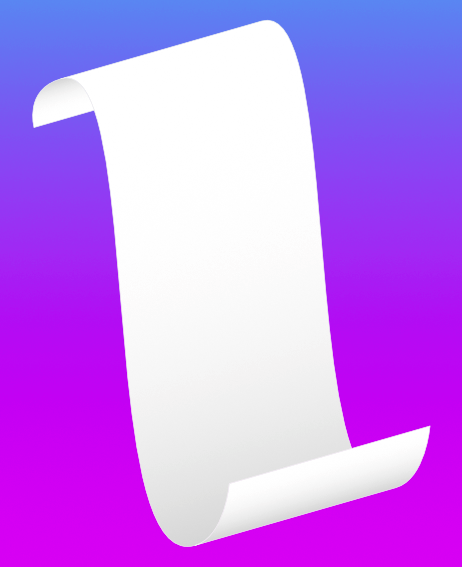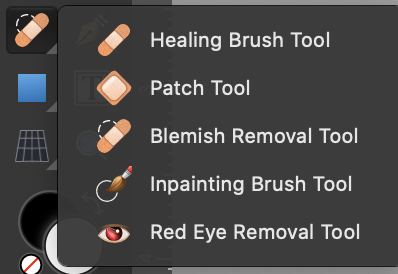Search the Community
Showing results for tags 'scroll'.
-
Right now, if you want to drag a masterpage to a document page that is not in view in the pages studio, the panel does not scroll, so you have to escape out dragging the masterpage. Instead, if the pages studio were to be able to scroll down if you hover at the bottom while dragging a masterpage, you will be able to drag and drop a masterpage over a document page that is out of view.
- 3 replies
-
- scroll
- auto-scroll
-
(and 5 more)
Tagged with:
-
When working with cross-references, I find it annoying that I have to search for the references that I placed on a spread when I move through the document. Therefore, I would like to propose for the panel to scroll automatically to the active page when a text box is activated. This means that when I click inside a textbox to edit text, the cross-references that are most appropriate are already visible to me.
- 4 replies
-
- cross-references
- cross-reference
-
(and 3 more)
Tagged with:
-
The attached video shows how you can (quite) quickly draw a simple paper scroll, in Designer only (because of the use of certain tools). The basic steps are: (Don’t try to follow these steps without watching the video as they won’t make much sense otherwise.) Make sure that you have all the Snapping options ON except for Grid and Baseline Grid (it helps); Pen Tool: Draw a ‘zig-zag’ with 45 degree angles (use the relevant modifier key to help you); Pen Tool: Draw a ‘fly-out line’ from each ‘bend’ in the ‘zig-zag’ at 45 degrees (just keep them short, you’ll be changing them later); Node Tool: Convert the ‘bend points' to Smart nodes and drag the handles so they are at 45 degrees (you should see the purple helpers); Node Tool: Drag the nodes/handles (keeping them at 45 degrees) until they look nice (use your own judgement); Move Tool: Duplicate the whole design at 45 degrees away from the original; Node Tool: Extend the ‘fly-out lines’ from the original to where they are on the duplicate; Delete the ‘fly-out lines’ from the duplicate; Point Transform Tool: Copy the ‘fly-out lines’ to the ends of the curves; Shape Builder Tool: Make the new shapes; Remove any extraneous shapes if there are any; Add Gradient Fills and a Stroke to taste (better than I did in the video). 2023-08-01 14-08-24.mp4
-
- affinity designer
- paper
-
(and 1 more)
Tagged with:
-
I always find myself wanting to both scroll and zoom my pages with my mouse wheel, so setting either of the options still leaves me wanting more. So I am proposing that you can do both based on the cursor position. So you should be able to zoom when you are rolling the mouse wheel within the page bounds/ bleed bounds (in the horizontal direction) and that you can scroll through pages when you are outside of the page bounds. In case there is any content outside the page and you were already scrolling, you'll continue scrolling and if you were not scrolling in the last x ms, then you'll zoom into this content if it is below the cursor.
-
When making a selection on the canvas and bringing my mouse down to the bottom, the document would auto scroll downwards allowing me to make additional selections as and when objects were revealed in view. Alternatively I used to be able to make a selection and use my mouse wheel to scroll the document. Both of the above features in the recent Affinity Designer for Windows update have appeared to stopped working V1.8 (just checked and can confirm this has also stopped working in Affinity Photo, however it worked in previous versions for both Photo & Designer)
-
I've been having problems with the trackpad gestures, zoom in and out, and moving up and down, they are mixed, if I hold two fingers and move them up and down (the gesture that shuold be for scrolling up and down) it zoom in and out, and if I press with my two fingers and move them away from each other (gesture for zoom in and out) the document moves up and down. Moving sidewise is not affected. I've allready tried to fix it in the preference menu, but the only thing that kinda worked was restauring the preference setting to default, But after a few days the issue return, so I'm asking for help or for the developers to debug affinity designer, cuz it doesn't hapen in "photo"
-
Hi all, I have noticed that when using the arrow keys to navigate throughout the blending modes, the list does not scroll with it, so there is a point where I have no idea what blending mode I'm using. As you can see in this gif, I started using the arrow keys to navigate but after the Vivid Light I can't see what blending mode is highlighted anymore. This also happens with the blending mode list on the Adjustment layers. Cheers, Juan Scroll.mp4
- 10 replies
-
- scroll
- arrow keys
-
(and 2 more)
Tagged with:
-
Hi, I belive there is an issue with touchpad/touchscreen support. Designer version: 1.8.2.620 (just installed the 90-day trial) Windows 10 I'm using a HP Spectre with touchscreen. Both the screen and touchpad are multitouch. Expected behavior: Pinching on both touchpad and touchscreen should zoom-in/out the document. Moving two fingers on the touchscreen should move the document (just like you drag it with a View Tool). Ideally I would see it working the same way on touchpad. What happens: The pinch gesture works correct on the touchscreen (sometimes it stops working though and needs restart) but on touchpad it ALWAYS works ONLY the first time (really curious to me - first zoom-in or out works perfect, after that no gesture on touchpad works like it didn't work at all. After Designer restart there is again one chance to zoom-in/out with touchpad ) Moving with two fingers on touchscreen works sometimes, sometimes it stops working (like zooming on the screen) and sometimes I get only one chance to do it (like the pinch gesture) and then it stops. I've already installed Designer trial some time ago (I believe it was version 1.6) and it had the same issues (it was working exacly the same - or NOT working actually). BTW, I'm happy to see how the Affinity products develop and get better, and this time I'm about to buy it for sure. But really hope this issues would get fixed in the future. Best regards
-
As I read AP Help and watched several tutorials, entering the J keyboard key repeatedly is programed to scroll through the Healing Brush and all brushes hidden within that group. My problem is I can enter J and it will scroll to next brush; however, if I enter J again, no scrolling, my macOS chimes as invalid command or no option and a new brush will not be selected from the group. Attaching info to clarify my problem and brush group.
- 5 replies
-
- j shortcut
- scroll
-
(and 1 more)
Tagged with:
-
Mouse wheel scroll doesn't respond on the paragraph and character panels. You need to scroll dragging the scroll bar. Other panels (Layers, styles, color, etc.) are wheel scrollable without issues. Having in mind how long those two panels could be if all options expanded, this is a bit of nuisance. Specially on smaller screens.
-
I am looking at a document that was converted from PDF to AFPUB. It has 10 pages, letter-sized pages. When I try to use the scroll bar to quickly go to the bottom of the document, it only goes down to showing 2/3 of page 3. When I slide the scroll bar all the way to the top, it shows me about 1/3 of page 1, and the black background above that. I CAN scroll by using the scroll wheel on my mouse, but that does take more time and effort. In another document, 6 pages, also converted from PDF to AFPUB to another PDF document, the scroll bar again takes me up to a 2/3 blank screen, with 1/3 of the first page showing. It takes me down to showing almost all of page 2. (Overall, I am IMPRESSED with how well Publisher allows me to edit a PDF file!)
-
Hello! Is any way to scroll left/right with finger gestures (tablet Wacom Intuos Photo)? I can scroll up/down but left/right only in View Tool (H). But in this case scroll stop when cursor reaches the edge screen. Then I must move cursor in opposite direction and then again scroll a part of canvas. Slawek
-
This may be convoluted to explain, but please bear with me, it's quite interesting! I would like to suggest a change, or an improvement, to the behaviour of number dials (fields?). More often I would like this tweak to be implemented in the Character and Paragraph panels. They are the main panels where you have a tonne of numbers in little boxes! So, this... A Wacom pen's second button is usually set to Middle Mouse, which makes it great for panning, zooming etc, and should make it great for dialing numbers in to little boxes - but with Affinity, it currently doesn't. You can easily hold the middle button and scroll numbers, which is great, but only within the number's little box - as soon as your cursor goes beyond the box's bounds, it cuts out, or sometimes worse, will begin dialing the numbers in the box above or below the one you wanted to change, which is horribly frustrating. The thing is, that while you are trying to change the number with your middle button, you are still holding that button down - I would expect the numbers to keep changing always while I have the middle button held down, regardless of where the actual cursor is - once you have initiated the number change, but middle clicking on the number in its little box, the mouse cursor should be pretty much ignored as long as you have the button held down. I am aware that the current set up works absolutely fine on a normal mouse, as you just leave the cursor inside the number field and scroll leisurely away on your mouse wheel, but please try this with a Wacom pen (other styluses are available) and try to understand where I'm coming from? Honestly, this small change will make the products a whole lot more comfortable for graphics tablet users. Thanks for listening! Wayne
-
- wacom
- middle mouse
-
(and 4 more)
Tagged with:
-
I am working with the Photo beta 16.0.82 on Windows 10 x64 This is not an issue in PHOTO 1.52.69 I just imported a few macros into the library I could not view them all The scroll bar does not work (you cannot grasp it with the mouse pointer) and the arrows go either to the top or bottom My work around was to make additional categories and have less that 13 in each category as any attempt to scroll seems to jump categories If someone could test that and if I am missing something please advise Thanks
-
Hi Affinity Team, GREAT work on both Designer and Photo!! I use both programs at my 9 - 5 and now purchased for my new business venture too. Super productive, elegant software :) There is just one little gripe I have with both programs; I check 'use mouse wheel to zoom' as I find this much quicker to navigate the canvas. However, I spend a large chunk of my time in 3D CAD platforms where using the scroll wheel to 'pull' and 'push' objects nearer/farther feels much more intuitive. i.e. scrolling back 'pulls' the object closer, and vice-versa. This means everytime I switch between 3D and 2D platforms, my brain gets a jolt when I try to 'pull' the canvas closer and it gets pushed away. It's a small detail that tends to make my workflow feel much less seamless than it could be. ...long story short, can you pleeeeeeaaase add a 'reverse scroll wheel' feature?? I'd be forever grateful ^_^ ...and I'm gonna go out on a limb here and say there'd be a bunch of other users that would benefit from this too. Thanks! Hope to hear from you. Regan.
-
Hello everyone! Sorry if someone already asked this (although I did a quick search and didn't find an answer), but where exactly in the Preferences>Keyboard Shortcus menu can I change my default zoom in/out option from ctrl + mousewheel, to alt+mousewheel? I found a 2015 hotkeys cheat sheet for AFDesigner that, surprisingly, says that the default zoom option should be with the "alt" key and not "ctrl", but I guess something changed since then... thanks!
-
This is more of an annoyance than anything else. When you have an object drawn on a page in AD 1.5 and you haven't yet applied a fill or stroke, if you scroll the page the bounding box and handles disappear until you stop scrolling. It makes it difficult to scroll to the edge of something without starting and stopping to see where the edge is. A solution is to add a fill or stroke but it is an extra step I shouldn't really have to do.
-
Hey Serif, I just updated my Affinity Designer to 1.5.0.12 from the previous version and now my scroll wheel doesn't do anything in the program anymore, can't zoom or scroll up and down and to the sides using the mouse. Funny enough this works on my stationary PC But the issue is on my laptop. I didn't touch any settings and even after a restart still nothing. Disabling touch pad didn't fix it either.. Anyone knows what the issue is?
-
Would like to be able to zoom the other way around on the mouse wheel. I have all my other design apps setup the other way around, but can't seem to do that with this one.
-
- mouse wheel
- scroll
-
(and 3 more)
Tagged with:
-
I would LOVE to have a preference that would allow me to change the size of the brush using the scrolling of the mouse (rather than have it change the pan). Scrolling up and down would change the radius of the brush, and the same with an option key would change the hardness/softness of the brush. The brush radius is similar to what Aperture has, but Aperture doesn't have an option-scroll for changing the hardness. This is so much faster and smoother than using the keyboard it's ridiculous! After getting used to it in Aperture I hate using Photoshop - changing brush size interrupts the flow of painting.
-
Dear (epic) people at Affinity, I have a feature request regarding consistency, example: when using the "transform" tab, you can easily adjust sizes by hovering over the options and scrolling up/down — could you implement this in the text tool as well? Possibly in every dropdown option that entails numeric options. Thank you. Kind regards, Jo
-
- scroll
- adjustment
-
(and 4 more)
Tagged with:
-
Hey! Found out about Affinity Photo today, and the software looks pretty damn good! As a first try I continued working on a logo design I had going in Photoshop. PSD imported all good, but when I started going through the fonts, I encountered a little trouble. First of the font selection window filled the whole screen and I couldn't see the design anymore. Would be easier if I could just go through the font's with the arrow keys, without the whole huge selection window showing the samples popping up at all. I got over the problem by opening the Character -window though, but in that window I got the fonts to scroll down nice first, but after making a copy of a layer of one of the fonts I might want to use, the scrolling with arrows stopped working and it either moved the cursor in the typed text or the whole text up or down. Is there a solution for this or am I doing something wrong? Thanks before hand! Jani P.S. It might just be me, but I'm so used to copying layers by just draging them to the New Layer icon in the bottom of the layers palette, that I wouldn't mind you guys adding that function... =)