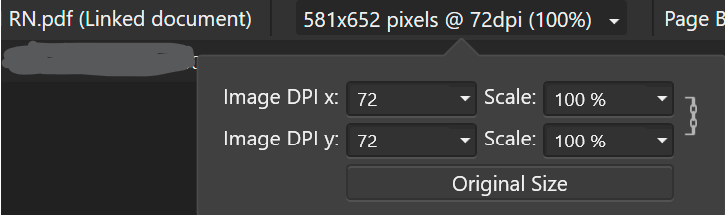Search the Community
Showing results for tags 'resolution'.
-
Hi, i tried to make an updated facebook and whatsapp logo for a friend. I completely remade it in Designer. No matter how i export it, it looks messy on mobile and little size screens. I tried jpeg and png with different sizes. My export setting were: PNG-24 and 300x300 as well as 600x600 and bigger. Bigger makes it way worse. I followed the guidlines given by facebook support pages. But nothing seems to help. I know text on logos is a bit supoptimal, but that outcome is to bad for my taste. Do i have to change settings on my side and in Designer or does it have something to do with facebook compression? Any help is appreciated. Greetings =) Facebook on Desktop Whatsapp/facebook on mobile logo_source.afdesign
-
Hi everyone 👋 My specs MBA 2022 M2 chip 16 GB RAM 1 TB space macOS 13.4.1 Affinity Suite 2.1.1. + earlier versions The problem Whenever I attempt to swap apps I experience severe stutter with Affinity apps only. XD, e.g., doesn't stutter at all, but any Affinity app does, noticing severe slowdowns while the app swaps to another app's place. Ways to reproduce Set a custom resolution; Use Stage Manager; Load the app (any Affinity app); Click anywhere on the screen to minimise the app and bring it back on the screen; Observe the lag. Misc I noticed this happens mainly because I use a custom resolution (3008 x 1692)—best legible for me—and we know macOS works the way it upscales a resolution first to accommodate it to the screen, having to process more, but this shouldn't be a problem for an M2 chip, right? 🥴 I only have this problem with any Affinity app. All other apps render without any noticeable lag/stutter. Could Affinity apps be better optimised for different resolutions?
- 7 replies
-
- resolution
- stage manager
- (and 4 more)
-
I feel I ought to apologise because I know that some will think this pedantic nonsense, but there is no escaping a simple reality - DPI is not the same as PPI, and it does not belong in any dialogue box. The world is awash with confusion over this. Designers, publishers, photo editing, ALL need to know PPI. The only people that need to use DPI are the print shops and printing presses. DPI has no place in any software in Affinity, or anywhere in the desktop publishing office or suite. I await thine fury!..............(but I can prove it if you so must) PS, the dialogue box should really range from about 90 then 180 then 260 300 360 and stop there. 360 being the absolute maximum. No quality improvement is available or visible after 360.
- 27 replies
-
- document setup
- printer
-
(and 2 more)
Tagged with:
-
Currently, if I link a vector PDF, it may come in as rasterised: Changing the settings to interpret, rather than passthrough allows me to get it to display as a vector. However, I would like to also be able to change the resolution the document is rendered in after linking it in. If I change these settings, it scales the document, I would instead like to increase the resolution only, so I can use the passthrough mode. So for instance the 581x652 pixels would be increased/ decreased accordingly. Ideally, I would like a DPI change, but not have my document be scaled.
- 6 replies
-
- linked
- linked pdf
-
(and 3 more)
Tagged with:
-
Hi, I have been searching for information on the max resolution for creating vector brushes. Or maybe there is a resolution that is optimal? To specify I need to make brushes that will be printable on a printing press without any pixelation effects. I have used a workaround in the past be vectorising the result in inkscape and re-imporing into designer. Inscape because it has an auto-trace-function. this is very time consuming when you are creating complex work that you have to be able to take apart into different layers. So, I have decided to try creating my own custom "vector"-brushes to speed up the work. In order to get everything optimized I hunted around for all the facts I need to create optimal brushes off of the bat. But I had no luck in finding out about resolution constraints - specifically max resolution possible and if there is no cap, at which point does it become software breaking? The Affinity Help ends on "open file" - lol. Cheers Jens
- 14 replies
-
- affinity designer
- vector brushes
-
(and 1 more)
Tagged with:
-
Hi, some years ago, I made already a video to this topic. Meanwhile the former method doesn't work with the updates/upgrades. But there is another method. 😊 And in this video, I show this. Ciao Jack
-
- affinity photo
- tutorial
-
(and 5 more)
Tagged with:
-
How can I check resolution, dimensions, etc. after creating a document and saving it if using a PC? Also, can I change the DPI from say, 72 to 300 AFTER I have created a document (and forgot to set it at 300 in the beginning)? I have saved the document in the afphoto format. I am going to have it printed at a print shop, and it's a sign with large letters. Naturally I want to be sure that the letters and some graphics print at the optimum resolution. Right now, I cannot remember what I set the resolution at during the doc setup process. Thanks!
-
Hi Affinity, loving my new software (Photo, Designer and Publisher) bought them all yesterday and looking good so far. There is one thing that I just can't seem to work out. I do work for a publishing company and it is important that they know the size of their images at print resolution (300ppi). Otherwise they use the pictures too large on their layouts and we can't make PDFs to send to the printer. So before any layout work is started we make sure that all the images are 300ppi. In Photoshop this was very easy. Image > Image Size > Document Size - change the resolution of the picture to 300ppi with 'Resample Image' unchecked. Photoshop then alters the physical size (width and height) of the picture so it still looks good at the new resolution. So for a picture that was 72ppi to start off with we end up with a smaller picture when the resolution is changed to 300ppi. I can't seem to get this to work in Affinity Photo. I have gone into Affinity Photo > Document > Resize Document. I have changed the DPI from 72 to 300 and unchecked 'Resample', but it is not making the image physically smaller. I have been playing around with this for ages and I am getting nowhere. Am I missing something? All I want is to be able to resize images to the size they need to be at 300dpi. Affinity Photo looks amazing, I am sure there must be a way to do something as simple as this? Thank you for any assistance.
-
I am trying to make the transition from Photoshop to Affinity Photo and for developing raw images I find Affinity Photo more powerful than the raw file converter, but I have a problem with resolution. Amongst other cameras, I use a Fujifilm GFX 50S and when I convert the raw images with the free software RAW FILE CONVERTER EX 3.0 powered by SILKYPIX, I get images with a resolution of 300 DPI, but when I convert them in Affinity Photo Develop Persona, the result has just 72 DPI (even though when I open the file in Photoshop I find that it is 16 bit!). There must be an Affinity Photo default setting that is wrong, but I can't see where to change it. I know how to change the resolution manually, one image at a time, in Affinity Photo, after the image has been developed, but cutting the resolution from the 300 dpi in the camera down to 72 dpi and then changing it back up to 300 dpi must result in loss of definition. Guidance on how to solve this would be greatly appreciated! Trevor
- 2 replies
-
- resolution
- ppi
-
(and 1 more)
Tagged with:
-
Hello! See attached screenshot: My publisher document is 1024 x 720 px, one of its sources 1455 x 2000 px. According to the "ressource manager" it is placed with 219 dpi. How can that be? Facing the pixeled output in Macs Preview (up left) you see it's definetly coming out with 219 or worse - its a 100% jpg. Any idea what could be wrong? All Affinity products are uptodate as well as my Mac Big Sur is. Thanks and all the best, Sebastian
-
I just discovered, to my horror, that ORF RAW files are cropped in Affinity Photo. I kept wondering why I was suddenly cutting people's feet off. When I checked the JPG versions, however, all feet are there. Funny thing is, AP shows that the ORF version has a resolution of 5240x3912, while the JPG version shows 5184x3888. When I view the files with the Windows photo viewer, the JPG version is the cropped one, and the ORF shows quite a bit more. So I appear to be losing quite a bit of pixels in AP. Anything I am missing?
-
So, am I doing something wrong, or is the default dpi when the CR.3 file is developed 72???
- 1 reply
-
- dpi
- resolution
-
(and 3 more)
Tagged with:
-
I'm having trouble figuring out how to export a JPEG for print. The document is set to print and is 300 dpi, however, when I save, the image is 72 dpi. I don't see an option in the save settings (attached).
- 12 replies
-
- resolution
- dpi
-
(and 3 more)
Tagged with:
-
If you export an image with 96 DPI as PNG, the PNG file has a wrong resolution, namely 96.01 DPI. This makes all my images unusable because I am a software developer and use the images in my software to display them in the GUI. I am dependent on the correct resolution. As long as the error is not fixed, I have to correct the resolution in a different program every time afterwards. This is very annoying.
- 24 replies
-
- export
- resolution
-
(and 1 more)
Tagged with:
-
HI, I have artwork in my print project. The client also wants it as an image in the same size but 150ppi. After exporting to tiff, I have a 300ppi image (because the project was for printing) and I have to reshape it! Maybe add a checkbox for the resolution of the exported image, please.
- 2 replies
-
- export
- resolution
-
(and 3 more)
Tagged with:
-
There is a long and old thread on this topic already, but I'm not convinced its been getting any attention, so I'm starting a new topic because this problem is infuriating. 2020, and still having the same blurry images problem. There is something weird about the way Affinity is handling pixels. I don't know how to explain this, but when you use different resolutions in photoshop the zoom ratios when working with the image are different-100% at 300 dpi is way bigger than 100% at 72 dpi. When you do it in Affinity they are all the same across the board. 300 dpi looks the same as 72 dpi. Its infuriating. I'm trying to make web graphics and no matter what resolution I create them at they come out looking blurry AF at small pixel sizes. For example, I'm trying to upload a logo at 150 px by 150 px. 300 dpi looks exactly the same as 72 dpi. Like, really blurry. Like someone who has never touched graphics software before in their life created them. I've been doing this for almost 20 years now. Usually, in Photoshop if you create your file at the size you need for application it comes out clear, that doesn't seem to happen in Affinity. I can't afford Photoshop, but these results are completely unprofessional. I've even tried going back to my designer files and scaling them down, wondering if anti-aliasing in AffinityPhoto was a factor, but it makes no difference. Is Affinty EVER going to address this? HOW do you make crisp web image files with Affinity???
-
Hi, I just started using Affinity Designer and I found one thing that significantly reduces my productivity (comparing to Inkscape). It is related to export of the vector image into multiple resolutions. On Android it is very common that one vector image is exported into multiple resolutions. Eg. launcher icon is exported into <project home>res/drawable-mdpi/ic_launcher.png with resolution 48x48px <project home>res/drawable-hdpi/ic_launcher.png with resolution 72x72px <project home>res/drawable-xhdpi/ic_launcher.png with resolution 96x96px ... Using Inkscape I made script exporting single drawing into multiple files. Is something similar possible with Designer? Thanks Tom
-
I bought Affinity 1.5 for Windows 7 and it absolutely refuses to resize an image (document) without re-sampling the size or resolution regardless of the little re-sample check box. I want to change resolution and size separate from each other! Any clues, that I'm missing something after dozens of try's or is this a bug. Such a basic thing renders the program useless to me. I've also noted other comments about cropping... I'd like to enter size and resolution into the cropping arms as well though that problem is not so immediate.
- 37 replies
-
- Image Size
- Resolution
-
(and 1 more)
Tagged with:
-
So I posted another topic earlier, and then thought I was being obtuse, so I deleted it. Well, I was only being somewhat obtuse. My issue was that part of the Studio panels in Affinity Publisher (v1.8.3) were spilling off the screen (as in I could not access part of the window because it was too low on the screen). I forgot that I had changed the screen resolution so that the text on my Mac (running macOS Catalina (10.15.4)) would be bigger. So I tried switching back to the smaller text (i.e., higher resolution) in order to re-size the "Text Frame" panel like I had done with the "Layers" panel, but I discovered I couldn't do that with the "Text Frame" panel. So that seems a little bit like a bug, but the other thing is, I think it would help to make the software more accessible if the program recognized the altered resolution on the computer and adjusted for it.
- 3 replies
-
- accessiblity
- resolution
-
(and 3 more)
Tagged with:
-
I I have a problem with changing the dimensions of the photo while maintaining its resolution, does anyone have a solution for this? Example.pdf
- 2 replies
-
- resize
- resolution
-
(and 1 more)
Tagged with:
-
I'n trying my hand at making emotes and I would like to see how the emotes would look rasterized at 28p, 56p and 112p. Currently I have my canvas set to 112p and adjust my emote with pixel view at resolution but I would like to see how it would look in the smaller sizes. Is the anyway to change the resolution of the pixel view so that it will render in a lower resolution? Alternatively would it be better to set my canvas to 28p or 56p and upscale to the larger sizes? I would like some recommendation on my workflow for making emotes
- 1 reply
-
- pixel view
- emotes
-
(and 2 more)
Tagged with:
-
621/5000 An image in the picture frame. The picture is linked. It has original 4000x6000 pixels. When exporting with 300dpi, the resolution of the image was calculated incorrectly. I can't verify the problem because it doesn't always happen. Explanation picture: 2 picture frames with the same picture on a layout page. Only a different image section can be seen in both. The sections have only a different scaling. (1 = 1838 dpi, 2 = 2337 dpi) The image on the left was calculated and exported with much too low resolution. The right picture was calculated and exported correctly.
-
Hello guys, please respond to this, this is really serious! I have created pgn file with some texts on it, something like a meme and exported. I posted it on Facebook and the text looks bad, colours are messed up somehow, looks pixelated too. It happens all the time. I am not sure if it's about Facebook only, must be some settings in affinity too. Here are the pictures: created in affinity and exported in pgn: https://pasteboard.co/J51LF4J.png How it looks posted on facebook: https://pasteboard.co/J51Lf0J.png screenshot in affinity while working on document: https://pasteboard.co/J51MiUG.png Please help me guys! I wasn't able to upload pictures so I had to upload them using web links
- 8 replies
-
- pgn
- affinity photo
-
(and 2 more)
Tagged with:
-
Hi, a terrible bug I concerning the resolution of photos when exported to pdf x3. I don't know if it‘s a bug in Photo or Publisher – but I found it in Publisher so I report it here. I use Publisher 1.8.2 – just upgraded this morning from 1.8.1. I also upgraded Photo and Designer. I had layouted a 68 page brochure and exported it for printing. When I checked in my preflight application (Callas pdfToolbox) I noticed that many photographs had a resolution much lower than the required 300 dpi. I checked everything – but in Publisher the Ressource Manager showed the placed resolution as absolutely sufficient. And I had used the export settings before; never had had problems. After a lot of trial and error I found that I had to export the photographs from Affinty Photo in tiff format and insert them into my Publisher document. This resolved the problem. But this problem did not happen with all the files in .afphoto format – but with many. I could not find the exact reason for it. But I wanted to inform you about the bug and the workaround. Additional problem: Some of the photographs had been sent to me in RGB format with the profile sRGB included. Even when I converted them to PSO coated 3 in Affinity Photo, saved them in .afphoto format and inserted them into my brochure (all photographs are linked) my preflight app showed them with totally low resolution (down to 96 dpi), in RGB format and with sRGB profile. I double checked my preflight app with last years pdf from last years brochure – everything fine there. So it must be a bug in the Affinity apps. As I said: There is no clear system behind the problems. Only the workaround as tiff files. I hope you can fix it! Thanks for your support Reinhard P.S.: I attach one of the photographs that caused the problems. Maybe it helps. Kindertheater1.afphoto
- 20 replies
-
- error exporting to pdf
- error in .afphoto format
-
(and 2 more)
Tagged with:
-
What steps would one need to take in order to increase the resolution and quality of a low resolution photo? I have been searching on Youtube for a tutorial on Affinity for some time now, but unfortunately all I've been able to see so far are some tutorials for Photoshop. Any help would come in handy. This is the image that I would like to have its size increased while still getting high quality image in the end if possible.