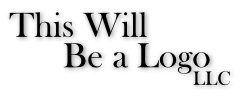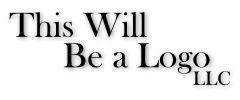Search the Community
Showing results for tags 'resized'.
-
Hello. I'm attempting to upload art made in Affinity Designer to Teespring. I export as a PNG, Resample: Bilinear and don't resize the image larger when creating my listing. After creating the listing, the preview looks pixelated. Other shops don't have this pixelation problem on their product pages. I'm concerned about the quality of the shirt. Their design tips say to turn off anti-aliasing in Illustrator. Can I achieve a similar result in Designer to prevent pixilation of a printed product? I see an export option for nearest neighbor but I don't fully understand this or if it will allow my design to be printed with high quality. The artwork are vectors and they are only pixelated when uploaded to the shop. What would you suggest?
-
Noticed a bug where when resizing with your brush in Designer using the CTRL + ALT and drag short cut to do a quick brush stroke resize results in the brush tool disappering upon resize. Once you click around or make a line with your brush it returns but until then the brush cursor just disappears. Seems like something simple to fix. Running the latest version of Wacom drivers and 1.10.
-
Using Designer 1.7.1.404, running on Win10Pro, v.1903 OS BUild 18.362.239. Everything has been working well. Just tried to create some test logos and variations. Used Artistic Text Tool for the text bits. On some versions, I used the smoke brushes purchased through Affinity. Text had the effects of Outer Shadow and Outer Glow. I tried having the text elements grouped and ungrouped. The on-screen views looked great. I saved each version before trying to export. I viewed the export results in MS Photos, the elements were quite edgy/pixelated. In MS Paint, Photos and 3D Paint, the images appeared blurry. In AutoDesk SketchBook, the image was pixelated. When imported into WORD, the images were quite blurry. When I exported the finished versions in svg, jpg and png formats, the results were terrible: pixelated, edgy, and not of the correct sizing. In the case of svg exports, the text effects looked odd (squares of shading around each letter - see example attached). I then tried many versions of removing brushes, changing fonts, removing text effects, starting afresh from scratch, changing resolution (using both 72 and 300 dpi in RGB). I've never had this issue before, so am really confused as to what is different or what I did wrong. Could use some input. Thanks in Advance! RickyO Logo 1D - Text Only - Shadowed 1 - 240x100px.afdesign Logo 1D - Text Only - Shadowed 1 - 240x100px.svg
- 3 replies
-
- designer
- designer 1.7.1.404
-
(and 3 more)
Tagged with: