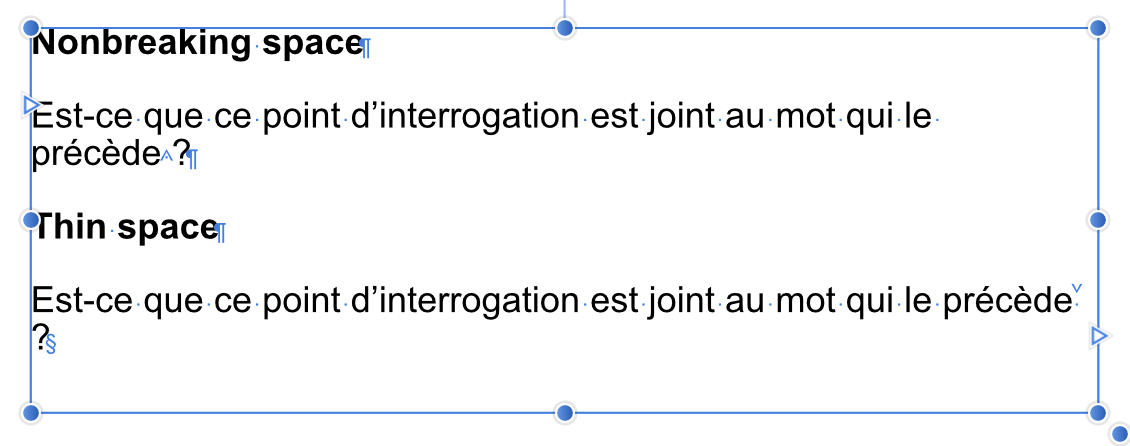Search the Community
Showing results for tags 'regression'.
-
Hi. I'm splitting an older post in the hope that the single issues get addressed. In AP 1.6.7 I choose the crop ratio via "Mode: ...". After I pick one, the pulldown menu closes automatically <= This is how it should be. In AP 1.7.0.106 I choose the crop ratio via the cogwheel icon. After I pick one, I have to close the the pulldown menu with an additional click on the cogwheel or outside the pulldown menu. Please close the pulldown menu automatically after I chose one of the crop ratios. Chris B already replied that it should behave like it does in 1.6.7 (and like it does in the beta on windows), but the thread didn't get an afp-... number to show me that it's logged to be looked at.
- 20 replies
-
- regression
- cropping
- (and 4 more)
-
Hi I'm using a Gaomon pd1560 tablet-display. Its pen pressure has worked in previous versions of affinity photo, but when I upgraded to 1.82, it does not work anymore. It was a while ago I upgraded, so I'm not sure what version I was previously on. I have tried restarting my computer & reinstalling affinity photo, but pen pressure still does not work. I tried installing Krita, and confirmed that pen pressure works there. Ive double checked that the brush has pressure dynamics enabled. Does anyone have any suggestions for how to fix this, or is this a bug in affinity photo itself which I need to wait until it gets solved? Thanks in advance.
- 22 replies
-
The "thin space" is treated as a breaking character in the 1.8.4 betas, whereas it was previously a non-breaking character, such as in the 1.8.3 release. When I open the attached document in Publisher 1.8.3 release, this is what I see: But when I open the same document in beta 1.8.4.687, I see the question mark (last character in the frame) has been separated from the word it precedes: I have only noticed it today in beta 687, but I am sure it goes back to one of the earlier betas, because I have a printed document that was printed some weeks ago with an earlier beta. Edit: I should have noted that I am on an iMac with macOS 10.14.6. breakable_thinspace.afpub
-
Hi. I'm splitting an older post in the hope that the single issues get addressed. Please let me keep the dark background colour when I'm cropping, like it is in 1.6.7.: background darker than the photo.
- 7 replies
-
- .107
- regression
-
(and 2 more)
Tagged with:
-
Hi. I'm splitting an older post in the hope that the single issues get addressed. This would not be a problem if my settings were sticky (as Darken Border is by now). I'm on a 13 inch MacBook. Until 1.6.7. I have to change the Overlay setting to None for every single photo I'm cropping. In the 1.7.0 beta (now on .107) you introduce an additional click for me, because the Overlay setting is hidden behind the >> in the top right corner. Please make AP remember that I want Overlay set to None in 99% of all the photos I'm cropping. Until then, please let me decide which settings are hidden behind the >>, either by letting me drag&drop their position or by letting me uncheck the display for the one's I'm never using in Preferences – User Interface. Thank you.
- 3 replies
-
- cropping
- regression
-
(and 2 more)
Tagged with:
-
I'm working on a 13-inch MacBookPro I'm missing the following aspects of AP 1.6.7 in 1.7.0.106 – please restore or let me keep them via settings -> user interface: – When I crop, the space around the photo needs to be darker than the photo (as it is before I activate cropping) – As long as the setting for Overlay is not sticky and I have to change it for every single photo I work on, I need to be able to change it without also having to click on >> to access it – Edited to add: when I choose a crop ratio, the pulldown with the ratios needs to close itself after I chose, without an additional click by me (plus an old cropping bug which has been logged already) Screenshots: top 1.6.7, bottom 1.7.0.106
-
I'm seeing some regressions regarding slices/artboards in this beta when compared to version 1.5: AD doesn't create a new slice automatically when an artboard that already contains a slice is duplicated. AD apparently lost the ability to select artboards directly in screen when in the Export persona, so I must use the Layers panel. Can anyone confirm these problems? Thanks.