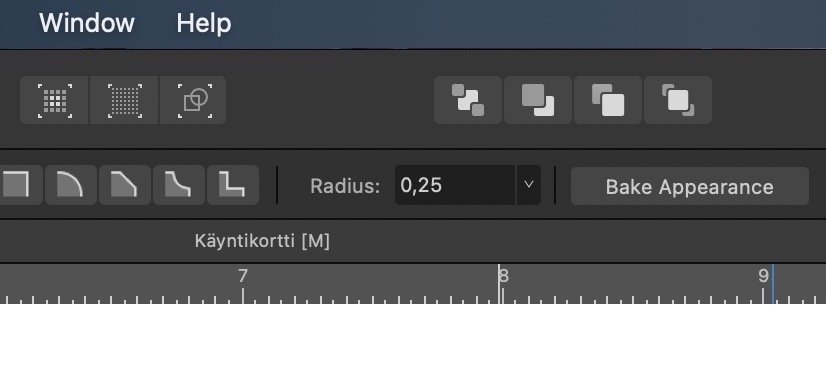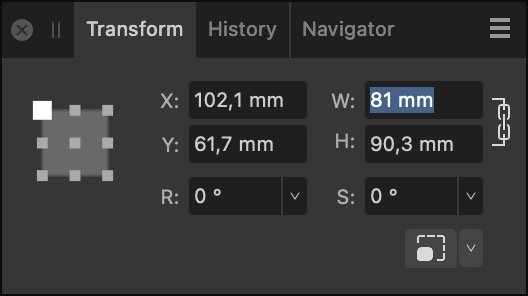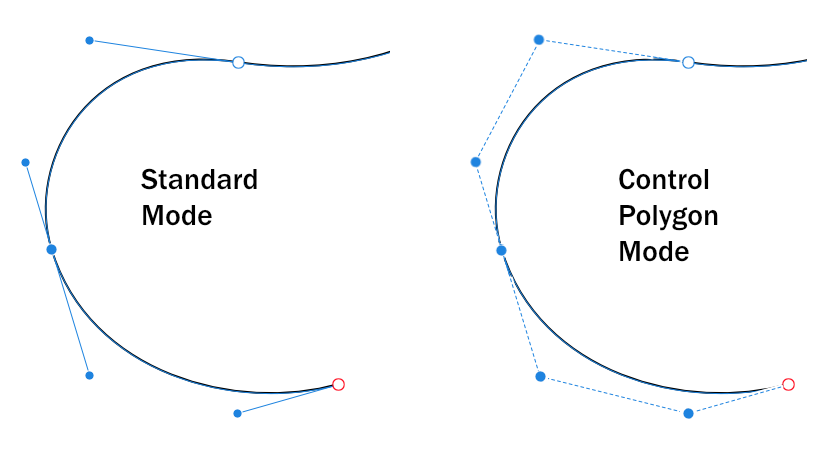Search the Community
Showing results for tags 'precision editing'.
-
Hello Affinity Designer V2.2.0 Can we please have more precision to displayed number values, please? The number fields are rounded to 1/10th precision. At least I often need more precise values. When I type a value with more digits, it is accepted, but the displayed number value gets truncated. If you click the number box again, only the rounded value is shown. This causes errors if you do not remember the precise value you used. Adjusting number values in sub-pixels or 10th of millimetres with keys is a must (Alt + arrow key). This works in every other software I use. And very illogically, in Designer sometimes it works and sometimes does not. What's the catch? If you forget and in mistake use the Alt + arrow key when adjusting the width or height in the transform box (dimensions are locked), the behaviour is completely illogical: Locked aspect gets distorted and changes only in one direction no matter which arrow key you press. This makes it impossible to return back to the original value using keys. (Better remember where you started from.) Am I doing something wrong, or is there a way to make these features work? Cheers
- 2 replies
-
- numbers
- arrow keys
-
(and 2 more)
Tagged with:
-
Hi everybody, I have been wondering for a while how we could improve the options of the Pen Tool to allow for a little more precision and ease of editing in some instances. When you create glyph shapes, for example, you will have to work minutely on your curves, and therefore most font editors will allow you to use nudging and snapping for each of the four Bézier Control Points (BCPs) that standardly define a segment of a cubic Bézier curve. (Not to speak of other vector drawing apps.) I must say it is really fun to work with the Pen Tool, but there are just a few missing features that would make, in my opinion, a more than welcome addition to this tool. In a way, most of these missing features have to do with the asymmetry between anchor points (on-curve BCPs) and handles (off-curve BCPs) with respect to nudging and snapping. In my opinion, we should be able to nudge and snap handles in just the same way we can do with anchor points. I know, the current implementation is somehow based on this asymmetry, and it is difficult to add nudging capabilities for handles (off-curve BCPs), when there is no persistent active state for a handle (off-curve BCP). Currently, you cannot select (highlight) a handle in order to make it available for nudging. I have the impression that the developers are a bit reluctant to sacrifice the simplicity of the current Pen Tool implementation in order to care for nudging and snapping. So I have been wondering for a while how we could save this simplicity, while adding some useful options that would simplify precision work. And here is an idea that came to my mind. What about a new global mode (Control Polygon Mode) that would enable “equal treatment” of all BCPs with respect to nudging and snapping? There could be a button on the main toolbar to enter this mode, and the mode itself could be indicated on the canvas by drawing out the entire control polygon, once a point is clicked. Entering this mode would imply that all BCPs, anchor points and handles alike, would now be available for nudging and snapping. Furthermore, there could be an option of selecting and nudging a line segment of the control polygon, thereby changing several control points at once. Also point transformations could be performed in this mode. Sure, there would have to be some visual clue about which points are linked (in the case of smooth connections), but I have the impression that these problems could be overcome. I don’t know what you think of this idea, but I have the impression that it could solve some problems with missing modifiers, persistent active states, and so on. Maybe you will have even better ideas … so I’d be happy to hear what you think … Thanks, Alex
- 2 replies
-
- node editing
- precision editing
-
(and 2 more)
Tagged with: