Search the Community
Showing results for tags 'pencil'.
-
Probably on my top 10 most used features in Illustrator is the stroke width tool, which allows you to adjust the width of the stroke at each anchor point. This can somewhat be achieved using the Pressure tab within the pen line settings, but it isn't nearly as precise. A couple of solutions might be: Add a stroke width tool to allow anchor points to be adjusted. Within the pressure panel, display a point on the graph for every anchor point from the shape. And allow these to be adjusted only vertically on the graph by holding shift, so that they stay on the anchor points. Create a new panel in the pen menu that allows for a numerical value to be entered in for stroke width. Thanks for listening.
- 66 replies
-
I really like the freehand vector pencil tool in Designer, but there are some thing that are a bit annoying and could improved imo. 1. Auto close was added in 2.0, but I find that in most cases it is not very useful. I would rather have the ability to close a path when the starting and end point are at a specified distance from eachother, say 10 points. This would allow me to use sculpt mode AND create closed paths, which is not possible right now. 2. Set smoothing factor: I would like the ability to set the accuracy of the stroke I draw, from very raw input with a lot of accuracy to a more smoothed out line. 3. Related to the previous point is the problem I have with zooming and pencil accuracy. The more zoomed out you are, the less accurate/more smoothed out the path becomes. I wish for a general smoothness regardless of zoom level. 4. I would love the integration of a Path eraser, that would be able to cut lines up to an intersection. This is possible using the Shapebuilder tool right now, so the code is there, but having it integrated in the Pencil tool and available with a shortcut would make it much more intitive and fast. This would probably require an option to keep all drawn paths selected.
- 11 replies
-
- affinity designer
- pencil
-
(and 1 more)
Tagged with:
-
Hi all, Forgive me if this has already been asked: The pencil tool is very useful to me. However, I can never get the start and end points to meet up when I complete a shape. Is there a way of seeing where a line is started? Perhaps even join it up automatically. Maybe this isn't possible at all. Any suggestions would be great. I've attached a small video of me adding a shape and guessing where to end up (you can see me using the 'Close Curve' tool at the end). Kevin Screen Recording 2024-01-21 at 16.29.55.mov
- 2 replies
-
- pencil
- pencil tool
-
(and 1 more)
Tagged with:
-
This happened very reliably using v1 on my old 2012 MacBook, but I recently bought an M2 Mac Mini (16gb RAM) and was sad to see it still happens in v1.10.6 and the v2.1.1 trial under the latest Mac OS 13.5. I'm using an Intuos tablet. To recreate: Create a new document. Select pencil and set Controller to "Pressure" Sketch away Sometimes it only takes a couple of dozen strokes, sometimes a few hundred. It doesn't happen as reliably in v2, so maybe something did change between the versions. I haven't seen the hang triggered when: Controller is set to "None" Controller is set to "Pressure", but strokes are made with a non-pressure-sensitive mouse So, it seems it's only triggered when variable-width strokes are being drawn to the screen. I tried setting Controller to "Automatic" and was able to get a hang in v1, but I haven't seen one in v2 yet (but this could just be v2's overall improvement in reliability). I've tried using Metal instead of OpenGL rendering in both versions and haven't seen any difference in frequency. I only tried software rendering once in v2 and it hung after a few dozen strokes. I can post the OS-generated reports if needed (I've already sent dozens to Apple). Using all versions and renderers, the tail end of the "heavy stack" looks something like this: 65 Affinity::LegacyDocumentViewController::MouseUp(Kernel::Counted<Tool>, Kernel::PointT<float> const&, ToolPointView const&, unsigned int) + 400 (liblibaffinity.dylib + 1813136) [0x10c686a90] 65 Tool::MouseUp(ToolPointView const&, unsigned int) + 968 (liblibpersona.dylib + 14148792) [0x12cb3e4b8] 65 HandleTool::OnEndDrag(ToolPointSpread const&) + 388 (liblibpersona.dylib + 38360520) [0x12e2555c8] 54 PencilTool::PencilHandle::OnEndDrag(HandleTool&, ToolPointSpread const&) + 2612 (liblibpersona.dylib + 90372016) [0x1313ef7b0] 44 Geometry::CurveDbl::ExpandAdaptive(Geometry::PolygonType<double>&, double, Kernel::RectT<double> const*, bool*, bool) const + 1268 (liblibgeometry.dylib + 1275440) [0x1068c7630] 17 Geometry::CurveSegmentCubicBezier::Expand(Geometry::PolygonType<double>&, double, Kernel::RectT<double> const*, bool*, int) const + 400 (liblibgeometry.dylib + 1086264) [0x106899338] 4 Geometry::CurveSegmentCubicBezier::IsLinear(double, Kernel::RectT<double> const*, bool*) const + 228 (liblibgeometry.dylib + 1129112) [0x1068a3a98]
- 2 replies
-
- hang
- affinity designer
-
(and 3 more)
Tagged with:
-
Hi, I wonder if it's possible to do stuff like this: How to customize a font in illustrator! (& the tools I use) - YouTube In Affinity Designer. I have tried myself, but it's not working like in the video. The pencil tool just... Draw a line instead of making the font curves or whatnot. Thank you, Cheers!
- 8 replies
-
- pencil tool
- affinity designer
-
(and 3 more)
Tagged with:
-
I actually own both versions of the programs. But I'm looking for a bit of a heads up as to what to watch out for. Things I might not notice right away. Are the brush settings about the same? Are the available brushes about the same? Do the brushes behave in a manner similar enough that I can easily transition from sketches started in V1 to filling in more detail and finalizing in V2? I've watched the "New Features" videos, and read the "New Features" lists. There doesn't seem to be any mention of any differences in this regard. Unfortunately, I had not owned the V1 products long enough to really get a chance to try sketching in that version, before V2 came out. I won't be doing any fancy tricks in V1. I just want to lay down some basic, rough, initial, pencil sketches for some ideas for projects to build or storyboards for videos to make. I have yet to decide whether I will be doing said initial sketches in Photo or Designer. But I do know I will do them in pixel mode, rather than with vectors (or even "vector brushes"), because I want as little friction between having the ideas in my head and getting them down "on paper." I can clean them up later. Why would I even want to start a sketch in V1, then finish it up in V2? I hear you ask. Well, it has to do with one of my previous posts: The kinds of sketches I do will be greatly helped by the use of perspective guides. Affinity products do not have a built in "perspective guides" feature. This functionally can be added via a tool called Lazy Nezumi Pro. Unfortunately, that tool will not work with programs that run in a "sandbox," as do the V2 programs. At first, I had thought I would have to draw my initial sketches in Krita 5.x, because Krita has perspective guides. But then that would mean learning an entirely different program just for my sketches. When I discovered Lazy Nezumi Pro, at first I thought I would have to wait for the .MSI installer to come out for the V2 products. But, then I realized I could reinstall the V1 products and do my initial sketches in them, using Lazy Nezumi Pro. Then I can migrate them to V2 for any further work. (I know, permanently.) This would only really be a stop-gap measure. After the .MSI installer comes out, then after Lazy Nezumi Pro gets adapted to the V2 programs, I will be able to uninstall the V1 products and just do everything in V2. But, at least this will keep me from needing to learn all the complexities of pencil brush design in two different programs. At least I hope so...
-
We're aware of the below issues that occur when you have Pencil Hover enabled on a iPad Pro M2: Groups cannot be expanded in Layers menu via double tap Cannot add nodes to a curve Cannot select an object in a group using Move tool Selecting an object with Move tool, moves the object slightly This is currently logged with our developers.
-
Hi, I've searched the forum but it seems that these features have yet to be implemented. So here I am asking whether they are possible and I am just missing something: I'm talking about the Pencil Tool in Affinity Designer. 1. Is it possible to automatically close a path after you have drawn a...circle...let's say? So basically I'm asking AD to snap to closing the path for the Pencil tool. 2. When I use the pencil tool and stop drawing with my tablet there's a problem resuming the shape that i've already created. You just simply cannot continue the path. Cheers!
- 12 replies
-
- paths
- affinity designer
-
(and 1 more)
Tagged with:
-
@MEB I did a search but couldn't find anything... is it possible to close a curve when drawing a curve with the pencil tool. In illustrator holding down the option key works. Anything in designer like that? Currently I'm drawing the curve, then I select the last node and snap it to the first node to close it. This is a step I don't want to have to do over the course of possibly hundreds of curves.
-
I'm new to Designer on iPad and just spent two hours (unsuccessfully) trying to figure out how to draw a line with the Apple Pencil. I've searched the forum for every combo of "designer enable apple pencil ipad" and searched the Help '?' on my iPad and found nothing. Would someone please point me to the magic incantation that will "turn on" the Apple Pencil? Thanks, Doug
-
The Apple Pencil is the default precise input tool for iPad. However, Affinity Designer implements a deadzone for the Pencil that acts almost like a finger. While this helps with finger input, trying to use a precise input device (Pencil) in a manner that is less precise (Finger) is frustrating. This comes up as a hindrance when trying to select nodes on the canvas amongst other nodes while zoomed out, adjusting handles when transforming objects, using sliders, or doing precise work with stroke input tool. Yes, you can zoom in to mitigate but the precision of the Pencil should not require this.
-
I want to configure the buttons, when I go to the configuration I activate the double touch, I configure the first box, which is the tool, I select the node tool, and in the second double-touch, I select the last tool, but when I go to the canvas, the tool The previous one works and the node one does not, I return to configuration and again the selection tool is marked in the first box, it does not save the configuration of the tool that I want, I exit and return to enter and again it is changed to the selection tool. I need to solve this please, I need that configuration.
-
Basically, I'm fairly new to Affinity Designers and recently got a drawing tablet. When I use a mouse to use the vector brush tool it is not shifted/wobbly. But, when I draw the same line with my VEIKK A30 drawing tablet it is all wobbly and shaky. I know I don't have the stabilizer on but, I don't like the way it functions. (I know that's how stabilizers work and are behind the point of your pen but, why are they straight when drawn with the mouse.) Below, is a screenshot I took as an example. You can see the pen settings above in the bar so, please if you see anything wrong point it out. I don't know what I'm doing wrong but, I see numerous videos of Affinity Designer on YouTube where they are drawing straight lines without the stabilizer on...
- 13 replies
-
- brush tool
- brush
- (and 8 more)
-
Is there a way to use the Pencil Tool in Designer without it automatically 'selecting' the stroke straight after you've drawn it? Perhaps an option or preference that I can disable that leaves all the strokes unselected until I choose to use the Node or Move Tool myself in case I want to edit it? It's quite difficult to see what you're drawing in a complicated illustration when the line you've just drawn is automatically selected and shows all the nodes.
-
It would be great to have an auto-merge/unite feature for the Pencil Tool in Designer. Working in vector can often result in hundreds (or even thousands) of layers and potentially unnecessary individual curves, so being able to have them automatically merge as you draw would be an incredible time-saving and workflow-streamlining feature. I think that having an option (ideally placed in the Context Toolbar for the Pencil Tool) to "Auto-Merge" as you draw would be great. A good example of this would be Adobe Illustrator's Blob Brush Tool, where the strokes are automatically expanded and and merged with other strokes that have the same style/fill. Obviously Designer's Brush Tool isn't purely vector (i.e. the brushes are often based on raster textures and can't be expanded/outlined), so i think the Pencil Tool would be the perfect candidate for something like this. This would give vector illustrators, who like to draw by hand, an option to keep their layer stack tidy - almost as if they were drawing on a raster layer. I've also had to send simplified files to clients for screen printing, and trying to manually find, select, and unite a thousand+ vector curves is not a fun time for any user (or their computer) - I've actually had Designer freeze and crash on me a few times while attempting this due to the volume of layers I was trying to merge. It would be much more efficient to have the option to do this from the get-go.
-
- designer
- affinity designer
-
(and 5 more)
Tagged with:
-
Hello, If the double tap is enabled in Settings, when double tapping in Develop Persona, will automatically trigger Develop and move to Photo Persona, instead of doing the action is set to do. To reproduce: 1. Settings->pencil->enable double tap (choose any action in double tap) 2. Switch to Develop Persona and double tap the pencil 3. Develop will be triggered and the picture will move to Photo persona.
-
I’m having quite annoying issues trying to understand how stroke style is applied to new strokes. Basically, having set a stroke style in the style panel, I need new strokes made with the pencil tool to have that style assigned, but I really can’t find a way. Of course I could draw the shape and apply the style then, but this slows a lot the workflow. How can I gain control of which style new strokes will have?
-
Would be nice if you cloud add Pencil style preset feature that can save and switch stroke style quickly like vector brush.
-
hope for the next update
-
Hello! I'm creating a big plane of custom shapes and after sketching in raster I want to use the pencil tool to create custom vector shapes. A problem I keep running into is while tracing an already drawn shape the tool will snap once the shape is completed, resulting in something entirely different. I've tried turning off snapping and stabilizer, but I don't know how to change this. Any help?
- 5 replies
-
- affinity designer
- vector
-
(and 1 more)
Tagged with:

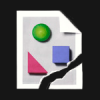



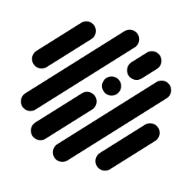



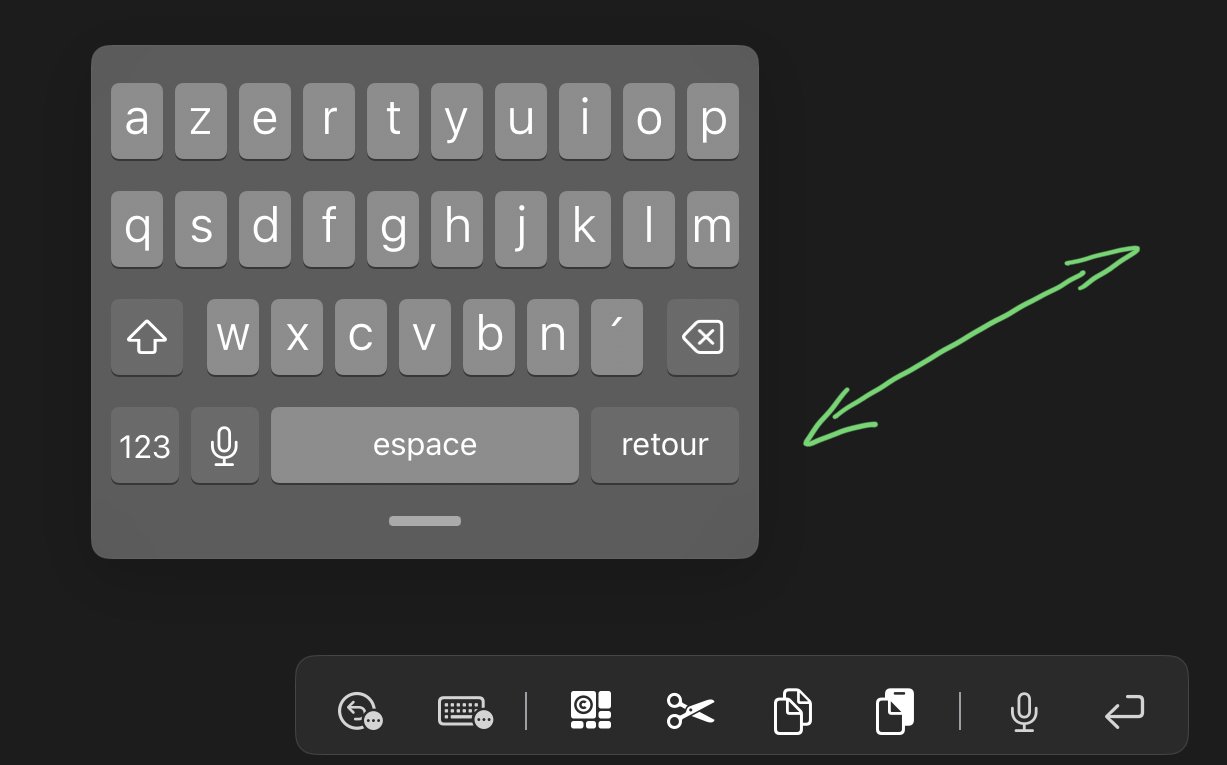
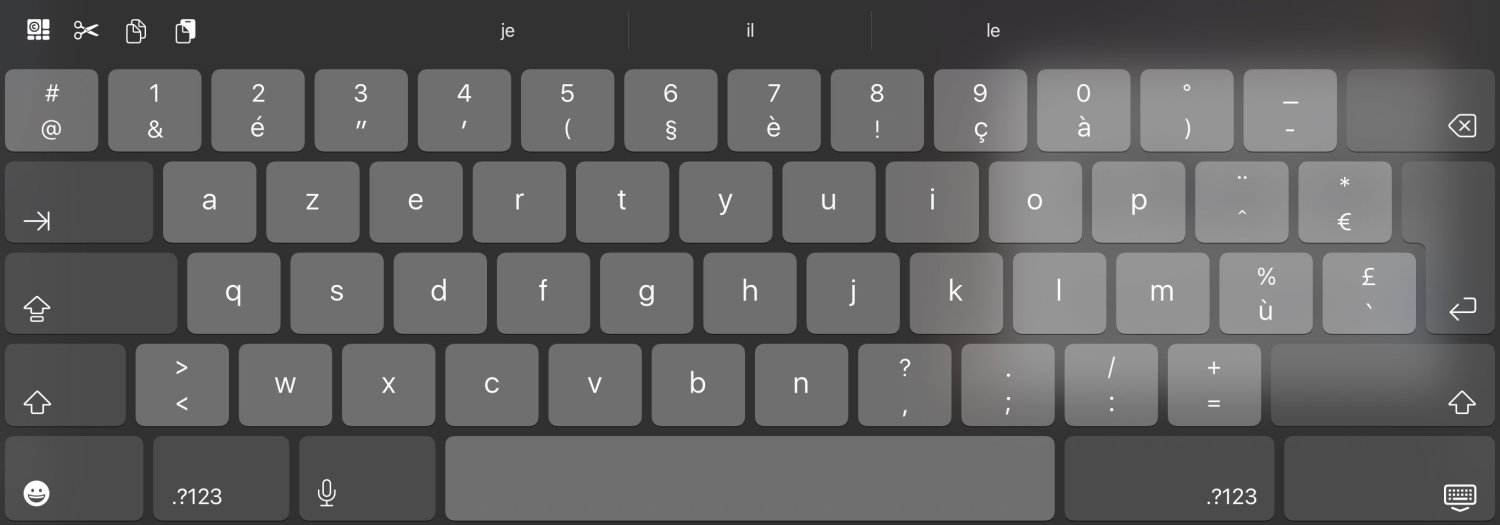









.thumb.png.ee5b8b03fdaef26028a7c19c5ce974b3.png)
.thumb.png.310b09cc15de21f19af288f01c4be44d.png)