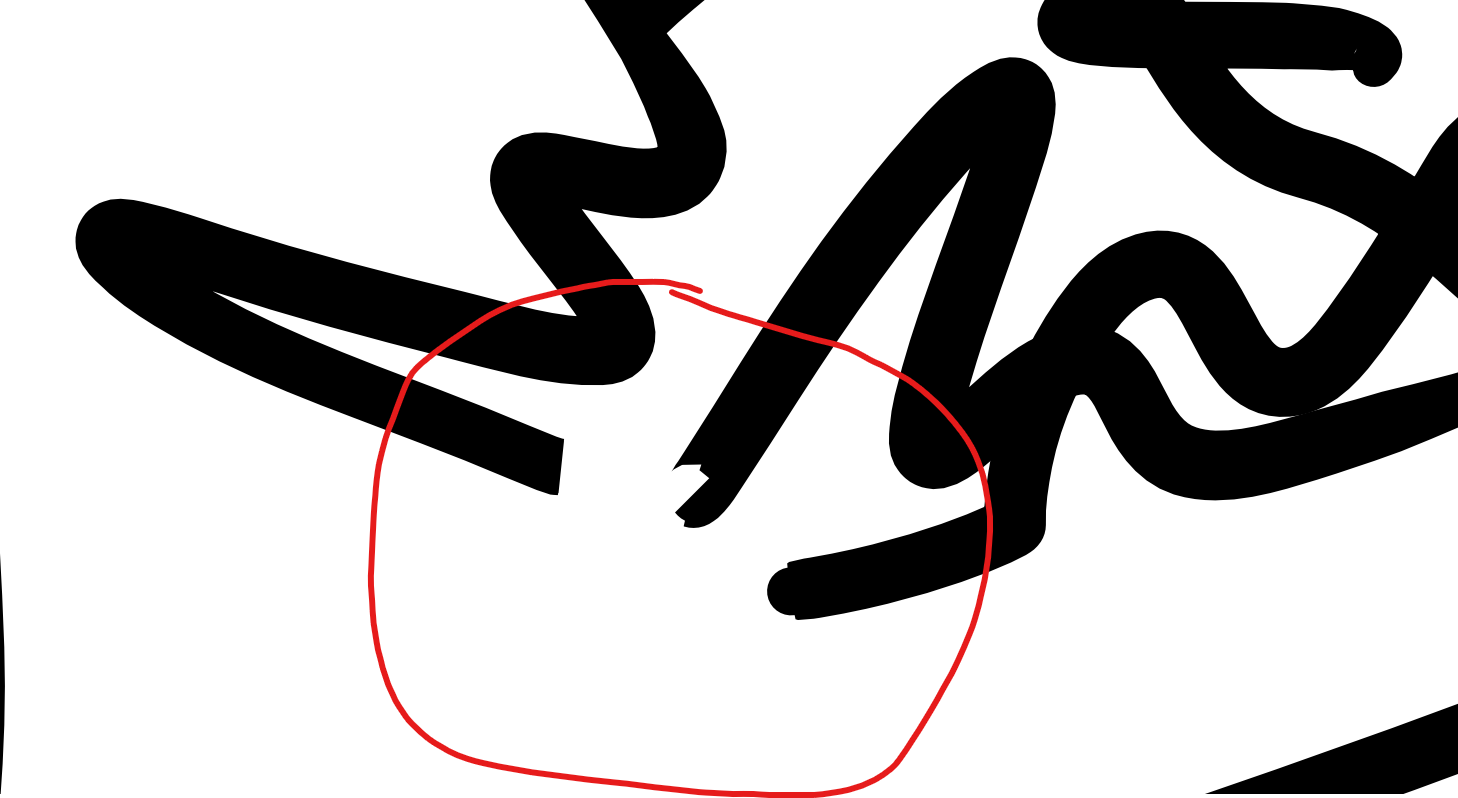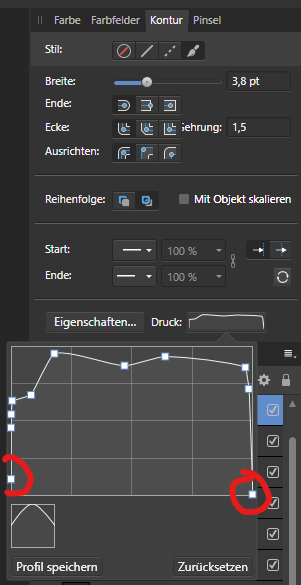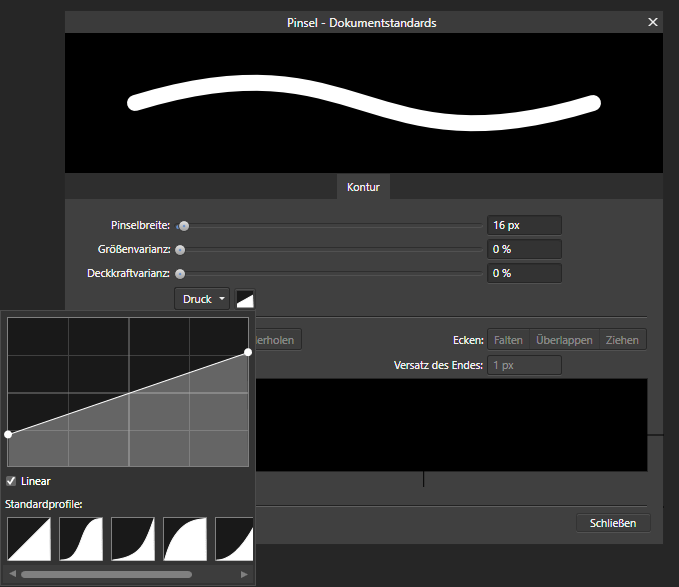Search the Community
Showing results for tags 'pen pressure'.
-
Hi there! I'm having a problem with my graphics tablet and Affinity Designer. I'm using the Huion Q11K. Unfortunately, pen pressure doesn't seem to work properly. I feel like my tablet is too sensitive and I don't know how to fix that. I would like the vector brush stroke to switch from thin to thick smoothly. As you can see on the screenshots attached, my strokes are either thin or thick - anything in between. When I want the stroke to be thin, I must touch the tablet extremely gently (almost levitating). Adding any more pressure causes the stroke to be thick. Not having a seamless transition drives me crazy. I have no idea whether it's my fault or the tablet is broken. I've already tried: reinstalling the drivers, updating them charging both the pen and the tablet connecting the tablet to different USB ports using the tablet wirelessly turning off Windows Ink changing the input in Edit -> Preferences -> Tools changing the pen nib changing the curve in the Huion Tablet app (pen pressure graph) and nothing seems to work in this case. Or maybe I just can't figure out how to set up the pen pressure graph... I have to admit, that I tend to use a lot of pressure, even if I make notes in the notebook. I hope that I've explained everything clearly. I'm a beginner lettering artist, so a well-functioning graphics tablet is everything. Many thanks in advance! Operating system: Windows 10 Affinity Designer version: 1.10.1.1142 Huion software version: 14.8.166.1482
- 6 replies
-
- tablet
- huion q11k
-
(and 2 more)
Tagged with:
-
Hello Just wondering if affinity version 2 supports huion pen displays (no pen pressure with affinity photo version 1) or is it just wacom again?
- 3 replies
-
- huion
- affinity photo v2
-
(and 1 more)
Tagged with:
-
Hello, 90% of the time when I use the vector brush in Affinity Designer with a drawing tablet and pressure control, my line ends look extremely ugly: This is caused by extremely low pressure values that are applied to the beginning and end of the line: I have already tried to flatten the pressure curve of the brush, but had no success with that: Does anyone have an idea how to fix my problem? Thanks a lot for your help!
- 2 replies
-
- pen pressure
- pressure curve
-
(and 1 more)
Tagged with:
-
My problem with Affinity was again again ... now in Affinity Photo it was the same in Designer (all Affinity installed, newly cleaned registry and deleted AppData directories). The problem appeared when I copied a layer from one document to another (in the same AF work window) I want to scale this layer and again I can't. Scaling has stopped working. I switch to other layers and I can't scale them. I switch to other tools and return to Move tool - nothing. Layers are not locked (no padlock icon) and the scaling frame has dots rather than X. Even a moment later I noticed that in the open Affinity Designer (yes I have two Affinity applications open) Move tool also stopped working. After restarting both applications is ok. Document reopened - scaling works. I work in the final versions of Affinity (Designer, Publisher and Photo), although beta is also installed - I don't know if it matters. Maybe the description will bring the problem closer to developers. Platform: Windows 10 Pro, Ryzen 7 2700X, 32GB RAM, Nvidia GeForce GTX 2600
- 8 replies
-
- block move tool
- pen pressure
-
(and 1 more)
Tagged with:
-
Hi, did something change or anything? My pressure sensitivity doesn't seem to be working (and it did in the past with other versions). I got the button next to "More" enabled and in the "More" buttons, under the tab Dynamics I have the size jitter set to pressure and 100%. Yet it doesn't change in size. And there is nothing wrong with my (Wacom) tablet, it indicates it does sense the pressure. Cheers
- 3 replies
-
- pen pressure
- affinity photo
-
(and 1 more)
Tagged with:
-
I´m using a graphic tablet Gaomon M10k 2018. In Affinity Photo 1.7 it worked correct. With the new version 1.8 I lost the pen pressure sensitivity. To get pen pressure sensitivity back, I have to activate "Windows Ink" in the tablet-menue. But with Windows Ink acitvated, I lose mouse options on the pen switch like "right mouse button" and "wheel down/up" on the tablet sensor wheel. p.s. in Photoshop CS6 it works as perfect, as it has done in Affinity 1.7 before.
- 2 replies
-
- graphic tablet
- pen pressure
-
(and 1 more)
Tagged with:
-
I"m wondering if there is some kind of setup for pen types. I can't seem to see anything & pressure sensitivity is not working right out of the box. cheers, james-
- 1 reply
-
- huion
- pen pressure
-
(and 1 more)
Tagged with:
-
Pen Pressure Opacity Settings for (1.7 Update): Affinity Photo/Designer - Pen Opacity Pressure Settings (As of the 1.7 Update): you do not need to adjust Flow or set Flow to "Pressure," to affect Pen Opacity Pressure. - All you need to do (via the Context Menu with the Brush selected) is: 1. select "MORE" 2. choose "Dynamics" 3. adjust the "ACCUMULATION" slider to 100% and select "Pressure" from the drop down. 4. Make sure the "Force Size button" is OFF, via the Context Menu; unless you want your brush pressure to affect both size and opacity at the same time, (which isn't uncommon when used with painting &/or blending). Note: you can also set the size to None via the drop-down menu for size in under More/Dynamics. Note: you may have to do this if you're using custom created brushes, such as some brushes made from Daub. Affinity Photo/Designer - Advanced Pen Opacity Brush Settings & downloaded/purchased Custom Brushes: 5. Advanced Pen Opacity Pressure: under (Brush/Context Menu/More Button/ Dynamics Tab/ACCUMULATION - Set to 100% & Drop Down to "Pressure)" you can also change the "Curve". The best curve to use is the same one for "size." The Curve button is to the "Right" of the Drop-Down menu in the Brush/More/Dynamics tab. Select a curve and try different curve alignments or create your own. The best one or rather for normal one you would expect (as in Adobe PS) is the curve alignment all the way to the Right (which again, is the same Curve used for Pen Size Pressure). 6. Download/Purchased Brushes and Opacity (very important especially for Designer): a lot of brushes already have multiple settings created from those downloaded, purchased or inherently part of Designer. However, older brushes not made specifically for the 1.7 Affinity update may need some adjusting. Flow and Accumulation are the two biggest sliders you must pay attention to if a brush does not behave correctly as it may have in previous additions of Affinity. Example: Daub | Essentials Brush Pack. Some brushes will need tweaking. I suggest coping the brush from the original and adjusting those there in (and Flow), as needed. That way you can save them and back them up as well! Hope this helps – Johnny K PS. Sorry for being so "obvious in my descriptions. I want to be clear with those whom never used Affinity before &/or those coming from Adobe. As I mentioned, Affinity really need to get with the program of adding a "FORCE OPACITY BUTTON" to the context menu as they did for Size and list "OPACITY" in the Brush/Context Menu/More Button/Dynamics with all controls, menus and curve alignments as they do for other brush properties. Kinda ridiculous this hasn't been addressed yet! * I will also try and get photos with # descriptions posted here in asap, if it is requested. -------------------------------------------------------------------------------------------------------------------------------------------------------------------------------------------------------------------------------------- While I'm writing a small book... Dear Affinity, Affinity needs to have a "OPACITY preset, under Brush Dynamics" with the brushes customary controls; Example: Typical settings under Dynamics such as: % Slider / Type (None, Random, "Pressure," ect), for both Photo & Designer. If Accumulation is Opacity (though it acts like opacity, it shouldn't be), then change the name, it's confusing. Pen Size and Pen Opacity are the most commonly used setting and not just for pen strokes! Also... a Pen: "Force to Opacity - Button," as there is now for Brush Pen Size is greatly need also. Perhaps you might want both settings on also; as this is "again," commonly used and it shouldn't be a headache to figure out. Again, Opacity & Size (pen, pen pressure, or mouse), are the two most commonly used brush features/settings needed for brush strokes and much, much more! Right now, is the best time to beat Adobe but, the jumping through hoops, having to write a book in the forums, for one of the most needed settings of a Pen Pressure "Opacity"effect is reDONKulous and kinda annoying! Severely Ridiculous; common guys & girls! BTW... Don't mistake me. I love what you are doing with Affinity, overall. That said, it would be lovely if the new Publisher "Studiolink feature," worked in 3 programs. Designer needs the Channels Palette ... just as Photo needs more brush painting abilities' that are in Designer! Couldn't a channels palette be brought in Designer via the Studiolink feature or simply put in Designer's Pixel Persona. This is another commonly used design feature, missing from your core designer program, (no pun intended)! How & why is there no channels palette in Designer? And if for some reason Designer can't support channels, then Photo needs a serious revamp, so it can Paint more effectively like Photoshop (which to be honest, wouldn't hurt doing so regardless). Photo feels like a after thought compared to Designer, with the exception of missing key elements, already mentioned. With all sincerity - J
-
- pen
- pen pressure
- (and 8 more)
-
Hi, I recently purchased Affinity Photo along with a Huion Display Tablet (Kamvas GT-156HDV2) and was trying out the brush tool when I noticed that the brushes don't taper very nicely, especially when I start the stroke (was drawing from bottom to top in the attached image). and it also ends a bit funky too. Not sure if it's a tablet driver issue (also contacted Huion) or could be a compatibility problem? UPDATE: This also seems to be a problem in Affinity Design, but doesn't look to be as bad. Also, even when I apply pressure at the beginning of the stroke, it starts off with the thin line before it jumps to the correct size. I use other programs as well (Autodesk Sketchbook and Clip Studio) and I have not encountered this problem
- 3 replies
-
- brushpressure
- pen pressure
-
(and 3 more)
Tagged with:
-
so how do i make the affinity photo pen pressure to work on yiynova, i am having trouble to get it to work on it. i have a yiynova 22u rh i did what i could on the affinity photo like i did with photoshop on how to make the pen pressure but it all wobbly line.
- 1 reply
-
- yiynova
- pen pressure
-
(and 3 more)
Tagged with:
-
What do I have to do to get pen pressure working? When I draw a line on my Surface Pro 3 the line stays the same even with changing how hard I press. Thanks