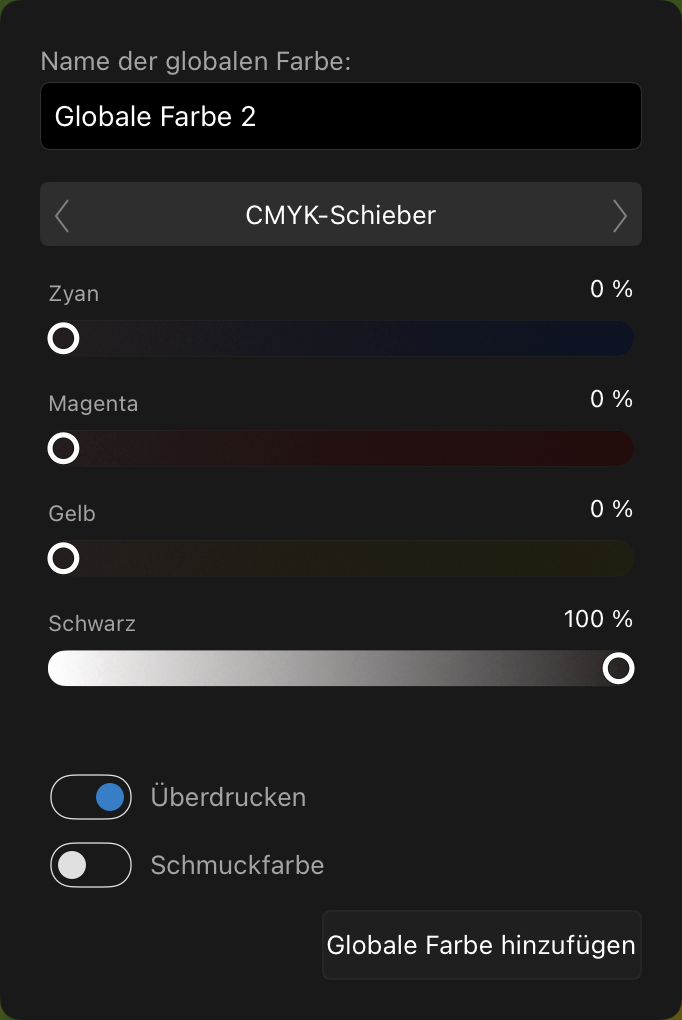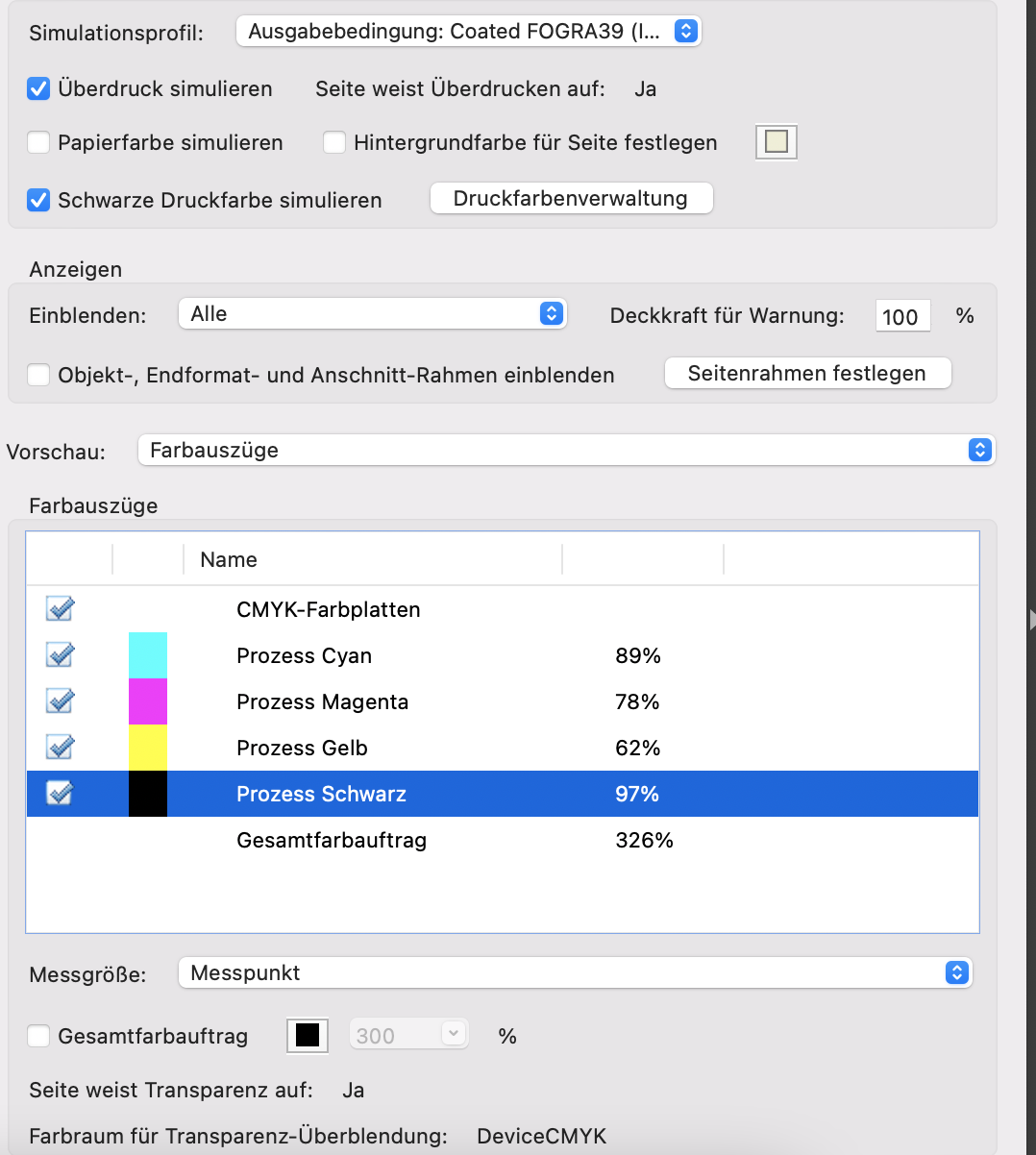Search the Community
Showing results for tags 'overprinting'.
-
The help section says : "When publishing to PDF, the Honor spot colors option in the Export Settings dialog (File>Export>PDF>More) lets you include spot colors in your output. You can also make the spot colors overprint in the same panel." Does anyone know where that checkbox is gone (to set spot colors as overprint)? Also the help section says: "To make an existing global color overprint: On the Swatches panel, -click the global color swatch's thumbnail, then select Overprint." But there is no way to make a color overprinting. I get a pop menu with e.g. 'Edit fill' but clicking on that option there is again no option to make that color overprint... Am I overlooking something, or is it really that annoying?
- 7 replies
-
- affinity publisher
- colors
-
(and 5 more)
Tagged with:
-
Select overprinting for object fill and/or stroke. This would be on an object by object basis - not a global setting. The attribute should be independent for fills and strokes so the user can add overprint to a fill or stroke or both when needed. If multiple fills and strokes for an object are implemented then each fill and stroke should allow independent overprinting.
-
Affinity Designer Printing Bug After updating Affinity Designer from 1.9.1 yesterday to 1.9.2.1035 I noticed a major print scaling bug in the program. On print preview within Designer no red lines showed any overprinting errors. Long story short, items in Designer print out larger than set and thus get cropped out of print range on the right and lower edges. To be specific, I created a Letter document and populated it with an array of equally sized blocks for printing. Upon printing I noticed the right and bottom of the print were cutoff. After checking the document size settings, scaling, and any other print setting affecting items printing larger than specified, everything was at nominal values used in prior versions not suffering this bug. Workaround The workaround involved exporting the project as a PDF and print via Adobe Acrobat. Downgrading? I just tried to install the 1.9.1 version over the 1.9.2 and I get a "Setup failed" error. Is there any other way to downgrade other than uninstalling, reinstalling 1.9.1, and re-entering the registration keys? Is this bug known and being fixed? I couldn't find a similar bug for 1.9.2 on the forums so my guess is it's not been spotted yet. If the Affinity team is onto fixing this in the next day, then I may wait for the update while hobbling along on PDF exports for printing. Notes I've posted this on the 1.9.2 release thread (duplicate), but had second thoughts on the critical importance of this bug being overlooked there, so I created this topic in hopes to avoid this being overlooked.
- 14 replies
-
- 1.9.2.1035
- print scaling
-
(and 3 more)
Tagged with:
-
First of all: English is not my main language, sorry for mistakes. I am an absolute beginner in this whole topic, so unfortunately im having some problems with exporting a PDF document for printing. My project is a label for a bottle, I created my own design in affinity designer for iPad. The main font with the Name of the product has to be 100% black and set for "overprint". I followed all the steps that I could find online, I tried everything I could, but when I view the exported PDF in Acrobat Reader it tells me that the CMYK on the main Font is "C= 89%, M= 78%, Y= 62% and K= 97%". It should be 0/0/0/100%. Yes, I set a global color, set it to "Oveprinting" and turnt K to 100%, the rest to 0%. The Export format is PDF/X4. No matter what I do while exporting (embed profile yes/no, Font to curves, embed fonts etc., nothing changes). Can anybody help me with this issue? I'm at the end of my knowledge and just can't get this done. Pls help.
-
I hope to see more control over Knockouts and Overprinting an object in the hands of the designer. Generally, you would want a large black heading to knockout of a background image; however, if smaller black type is also on a background image you would want it to overprint because if you select it to knockout you could have trapping issues when printed on a commercial press. I hope to see the ability to select items on a page and manually set it to either knockout or overprint. Right now from what I see you can only control black type to either KO or OP, but not both. This affects all black type on the page. The problem is you have no control over which black type is to KO, or which is to OP. Is this a possibility in the future?
-
Hey guys, the following features would be nice to use the AD in professional prepress as we want to do. - overprint preview e.g. for checking your traps... - for manual trapping as we do it would be great to give only defined elements or a contour of an element the attribute "overprinting", not the complete spot color. - the best thing on earth but a dream i think...automated trapping. Would kiss your hands for something like that. if you guys need further information hit me up! Thanks a lot! Fabi
-
Hi, just starting out with Designer, so not sure if it's operator error or a bug, but I'm having problems with an Overprinting Spot Color getting "knocked out" by other items on other layers. I defined an Overprinting Spot Color and used it to fill an area on one layer, then added various text and line items on an upper layer. When I export it as PDF/X-1a, the area that’s supposed to be overprinted gets knocked out by the other items. Interestingly, I noticed that if I specify an Opacity of less than 100%, then it seems to keep the overprint for lines but not for text. I have all the layer modes set to ‘Passhrough’ except the first (which is only used for testing the overprint region and not included in the final output. So, is there something I’m doing wrong or is this a bug? Thanks. -Mike KBGraphicsOverlay.afdesign
-
Some tools to control overprinting will be welcome. After controls for Pantones, plates and overprinting controls will add something useful for Affinity Designer and Affinity Desktop publishing. Controlling overprinting on objects or selection, a panel (like Illustrator) where you can hide a color and view overprinting is really important before you send files to printer (the professional, not the machine).