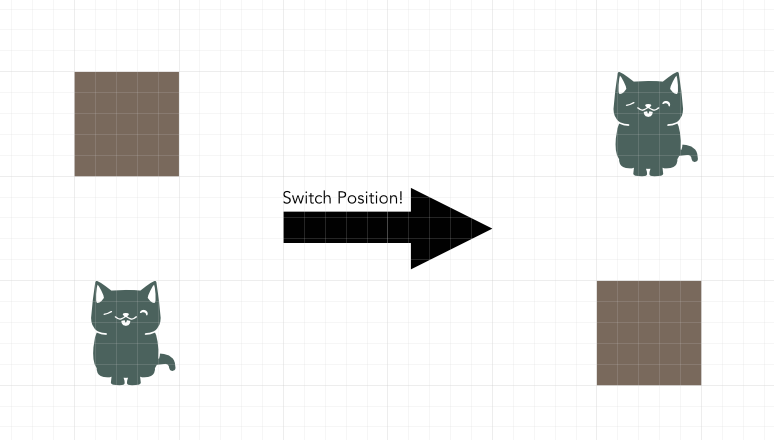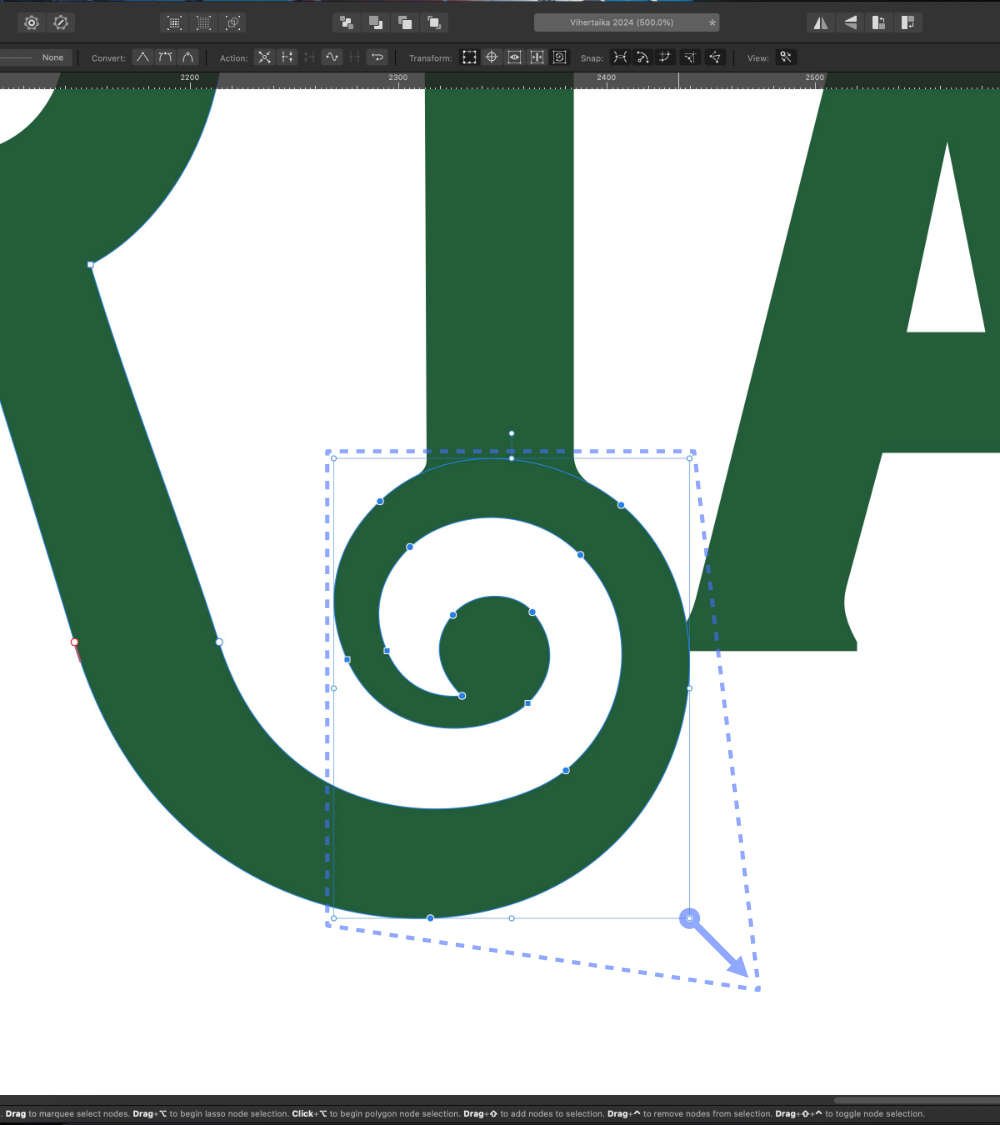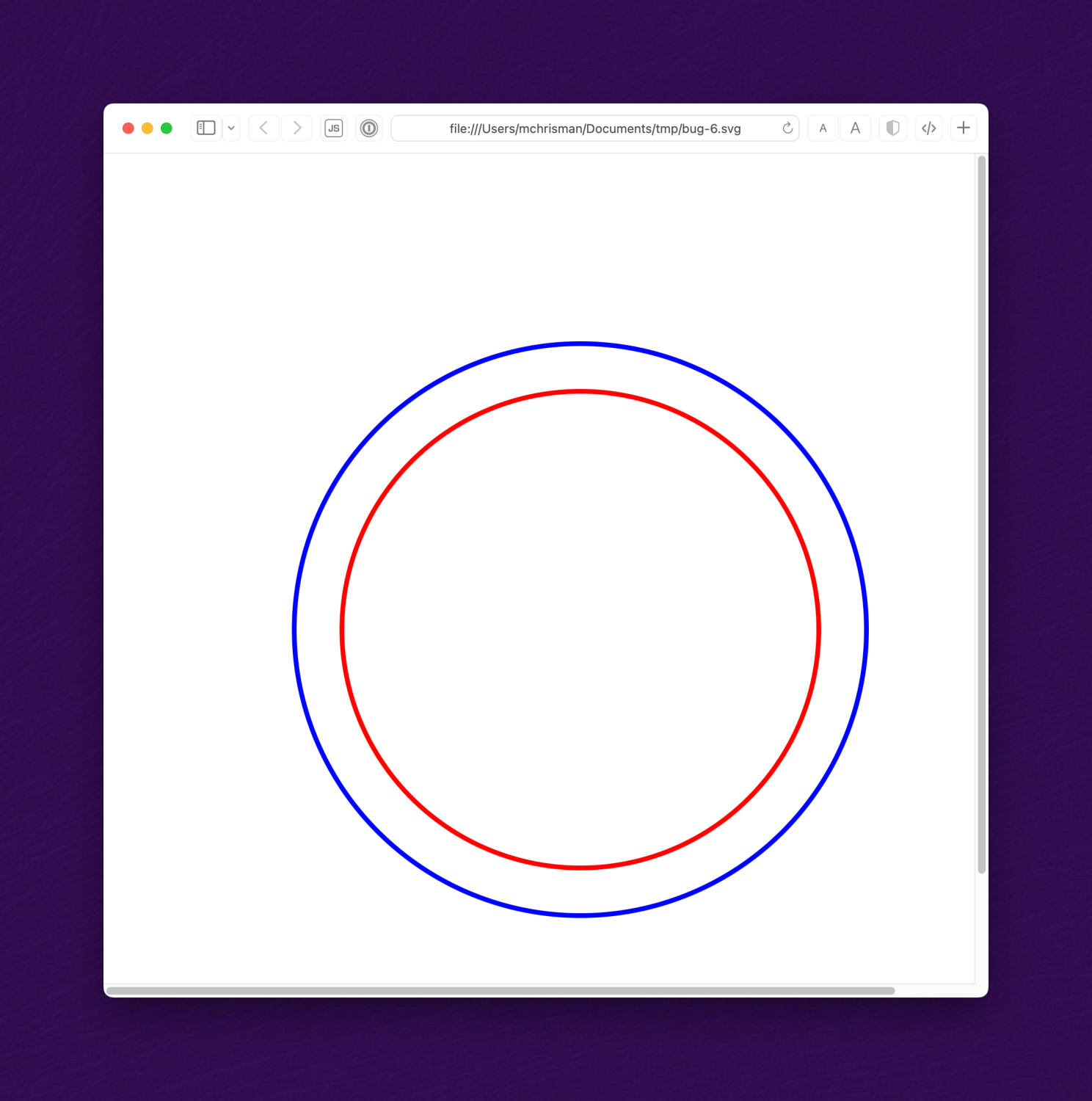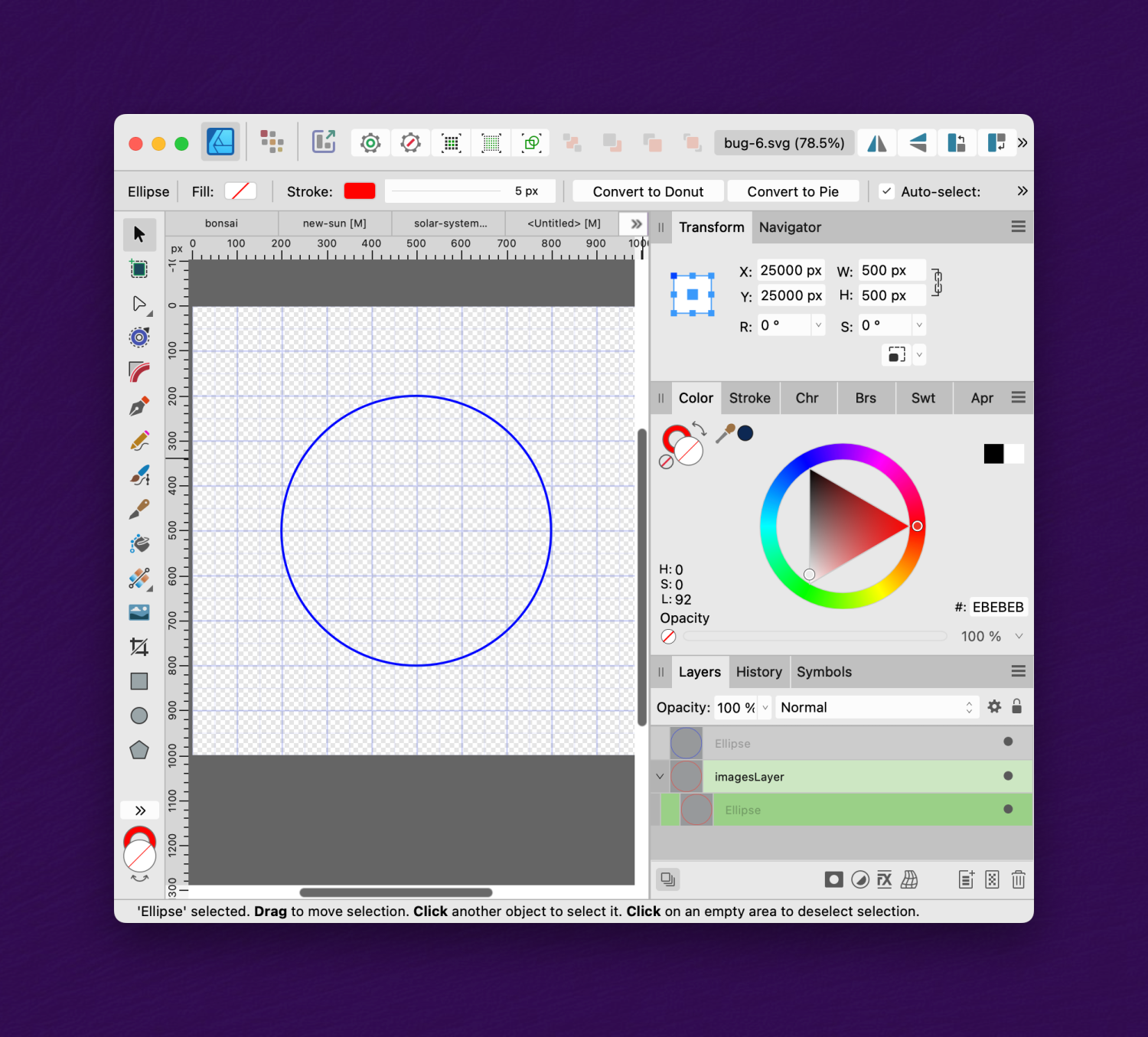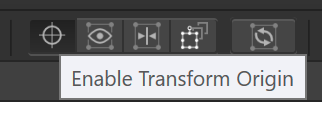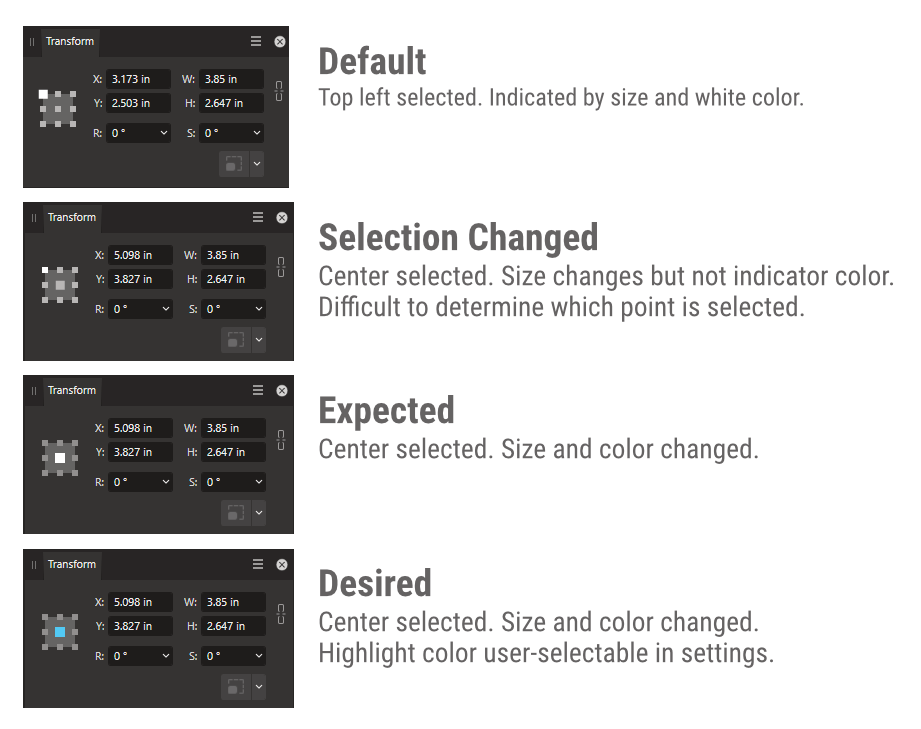Search the Community
Showing results for tags 'nodes' or 'transform'.
-
Hello dear people, Would you know how to flip an object/shape through a self-defined point in AfD? "Flip Horizontal" would always flip through center, even after dragging the "center-point" to some place else. (Crosshairs-thingy in the screenshot). Moving this point makes my shape rotate around it, but has in my case no effect on other transformations than rotating). Thanks
-
Hello there! Purchased Affinity Photo two days ago and I am (happily) on the (re)learning curve. I have to say, there went a lot of good thought in some of the altered features (compared to how they work in Ps), well done! Of course there will be quite a lot of questions. Some I can find here, some I couldn't. So I will ask here on the forum, putting the Ps nomenclature in the title for future Affinity-Turners that also say goodbye to Ps! My question: I am working on a composition in which I want to flip a layer horizontally. Ofcourse, using the move tool I can flip it but I only get it done stretching the image (out of ratio), which I don't want to happen. Searching the menu's I didn't see an option that seemed to fit but maybe I am looking for the wrong word (Ps term probably) or I am just too tired ;) Hope someone can point me in the right direction. Thank you in advance! Kind regards, Dennis G www.DeeGee.net Photography The Netherlands
-
When doing page layout work or screen design, it is extremely common that two objects on a page need to exchange places. The manual approach is rather tedious: Select one of them, drag it out of the page (or on top of the other), select the second object, move the second object exactly into the position of the firast object, and then to select the first object again and move it to exactly the same position that the second was in before. In some cases, even temporary guides or helper objects will be involved to ensure accurate positioning. A simple menu command or keyboard shortcut that just swaps the XY position of two objects would make this common task much quicker. Just select two objects, press a key and they are exchanged. Similar options could be created to swap the contents of two picture frames or to swap objects while maintaining the boundary rectangle by scaling them to occupy the same space.
-
Currently when resizing a selection, the selection resamples the nearest neighbor outside the selection. The result is that a resized image that has edged that have been feathered or blended into a gradient due to the algorithm used to resample when stretching the image. I'd like to suggest that the move tool gains an option to select the type of sampling algorithm used, with one option be none, to permit the creation of variegated flood filled rectangle based upon selection without the feathering/blending effect or utilizing a different sampling algorithm. This feature would be applicable to Photo or Design where pixel selections can be selected and transformed. The need for this feature goes as far back as early V1 days - I've found numerous reports of this problem with no suitable solution implemented.
-
- feature request
- affinity photo
-
(and 4 more)
Tagged with:
-
Hello, I'm a figure drawing artist and I have been using Adobe Illustrator to draw quick figure sketches for a number of years. Key to this process is the ability to direct the pencil tool to not select each new line I draw, so I can sketch simple lines quickly without the distraction of anchor points. I haven't been able to find the Affinity Designer equivalent that would allow me to draw with the pencil tool without seeing the Nodes. Is there a toggle that allows this? I've attached to this post a short clip illustrating what I'm talking about. On the right, I have an Illustrator window, with its pencil tool set to not select new lines. I can draw with no problems. On the left, Affinity Designer's pencil tool keeps lines selected, with nodes being a visual distraction as well as editing lines when I'm drawing too close to the last line I drew instead of making a new line. I want to be clear, drawing in the Pixel persona is not the solution I'm looking for. I'd like my lines to remain vector and editable after drawing, and to be able to do this from the Designer persona. Is this currently possible?
- 9 replies
-
- affinity designer
- pencil tool
-
(and 1 more)
Tagged with:
-
I'm have a publisher page with multiple photo's (over 30) all in 4:3 but in multiple sizes. How do I give them all the same exact height in one transformation. I don't want to retype the size for all images.
- 57 replies
-
- affinity publisher
- scale
-
(and 2 more)
Tagged with:
-
Hi all. I think I've put in a generous amount of time looking for this basic function, but can't find it. How do you skew an object? And why doesn't a search for the word "skew" turn up any relevant hits in the help? I've hovered over every tool in the palette, every toolbar item, and searched the menus for this function. I've rolled over handles on the object. I've peered at the hints in the status bar. But nope; there's no apparent way to skew an object.
-
Good day! If you would like to copy a part of any vectorshape, now you have to (1) copy the path, (2) select 2 nodes seperately, (3) break them, (4) ungroup the object, (5) delete the part you don't need. (6) break and delete node, if open path is required OR (1) copy the path, (2) draw a path on top of it that includes the area you'd like to keep, (3) mark the two objects, (4) use intersect-tool, (5) break and delete node, if open path is required I would very much like to simply (1) SELECT the part of a curve I want and then press (2) COPY+PASTE to paste the selection. Thank you for considering!
-
Searched through the forums, found someone else's single workaround but no reference to such a setting, read through Settings and document setup. I thought it would be a setting for Transform but that doesn't seem to be the case. I'm working on an enamel pin design and it's difficult to get the full dimensions of a pin (or make them fit a dimension) when I have to either constantly commit the outer stroke to vectors or some other workaround. Difficult to keep nondestructive and it can be a lot of extra unnecessary work.
- 14 replies
-
Hi, Is there an easy way to reset all of the nodes in the 1st photo so that this group of letters (curves) will collectively just have the basic corner nodes around the perimeter of the shape as a whole without rasterising? (as in 2nd photo). I would then like to be able to manipulate the group as a whole by adding in new nodes to the outside of the group. Or is the best way to do this using the Warp Group tools? Thank you, Jack
-
It would be beneficial / useful if a node could be moved (slide) along the path of a curve. This feature is available on Adobe Illustrator and I have used it often. I really miss this feature in Affinity Design (iPad). Thanks for your consideration of adding this feature.
- 1 reply
-
- affinity designer
- nodes
- (and 5 more)
-
I have an open curve shape. The path tries to snap and autoclose the curve when I move the end node near the start point (red node). How can I prevent / toggle this autoclose or maybe the snapping ?
-
Summary: An SVG file containing a group element with a simple "scale" transform causes a shape to be incorrectly placed. The bug may be related to incorrectly using a coordinate system based on the viewBox. Application: Affinity Designer 2.1.1 OS: MacOS 13.5 Reproducible: Yes. Detail: The attached SVG file describes two concentric circles, centered at (0,0), one red and the other blue. The file renders correctly in Inkscape, Safari, Chrome, and Intellij, thus: But when opened in Affinity Designer, the blue circle is centered at (500,500) while the red circle is centered at (25000, 25000): If the viewBox is deleted from the SVG file, the result is then correct. I suspect that the "transform" is being applied relative to the corner of the viewBox; but that is incorrect. Transforms apply in the "user coordinate system", not the viewBox coordinate system. Here's a wild guess: perhaps, in an effort to avoid showing unsightly negative coordinates in the UI, AD incorrectly handles the case of the viewBox having negative coordinates: it simply added a "translate(+500,+500)", and the scale() transform got applied after that. But as you can see, that would be incorrect behavior. bug-6.svg
-
Please add a hotkey to "Enable Transform Origin' to the Keyboard shortcuts. I don't want to click this tiny button if I don't have to.
- 1 reply
-
- keyboard
- keyboard shortcuts
-
(and 6 more)
Tagged with:
-
Hello! Could it be possible to transform only the selected nodes with this transform/bounding box? Selecting nodes and switching to the Move tool only displays a bbox for the whole object, not the selection. Thanks! Best regards Eugen
-
Hey guys I just recently made the switch from Adobe ecosystem to Affinity Designer & Photo because i'm not trying to shell out $600 a year for the rest of my life. I'm getting myself adjusted with Designer right now, but i hit a snag. I can't seem to Add/Remove nodes to existing paths like you could in Illustrator. I've tried searching in Help, but nothing comes up. Is this feature not currently available in Designer? If that's the case, then when can we expect this option in a future update? I only ask because it's something I use often. Thanks in advance for your help and time.
-
Version: Affinity Designer 2 SO: Windows 11 Device: Lenovo Yoga 7i gen 7 Reproducing the bug: 1. Create new file 2. Use the pen tool and create a trace 3. Use the nodes tool and try to move the controllers using a physical pen To give more details, i'm using the lenovo e-color pen. 1739073839_AffinityDesigner22023-04-2117-07-33.mp4
-
When using the transform panel to select a point of origin for scaling, etc., the selected or active point isn't highlighted correctly. The top/left default is larger and solid white, but when you select any other point, the size of the point changes, but not the color. I believe the expected behavior is that both the size and color would change to indicate the selected origin, and that would work. However, I would love it if the highlight color (used here and other parts of the UI) was user selectable in settings. Hopefully this isn't a re-post; searched, didn't find the same issue. Thanks. Affects: v2 and beta, all three apps OS: Windows 11 (22H2, 16GB RAM, 11 Gen i7) Hardware Acceleration: Enabled (no change without)
-
I haven't used Designer in a long time but it seems like it had some modifier button that let you change adjust a point after you laid it down? I might have been another drawing tool that did that but it has been such a long time since I needed to draw vector graphics that my memory is hazy. This is a fairly basic function but I didn't come across it when I was going through the Designer book recently (which is several years old.) Am I right to think that feature was available in Designer? I mostly use Affinity Photo.
-
Unless I'm missing a setting somewhere, objects created on a page will have the Y axis in relation to the page you are working on. The exception is unclosed paths / shapes, including straight lines, created by the Pen Tool which seem to have their Y axis in relation to the origin of the very first page in a document. This means that on p10 of my document the horizontal lines are showing an Y axis of 3044.8mm instead of 101.8mm! Oddly if you convert a rectangle to paths and then remove two of the nodes to create a straight line you get the correct positioning.
-
First of all, amazing piece of software - I've been using it for 3 days and already ready to give up Illustrator which I have been using since v1. Maybe this was covered in another thread but I couldn't find one: - ability to use Option-Drag to scale or transform object out from center. This is a key feature in most mac drawing programs so not sure why this wasn't included. If there is another way to do this with AD, let me know. Thanks!
-
Hi guys, I'm having trouble to find a way to fit an image to another's perspective. In photoshop I use the free transform tool. Unfortunately I wasn't able to find something similar here on the iPad. The closest to it is the Shear/Rotation, but that's not flexible enough for my needs. Can anyone please help me? Thank you