Search the Community
Showing results for tags 'merge'.
-
Affinity Publisher 2.3.1 Windows 10 22H2 19045.3930 With pad/merge AP will attempt to add/merge pages to maintain correct left/right page layout between chapters (or at least that's what it appears to do). One would expect that when AP adds a page that the new page would have the first master page from the selected style source chapter applied to it. But this does not happen. To the contrary, a completely blank page is inserted to pad which really just ruins the layout of any particular book rendering the Book feature a non-feature. The tool should at a minimum apply the first master page found in the style source chapter to the new page inserted to accomplish the padding. A better option would be to allow selecting which master page should be applied from the style source chapter. This seems to be a basic oversight on the part of the feature planning department. Its hard to imagine actually being able to use the Book feature in its current state to go directly to a published book. PS. I have read the several threads in the other forums regarding a number of issues with the Book tool. This one fix would seem to address several of the symptoms described in those threads.
- 12 replies
-
- affinity publisher
- version 2.3
-
(and 5 more)
Tagged with:
-
I purchased Affinity Photo for multi-layered pixel art creation, but I'm finding that I cannot use the Merge Layers or Rasterize layer features because they automatically choose a filtering algorithm which causes blurring. How can I fix this? This currently is a deal-breaker for me unfortunately. I've tried the following: Using Nearest rendering in the Performance settings (this causes everything to look as I expect on the canvas while editing the document, but the blurring problem occurs as soon as a multi-layer document is merged, exported/flattened, or a layer is rasterized) Choosing Nearest filtering during PNG export. For some scenarios this appears to work around the issue, but for general purposes it's not a solution since I frequently need to be able to merge selected layers together as part of my workflow without exporting the entire document I still cannot find any way to merge layers or rasterize selected layers using Nearest filtering. The result is that my artwork frequently is distorted/blurred from what I'm seeing in the on-screen canvas/display. Thanks in advance for any help you can provide
-
To be sure, I won't include the actual copyrighted material, but I've included examples below to clarify my question. I have a high-resolution map of an area in black and white, and then a color version in lower resolution. I want to merge the two images, to get a more detailed map combined with color information. Figure 1 and 2 are the two sample images, and figure 3 is when merging them with the color blend mode. It does not give a proper result, with missing and washed out colors. Examples would be the orange roads completely disappearing and lines in the Wellington Barracks area disappearing, in addition to a generally washed-out image. No other blend modes give a good result either, but I might be missing something important. Figure 1: Figure 2: Figure 3 (merged BW + color):
- 8 replies
-
- blend mode
- blend modes.
-
(and 5 more)
Tagged with:
-
One of my tasks requires quickly regenerating a set of images (sometimes hundreds) based on a template. This is currently accomplished either with Adobe Indesign or Adobe Photoshop with Data Merge. I set up a CSV with columns which are attached to layers within the document. There are three options: 1.) Set the Text content of a Layer 2.) Set the Visibility of a Layer On/Off 3.) Set the contents of a Layer to a File Once you have the layers attached to columns and the CSV imported, you can preview each row, set the display to a specific row and export one/all images based on the data in each row. I could identify several more options that I would love to have (set the fill color of a layer) but the minimum needed would be Visibility and Text. Unfortunately, I cannot abandon the Adobe products until I have another way to accomplish this merging of data. I have not found any alternative software to accomplish this merging, so I am willing to bet there is a market for it. Inkscape has a plugin that nearly does it, but it is not implemented well and does not work with all shapes.
-
Hi, first of all I don't know if this is a bug or ... a feature... but, reading the help manual in the "Applying adjustments" I read: Merge—merges the current adjustment layer with the layer immediately below it in the layer order. Now, unless I don't know how to use it ... which it could also be..., but on my mac (AD2, bigsur) I have a picture layer (positioned at very bottom) and on top of that three adjustment layers. if I click one of the adjustment layers (for example the first of the three on top), it opens correctly its "property window" where the "merge" button is, but If I click on the "merge" button, absolutely nothing happens in the layers => all of them remain there, while I expected a merge with the adjustment layer below, as the manual says. ... am I doing wrong ? anyone can help ? thx
-
There doesn't seem to be a way to merge an adjustment layer with the vector objects it is applied to. I already made a post asking about how to accomplish this here: But there doesn't seem to be a practical way to do it. This is frustrating because the HSL layer, for example, is an amazing way to recolor your artwork that is rendered almost useless when you can't merge it with the vector objects it is applied to. Adobe Illustrator has had a recolor feature for years and the only reason I'm not making the switch to AD is this. Merging adjustment layers would fix this issue completely and would be an amazing (and logical) addition to AD.
- 2 replies
-
- affinity designer
- merge
-
(and 3 more)
Tagged with:
-
Hello! I want to know how to blend points inside a shape, I often download things from Getty Images and have to modify it, However sometimes the shapes are very complex and create "Holes" inside itself, there is a way to control this points? On the example below, this is a simple letter A from the Montserrat family but it shows a clear example of what I want to do. Here the Letter A is not closed, if I move the curves points around it will create a hole on the letter, so I want to create 2 points on the straight line to merge then to the curved shape, then delete the points inside of the shape to not have them lying around. What is the best approach? Cheers!
-
In Photo there's an option to merge down or merge visible for pixel layers: In Designer, there isn't: So Please add the merge down and merge visible options for pixel layers in the Photo persona for Affinity Designer. So we can merge pixel layers without two step workarounds.
- 2 replies
-
- merge
- merge down
-
(and 4 more)
Tagged with:
-
Hi, I know people have been discussing this but I have not found a solution and would be grateful for some help. When I use Focus Merge I can see the Sources Pane clearly and can click on it to operate within that pane but if I click on any buttons such as the clone tool in the main window, all the source images disappear. I have enabled Sources in the Studio menu and I can see the Sources box but it is empty of the source images. Any suggestions please? PS I am on 1.10.5
-
https://forum.affinity.serif.com/index.php?/topic/106907-layer-merge-selected-creates-blurry-image/ https://forum.affinity.serif.com/index.php?/topic/56935-blur-image-issue-after-merging-layers/ https://forum.affinity.serif.com/index.php?/topic/12715-unwanted-blurring-when-merging-pixel-layers/ https://forum.affinity.serif.com/index.php?/topic/53609-merging-layers-causing-blurring/page/4/ https://forum.affinity.serif.com/index.php?/topic/39014-blurry-merge-layers/ https://forum.affinity.serif.com/index.php?/topic/104155-merging-a-layer-down-applies-blur-aff-photo/ https://forum.affinity.serif.com/index.php?/topic/59675-merged-down-layers-are-blured/ Used this software for photo editing at first without any significant problems. Recently when I moved into more pixel transforming/merging workflow thanks to my job I'm constantly annoyed by this. Well known bug/unnatural design that people we're reporting for YEARS now still not fixed. When you merge 2 images by Layers/Merge Selected, both images get blurry and unusuable. It is really that hard to make it actually just MERGE without making both merged images look DIFFERENT than before merging? Why overcomplicate things when you can surely implement some automatization that make this basic feature function without working with transform panel all the time? mergeexample.afphoto
- 14 replies
-
- transformpanel
- blurry
-
(and 3 more)
Tagged with:
-
Hello! I'm currently designing a logo for my friend using AD for iPad but I'm still quite new to the program. Basically, I'm trying to merge the curves together but when I select "merge curves", it merges the curves in such a weird manner. Can anyone please advise me on this? How should I merge it such that it doesn't create those weird fills within the curves? (Please take a look at the video I've attached) FullSizeRender.mov
- 2 replies
-
- curves
- curves nodes
-
(and 3 more)
Tagged with:
-
The Stacking option under File->New Stack etc. is great, what I really wish for though, would be the option to do this with already loaded layers and also the stacking tool taking any masking into account. This is vital when stacking milkyway images, since it usually aligns to the foreground and not to the stars, which can be compensated for when you mask out the foreground. Cheers
-
It would be great to have an auto-merge/unite feature for the Pencil Tool in Designer. Working in vector can often result in hundreds (or even thousands) of layers and potentially unnecessary individual curves, so being able to have them automatically merge as you draw would be an incredible time-saving and workflow-streamlining feature. I think that having an option (ideally placed in the Context Toolbar for the Pencil Tool) to "Auto-Merge" as you draw would be great. A good example of this would be Adobe Illustrator's Blob Brush Tool, where the strokes are automatically expanded and and merged with other strokes that have the same style/fill. Obviously Designer's Brush Tool isn't purely vector (i.e. the brushes are often based on raster textures and can't be expanded/outlined), so i think the Pencil Tool would be the perfect candidate for something like this. This would give vector illustrators, who like to draw by hand, an option to keep their layer stack tidy - almost as if they were drawing on a raster layer. I've also had to send simplified files to clients for screen printing, and trying to manually find, select, and unite a thousand+ vector curves is not a fun time for any user (or their computer) - I've actually had Designer freeze and crash on me a few times while attempting this due to the volume of layers I was trying to merge. It would be much more efficient to have the option to do this from the get-go.
-
- designer
- affinity designer
-
(and 5 more)
Tagged with:
-
I need to do this so I can make a pixel layer to add some texture without the various shapes showing lines/edges. I';ve succewssfully done this with the rest of the image as you can see in the attached photo. But those were all single shapes. I made this alien's body in 4 different shapes but I want them completely merged. I thought I could group them and add new pixel layer... but no matter where I place the pixel layer... it's just not right. How do I merge these 4 shapes into 1 shape? Not just group them. I feel like it's an obvious answer....
- 10 replies
-
- pixel layer
- group
-
(and 2 more)
Tagged with:
-
I've noticed a bug when merging layers down while they are part of a clipping mask. When you have more than one clipping layer on an object and you merge it down to the layer below it, it flattens the entire mask stack (including the parent layer) instead of just merging the two clipped layers. A bit tricky to articulate, but I've added an attachment here to try and visually explain what I mean.
- 2 replies
-
- clipping mask
- bug
-
(and 2 more)
Tagged with:
-
Independent of "Toggle Source Preview" being ON or OFF, an not wanted/needed Source Layer can not be deleted. The complete Focus Merge process must be done again . May be I am interpreting the trash bin in a wrong way, but what else should it be for...? I also tried to drag and drop the unwanted Focus Merge layer (the blue, selected one) into the trash bin, but this didn't help either... Greetings, Roland
-
I can't find a simple way to merge layers in Designer. This really needs to be a capability of all the Affinity products. What I'm expecting to happen is to select multiple layers and then right click and merge them, but I can't and certainly not without multiple steps through various menus and then it ends up trimming off parts even if I manage to combine them. I get this is a vector program, but I can do this with other programs and what should happen is that the combined outer shape should get new vector points to draw that shape, taking into account negative space. The closest thing I can get to is combining all the selected layers into a group and then rasterizing the group. That's not the same thing I'm asking for but at least close. It's also multiple steps more than it needs to be.
-
After I installed 3. update for all three programs, my apps are no longer linked together. Before, when I opened my Publisher file, the other two would open as well and would show on the top tool bar so I could jump between the three programs. Now, they are no longer linked and I have to open all three apps individually, which will make sharing and working on files between the three programs so much more difficult. Does anyone know why or have a solution to the problem? Was I on a beta testing or something because I read a question where someone "wished" they could do something like this, but I have been doing this for at least a year now... I want it back!!!!!
-
It would be nice if the Focus or HDR merge could work on the images which are already open in Affinity, not having to find the images in the file system through an open dialog. This would be useful if another program is used as a DAM and/or RAW developer (in my case Capture One). The initial RAW development is done in Capture One, then I can send multiple images to Affinity. At this point I would like to invoke focus or HDR merge on these images (which are already open in Affinity.






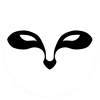
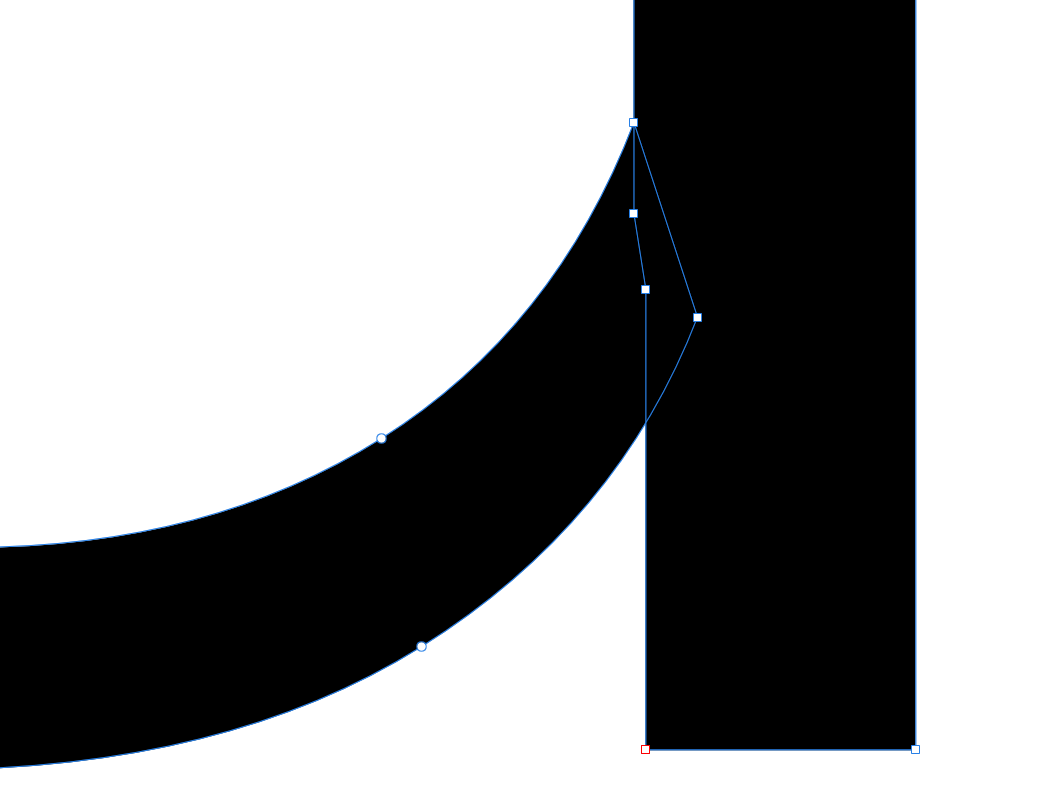
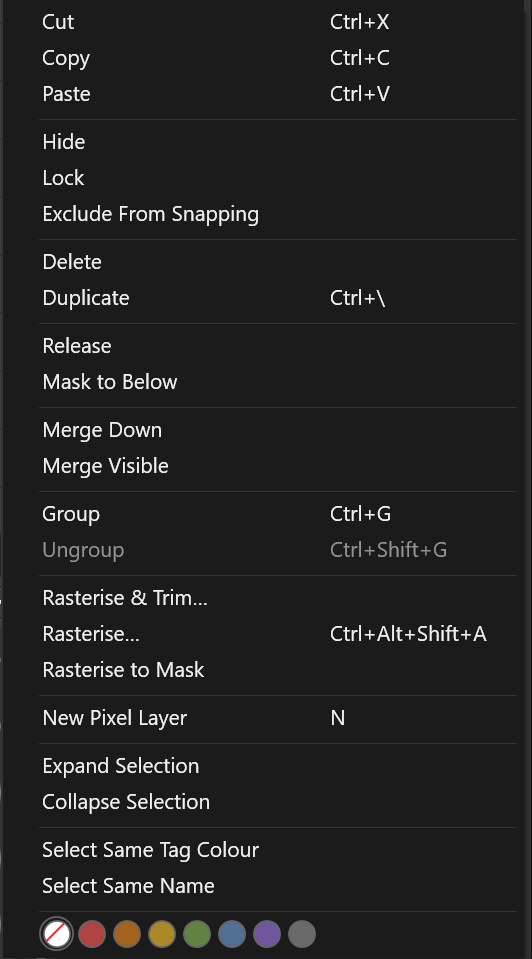
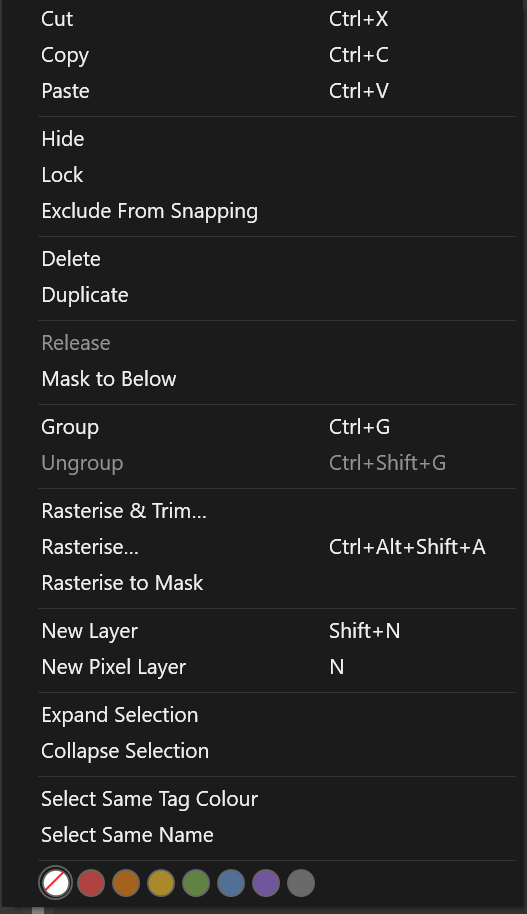
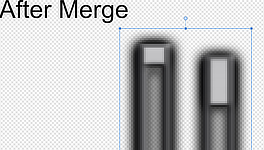
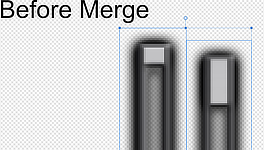
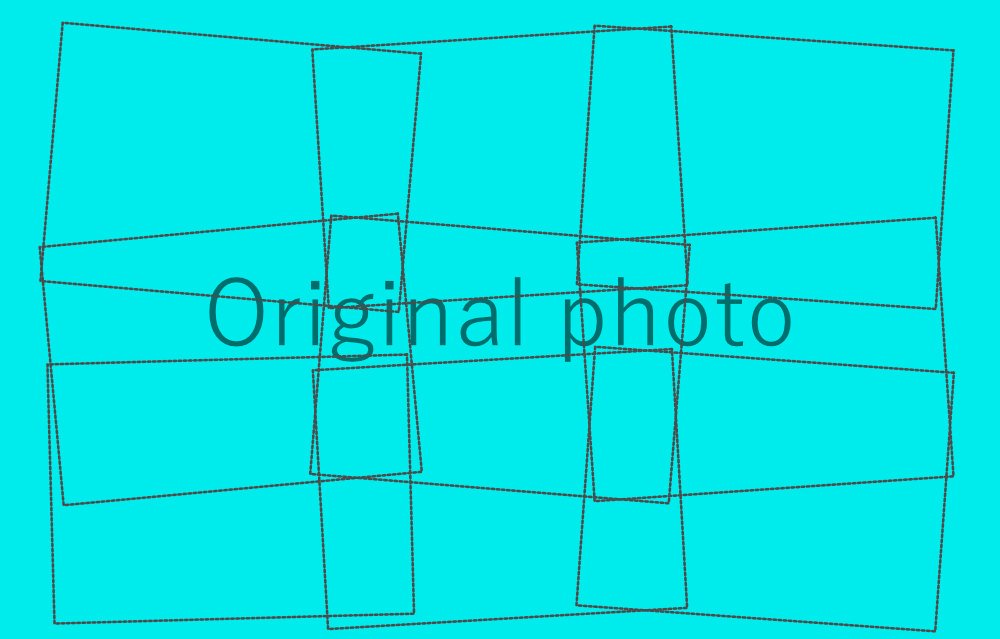


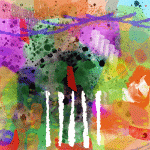
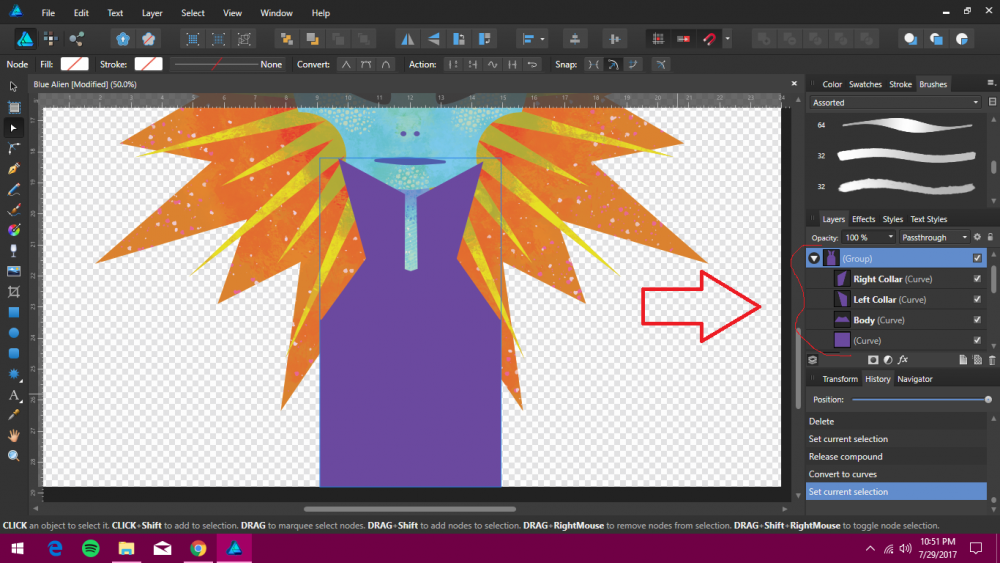


2018-06-1805-52-01.thumb.jpg.2ad1d01cb5cf37736c1556de0e47998a.jpg)
